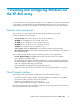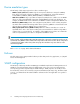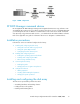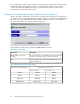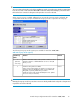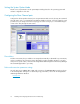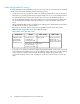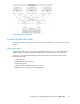HP StorageWorks Disk Array XP operating system configuration guide for Windows 2000/2003 XP24000, XP12000, XP10000, SVS200, v01 (A5951-96195, June 2007)
In Command View XP Advanced Edition Software, LUN mapping includes:
• Configuring ports
• Creating storage groups
• Mapping volumes and WWN/host access permissions to the storage groups
For details see the HP StorageWorks LUN Configuration and Security Manager User's Guide or
Command View XP Advanced Edition Software Device Manager Web Client User's Guide. Note the
LUNs and their ports, WWNs, nicknames, and LDEVs for later use in verifying host and device
configuration.
IMPORTANT:
A LUN assigned a number greater than FF is outside the accepted range of numbers for a Windows server
(00 to FE) and will not be recognized by the server or be visible for use.
Windows 2003:
To see LUNs when using the SCSIPort Miniport Driver, you must create a LUN 0. This is
not required with the StorPort Miniport Driver.
Windows 2000:
A LUN 0 must be created to discover more than LUNs 0 to 7.
Verifying the host recognizes array devices
1. Log into the host as an administrator.
2. Right-click My Computer , and then click Manage.
3. Click Device Manager.
4. Click SCSI and then RAID Controllers.
5. Click the host bus adapter, and verify all devices are displayed.
6. Click each device, click Properties, and then click Settings.
7. Record the device information using the worksheet in Appendix A.
Installing and configuring Windows for the XP disk array20