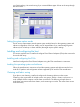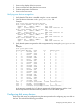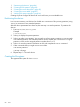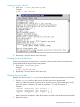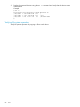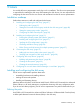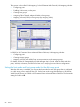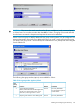HP StorageWorks XP Disk Array Configuration Guide (T5278-96047, May 2011)
Table Of Contents
- XP Disk Array Configuration Guide
- Contents
- 1 Overview
- 2 HP-UX
- Installation roadmap
- Installing and configuring the disk array
- Installing and configuring the host
- Connecting the disk array
- Configuring disk array devices
- Verifying the device files and drivers
- Creating the device files
- Creating the physical volumes
- Creating new volume groups
- Creating logical volumes
- Creating the file systems
- Setting the I/O timeout parameter
- Creating the mount directories
- Mounting and verifying the file systems
- Setting and verifying the auto-mount parameters
- 3 Windows
- 4 Novell NetWare
- 5 NonStop
- 6 OpenVMS
- 7 VMware
- 8 Linux
- 9 Solaris
- Installation roadmap
- Installing and configuring the disk array
- Installing and configuring the host
- Connecting the disk array
- Configuring disk array devices
- Configuring for use with Veritas Volume Manager 4.x and later
- 10 IBM AIX
- 11 Citrix XenServer Enterprise
- 12 Troubleshooting
- 13 Support and other resources
- A Path worksheet
- B Path worksheet (NonStop)
- C Disk array supported emulations
- D Using Veritas Cluster Server to prevent data corruption
- E Reference information for the HP System Administration Manager (SAM)
- F HP Clustered Gateway deployments
- Glossary
- Index
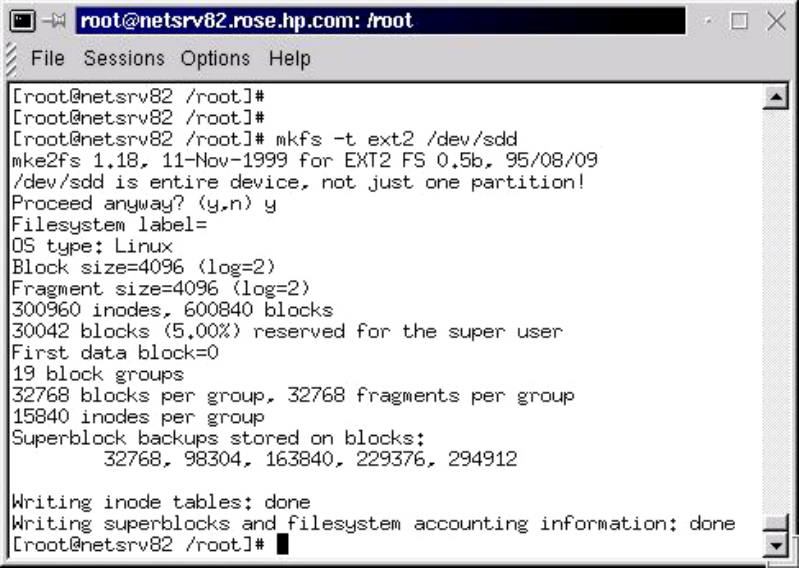
Creating file systems with ext2
1. Enter mkfs –t ext2 /dev/device_name.
Example
# mkfs –t ext2 /dev/sdd
2. Repeat step 1 for each device on the disk array.
Creating the mount directories
Create mount directories using the mkdir command. Choose names for the mount directories
which identify both the logical volume and partition.
1. Enter mkdir /mnt/mount_point.
Example
# mkdir /mnt/A5700F_LU00
2. Repeat step 1 for each device on the disk array.
Creating the mount table
Add the new devices to the /etc/fstab file to specify the automount parameters for each device.
1. Edit the /etc/fstab file to add one line for each device to be automounted.
Each line of the file contains: (A) device name, (B) mount point, (C) file system type (“ext2”),
(D) mount options (“defaults”), (E) enhance parameter (“1”), and (F) fsck pass 2.
Example
/dev/sdb /A5700F_ID08 ext2 defaults 1 2
/dev/sdc /A5700F_ID09 ext2 defaults 1 2
/dev/sdd /A5700F_ID10 ext2 defaults 1 2
A B C D E F
Make an entry for each device. After all the entries are made, save the file and exit the editor.
2. Reboot the system.
Configuring disk array devices 85