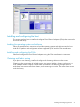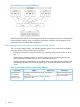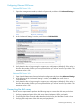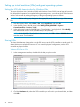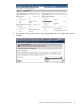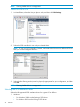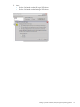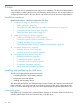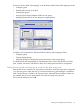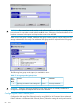HP StorageWorks XP Disk Array Configuration Guide (T5278-96047, May 2011)
Table Of Contents
- XP Disk Array Configuration Guide
- Contents
- 1 Overview
- 2 HP-UX
- Installation roadmap
- Installing and configuring the disk array
- Installing and configuring the host
- Connecting the disk array
- Configuring disk array devices
- Verifying the device files and drivers
- Creating the device files
- Creating the physical volumes
- Creating new volume groups
- Creating logical volumes
- Creating the file systems
- Setting the I/O timeout parameter
- Creating the mount directories
- Mounting and verifying the file systems
- Setting and verifying the auto-mount parameters
- 3 Windows
- 4 Novell NetWare
- 5 NonStop
- 6 OpenVMS
- 7 VMware
- 8 Linux
- 9 Solaris
- Installation roadmap
- Installing and configuring the disk array
- Installing and configuring the host
- Connecting the disk array
- Configuring disk array devices
- Configuring for use with Veritas Volume Manager 4.x and later
- 10 IBM AIX
- 11 Citrix XenServer Enterprise
- 12 Troubleshooting
- 13 Support and other resources
- A Path worksheet
- B Path worksheet (NonStop)
- C Disk array supported emulations
- D Using Veritas Cluster Server to prevent data corruption
- E Reference information for the HP System Administration Manager (SAM)
- F HP Clustered Gateway deployments
- Glossary
- Index
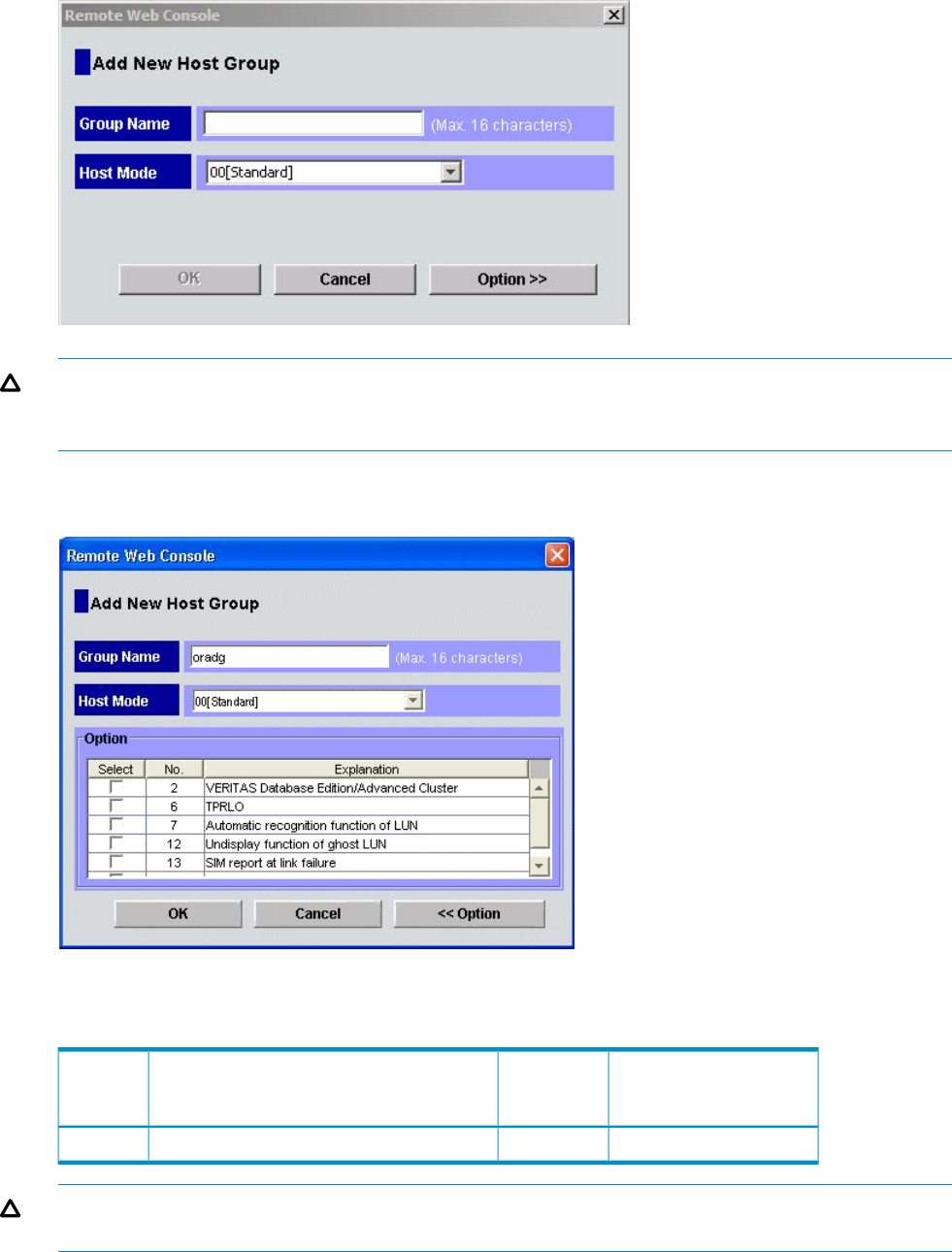
CAUTION: The correct host mode must be set for all new installations (newly connected ports)
to Linux hosts. Do not select a mode other than 00 for Linux. Changing a host mode after the host
has been connected is disruptive and requires the server to be rebooted.
When a new host group is added, additional host group modes (options) can be configured. The
storage administrator must verify if an additional host group mode is required for the host group.
The following host group mode (option) is available for Linux:
Table 17 Host group mode (option) Linux
CommentsDefaultFunctionHost
Group
Mode
Previously MODE249InactiveReporting Unit Attention when adding LUN7
CAUTION: Changing host group modes for ports where servers are already installed and
configured is disruptive and requires the server to be rebooted.
Configuring the Fibre Channel ports
Configure the disk array Fibre Channel ports by using P9000 or XP Command View Advanced
Edition Software or XP Remote Web Console (shown). Select the settings for each port based on
80 Linux