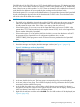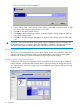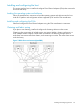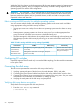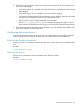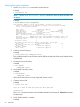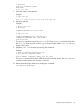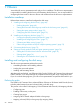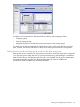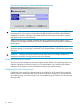HP StorageWorks XP Disk Array Configuration Guide (T5278-96047, May 2011)
Table Of Contents
- XP Disk Array Configuration Guide
- Contents
- 1 Overview
- 2 HP-UX
- Installation roadmap
- Installing and configuring the disk array
- Installing and configuring the host
- Connecting the disk array
- Configuring disk array devices
- Verifying the device files and drivers
- Creating the device files
- Creating the physical volumes
- Creating new volume groups
- Creating logical volumes
- Creating the file systems
- Setting the I/O timeout parameter
- Creating the mount directories
- Mounting and verifying the file systems
- Setting and verifying the auto-mount parameters
- 3 Windows
- 4 Novell NetWare
- 5 NonStop
- 6 OpenVMS
- 7 VMware
- 8 Linux
- 9 Solaris
- Installation roadmap
- Installing and configuring the disk array
- Installing and configuring the host
- Connecting the disk array
- Configuring disk array devices
- Configuring for use with Veritas Volume Manager 4.x and later
- 10 IBM AIX
- 11 Citrix XenServer Enterprise
- 12 Troubleshooting
- 13 Support and other resources
- A Path worksheet
- B Path worksheet (NonStop)
- C Disk array supported emulations
- D Using Veritas Cluster Server to prevent data corruption
- E Reference information for the HP System Administration Manager (SAM)
- F HP Clustered Gateway deployments
- Glossary
- Index
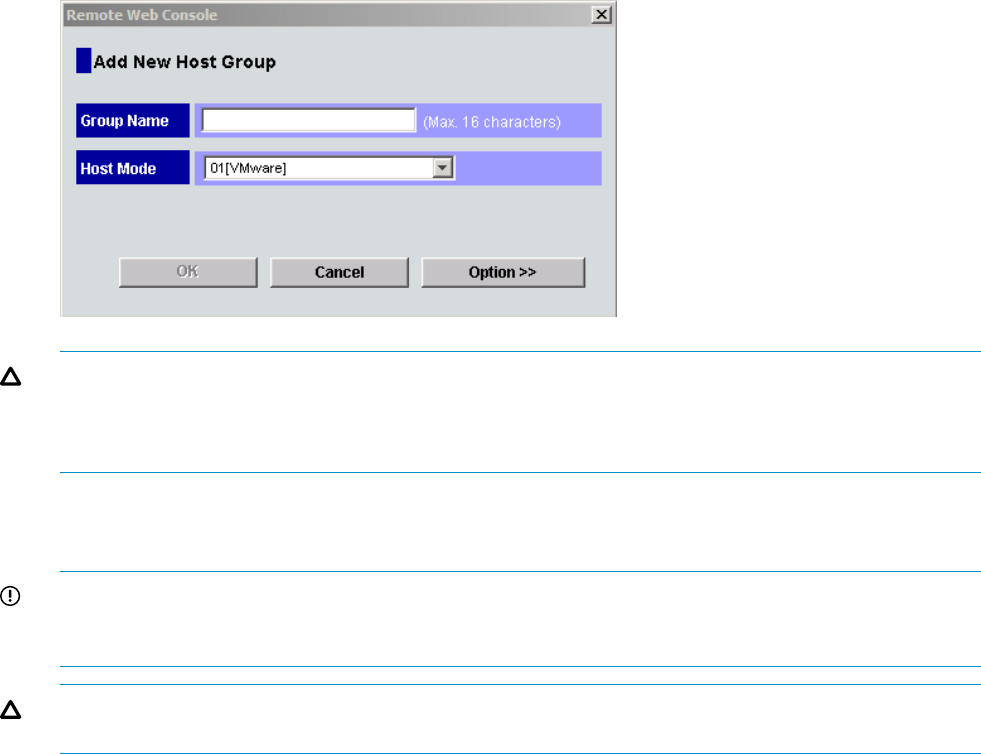
Figure 8 Host mode setting 01 (VMware)(XP20000/XP24000 only)
CAUTION: The correct host mode must be set for all new installations (newly connected ports)
to VMware hosts. Do not select a mode other than 0C (XP10000/XP12000) or 01 (XP20000/
XP24000) for VMware. Changing a host mode after the host has been connected is disruptive
and requires the server to be rebooted.
When a new host group is added, additional host group modes (host mode options) can be
configured. The storage administrator must verify if an additional host group mode is required for
the host group.
IMPORTANT: HP recommends selecting host group mode 19 (processing time for reserve
commands during I/O processing is shortened). Your HP representative will select host group mode
19 for you.
CAUTION: Changing host group modes for ports where servers are already installed and
configured is disruptive and requires the server to be rebooted.
Setting the system option modes
The HP service representative sets the system option mode(s) based on the operating system and
software configuration of the host. Notify your HP representative if you install storage agnostic
software (such as backup or cluster software) that might require specific settings.
Configuring the Fibre Channel ports
Configure the disk array Fibre Channel ports by using P9000 or XP Command View Advanced
Edition Software or XP Remote Web Console (shown). Select the settings for each port based on
your SAN topology. Use switch zoning if you connect different types of hosts to the array through
the same switch.
70 VMware