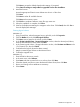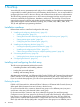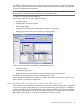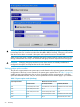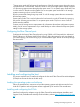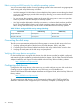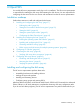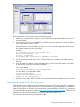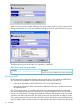HP StorageWorks XP Disk Array Configuration Guide (T5278-96047, May 2011)
Table Of Contents
- XP Disk Array Configuration Guide
- Contents
- 1 Overview
- 2 HP-UX
- Installation roadmap
- Installing and configuring the disk array
- Installing and configuring the host
- Connecting the disk array
- Configuring disk array devices
- Verifying the device files and drivers
- Creating the device files
- Creating the physical volumes
- Creating new volume groups
- Creating logical volumes
- Creating the file systems
- Setting the I/O timeout parameter
- Creating the mount directories
- Mounting and verifying the file systems
- Setting and verifying the auto-mount parameters
- 3 Windows
- 4 Novell NetWare
- 5 NonStop
- 6 OpenVMS
- 7 VMware
- 8 Linux
- 9 Solaris
- Installation roadmap
- Installing and configuring the disk array
- Installing and configuring the host
- Connecting the disk array
- Configuring disk array devices
- Configuring for use with Veritas Volume Manager 4.x and later
- 10 IBM AIX
- 11 Citrix XenServer Enterprise
- 12 Troubleshooting
- 13 Support and other resources
- A Path worksheet
- B Path worksheet (NonStop)
- C Disk array supported emulations
- D Using Veritas Cluster Server to prevent data corruption
- E Reference information for the HP System Administration Manager (SAM)
- F HP Clustered Gateway deployments
- Glossary
- Index
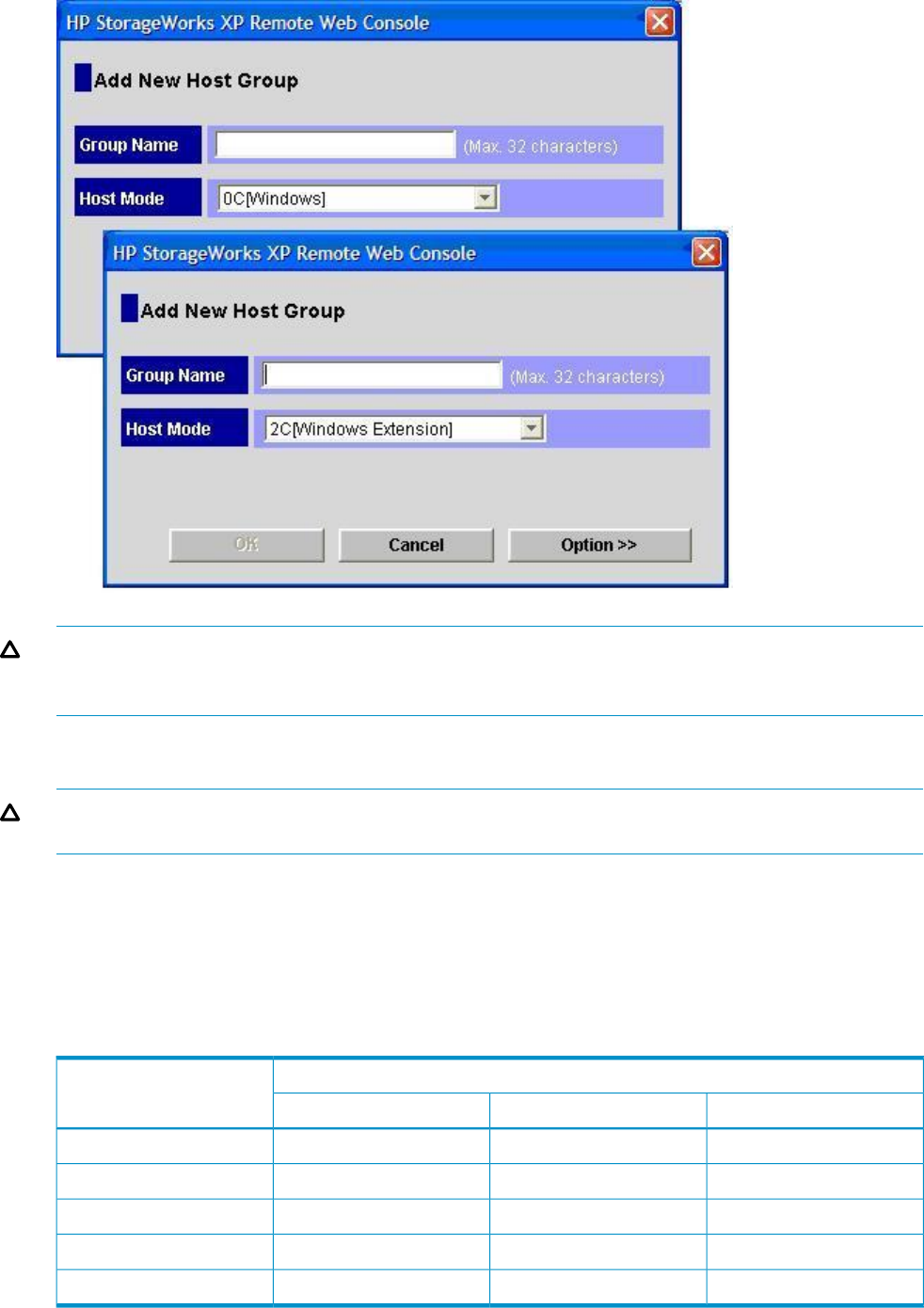
CAUTION: The correct host mode must be set for all new installations (newly connected ports)
to NonStop hosts. Do not select a mode other than 0C or 2C for NonStop. Changing a host mode
after the host has been connected is disruptive and requires the server to be rebooted.
When a new host group is added, additional host group modes (options) can be configured. The
storage administrator must verify if an additional host group mode is required for the host group.
CAUTION: Changing host group modes for ports where servers are already installed and
configured is disruptive and requires the server to be rebooted.
Setting system option modes
The HP service representative sets system option modes based on the operating system and software
configuration of the host. In some situations, the system option modes shown in Table 11 (page 54)
enable storage system behaviors that are more compatible with the requirements of a NonStop
system than the default modes. Ask your service representative if these modes apply in your situation.
Table 11 System option modes (NonStop)
Minimum microcode versionSystemOption Mode
XP20000/XP24000XP10000/XP12000XP128/XP1024
Available from initial releaseAvailable from initial release21-09-02-00/00 or later142
N/AN/A21-14-02-00/00 or later325
N/A50-09-34-00/00 or later21-14-35-00/00 or later352
Available from initial release50-03-93-00/00 or laterN/A454
60-02-25-00/00 or laterN/AN/A685
1
54 NonStop