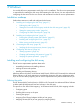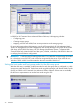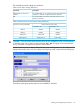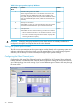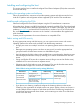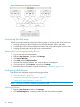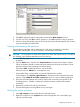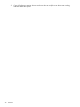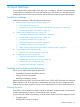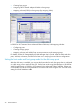HP StorageWorks XP Disk Array Configuration Guide (T5278-96047, May 2011)
Table Of Contents
- XP Disk Array Configuration Guide
- Contents
- 1 Overview
- 2 HP-UX
- Installation roadmap
- Installing and configuring the disk array
- Installing and configuring the host
- Connecting the disk array
- Configuring disk array devices
- Verifying the device files and drivers
- Creating the device files
- Creating the physical volumes
- Creating new volume groups
- Creating logical volumes
- Creating the file systems
- Setting the I/O timeout parameter
- Creating the mount directories
- Mounting and verifying the file systems
- Setting and verifying the auto-mount parameters
- 3 Windows
- 4 Novell NetWare
- 5 NonStop
- 6 OpenVMS
- 7 VMware
- 8 Linux
- 9 Solaris
- Installation roadmap
- Installing and configuring the disk array
- Installing and configuring the host
- Connecting the disk array
- Configuring disk array devices
- Configuring for use with Veritas Volume Manager 4.x and later
- 10 IBM AIX
- 11 Citrix XenServer Enterprise
- 12 Troubleshooting
- 13 Support and other resources
- A Path worksheet
- B Path worksheet (NonStop)
- C Disk array supported emulations
- D Using Veritas Cluster Server to prevent data corruption
- E Reference information for the HP System Administration Manager (SAM)
- F HP Clustered Gateway deployments
- Glossary
- Index
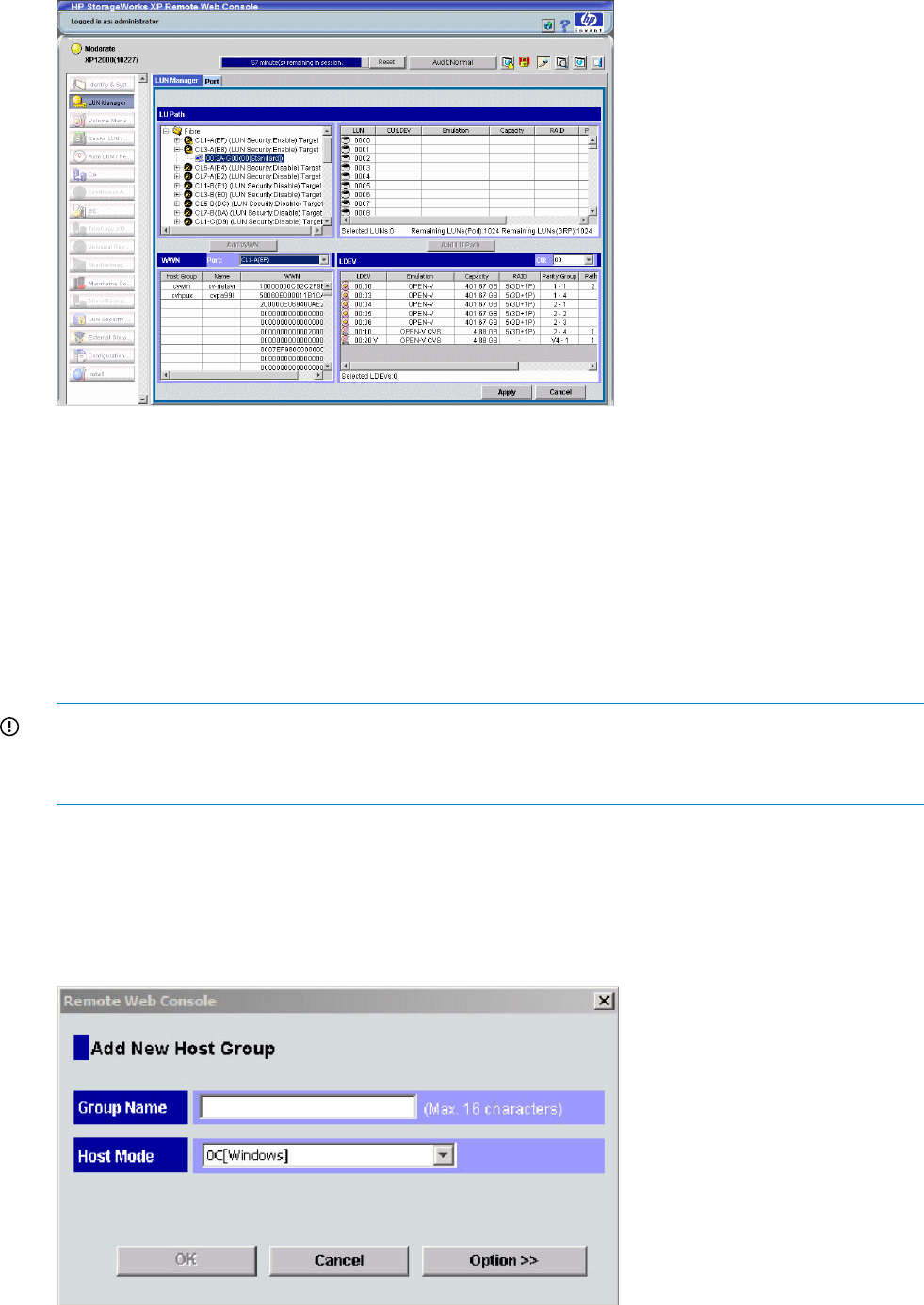
In P9000 or XP Command View Advanced Edition Software, LUN mapping includes:
• Configuring ports
• Creating storage groups
• Mapping volumes and WWN/host access permissions to the storage groups
For more information about LUN mapping, see the HP StorageWorks XP LUN Manager User’s
Guide, HP StorageWorks XP LUN Configuration and Security Manager user guide: HP XP12000
Disk Array, HP XP10000 Disk Array, HP 200 Storage Virtualization System, or Remote Web
Console online help. Note the LUNs and their ports, WWNs, nicknames, and LDEVs for later use
in verifying host and device configuration.
IMPORTANT: A LUN assigned a number greater than FF is outside the accepted range of numbers
for a Windows server (00 to FE) and will not be recognized by the server or be visible for use.
Windows 2000: A LUN 0 must be created to discover more than LUNs 0 to 7.
Setting the host mode and host group mode for the disk array ports
After the disk array is installed, set the host mode for each host group that is configured on a disk
array port to match the host OS. Set the host mode using LUN Manager in XP Remote Web Console
(shown) or P9000 or XP Command View Advanced Edition Software. If these are not available,
the HP service representative can set the host mode using the SVP.
32 Windows