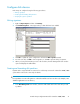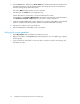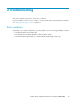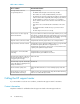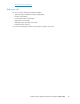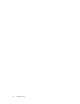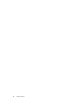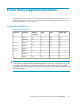HP StorageWorks Disk Array XP operating system configuration guide for Windows 2000/2003 XP24000, XP12000, XP10000, SVS200, v01 (A5951-96195, June 2007)
Configure disk devices
Disk arrays are configured using the following procedures:
• Writing signatures
• Creating and formatting disk partitions
• Verifying file system operations
Writing signatures
1. Right-click My Computer and then click Manage.
2. Click Disk Management. A message notifies you that disks have been added.
3. Click OK to update the system configuration and start the Write Signature wizard.
4. For each new disk, click OK to write a signature, or click No to prevent writing a signature.
5. When you have performed this process for all new disks, the Disk Management main window
opens and displays the added disks.
Creating and formatting disk partitions
Dynamic Disk is supported with no restrictions for a disk array connected to a Windows 2000/ 2003
system. Refer to Microsoft's online help for details.
CAUTION:
Do not partition or create a file system on a device that will be used as a raw device (for example, some
database applications use raw devices.)
1. In the Disk Management main window, select the unallocated area for the SCSI disk you want
to partition.
XP Disk Array Configuration Guide for Windows 2000/2003 21