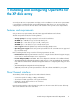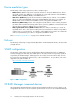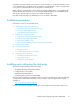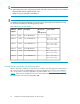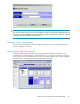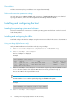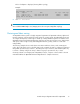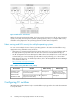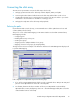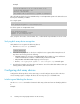HP StorageWorks Disk Array XP operating system configuration guide for OpenVMS XP24000, XP12000, XP10000, v01 (A5951-96136, June 2007)
IMPORTANT:
For optimal performance when configuring any XP disk array with a Tru64 host, HP does not recommend:
• Sharing of CHA (channel adapter) microprocessors
• Multiple host groups sharing the same CHA port
NOTE:
As illustrated in the following table, there is no microprocessor sharing with 8–port module pairs. With
16– and 32–port module pairs, alternating ports are shared.
Table 2 Microprocessor port sharing
Ports sharedNr. of ports
per
microprocessor
DescriptionModelChannel
adapter
N/A18-port 2GB CHIP Pair8HSRAE020A
CL1 - 1 & 5; 3 & 7
CL2 - 2 & 6; 4 & 8
216-port 2GB CHIP Pair16HSRAE006A
CL1 - 1 & 5; 3 & 7
CL2 - 2 & 6; 4 & 8
232-port 2GB CHIP Pair32HSRAE007A
N/A18-port 4GB CHIP Pair8FS2RAE021A
CL1 - 1 & 5; 3 & 7
CL2 - 2 & 6; 4 & 8
216-port 4GB CHIP Pair16FS2RAE022A
CL1 - 1 & 5; 3 & 7
CL2 - 2 & 6; 4 & 8
232-port 4GB CHIP Pair32FS2RAE023A
Setting the host mode for the disk array ports
After the disk array is installed, you must set the host mode for each disk array port to match the host
OS. Set the host mode using LUN Manager in XP Remote Web Console (shown), or XP Command
View. For procedures, refer to the applicable user guide available at http://www.hp.com/support/
manuals. If these are not available, the HP service representative can set the host mode using the SVP.
The required host mode setting for OpenVMS is 05.
Installing and configuring OpenVMS for the XP disk array14