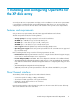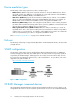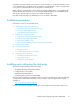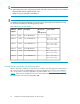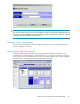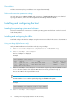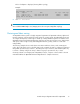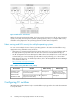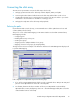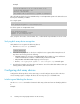HP StorageWorks Disk Array XP operating system configuration guide for OpenVMS XP24000, XP12000, XP10000, v01 (A5951-96136, June 2007)
with XP Business Copy Software or XP Continuous Access Software, you use XP Remote Web Console,
or XP Command View to designate at least one LDEV as a command device. Refer to the applicable
user's guide for information about how to designate a command device.
When creating a command device, HP recommends creating a LUN 0 device of 35 megabytes (the
smallest allowed). This will allow you to use host-based RAID management tools available from HP
and will also allow HP support to perform some additional diagnostics.
Note that storage assigned to the LUN 0 device is not accessible to OpenVMS.
Installation procedures
Perform these actions to set up the disk array:
1. Installing and configuring the disk array
• Setting the host mode for the disk array ports
• Setting the System Option Modes
• Configuring the Fibre Channel ports
2. Installing and configuring the host
• Loading the operating system and software
• Installing and configuring the HBAs
• Clustering and fabric zoning
• Fabric zoning and LUN security for multiple operating systems
3. Configuring FC switches
4. Connecting the disk array
• Defining the paths
• Verifying disk array device recognition
5. Configuring disk array devices
• Initializing and labeling the devices
• Mounting the devices
• Verifying file system operation
Installing and configuring the disk array
The HP service representative performs these tasks:
• Assembling hardware and installing software
• Loading the microcode updates
• Installing and formatting devices
• Configuring array groups and creating LDEVs
After these tasks are finished, use XP Remote Web Console, XP Command View, or XP Array Manager
to complete the remaining tasks listed below. For procedures, refer to the applicable user guide
available at:
http://www.hp.com/support/manuals.
If you do not have these programs, your HP service representative can perform these tasks for you.
XP Disk Array Configuration Guide for OpenVMS 13