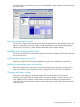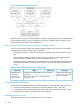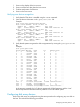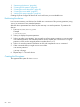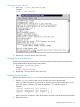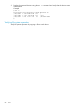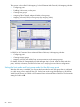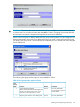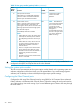HP StorageWorks XP Disk Array Configuration Guide (T5278-96047, May 2011)
Table Of Contents
- XP Disk Array Configuration Guide
- Contents
- 1 Overview
- 2 HP-UX
- Installation roadmap
- Installing and configuring the disk array
- Installing and configuring the host
- Connecting the disk array
- Configuring disk array devices
- Verifying the device files and drivers
- Creating the device files
- Creating the physical volumes
- Creating new volume groups
- Creating logical volumes
- Creating the file systems
- Setting the I/O timeout parameter
- Creating the mount directories
- Mounting and verifying the file systems
- Setting and verifying the auto-mount parameters
- 3 Windows
- 4 Novell NetWare
- 5 NonStop
- 6 OpenVMS
- 7 VMware
- 8 Linux
- 9 Solaris
- Installation roadmap
- Installing and configuring the disk array
- Installing and configuring the host
- Connecting the disk array
- Configuring disk array devices
- Configuring for use with Veritas Volume Manager 4.x and later
- 10 IBM AIX
- 11 Citrix XenServer Enterprise
- 12 Troubleshooting
- 13 Support and other resources
- A Path worksheet
- B Path worksheet (NonStop)
- C Disk array supported emulations
- D Using Veritas Cluster Server to prevent data corruption
- E Reference information for the HP System Administration Manager (SAM)
- F HP Clustered Gateway deployments
- Glossary
- Index
1. “Partitioning the devices” (page 84)
2. “Creating the file systems” (page 84)
3. “Creating the mount directories” (page 85)
4. “Creating the mount table” (page 85)
5. “Verifying file system operation” (page 86)
Creating scripts to configure all devices at once could save you considerable time.
Partitioning the devices
In a Linux environment, one LUN can be divided into a maximum of four primary partitions (using
fdisk) or maximum of one extended partition.
After the device parameters have been set, the next step is to set the partitions. To partition the
devices:
1. Enter fdisk/dev/device_name.
Example
# fdisk/dev/sda
2. Select p to display the present partitions.
3. Select n to make a new partition. You can make up to four primary partitions or you can make
one extended partition. The extended partition can be divided into a maximum of 11 logical
partitions, which can be assigned partition numbers from 5 to 15.
4. Select w to write the partition information to disk and complete the fdisk command.
5. Other commands that you might want to use include:
d to remove partitions
q to stop a change
6. Repeat steps 1–5 for each device.
Creating the file systems
The supported file system for Linux is ext2.
84 Linux