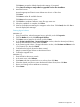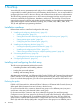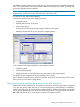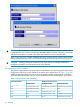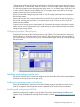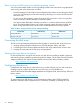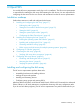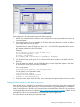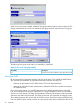HP StorageWorks XP Disk Array Configuration Guide (T5278-96047, May 2011)
Table Of Contents
- XP Disk Array Configuration Guide
- Contents
- 1 Overview
- 2 HP-UX
- Installation roadmap
- Installing and configuring the disk array
- Installing and configuring the host
- Connecting the disk array
- Configuring disk array devices
- Verifying the device files and drivers
- Creating the device files
- Creating the physical volumes
- Creating new volume groups
- Creating logical volumes
- Creating the file systems
- Setting the I/O timeout parameter
- Creating the mount directories
- Mounting and verifying the file systems
- Setting and verifying the auto-mount parameters
- 3 Windows
- 4 Novell NetWare
- 5 NonStop
- 6 OpenVMS
- 7 VMware
- 8 Linux
- 9 Solaris
- Installation roadmap
- Installing and configuring the disk array
- Installing and configuring the host
- Connecting the disk array
- Configuring disk array devices
- Configuring for use with Veritas Volume Manager 4.x and later
- 10 IBM AIX
- 11 Citrix XenServer Enterprise
- 12 Troubleshooting
- 13 Support and other resources
- A Path worksheet
- B Path worksheet (NonStop)
- C Disk array supported emulations
- D Using Veritas Cluster Server to prevent data corruption
- E Reference information for the HP System Administration Manager (SAM)
- F HP Clustered Gateway deployments
- Glossary
- Index
Click Next to accept the default shared media settings, if prompted.
Select Start Clustering on newly added or upgraded servers after installation.
9. Install the licenses:
Insert the appropriate Cluster License diskette into drive A: of the client.
Click Next.
Click Next to select all available licenses.
Click Next at the summary screen.
10. Click Finish to complete installation. Main file copy starts now.
11. When the installation is complete, click Close.
12. Wait for the Deployment Manager to reappear on the client. Click Cancel, then click Yes to
close the Deployment Manager.
Creating logical volumes
NetWare 6.0
1. Using ConsoleOne, select the targeted server, right click, and click Properties.
2. Click the Media tab, and click NSS Logical Volumes.
3. Click New, enter a name for the volume, and click Next.
4. In the Create Logical Volume - Storage Information window, select the desired pool/device,
enter the desired Volume Quota, then click Next.
5. In the Create Logical Volume - Storage Information window, check Activate and Mount in the
“On Creation” box, then click Finish.
6. Confirm that the logical volume has been created.
7. Map the created Logical Volume as the Network Drive.
8. Confirm the mapped drive.
NetWare 6.5
1. Enter NSSMU at the server console.
2. In the main menu, select Volumes.
3. Press Insert and enter a name for the new volume, then click Next.
4. Select the desired pool/device, enter the desired Volume Quota, then click Next.
5. Review and change volume attributes as necessary.
6. Select Create.
Middleware configuration 51