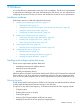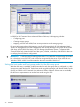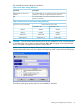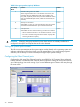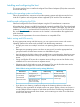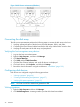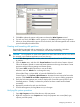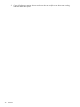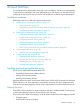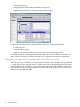HP StorageWorks XP Disk Array Configuration Guide (T5278-96047, May 2011)
Table Of Contents
- XP Disk Array Configuration Guide
- Contents
- 1 Overview
- 2 HP-UX
- Installation roadmap
- Installing and configuring the disk array
- Installing and configuring the host
- Connecting the disk array
- Configuring disk array devices
- Verifying the device files and drivers
- Creating the device files
- Creating the physical volumes
- Creating new volume groups
- Creating logical volumes
- Creating the file systems
- Setting the I/O timeout parameter
- Creating the mount directories
- Mounting and verifying the file systems
- Setting and verifying the auto-mount parameters
- 3 Windows
- 4 Novell NetWare
- 5 NonStop
- 6 OpenVMS
- 7 VMware
- 8 Linux
- 9 Solaris
- Installation roadmap
- Installing and configuring the disk array
- Installing and configuring the host
- Connecting the disk array
- Configuring disk array devices
- Configuring for use with Veritas Volume Manager 4.x and later
- 10 IBM AIX
- 11 Citrix XenServer Enterprise
- 12 Troubleshooting
- 13 Support and other resources
- A Path worksheet
- B Path worksheet (NonStop)
- C Disk array supported emulations
- D Using Veritas Cluster Server to prevent data corruption
- E Reference information for the HP System Administration Manager (SAM)
- F HP Clustered Gateway deployments
- Glossary
- Index
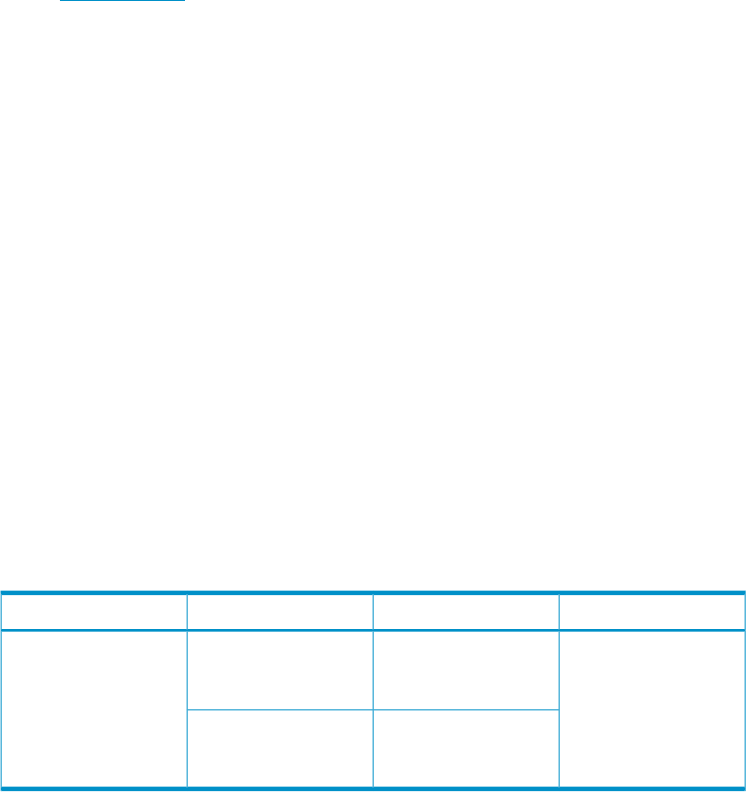
Installing and configuring the host
This section explains how to install and configure Fibre Channel adapters (FCAs) that connect the
host to the disk array.
Loading the operating system and software
Follow the manufacturer's instructions to load the operating system and software onto the host.
Load all OS patches and configuration utilities supported by HP and the FCA manufacturer.
Installing and configuring the FCAs
Install and configure the Fibre Channel adapter using the FCA manufacturer's instructions.
HP supplies driver, firmware, and BIOS downloads for commonly available FCAs. These downloads
contain FCA settings that are tested and approved by HP. To obtain a download, log onto the HP
website at www.hp.com and search for the model name or number of your FCA. Download the
file, and follow the installation instructions in the “readme” or documentation file supplied with
each download.
Contact your HP representative for current information on compatible FCAs.
Fabric zoning and LUN security
By using appropriate zoning and LUN security, you can connect various servers with various
operating systems to the same switch and fabric with the following restrictions:
• Storage port zones can overlap if more than one operating system needs to share an array
port.
• Heterogeneous operating systems can share an array port if you set the appropriate host
group and mode. All others must connect to a dedicated array port.
• Use LUN Manager for LUN isolation when multiple hosts connect through a shared array port.
LUN Manager provides LUN security by allowing you to restrict which LUNs each host can
access.
• QLogic and Emulex FCAs must be in separate zones (a QLogic zone and an Emulex zone)
whether the FCAs are in the same or separate servers.
• If booting over the SAN, within a server, the booting FCAs must be from the same vendor.
Additional data storage FCAs can be from a different vendor.
Table 9 Fabric zoning and LUN security settings (Windows)
LUN securityFabric zoningOS mixEnvironment
Must be used when
multiple hosts or cluster
nodes connect through
a shared port
Not requiredhomogeneous (a
single OS type present
in the SAN)
Standalone SAN
(non-clustered)
Clustered SAN
Multi-Cluster SAN
Requiredheterogeneous (more
than one OS type
present in the SAN)
• If you plan to use clustering, install and configure the clustering software on the servers.
Clustering is the organization of multiple servers into groups. Within a cluster, each server is
a node. Multiple clusters compose a multi-cluster environment. The following example shows
a multi-cluster environment with three clusters, each containing two nodes. The nodes share
access to the disk array.
Installing and configuring the host 35