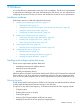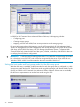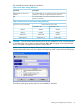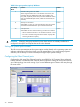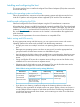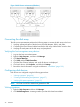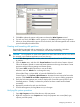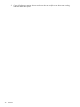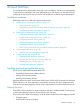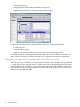HP StorageWorks XP Disk Array Configuration Guide (T5278-96047, May 2011)
Table Of Contents
- XP Disk Array Configuration Guide
- Contents
- 1 Overview
- 2 HP-UX
- Installation roadmap
- Installing and configuring the disk array
- Installing and configuring the host
- Connecting the disk array
- Configuring disk array devices
- Verifying the device files and drivers
- Creating the device files
- Creating the physical volumes
- Creating new volume groups
- Creating logical volumes
- Creating the file systems
- Setting the I/O timeout parameter
- Creating the mount directories
- Mounting and verifying the file systems
- Setting and verifying the auto-mount parameters
- 3 Windows
- 4 Novell NetWare
- 5 NonStop
- 6 OpenVMS
- 7 VMware
- 8 Linux
- 9 Solaris
- Installation roadmap
- Installing and configuring the disk array
- Installing and configuring the host
- Connecting the disk array
- Configuring disk array devices
- Configuring for use with Veritas Volume Manager 4.x and later
- 10 IBM AIX
- 11 Citrix XenServer Enterprise
- 12 Troubleshooting
- 13 Support and other resources
- A Path worksheet
- B Path worksheet (NonStop)
- C Disk array supported emulations
- D Using Veritas Cluster Server to prevent data corruption
- E Reference information for the HP System Administration Manager (SAM)
- F HP Clustered Gateway deployments
- Glossary
- Index

3 Windows
You and the HP service representative each play a role in installation. The HP service representative
is responsible for installing the disk array and formatting the disk devices. You are responsible for
configuring the host server for the new devices with assistance from the HP service representative.
Installation roadmap
Perform these actions to install and configure the disk array:
1. “Installing and configuring the disk array” (page 31)
• “Defining the paths” (page 31)
• “Setting the host mode and host group mode for the disk array ports” (page 32)
• “Setting the system option modes” (page 34)
• “Configuring the Fibre Channel ports” (page 34)
2. “Installing and configuring the host” (page 35)
• “Loading the operating system and software” (page 35)
• “Installing and configuring the FCAs ” (page 35)
• “Fabric zoning and LUN security” (page 35)
3. “Connecting the disk array” (page 36)
• “Verifying the host recognizes array devices” (page 36)
4. “Configuring disk devices” (page 36)
• “Writing signatures” (page 36)
• “Creating and formatting disk partitions” (page 37)
• “Verifying file system operations ” (page 37)
Installing and configuring the disk array
The HP service representative performs these tasks:
• Assembling hardware and installing software
• Loading the microcode updates
• Installing and formatting devices
After these tasks are finished, use XP Remote Web Console, P9000 or XP Command View Advanced
Edition Software, or XP Array Manager to complete the remaining disk array configuration tasks.
If you do not have these programs, your HP service representative can perform these tasks for you.
Defining the paths
Use XP Remote Web Console (shown) or P9000 or XP Command View Advanced Edition Software
to define paths (LUNs) between hosts and volumes in the disk array.
This process is also called “LUN mapping.” In XP Remote Web Console, LUN mapping includes:
• Configuring ports
• Enabling LUN security on the ports
• Creating host groups
• Assigning Fibre Channel adapter WWNs to host groups
• Mapping volumes (LDEVs) to host groups (by assigning LUNs)
Installation roadmap 31