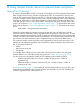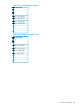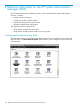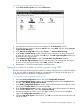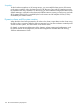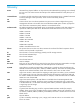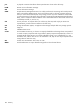HP StorageWorks XP Disk Array Configuration Guide (T5278-96047, May 2011)
Table Of Contents
- XP Disk Array Configuration Guide
- Contents
- 1 Overview
- 2 HP-UX
- Installation roadmap
- Installing and configuring the disk array
- Installing and configuring the host
- Connecting the disk array
- Configuring disk array devices
- Verifying the device files and drivers
- Creating the device files
- Creating the physical volumes
- Creating new volume groups
- Creating logical volumes
- Creating the file systems
- Setting the I/O timeout parameter
- Creating the mount directories
- Mounting and verifying the file systems
- Setting and verifying the auto-mount parameters
- 3 Windows
- 4 Novell NetWare
- 5 NonStop
- 6 OpenVMS
- 7 VMware
- 8 Linux
- 9 Solaris
- Installation roadmap
- Installing and configuring the disk array
- Installing and configuring the host
- Connecting the disk array
- Configuring disk array devices
- Configuring for use with Veritas Volume Manager 4.x and later
- 10 IBM AIX
- 11 Citrix XenServer Enterprise
- 12 Troubleshooting
- 13 Support and other resources
- A Path worksheet
- B Path worksheet (NonStop)
- C Disk array supported emulations
- D Using Veritas Cluster Server to prevent data corruption
- E Reference information for the HP System Administration Manager (SAM)
- F HP Clustered Gateway deployments
- Glossary
- Index
Snapshots
To take hardware snapshots on XP storage arrays, you must install the latest version of firmware
on the array controllers. Also, the latest versions of XP Business Copy and XP Snapshot must also
be installed on the array controllers. On the servers, you must install and configure the latest version
of RAID Manager, with both local and remote HORCM instances running on each server, and with
all file system LUNs (P-VOLs) controlled by the local instance and all snapshot V-VOLs (S-VOLs)
controlled by the remote instance.
Dynamic volume and file system creation
When the LUNs have been presented to all nodes in the cluster, import them into the cluster using
the GUI or the mx command. After the disks are imported, you can then use them to create dynamic
volumes and file systems, and mount them on the cluster nodes.
For details on importing and deporting disks, dynamic volume creation and configuration, and
file system creation and configuration, see the HP StorageWorks Scalable NAS File Serving
Software Administration Guide.
178 HP Clustered Gateway deployments