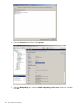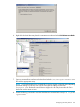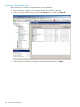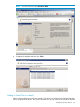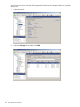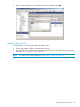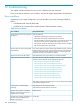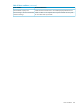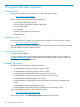HP StorageWorks XP Disk Array Configuration Guide (T5278-96047, May 2011)
Table Of Contents
- XP Disk Array Configuration Guide
- Contents
- 1 Overview
- 2 HP-UX
- Installation roadmap
- Installing and configuring the disk array
- Installing and configuring the host
- Connecting the disk array
- Configuring disk array devices
- Verifying the device files and drivers
- Creating the device files
- Creating the physical volumes
- Creating new volume groups
- Creating logical volumes
- Creating the file systems
- Setting the I/O timeout parameter
- Creating the mount directories
- Mounting and verifying the file systems
- Setting and verifying the auto-mount parameters
- 3 Windows
- 4 Novell NetWare
- 5 NonStop
- 6 OpenVMS
- 7 VMware
- 8 Linux
- 9 Solaris
- Installation roadmap
- Installing and configuring the disk array
- Installing and configuring the host
- Connecting the disk array
- Configuring disk array devices
- Configuring for use with Veritas Volume Manager 4.x and later
- 10 IBM AIX
- 11 Citrix XenServer Enterprise
- 12 Troubleshooting
- 13 Support and other resources
- A Path worksheet
- B Path worksheet (NonStop)
- C Disk array supported emulations
- D Using Veritas Cluster Server to prevent data corruption
- E Reference information for the HP System Administration Manager (SAM)
- F HP Clustered Gateway deployments
- Glossary
- Index
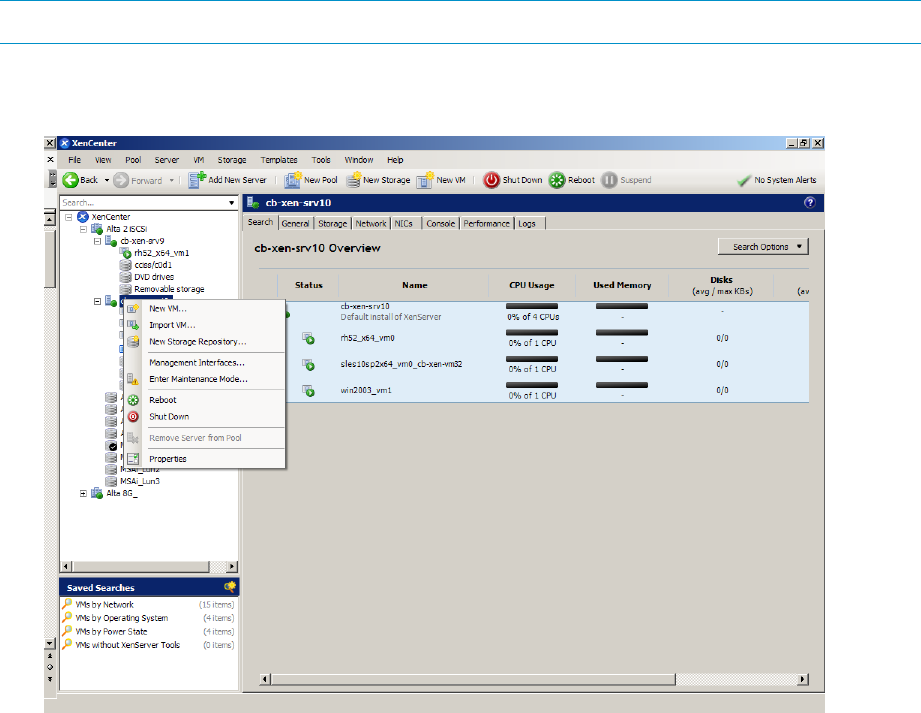
[root@cb-xen-srv31 ~]#
Configuring disk array devices
Disks in the disk array are configured using the same procedure for configuring any new disk on
the host. This includes the following procedures:
1. Configuring multipathing
2. Creating a Storage Repository
3. Adding a Virtual Disk to a domU
4. Adding a dynamic LUN
Configuring multipathing
Follow these steps to configure multipathing using XenCenter.
XenCenter is available with Citrix XenServer Enterprise Edition. To install XenCenter, type the dom0
IP address into a Web browser. In the XenCenter section, click the XenCenter MSI installation file
link to install the application.
NOTE: Make sure to perform these steps on every server.
1. Open XenCenter and make sure all of the dom0s are in a pool.
2. Right-click the dom0 and select Enter Maintenance Mode.
3. Click Enter Maintenance Mode .
Configuring disk array devices 121