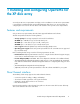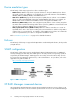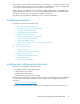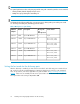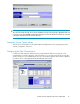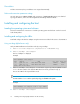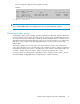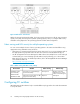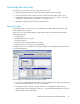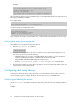HP StorageWorks Disk Array XP operating system configuration guide for OpenVMS XP24000, XP12000, XP10000, v01 (A5951-96136, June 2007)
Connecting the disk array
The HP service representative connects the disk array to the host by:
1. Verifying operational status of the disk array channel adapters, LDEVs, and paths.
2. Connecting the Fibre Channel cables between the disk array and the fabric switch or host.
3. Creating Fibre Channel zones connecting the host systems to the XP ports. Refer to your switch
manufacturer's documentation for information on setting up zones.
4. Verifying the ready status of the disk array and peripherals.
Defining the paths
Use XP Remote Web Console (shown), or XP Command View to define paths between hosts and
volumes (LUNs) in the disk array.
This process is also called “LUN mapping.” In XP Remote Web Console and XP Command View,
LUN mapping includes:
• Configuring ports
• Enabling LUN security on the ports
• Creating host groups
• Assigning host bus adapter WWNs to host groups
• Mapping volumes to host groups (by assigning LUNs)
The figure below shows an example of an XP Remote Web Console LUN Management display used
to perform LUN mapping.
Path configuration for OpenVMS requires the following steps:
1. If you will be using XP RAID Manager, define a single “command device” LUN per XP array and
present it to the OpenVMS hosts across all connected paths.
2. For all LUNs, determine the device number as follows (once OpenVMS sees the XP disks):
OpenVMS device name ($1$dgaxxx), where xxx = CU with LDEV appended (Then convert the
created number from hex to decimal)
XP Disk Array Configuration Guide for OpenVMS 19