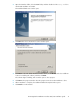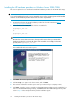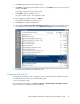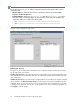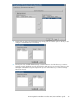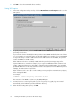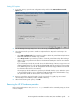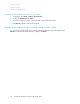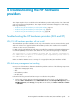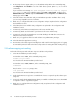HP StorageWorks Hardware Providers for VDS/VSS installation guide (T1634-96096, April 2010)
7. Click Next. The Destination Folder window opens.
8. Click Next to install VDS/VSS in the default location, or click Change to browse for a new location,
and then click Next.
The Ready to Install the Program window opens.
9. Click Install to start the installation process.
A progress window opens to show installation status.
10. In the Installation Complete window, click Next.
The InstallShield Wizard Finish window opens.
11. Click Finish. The InstallShield Wizard exits.
12. Click Windows Start, Control Panel, Add/Remove Programs to check that the hardware provider
was installed as shown below. Then, close Add/Remove Programs without making changes.
13. Consult the HP StorageWorks XP Hardware Providers release notes for required Microsoft quick
fixes (KBs) and install them on the VDS/VSS server.
Configuring VDS and VSS
To complete the installation, run the configuration utilities for the VDS and VSS hardware providers
you installed. Run both utilities if you installed both providers.
To run the configuration utility:
From the Windows Server GUI, select Start > Programs > Hewlett-Packard > Hardware Providers
menu, and select the configuration utility executable file.
HP StorageWorks Hardware Providers VDS/VSS installation guide 33