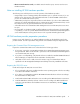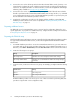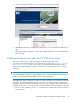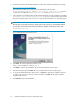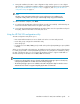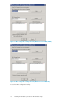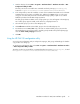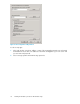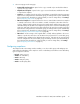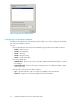HP StorageWorks Hardware Providers for VDS/VSS installation guide (T1634-96089, December 2009)
1. Start the utility by selecting Start > Programs > Hewlett-Packard > Hardware Providers > VDS
Configuration Utility for EVA.
The utility can also be executed from a command window by running hpevavdscfg.exe,
located in Program Files\Hewlett-Packard\HardwareProviders\EVA\VDS.
2. In the utility window, enter the IP address or name of the Command View EVA server in the EVA
Command View Server name or IP address box, and then click Logon to log on to the server
using your user name and password. Select the EVA storage system you plan to use with the
hardware providers from the EVA Storage System list.
The disk groups that are available to the storage system you select will appear in the Diskgroup
List. If a disk group supports Vraid6, a red asterisk (*) is displayed next to it.
3. Select the disk groups you will use from Diskgroup List.
4. Click Add to List to add the selected disk groups to the Selected Diskgroups list.
5. For Windows Server 2003/2008 only, if at least one enhanced disk group is present in the
Selected Diskgroups list, and you want to explicitly specify Vraid6 as the preferred parity type,
select the Prefer vraid6 parity type check box.
6. Click OK.
Using the HP EVA VSS configuration utility
You use the VSS configuration utility to configure the snap type, disk group, and Vraid type for shadow
copy creation of a disk group.
To start the VSS configuration utility, select Start > Programs > Hewlett-Packard > Hardware Providers
> VSS Configuration Utility for EVA.
The utility can also be executed from a command window by running hpevavsscfg.exe, located
in Program Files\Hewlett-Packard\HardwareProviders\EVA\VSS.
Hardware Providers for VDS/VSS installation guide 17