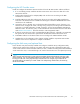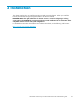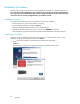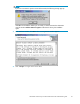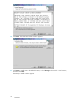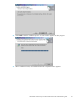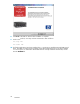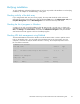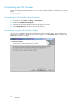HP Modular Smart Array FC VDS Hardware Provider administration guide (T1634-96072, May 2006)
Configuring the HP Provider server
Install and configure the Windows 2003 ser ver that will run the H P VDS Provider software as follows:
1. If it is not already present, install the Windows 2003 Server OS on the server that will run the
HP Provider software.
2. Install a Fi
bre Channel host bus adapter (HBA) card into the server according to the HBA
manufactur
er’s instructions.
3. Install the HBA driver and utilit y software onto the server according to the HBA manufacturer’s
instructions. HP tested d rivers are available from H P Support. Follow the README file that comes
with the driver for installation.
4. Connect t
he server to the disk array via the built-in Fibre Channel fabric switch, if present, or an
external switch. Configure the switch, including zoning if required, according to the manufacturer’s
instructions. For helpful information on SAN construction, see the H P StorageWorks SAN Design
Reference Guide. To locate this guide, visit the HP Manuals web site listed in the front of this book
under Related documentation. Search for the link to “HP StorageWorks SAN.”
5. If desired, connect the server to the corporate Ethernet LAN (optional). A firewall is recommended
but optional. Be sure the firewall is open between the MSA h ost and the HP Provider server.
6. Instal
lMPIOsoftwareontheVDSProviderserveraccordingtotheMPIO Installation Guide.
7. Compl
ete the rest of con figuration in this chapter and then install the required HP VDS Provider
soft
ware on the server as explained in “Chapter 3 Installation.
Configuring the disk array and optional host
Ensure the disk array has been fully installed and confi gured. Install the Array Configuration Utility
software on the optional host, if desired. For details, refer to the HP Array Configuration Utility User
Guide.MakesurethelicensefortheMPIOsoftware,ifused,isinstalledaccordingtotheMPIO Installation
Guide. Ensure the array is connected through a FC switch to the Provider server as explained previously.
NOTE:
When using the VDS framework to create and manage LUNs, the LUNs should be the same size as the
physical disk size. You can make LUNs smaller than a physical disk (or disks, if spanning multiple disks),
but any space left over on the physical disk(s) cannot be used. For example, if you have three 36
GB drives totalling 108 GB and you create a LUN of 20 GB spanning all three disks, the remaining
88 GB are unusable.
HP Modular Smart Array FC VDS Hardware Provider administration guide
21