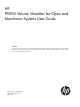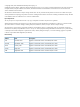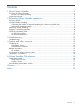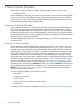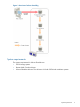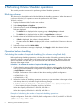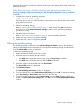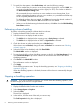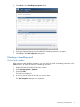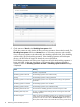P9000 Volume Shredder for Open and Mainframe Systems User Guide (AV400-96405, October 2011)
7. To specify the data pattern, select Define Data, and enter the following settings:
• Enter a number that you want to use as dummy data in the text box, and click Add. You
can enter a hexadecimal number up to four digits (0 to FFFF). The number is added in
the Data Pattern(User Setting) table.
HP recommends that you enter three or more numbers to use as dummy data. If you
perform a shredding operation with one or two numbers, it is possible that all data may
not be completely deleted from the volume.
To delete the numbers that you entered, click Clear and re-enter the desired numbers. If
you click Clear, values other than 00 in the bottom row are deleted.
• When you are finished entering the desired numbers, click OK to close the Edit Shredding
Data Pattern window.
Performing volume shredding
To perform a shredding operation to delete data from volumes:
1. Display the Remote Web Console main window.
2. Select the resource to display the tab windows:
• The LDEVs tab is displayed when a parity group in Parity Group is selected.
• The LDEVs tab is displayed when an LDEV in Logical device is selected.
3. Check the volumes to make sure that they are in Blocked status.
If the volumes are not Blocked, change the status to Blocked. For instructions see “Blocking
volumes” (page 6).
4. Select the volume to be shredded, and click Shred LDEVs.
The Shred LDEVs window is displayed.
5. To save the result of the volume shredding operation as the file, click Set Data Output. If not,
click Cancel Data Output. Up to three volumes can be saved as the result of the volume
shredding operation.
6. Click Finish in the Shred LDEV window.
The confirmation window is displayed.
7. Click Apply.
The shredding operation starts. To stop the shredding operation, see “Stopping a shredding
operation” (page 8).
When the shredding operation is finished, the status of the volume is automatically changed
to Normal.
Stopping a shredding operation
CAUTION: If you stop a shredding operation, you cannot restart the shredding operation, and
the data integrity of the volume is not guaranteed.
To stop a shredding operation:
1. Display the Remote Web Console main window.
2. Select Storage System in Explorer.
3. Select the Tasks.
The task list is displayed.
4. In the task list, click the name of the task you want to stop.
The Task Properties dialog box is displayed.
8 Performing Volume Shredder operations