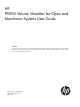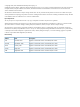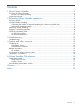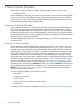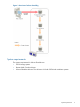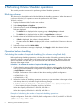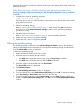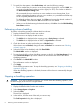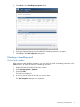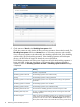HP P9000 Volume Shredder for Open and Mainframe Systems User Guide Abstract This guide provides instructions for using the HP P9000 Volume Shredder Software on HP P9000 disk arrays. The intended audience is a storage system administrator or authorized service provider with independent knowledge of HP P9000 disk arrays and the HP Remote Web Console.
© Copyright 2010, 2011 Hewlett-Packard Development Company, L.P. Confidential computer software. Valid license from HP required for possession, use or copying. Consistent with FAR 12.211 and 12.212, Commercial Computer Software, Computer Software Documentation, and Technical Data for Commercial Items are licensed to the U.S. Government under vendor's standard commercial license. The information contained herein is subject to change without notice.
Contents 1 About Volume Shredder..............................................................................4 Overview of Volume Shredder....................................................................................................4 Functions of volume shredding...............................................................................................4 System requirements..................................................................................................................
1 About Volume Shredder Unless otherwise specified, the term P9000 in this guide refers to the following disk array: • P9500 Disk Array The GUI illustrations in this guide were created using a Windows computer with the Internet Explorer browser. Actual windows may differ depending on the operating system and browser used. GUI contents also vary with licensed program products, storage system models, and firmware versions. This module describes the Volume Shredder feature.
Figure 1 Overview of volume shredding System requirements The system requirements for Volume Shredder are: • P9500 storage system • Remote Web Console software • Volume Shredder software. This software is for both OPEN and mainframe systems.
2 Performing Volume Shredder operations This module provides instructions for performing Volume Shredder operations. Blocking volumes The volume to be shredded must be blocked before the shredding operation. When the status of a volume is blocked, I/O operations cannot be performed on the volume. To block a volume: 1. Display the Remote Web Console main window. 2. Select Storage System in Explorer. 3. Select the resource under the Storage System folder. Tabs are displayed: 4. 5. 6.
When the above value is rounded up after the decimal point, the dummy data writing needs to be performed six times. Delete data conforming to DoD5220.22-M (overwrite with dummy data three times) Procedure 2 Sample configuration: Flash disk is 200 GB, RAID configuration is 3D+1P, and LDEV is 220 GB 1. Calculate the number of shredding operations. [(200 × 3) × 2] / 220 = 5.45 When the above value is rounded up after the decimal point, the dummy data writing needs to be performed six times. 2.
7. To specify the data pattern, select Define Data, and enter the following settings: • Enter a number that you want to use as dummy data in the text box, and click Add. You can enter a hexadecimal number up to four digits (0 to FFFF). The number is added in the Data Pattern(User Setting) table. HP recommends that you enter three or more numbers to use as dummy data. If you perform a shredding operation with one or two numbers, it is possible that all data may not be completely deleted from the volume.
5. Click Abort in the Shredding Data pattern field. 6. 7. Verify the displayed settings and click Yes.The shredding operation is stopped. Click Close in the Task Properties dialog box. Checking a shredding result On the Tasks window After performing the shredding operation, you can check the result of shredding operation in the Tasks window. To check the result of a shredding operation: 1. Display the Remote Web Console main window. 2. Select Storage System in Explorer. 3. Select the Tasks.
5. Check statuses of Result on the Shredding Data pattern field. Check the contents to verify whether all the overwriting operations have ended normally. The Shredding Data pattern field shows Normal when an overwriting operation ends normally. If any overwriting operation ends abnormally, the shredding operation fails. If the shredding operation fails, retry the shredding operation. If the shredding operation still fails despite retrying, call HP Technical Support to identify the cause of the failure.
Status Meaning However, if the following volumes are included in the target of a shredding operation, dummy data will be written to the following volumes: • Thin Provisioning virtual volumes that are being used • Internal volumes • External volumes 6. Click Close in the Task Properties dialog box. On the downloaded file In the Selected LDEVs table on the Shred LDEVs window, if the Data Output column is set to YES, the result of shredding can be saved as files in the Remote Web Console computer.
3 Troubleshooting This module provides troubleshooting information for Volume Shredder. Troubleshooting 12 • For troubleshooting information about the P9500 storage system, see the HP P9000 Owner Guide. • For troubleshooting information about Remote Web Console, see the HP P9000 Remote Web Console User Guide. • For information about the Remote Web Console error messages, see the HP P9000 Remote Web Console Messages.
4 Support and other resources Contacting HP For worldwide technical support information, see the HP support website: http://www.hp.
HP websites For additional information, see the following HP websites: • http://www.hp.com • http://www.hp.com/go/storage • http://www.hp.com/service_locator • http://www.hp.com/support/manuals • http://www.hp.com/support/downloads • http://www.hp.
Table 1 Document conventions (continued) Convention Element Monospace text • File and directory names • System output • Code • Commands, their arguments, and argument values Monospace, italic text • Code variables • Command variables Monospace, bold text WARNING! CAUTION: IMPORTANT: NOTE: TIP: Emphasized monospace text Indicates that failure to follow directions could result in bodily harm or death. Indicates that failure to follow directions could result in damage to equipment or data.
A Volume Shredder GUI reference This module describes the Remote Web Console windows and dialog boxes for Volume Shredder. Shred LDEVs wizard Shred LDEVs window Select LDEVs of the shredding operation. Selected LDEVs table Displays LDEVs to be shredded. Item Description LDEV ID A combination of a logical disk controller (LDKC) number, a control unit (CU) number, and a logical device (LDEV) number. Free indicates free space. LDEV Names Displays in alphanumeric characters of 32 characters or less.
Item Description Provisioning Type The provisioning types of LDEVs are: Basic: Internal volume. External: External volume THP: Virtual volume of Thin Provisioning. Data Output Yes: The result of the shredding operation is saved. Up to three volumes can be saved as the result of the volume shredding operation. No: The result of the shredding operation is not saved. Selected N of M N: The number of selected LDEVs. M: The total count of LDEVs.
Selected LDEVs table Displays the selected LDEVs. Item Description LDEV ID A combination of a logical disk controller (LDKC) number, a control unit (CU) number, and a logical device (LDEV) number. Free indicates free space. LDEV Names Displays in alphanumeric characters of 32 characters or less. The characters are case-sensitive. Parity Group ID Displays the parity group number (e.g., 1-1) • A parity group number starting with E (e.g.
Item Description • Shredding operation Failed. The shredding operation was ended abnormally. • Shredding data transfer error. The result of the shredding operation could not be output to a file. • Shredding data verify error. An error was detected while verifying the file containing the result of the shredding operation. • No-data assigned.
Add Adds the user-defined dummy data defined to the list. This button is not available when you select Default in the Write Data Type field. Data Pattern (User Setting) 20 Item Description Pass Number Displays the order of overwritings. Data Pattern Displays the dummy data to be used each time. Clear Clears all values other than 00 in the bottom row in the Data Pattern(User Setting) table.
Glossary CU Control Unit. Used to organize the storage space attached to the disk controller ( DKC). You can group similarly configured logical devices (LDEVs) with unique control unit images (CUs). CUs are numbered sequentially. The disk array supports a certain number of CUs, depending on the disk array model. Each CU can manage multiple LDEVs; therefore, both the CU number and the LDEV number are required to identify an LDEV. LDKC Logical disk controller.
Index B Blocked, 4 Blocking volumes, 6 C contacting HP, 13 conventions document, 14 storage capacity values, 14 text symbols, 15 D T technical support HP, 13 service locator website, 14 text symbols, 15 typographic conventions, 14 V virtual volumes, 4 disk arrays supported models, 4 document conventions, 14 related information, 13 documentation HP website, 13 providing feedback, 13 dummy data, 4 E Edit Shredding Data Pattern, 7 H help obtaining, 13 HP technical support, 13 J Journal volumes, 4 N No