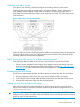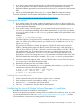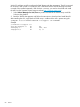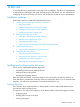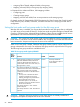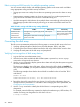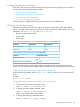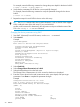HP XP P9500 Disk Array Configuration Guide (AV400-96496, May 2014)
6. If you are not using Veritas Volume Manager or Solaris Volume Manager with named disk
sets, use the partition command to create or adjust the slices (partitions) as necessary.
7. Repeat this labeling procedure for each new device (use the disk command to select another
disk).
8. When you finish labeling the disks, enter quit or press Ctrl-D to exit the format utility.
For further information, see the System Administration Guide - Devices and File Systems at:
http://www.oracle.com/technetwork/indexes/documentation.
Creating the file systems
1. If you want to create a file system, create a file system of your choice on the given disks. For
the various file systems you can set specific parameters that can have an impact on performance
and are application-dependant.
2. If you want to create a UFS file system, you can create the file system using the newfs –C
maxcontig command to potentially achieve better performance. In most cases, the default
maxcontig value on Solaris is 128. maxcontig sets the number of file system blocks read
in read-ahead.
Example
# newfs -C 32 /dev/rdsk/c1t2d0s0
For OPEN-V devices, you should use 32 or a multiple of 64 (64, 128, 192) as the maxcontig
value. For OPEN-x (non OPEN-V) devices, you should use 6 or a multiple of 6 (12, 18, 24,
30) as maxcontig.
The track size for OPEN-V is 256 KB, the stripe size 512 KB. The track size for fixed size
OPEN-x is 48 KB and the stripe size 384 KB. As the UFS block size is 8 KB, specifying a
value of 32 for OPEN-V (32*8 KB = 256 KB) or 6 for fixed size OPEN-x (6*8 KB = 48 KB)
will match the track size. Thus matching the track size or a multiple of the track size will
optimize the I/O performance. The maxcontig value that you choose depends on your
applications, and you can change the maxcontig parameter to a different value at any time.
Use the character-type device file (for example, /dev/rdsk/c1t2d0s0) as the argument.
3. When the confirmation appears, enter y for yes if the file name is correct. If the file name is
not correct, enter n and repeat the previous steps.
4. Repeat this procedure for each new OPEN-x device.
5. You may check and change the maxcontig parameter later with the fstyp and tunefs
commands as outlined in the following example:
# fstyp -v /dev/rdsk/c1t2d0s0 | grep maxcontig
maxcontig 128 rotdelay 0ms rps 90
# tunefs -a 32 /dev/rdsk/c1t2d0s0
Creating the mount directories
1. Create a mount directory for each device using the mkdir command.
2. Enter each device into the mount table by editing /etc/vfstab.
3. Use the mount -a command to auto-mount devices.
4. Use a df -k command to verify the devices auto-mounted.
Configuring for use with Veritas Volume Manager 4.x and later
HP P9000 disk arrays are certified for VxVM support.
Be sure to set the driver parameters correctly when you install the FCA. Failure to do so can result
in a loss of path failover in DMP. See “Installing and configuring the FCAs” (page 77) and the
FCA manufacturer's instructions for setting specific FCA parameters.
Configuring for use with Veritas Volume Manager 4.x and later 83