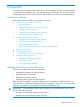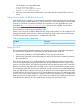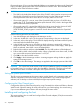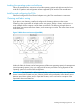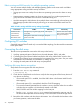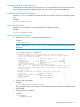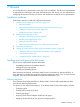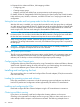HP XP P9500 Disk Array Configuration Guide (AV400-96496, May 2014)
7 VMware
You and the HP service representative each play a role in installation. The HP service representative
is responsible for installing the disk array and formatting the disk devices. You are responsible for
configuring the host server for the new devices with assistance from the HP service representative.
Installation roadmap
Perform these actions to install and configure the disk array:
1. “Installing and configuring the disk array” (page 59)
• Defining the paths
• Setting the host mode and host group mode for the disk array ports
• “Setting the system option modes” (page 60)
• Configuring the Fibre Channel ports
2. Installing and configuring the host
• Loading the operating system and software
• Installing and configuring the FCAs
• Clustering and fabric zoning
• Fabric zoning and LUN security for multiple operating systems
3. Connecting the disk array
4. “Setting up virtual machines (VMs) and guest operating systems” (page 63)
• “Setting the SCSI disk timeout value for Windows VMs” (page 63)
• “Sharing LUNs” (page 63)
• “Selecting the SCSI emulation driver” (page 65)
Installing and configuring the disk array
The HP service representative performs these tasks:
• Assembling hardware and installing software
• Loading the microcode updates
• Installing and formatting devices
After these tasks are finished, use Remote Web Console, Command View Advanced Edition, or
Array Manager to complete the remaining disk array configuration tasks. If you do not have these
programs, your HP service representative can perform these tasks for you.
Defining the paths
Use Command View Advanced Edition or Remote Web Console to define paths between hosts
and volumes (LUNs) in the disk array.
This process is also called “LUN mapping.” In the Remote Web Console, LUN mapping includes:
• Configuring ports
• Enabling LUN security on the ports
• Creating host groups
• Assigning Fibre Channel adapter WWNs to host groups
• Mapping volumes (LDEVs) to host groups (by assigning LUNs)
Installation roadmap 59