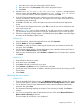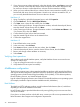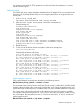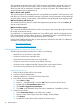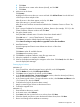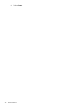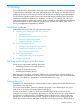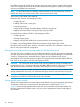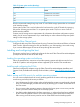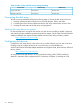HP XP P9500 Disk Array Configuration Guide (AV400-96496, May 2014)
Table 13 Fabric zoning and LUN security settings (NonStop)
LUN SecurityFabric ZoningEnvironment
Must be usedNot requiredSingle node SAN
Must be usedNot requiredMultiple node SAN
Connecting the disk array
The HP service representative performs the following steps to connect the disk array to the host:
1. Verifying operational status of the disk array channel adapters, LDEVs, and paths.
2. Connecting the Fibre Channel cables between the disk array and the fabric switch or host.
3. Verifying the ready status of the disk array and peripherals.
Verifying disk array device recognition
For the NonStop host to recognize disk devices, the disk devices must first be added, configured,
and started using the installation procedure described in chapter 2 of the Fibre Channel ServerNet
Adapter Installation and Support Guide available at the NonStop Technical Library website:
http://h30163.www3.hp.com/ntl/.
Configuring disk devices
Configure the disk array devices in the same way you would configure any new disk on the host.
Creating scripts to configure all devices at once could save you considerable time.
See the Fibre Channel ServerNet Adapter Installation and Support Guide, at the NonStop Technical
Library website:
http://h30163.www3.hp.com/ntl/.
To configure the array disk devices, use SCF commands including ADD, START, and INIT as
detailed in subsection DISK configuration (ESS Connection) of Chapter 2, Installing an FCSA.
50 NonStop