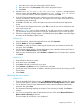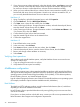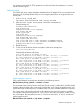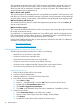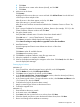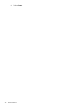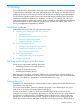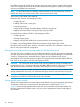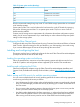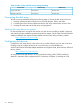HP XP P9500 Disk Array Configuration Guide (AV400-96496, May 2014)
This command sets the state of the path. The ID must be a valid path ID. If the path is Up, it can
be taken offline, and will not be used to switch to. Another path will be selected. If the path is
offline, the path will be reactivated, if possible, and set to an Up state. The /setpath option will
reselect the highest priority path that is up.
MM Set failover path <pathid>
This command moves the selected path to the one specified by the path ID. The ID must be a valid
path that is up. This does not alter the priorities on the paths, and any reselection of the path might
cause the path to change. A later option will be added to reassign that path to the highest priority.
MM Restore failover path device_id
This command forces the device to reselect the highest priority path that is online. The device_id
must be a valid device ID.
MM Reset failover registry
This command will delete all the failover entries in the registry, and recreate them again based on
the current set of failover devices.
As a path fails, it is automatically marked as a Down (offline) path, and the next highest priority
path is automatically selected. When the device is reactivated, the state is automatically reset to
an Up (online) state, and again the highest priority path is selected.
Use the NWCONFIG NetWare utility to create partitions/Volumes for each LUN. For additional
information consult these websites:
http://www.novell.com.
http://www.support.novell.com.
Configuring NetWare 6.x servers for Cluster Services
The following requirements must be met in order to use clustering:
• NetWare 6.x on each server in the cluster.
• All servers must be in the same NDS tree.
• Cluster Services running on each server in the cluster.
• All servers must have a connection to the shared disk array.
• All cluster servers configured with the IP protocol and on the same IP subnet.
• One client running Windows 98 with Novell Client v4.83 or later.
Installing Cluster Services
1. Bring up all servers that will be in the cluster.
2. Log into a client as Administrator.
3. Insert the NetWare 6.x CD in the CD drive of the client.
4. Start Cluster Services installation:
1. Select Start and Run.
2. Enter “D: \ NWDEPLOY.EXE” and click OK (where D: points to the CD drive).
3. Double-click the Post-Installation Tasks folder.
4. Click Install or Upgrade a Novell Cluster.
5. Click Next on the NetWare Cluster Services for NetWare 6.0 Installation window.
5. Create the new cluster:
1. Select Create New Cluster on the NCS Action window.
2. Enter a Unique Cluster Object name (for example, Cluster_Object).
3. Click Browse.
4. Double-click to open the tree that contains the cluster servers.
44 Novell NetWare