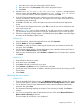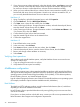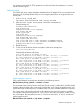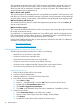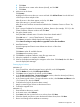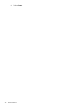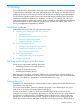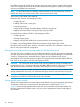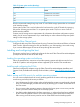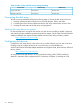HP XP P9500 Disk Array Configuration Guide (AV400-96496, May 2014)
Move the cursor to the line containing the desired device.1.
2. Move the cursor onto (free space) in the Volume assignment column.
3. Press Enter.
4. When the What do you want to do with this free segment? message appears,
select an option, and press Enter. If you selected Make this segment part of another
volume, select the volume to add this segment to, and then press Enter.
5. In the Disk Segment Parameters screen, enter the new volume name (or verify the selected
volume), and enter the disk segment size. The segment size is the same as the partition size
entered during disk partitioning.
6. Press F10 to save the new volume information and return to the Volume Disk Segment List
screen.
7. On the Volume Disk Segment List screen, press F10 to save the new volume information and
return to the volume list.
8. Repeat Step 1–Step 7 until you have assigned all new disk array devices to volumes. When
you are finished assigning new devices to volumes, press Esc to save your volume changes.
9. When the confirmation message appears, click Yes and then press Enter to save all changes
and return to the Installation Option screen.
NetWare 6.0
1. Using ConsoleOne, right-click the targeted server and click Properties.
2. Click the Media tab and select NSSPools.
3. Click New... to open the Create a New Logical Volume screen and enter the name for the
new pool. Then click Next.
4. On the Create Logical Volume—Storage Information screen, select the desired pool/device,
enter the desired Volume Quota, and click Next.
5. After you have created the pool, select Activate and Mount in the On Creation box, and then
click Finish.
NetWare 6.5
1. Enter NSSMU at the server console.
2. In the main menu, select Pools.
3. Press Insert and enter a name for the new pool.
4. Select Activate and Mount in the On Creation box as desired.
5. Specify the Virtual Server Name, IP Address, Advertising Protocols and, if necessary, the CIFS
Server Name.
6. Select Create.
Mounting the new volumes
NetWare 5.x
1. From the Available Disk Options screen, click NetWare Volume options to display the volume
list and volume options, and then click Mount/Dismount an existing volume and press Enter.
2. On the Directory Services Login/Authentication screen, enter the NetWare administrator
password, then press Enter.
3. An informational message displays the number of new volumes just added. Press Enter to
continue.
4. You are now prompted to select the desired mount action. Click either Mount all volumes or
Mount volumes selectively as desired.
The mount status for all volumes is now displayed.
Configuring disk devices 41