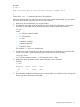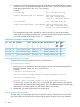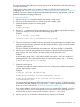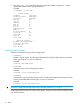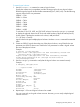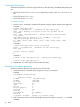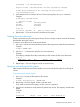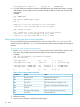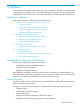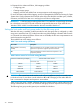HP XP P9500 Disk Array Configuration Guide (AV400-96496, May 2014)
3 Windows
You and the HP service representative each play a role in installation. The HP service representative
is responsible for installing the disk array and formatting the disk devices. You are responsible for
configuring the host server for the new devices with assistance from the HP service representative.
Installation roadmap
Perform these actions to install and configure the disk array:
1. “Installing and configuring the disk array” (page 29)
• Defining the paths
• Setting the host mode and host group mode
• “Setting the system option modes” (page 31)
• Configuring the Fibre Channel ports
2. Installing and configuring the host
• Loading the operating system and software
• Installing and configuring the FCAs
• Fabric zoning and LUN security
3. Connecting the disk array
• Verifying the host recognizes array devices
4. Configure disk devices
• Writing signatures
• “Creating and formatting disk partitions” (page 34)
• Verifying file system operations
Installing and configuring the disk array
The HP service representative performs these tasks:
• Assembling hardware and installing software
• Loading the microcode updates
• Installing and formatting devices
After these tasks are finished, use Remote Web Console, Command View Advanced Edition, or
Array Manager to complete the remaining disk array configuration tasks. If you do not have these
programs, your HP service representative can perform these tasks for you.
Defining the paths
Use Remote Web Console or Command View Advanced Edition to define paths (LUNs) between
hosts and volumes in the disk array.
This process is also called “LUN mapping.” In Remote Web Console, LUN mapping includes:
• Configuring ports
• Enabling LUN security on the ports
• Creating host groups
• Assigning Fibre Channel adapter WWNs to host groups
• Mapping volumes (LDEVs) to host groups (by assigning LUNs)
Installation roadmap 29