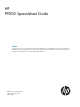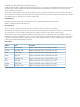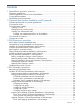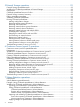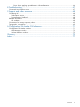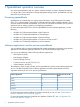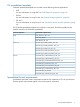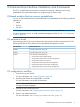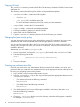HP P9000 Spreadsheet Guide Abstract This guide describes how to use spreadsheets with the HP P9000 disk arrays to enable large-scale changes or operations at scheduled times. The intended audience is a storage system administrator or authorized service provider with independent knowledge of HP P9000 disk arrays and the HP Remote Web Console.
© Copyright 2010, 2012 Hewlett-Packard Development Company, L.P. Confidential computer software. Valid license from HP required for possession, use or copying. Consistent with FAR 12.211 and 12.212, Commercial Computer Software, Computer Software Documentation, and Technical Data for Commercial Items are licensed to the U.S. Government under vendor's standard commercial license. The information contained herein is subject to change without notice.
Contents 1 Spreadsheet operation overview...................................................................6 Processing spreadsheets............................................................................................................6 Software applications used to process spreadsheets......................................................................6 CLI spreadsheet templates .........................................................................................................
5 External Storage operations.......................................................................32 External Storage spreadsheet tasks...........................................................................................32 Workflow for CLI-based spreadsheets in External Storage.............................................................32 Prerequisites...........................................................................................................................
Errors when applying spreadsheets in Volume Retention.....................................................66 8 Troubleshooting........................................................................................67 Command Line Interface errors.................................................................................................67 9 Support and other resources......................................................................68 Contacting HP.................................................
1 Spreadsheet operation overview Use custom spreadsheets to help you make or schedule changes or perform repeated operations on a large scale to the configuration of large deployment storage systems. Spreadsheets can help reduce the risk of human error. Processing spreadsheets Spreadsheets are created when you export system information using Configuration File Loader (CFL). CFL is a Remote Web Console (RWC) software application that is installed with RWC.
CLI spreadsheet templates CLI-based spreadsheet templates are included with the following software applications: • LUSE. For more information on using LUSE, see “LUN Expansion operations” (page 13). • Ext Stor. For more information on using Ext Stor, see “External Storage operations” (page 32). • Cnt Ac-J Z. For more information on using Cnt Ac-J Z, see “Continuous Access Journal Z operations” (page 48). The CLI-based spreadsheet templates are included in a tool pack.
The following table lists the spreadsheet format requirements. Item Requirement File type Text file File name • You must use the .spd file extension. • Character limit (including the extension): 32 • Prohibited symbols in file names: \ / : , ; * ? “ < > | and space.
2 Command Line Interface Installation and Commands The CLI is an RWC feature that provides commands for retrieving, validating, and running spreadsheets. The system administrator can assign permission levels to users. CLI-based products that can process spreadsheets You can use CLI commands from a command prompt to run spreadsheets for the following software applications: • LUNM • Ext Stor • Cnt Ac-J Z NOTE: You must install and configure the CLI before you can use spreadsheets.
Copying CLI tools The /CFLCLItool directory contains the CLI files. This directory is located on CD#3 of a microcode distribution kit. This directory contains the following files, folders, and spreadsheet templates: • /CFLCLItool folder - contains the following files: ◦ JSanCLI.jar ◦ java.policy file - the default policy file For more information about this policy file, see the Java documentation. • sample folder - contains the CLI command files • 1. 2. 3.
5. 6. From the command prompt, change directories to the destination-folder/CFLCLITool directory. Run the batch file. Execute the following command: mkatfile SVP-ip-address user-id password > myAuthentication.txt (For UNIX) Execute the following command: mkatfile.sh Specify the following items: • SVP-ip-address: specify the IP address of the SVP. To use an IPv6 address, enclose the IPv6 address in square brackets [ ]. • user-id: specify the user ID of the storage administrator.
The following table lists file and directory names that you can change. If you make a change in the If... column, then you must make the corresponding change that is listed in the You must change... column. If... You must change... You rename the user authentication file name... The .txt file in each CLI command file to the file name that you specified.
3 LUN Expansion operations Use spreadsheets in LUSE to retrieve volume information and create and release LUSE volumes. You use CLI in LUSE to process spreadsheets. LUN Expansion feature spreadsheet tasks Spreadsheet templates for the following tasks are provided with RWC: • Creating LUSE volumes. • Retrieving information about logical volumes (LDEV) that can be combined into LUSE volumes. • Identifying LDEVs that have been part of LUSE volumes. • Releasing LUSE volumes.
The following table describes the variables used in the spreadsheet format. Variables Content First row—declaration line #! Indicates the declaration line. You cannot edit this row. Version number Number that corresponds to the operation tag. Program product “CLI_LUSE” for LUSE Type The command that retrieves information or performs an operation. Enter a comma and a semicolon with no space between them (,;) after the type.
Validating CLI-based spreadsheets in LUN Expansion 1. (For Windows) Open a command prompt (Start > Run) and execute the following command: CFLCHK input-file-name output-file-name NOTE: For UNIX, execute the following command: CFLCHK.sh Operand Description input-file-name The spreadsheet you want to verify. Include the relative or absolute path. Character limit: 240 output-file-name The output file name. Include the relative or absolute path.
#^,;Check NG(6505-66004) 00,04,40,01,P-VOL,00,64040,Mirror,Disable,Flush,; This example shows two errors: • In the declaration line (the first row). The (xxxx-yyyyy) following “Error” is a code-error code. For more information about the error codes, see HP P9000 Remote Web Console Messages. • In the SuspendPair operation tag, identified in the row below beginning begins with #^. An error occurred in the SuspendPair operation tag.
Making configuration changes in LUN Expansion Execute the CFLSET command to change the configuration settings you have altered in the spreadsheet. Execute the CFLSET command to create a results file which you can use to check the operation completion status. 1. At a command prompt, change directories to the location of the spreadsheet file. 2. (For Windows) Execute the following command: CFLSET input-file-name output-file-name where: Operand Description input-file-name The spreadsheet you want to verify.
Retrieving information about Logical Volumes in LUN Expansion Use the Luse_Get_def.spd template to retrieve information from the system about LDEVs that are used in LUSE volumes, or about LDEVs that can be combined into LUSE volumes. To retrieve information about logical volumes, execute the following command: [LUSE] GET_ALL The output is saved to a file. Example spreadsheet: LDEV information appears in layers.
• The example spreadsheet shows that three LUSE volumes are being created. • Each LUSE volume needs the creation of two layers. • Layer Identifier Content Top None Top LDEV in the LUSE volume (00,00,00) Bottom + Other LDEVs in the LUSE volume (00,00,01; 00,00,02) The text between commas populates the spreadsheet column. In the example above, in the first row in the first LUSE volume to be created, “00” populates column A.
Troubleshooting runtime CLI errors If a results file indicates that a spreadsheet operation did not happen correctly, one of the following conditions might have occurred: • A communication error. • Volumes or pairs do not have a status of “Ready” and are not ready to accept changes. • Another user is working with the storage system in RWC in Modify mode. If you have an error, correct the condition and execute the command again.
4 LUN Manager operations Use spreadsheets in LUNM to change storage system settings. You use CFL in LUNM to process spreadsheets.
5. 6. In the LUN Manager window, enter or browse to a path where you want to export the file in the File Name on Client field. You must follow the file name requirement. For more information about the file name requirements, see “Spreadsheet format requirements” (page 7). Click Export. The spreadsheet is exported to the location you specified.
The following table describes the variables used in the spreadsheet format. Variables Description First row—declaration line #! Declaration line. Do not alter this row. Version Indicates that the RMI version number follows. Cannot be changed. Followed by a space. Version number RMI version followed by a comma with no space. Program product “LUN” for LUN Manager followed by a comma with no space. Process mode “Change”. Indicates adding, changing, deleting.
Function tags in spreadsheets in LUN Manager Each spreadsheet has its own operations or functions and parameters. The function tags contained within a spreadsheet are classified according to the function. Function tags describe the type of function and the settings. Function tag definitions are applied to the storage system one at a time in the order they appear in the spreadsheet. Comments and definitions written in the same row as the function tag are ignored.
• Add new definitions when the current setting is blank and has not yet been specified. • Delete the unused function tags from the spreadsheet. Delete them by removing them from the new configuration definition area of the spreadsheet. NOTE: The function tags that remain in the spreadsheet with existing definitions are deleted from the spreadsheet when you import the spreadsheet. For more information about function tags, see “Function tags in spreadsheets in LUN Manager” (page 24).
Column Item Available values 9J, BJ, DJ, FJ, 9K, BK, DK, FK, AJ, CJ, EJ, GJ, AK, CK, EK, GK 9L, BL, DL, FL, 9M, BM, DM, FM, AL, CL, EL, GL, AM, CM, EM, GM Ports threshold: 192 Configuring host groups You can add, delete, or change host group settings using the [HostGroup] function tag parameters. You can delete the settings for host group 0 (zero), but you cannot delete the host group. If you delete all the settings for host group 0, the settings revert to the default settings.
The following table shows binary to hexadecimal conversion. Binary number Hexadecimal number Binary number Hexadecimal number 000 0 100 8 000 1 100 9 001 2 101 A 001 3 101 B 010 4 110 C 010 5 110 D 011 6 111 E 011 7 111 F Configuring WWN information You can add, delete, or change WWN information by editing [WWN] function tag parameters. The following table lists items and values available for the [WWN] function tag.
Column Item Available Values Note: • You cannot use the following symbols: \/:,;*?"<>| • You cannot use blanks at the beginning or end of the nickname. 15th to 17th Blank Configuring LU paths You can add, delete, or change LU path definitions by editing [LUN] function tag parameters. The following table lists items and values available for the [WWN] function tag.
• You cannot change the remote command device setting. When the storage system setting is output to the spreadsheet, the remote command device setting is commented out with #$ at the beginning of the row. • In the spreadsheet, change the colons that usually separate the LDEV numbers for an LDEV to commas.
1. 2. 3. 4. and the error messages are displayed in the Error Information list. For more information about this list, see “Errors when importing CFL-based spreadsheets in LUN Manager” (page 30). In RWC, select Actions > Other Functions > Configuration File Loader. Change to modify mode by clicking the Modify icon. In the Configuration File Loader window, click Select Sheet and then select the software application whose spreadsheet you want to import. Click Import. The spreadsheet is accepted by CFL.
1. 2. In RWC, select Actions > Other Functions > Configuration File Loader. In the Configuration File Loader window, select the function tag you want to display from the Select Tag list. The error information for that function tag is displayed in the Error Information list. Applying changes to CFL-based spreadsheets in LUN Manager Use this procedure to apply the changes you made to the settings in the spreadsheet to the system.
5 External Storage operations Use spreadsheets for Ext Stor to retrieve system information and map external volumes to the local system. You use CLI in Ext Stor to process spreadsheets. External Storage spreadsheet tasks The CLI can process custom spreadsheets for Ext Stor tasks, such as: • Retrieve SSID information. • Retrieve external group information. • Retrieve external volume information. • Map external volumes with LDEVs. • Disconnect an external volume. • Restore an external volume.
Parameter The italic text are the variables you must change to values appropriate for your storage system deployment. Variables Content First row—declaration line #! Indicates the declaration line. Do not alter this row. Version number The number that corresponds to the operation tag. Program product “CLI_ExternalStorage” for Ext Stor. Type Command that retrieves information or performs an operation. One comma and one semicolon with no space between them (,;) is after the type.
Editing spreadsheet templates 1. 2. 3. 4. 5. 6. Launch Microsoft Excel. Open the spreadsheet. Change the variable placeholders to meet your storage needs. Edit the spreadsheet. Save your changes. Validate your changes. For more information on how to validate your changes, see “Validating CLI-based spreadsheets ” (page 34). Validating CLI-based spreadsheets After you edit a spreadsheet, validate the spreadsheet by executing the CFLCHK command and then execute the CFLSET command.
#!Version 06_01_00,CLI_RemoteCopyJournalMF,PairOperation,;Error(6505-66004) [SerialNumber] 64040,;Check OK [Suspend-Pair] #^,;Check NG(6505-66004) 00,04,40,01,P-VOL,00,64040,Mirror,Disable,Flush,; This example shows two errors: • In the declaration line (first row). The (xxxx-yyyyy) following “Error” is a code-error code. For more information, see HP P9000 Remote Web Console Messages. • In the SuspendPair operation tag, identified in the row below beginning begins with #^.
Open a command prompt and execute the following CLI commands: • CFLSET - to change system settings or perform an operation. • CFLGET - to retrieve system information to a file. Making configuration changes Execute the CFLSET command to change the configuration settings you changed in the spreadsheet or to do other tasks. When you execute this command, a results file is created. Use this file to check operation completion status. 1.
Retrieving SSID information Use the ExternalStorage_Get_def.spd spreadsheet template to retrieve LDEV and SSID information from the storage system. Information is returned concerning both internal and external volumes. To retrieve SSID information, run the following command: [SSID] GET_ALL,; The output is saved to a file. The following table shows information returned for the SSID tag. Column Returned value Content A LDKC:CU:LDEV-LDEV The range of LDEV numbers to which the SSID is assigned.
The following table shows the information that is returned for the MappedVolume function tag. Column Parameter First layer Content Information about the external storage system. A Vendor Name of the vendor. B Product Name of the storage system. C SerialNumber Serial number of the storage system. Second layer Information about the external volume. A + Identifier B PathGroup Path group number. C ExG External volume group number and its sequential number.
Enter parameters in the spreadsheet in hierarchical layers. The following table shows identifiers and content for each layer. Layer Identifier Content Description First None Information about external volumes and the primary path This layer is required. Second + Information about alternate paths Specifies one row for each alternate path. Up to seven rows can be specified. It is recommended that you specify at least one alternate path.
Column Parameter Description Values Characters C WWN WWN of the alternate path. 0000000000000000 16 hexadecimal to digits FFFFFFFFFFFFFFFF Third Layer: Information about LDEVs to be created in an external volume. A + Identifier N/A N/A B + C LDKC LDKC number 00 to 01 2 hexadecimal digits or less D CU CU number 00 to FE 2 hexadecimal digits or less E LDEV LDEV number. Specify a number that is not currently 00 to FF assigned.
Keep in mind the following points: • • The external volume is configured as follows: ◦ 0001 is configured as a LUN discovered through the primary path. ◦ 1 is used for a path group number. ◦ E16384-4095 is configured for an external volume group (ExG).
To specify non-OPEN-V emulation types: • If the capacity of the external volume is equal to or larger than the base LDEV capacity, specify the base data area capacity. Make sure that the external volume capacity is greater than or equal to the total capacity of the base LDEV capacity for all the LDEVs. • If the capacity of the external volume is smaller than the base LDEV capacity, create one or less LDEV.
The parameters are described in the following table. Column Parameter Description Values Characters First Layer: Information about external volumes and the primary path. A PathGroup Path group number. 0 to 63231 5 decimal digits or less B Port Port number of the primary path. 1A to GR 2 digits or less C WWN WWN of the primary path. 0000000000000000 16 hexadecimal toFFFFFFFFFFFFFFFF digits D LUN LU number set to the external volume.
Column Parameter Description Values Characters For more information on SSIDs, see the HP P9000 Provisioning for Open Systems User Guide or the HP P9000 Provisioning for Mainframe Systems User Guide. Disconnecting an external volume Use the ExternalStorage_DisconnectVolume_def_.spd template to disconnect an external volume.
[UnitePathGroup] To move external volumes to a new path group, use the following operation tag: DividePathGroup Enter parameters in the spreadsheet in hierarchical layers. The following table shows identifiers and content for each layer. Layer Identifier Content Description First None Information about the path group external volumes moving to This layer is required. Bottom + Information about the path group external volumes moving from Specifies one row for each alternate path.
The following table lists the DividePathGroup parameters. Column Parameter Description Range of values Number of characters 0 to 63231 5 decimal digits or less 0 to 63231 5 decimal digits or less Grp:1 to 16384 Grp:5 decimal digits or less VPG:1 to 4096 VPG:4 decimal digits or less First Layer: Information about the path group moving from. A PathGroup Existing path group number Second Layer: Information about the new path group.
If you have an error, correct the condition and run the command again. The following table contains other CLI-related troubleshooting information. Error Codes and Operations Causes and Solutions Error (1310 69052) • The directory specified as the output file might not exist. Make sure that the specified directory exists. • You cannot write to the directory or file that is specified as the output file. Make sure that you can write to the specified directory or file.
6 Continuous Access Journal Z operations You use the CLI to load spreadsheets for Cnt Ac-J Z. For more information about installing the CLI and the commands used to process spreadsheets, see “Command Line Interface Installation and Commands” (page 9) Continuous Access Journal Z spreadsheet tasks You can use Cnt Ac-J Z spreadsheets to do the following tasks: • Get pair definitions. • Add pairs. • Suspend pairs. • Resynchronize pairs. • Release pairs.
1. 2. Edit the spreadsheet. Validate the spreadsheet. For more information on validating spreadsheets, see “Validating CLI-based spreadsheets in Continuous Access Journal Z” (page 50). For more information on processing valid spreadsheets, see “Troubleshooting runtime CLI errors in Continuous Access Journal Z” (page ?). 3. Process the spreadsheet.
The following table shows the command types, the related operation tags available for Cnt Ac-J Z, and the output spreadsheet files. Command Type Operation Tag Output Spreadsheet File Get Pair RemoteCopyJournalMF_Get_def_.spd PairOperation AddPair RemoteCopyJournalMF_AddPair_def_.spd SuspendPair RemoteCopyJournalMF_SuspendPair_def_.spd ResumePair RemoteCopyJournalMF_ResumePair_def_.spd DeletePair RemoteCopyJournalMF_DeletePair_def_.
Correcting validation errors in a CLI-based spreadsheet If you find errors in the spreadsheet results, do the following until no errors exist: 1. Edit the spreadsheet. 2. Execute the CFLCHK command. Use the following guidelines to check for errors in the results file: • Message codes appear at the end of lines that contain errors. For more information, see HP P9000 Remote Web Console Messages. • Check errors from the last row with an error.
06_01_00,CLI_ExternalStorage,VolumeOperationFibre,;Error(1305 66578) [SerialNumber] 65536,;Normal end [AddVolumeSetting] 1,1A,60060E8004F81370,0000,E1-1,Normal,00,OPEN-V,Disable,Enable,;Error(605-66797) +,1B,60060E8004F81371,0001,;Error(605-66695) +,+,00,00,00,96000,0004,; The following example shows errors when the parameters are in a hierarchical structure: • To identify where an error occurred in a hierarchical structure, find the last row with an error.
Retrieving storage system information in Continuous Access Journal Z Execute the CFLGET command to retrieve storage system information. When you execute this command, a results file is generated. Use this results file to ensure that the operation completed successfully. At a command prompt, change directories to the location of the spreadsheet file.
Column Parameter Content F CU(s) CU number of the secondary data volume G LDEV(s) LDEV number of the secondary data volume H Mirror ID Mirror ID I M-JNL The number of the master journal J R-JNL The number of the remote journal K DKCSN Serial number of the secondary storage system L ControllerID Controller ID of the secondary storage system M PathGroup Path group ID N CopyMode Copy mode specified when you add the pair * O Priority Priority specified when you add or resynchroni
Column Parameter Content Range/Character Numbers H M-JNL Master journal ID 00 to 1FF I R-JNL Restore journal ID 00 to 1FF J DKCSN Serial number of the secondary storage system 00000 to 99999 K ControllerID Controller ID of the secondary storage system 4 to 8 L PathGroup Path group ID 00 to FF M CopyMode Entire: The system runs an initial copy operation. N/A None: The system does not run an initial copy operation.
Use only Cnt Ac-J Z volumes. If an error happens, use the Pair operation tag or the RWC Pair Operation window to check status. If the an error occurs and the operation does not complete, create and then run the spreadsheet again.
To resynchronize the pairs in a mirror, specify a Cnt Ac-J Z pair in the mirror. Specify Mirror for the Range parameter. This splits all pairs.
Column Parameter Content Range G DKCSN Serial number of the secondary storage system 00000 to 99999 H 2 Mirror: All pairs in the same mirror are released. N/A Range Volume: Only specified pair in the mirror is released I DeleteMode3 Disable: The host cannot write data in the secondary data volume while the pair is being split. N/A Enable: The host can write data in the secondary data volume while the pair is being split.
If you have an error, correct the condition and run the command again. The following table contains other CLI-related troubleshooting information. Error Codes and Operations Causes and Solutions Error (1310 69052) • The directory specified as the output file might not exist. Make sure that the specified directory exists. • You cannot write to the directory or file that is specified as the output file. Make sure that you can write to the specified directory or file.
7 Volume Retention operations Use spreadsheets to configure access to or get current access attributes for LDEV and to set or change access attributes for mainframe system volumes. You use CFL in Vol Ret Z to process spreadsheets. Prerequisites Vol Ret Z must be installed before you can use spreadsheets in Vol Ret Z. If you do not have Vol Ret Z installed and you attempt to process a spreadsheet, an error message will not appear and the spreadsheet will not be processed.
Workflow for CFL-based spreadsheets in Volume Retention Use the following workflow for CFL-based spreadsheets in Vol Ret Z: 1. Export the access attributes to a spreadsheet. For more information about exporting access attributes, see “Exporting access attributes to spreadsheets in Volume Retention” (page 61). 2. Edit the spreadsheet. For more information about editing spreadsheets, see “Editing CFL-based spreadsheets in Volume Retention” (page 62). 3. Import the spreadsheet.
The exported spreadsheet contains 10 columns (columns A through J). The current configuration definition area consists of the 1st through 7th columns (columns A through G) in the spreadsheet. The 8th through 10th columns (columns H through J) in the spreadsheet remain blank. 1. In RWC, select Actions > Other Functions > Configuration File Loader. 2. Change to modify mode by clicking the Modify icon. 3.
2. Do the following: • Change the variables to values appropriate for your storage system deployment. • Use the spreadsheet format to edit the configuration settings. For more information about CFL-based spreadsheet formats, see “Function tags in spreadsheets in Volume Retention” (page 64). • Change the function tags and access attributes. Note: You can omit the [Serial Number] and [LDKC] function tag parameters, but the [Attribute] function tag parameter is required.
Function tags in spreadsheets in Volume Retention Each spreadsheet has its own operations or functions and parameters. The function tags contained within a spreadsheet are classified according to the function. Function tags describe the type of function and the settings. Function tag definitions are applied to the storage system one at a time in the order they appear in the spreadsheet. Comments and definitions written in the same row as the function tag are ignored.
1. 2. 3. 4. In RWC, select Actions > Other Functions > Configuration File Loader. Change to Modify mode by clicking the Modify icon. In the Configuration File Loader window, click Select Sheet and then select the software application whose spreadsheet you want to import. Click Import. The spreadsheet is accepted by CFL. The spreadsheet status changes to “Ready”. Errors when importing CFL-based spreadsheets in Volume Retention You can get errors when importing spreadsheets into CFL.
For more information about the errors that can occur during the import process, see HP P9000 Remote Web Console Messages. 1. In RWC, select Actions > Other Functions > Configuration File Loader. 2. In the Configuration File Loader window, select the function tag you want to display from the Select Tag list. The error information for that function tag is displayed in the Error Information list.
8 Troubleshooting This topic describes how to troubleshoot problems. Command Line Interface errors This chapter describes errors that might occur in Remote Web Console CLI operations and their solutions. Table 1 CLI errors Error Codes and Operations Causes and Solutions Error (1310 69052) occurs. • The directory specified as the output file might not exist. Make sure that the specified directory exists. • Writing to the directory or file that is specified as the output file might not be allowed.
9 Support and other resources Contacting HP For worldwide technical support information, see the HP support website: http://www.hp.
• http://www.hp.com/service_locator • http://www.hp.com/support/manuals • http://www.hp.com/support/downloads • http://www.hp.
Table 2 Document conventions (continued) Convention Element Monospace text • File and directory names • System output • Code • Commands, their arguments, and argument values Monospace, italic text • Code variables • Command variables Monospace, bold text WARNING! CAUTION: IMPORTANT: NOTE: TIP: 70 Emphasized monospace text Indicates that failure to follow directions could result in bodily harm or death. Indicates that failure to follow directions could result in damage to equipment or data.
A Configuration File Loader GUI reference RWC is embedded with CFL. LUNM and Vol Ret Z use CFL to export system settings and automate certain configuration settings. Configuration File Loader window Use the Configuration File Loader window to: • • • Export system settings.
Item Description Select Sheet Select the software application for which you want to import or export a spreadsheet file. Values: • LU Path and Security • Volume Retention Import Imports the spreadsheet from the specified software application. If using a Web browser for UNIX systems, the Download Manager dialog box may open when you click Import. If this occurs, close the Download Manager dialog box and continue the operation. Export Exports the settings from a specific product type.
Item Description Values: Error or Ready Apply Applies the changes to the settings in the imported spreadsheet to the system. This button is available if you import the spreadsheet without errors and the spreadsheet status is “Ready”. Cancel Cancels the settings and returns to the original status of the Configuration File Loader window. LUN Manager window Use the LUN Manager window to export LUNM access attributes to the spreadsheet. You access this window from the Configuration File Loader window.
Item Description Export Exports the settings to a spreadsheet file and closes the Volume Retention window. Cancel Closes the Volume Retention window without exporting the settings to a spreadsheet file.
Glossary AL Arbitrated loop. AL-PA Arbitrated loop physical address. A 1-byte value that the arbitrated loop topology uses to identify the loop ports. This value becomes the last byte of the address identifier for each public port on the loop. bit The basic unit of data in a binary numbering system (binary digit), represented by a 0 or a 1. Eight bits equals one byte. CLI Command-line interface. An interface comprised of various commands which are used to control operating system responses.
available per I/O adapter. The P9000 and XP family of disk arrays supports Fibre Channel (FC) ports and other port types. Ports are named by port group and port letter, such as CL1-A. CL1 is the group; A is the port letter. Remote Web Console A browser-based program installed on the SVP that allows you to configure and manage the disk array. S-VOL Secondary or remote volume. The copy volume that receives the data from the primary volume. SMPL Simplex. SVP Service processor.
Index A H authentication file, creating, 10 help obtaining, 68 host groups, configuring, 26 host mode option, 26 HP technical support, 68 B batch files, 11 C CFLGET, running, 17, 36, 53 CLI command files, preparing, 11 workflow, 13, 32, 48 command device, changing, 28 contacting HP, 68 Continuous Access Journal for Mainframe creating pairs, 54 releasing pairs, 57 resynchronizing pairs, 56 retrieving pair information, 53 suspending pairs, 55 conventions document, 69 storage capacity values, 69 text symb
symbols in text, 70 T technical support HP, 68 service locator website, 68 termination codes in batch files, 12 text symbols, 70 typographic conventions, 69 U user authentication, 10 V validating CLI-based spreadsheet, 15, 34, 50 W websites HP , 68 HP Subscriber's Choice for Business, 68 product manuals, 68 workflow for CLI spreadsheets, 13, 32, 48 WWNs, configuring, 27 78 Index