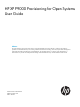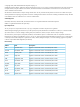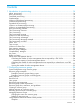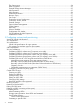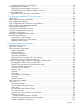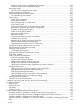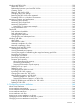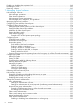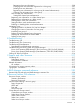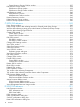HP XP P9000 Provisioning for Open Systems User Guide Abstract This guide describes and provides instructions for using HP XP P9000 provisioning software to configure and perform its operations on HP P9500 disk arrays. Provisioning software includes Thin Provisioning, Smart Tiers, Open Volume Management (Virtual LUN and LUSE), LUN Manager, and Data Retention.
© Copyright 2010, 2014 Hewlett-Packard Development Company, L.P. Confidential computer software. Valid license from HP required for possession, use or copying. Consistent with FAR 12.211 and 12.212, Commercial Computer Software, Computer Software Documentation, and Technical Data for Commercial Items are licensed to the U.S. Government under vendor's standard commercial license. The information contained herein is subject to change without notice.
Contents 1 Introduction to provisioning........................................................................14 About provisioning.................................................................................................................14 Basic provisioning..................................................................................................................14 Fixed-sized provisioning.........................................................................................................
Thin Provisioning................................................................................................................34 DKA Encryption.................................................................................................................35 External Storage Access Manager........................................................................................35 LUN Expansion..................................................................................................................
Formatting all LDEVs in a parity group..................................................................................60 Assigning a processor blade ...................................................................................................61 Assigning a processor blade to a resource............................................................................61 Changing the processor blade assigned to an LDEV...............................................................61 Using a system disk......
Execution modes when using Remote Web Console.........................................................101 Execution modes when using RAID Manager..................................................................103 Monitoring modes............................................................................................................105 Cautions when using monitoring modes.........................................................................106 Notes on performing monitoring..........................
Working with THP V-VOLs......................................................................................................139 About THP V-VOLs...........................................................................................................139 Relationship between a pool and THP V-VOLs......................................................................140 Creating V-VOLs..............................................................................................................
Enabling or disabling the expiration lock.................................................................................168 Disabling an S-VOL...............................................................................................................169 Reserving volumes................................................................................................................169 7 Managing logical volumes......................................................................
Registering host user information...................................................................................200 Changing host user information registered on a host group...............................................201 Deleting host user information.......................................................................................201 Registering user information for a host group (for mutual authentication).............................202 Clearing user information from a host group..............
Create Resource Groups Confirm window...........................................................................237 Edit Resource Group wizard...................................................................................................238 Edit Resource Group window.............................................................................................238 Edit Resource Group Confirm window.................................................................................239 Add Resources wizard.....
Release LUSE confirmation dialog box.....................................................................................297 LUSE Detail dialog box..........................................................................................................298 E Thin Provisioning and Smart Tiers GUI reference.........................................299 Pools window after selecting pool (Pools window).....................................................................
Create Host Groups wizard....................................................................................................381 Create Host Groups window.............................................................................................381 Create Host Groups Confirm window.................................................................................385 Edit Host Groups wizard........................................................................................................
Edit Command Devices Confirm window.............................................................................428 Host-Reserved LUNs window..................................................................................................430 Release Host-Reserved LUNs wizard........................................................................................431 Release Host-Reserved LUNs window..................................................................................
1 Introduction to provisioning Provisioning a storage system requires balancing the costs of the solution with the benefits that the solution provides. The following is an overview of provisioning strategies that you can implement on the P9500 to support your business. About provisioning Provisioning is a method of managing storage system devices or volumes.
The alternative is to use a host-based Logical Volume Manager (LVM) when the planned workloads require either more space or IOPS capacity than the individual physical volumes can provide. LVM is the disk management feature available on UNIX-based operating systems, including Linux, that manages their logical volumes.
When to use fixed-sized provisioning Fixed-sized provisioning is a best fit in the following scenarios: • When custom-sized provisioning is not supported. Custom-sized provisioning Custom-sized (or variable-sized) provisioning has more flexibility than fixed-sized provisioning and is the traditional storage-based volume management strategy typically used to organize storage space.
The following illustrates a simple expanded LU environment, where LDEVs are concatenated to form a LUSE volume. When to use custom-sized provisioning Use custom-sized provisioning when you want to manually control and monitor your storage resources and usage scenarios. When to use expanded-LU provisioning Expanded-LU provisioning is a best fit in the following scenarios: • In an open systems environment. • When you want to manually control and monitor your storage resources and usage scenarios.
Virtual LUN software is used to configure custom-sized provisioning. For detailed information, see “Configuring custom-sized provisioning” (page 44). Thin Provisioning Overview Thin provisioning is an approach to managing storage that maximizes physical storage capacity. Instead of reserving a fixed amount of storage for a volume, it simply assigns capacity from the available physical pool when data is actually written to disk.
Thin Provisioning enhances volume performance. This is an automatic result of how THP V-VOLs map capacity from individual THP pools. A pool is created using from one to 1024 LDEVs (pool volumes) of physical space. Each pool volume is sectioned into 42-MB pages. Each page is consecutively laid down on a number of RAID stripes from one pool volume. The pool’s 42-MB pool pages are assigned on demand to any of the THP V-VOLs that are connected to that pool.
Advantages Without Thin Provisioning With Thin Provisioning also increases storage use while reducing power and pooling requirements (total cost of ownership). Thin Provisioning advantage example To illustrate the merits of a Thin Provisioning environment, assume you have twelve LDEVs from 12 RAID 1 (2D+2D) array groups assigned to a THP pool. All 48 disks contribute their IOPS and throughput power to all THP volumes assigned to that pool.
as efficiently as possible, resulting in data that is accessed infrequently being placed on lower cost physical storage. • Automatically migrate small portions of host volumes to the most suitable data drive according to access frequency. Frequently accessed data is migrated to higher speed hard disk drives (for example, SSD). Infrequently accessed data is migrated to lower cost and lower speed hard disk drives (for example, SATA) to use the storage efficiently.
Data retention strategies After provisioning your system, you can assign access attributes to open-system volumes to protect the volume against read, write, and copy operations and to prevent users from configuring LU paths and command devices. Use the Data Retention to assign access attributes. For more information, see “Configuring access attributes” (page 164).
Term Description meta_resource A resource group in which additional resources (other than external volumes) and the resources existing before installing Resource Partition belong. page In Thin Provisioning, a page is 42 MB of continuous storage in a THP V-VOL that belongs to a THP-pool. pool A set of volumes that are reserved for storing Thin Provisioning, Fast Snap, or Snapshot write data.
Shared memory requirements If configuring thin provisioning, Thin Provisioning requires dedicated shared memory for the V-VOL management area. The V-VOL management area, which is automatically created when shared memory is added, is an area used to store information for associating pool-VOLs and THP V-VOLs. If Thin Provisioning is used, at least 16 GB of shared memory consisting of two sections is required.
Use the following formula to calculate the number of cache management devices that a THP V-VOL requires. In this formula, the user-specified capacity is the user area capacity of a V-VOL. ceil(user-specified capacity ÷ max-capacity-of-cache-management-device) The calculated value must be rounded up to the nearest whole number. Calculating the number of cache management devices required by a volume that is not a THP V-VOL One volume that is not a THP V-VOL requires one cache management device.
2 Configuring resource groups The Storage Administrator can divide a provisioned storage system into resource groups that allow managing the storage system as multiple virtual private storage systems. Configuring resource groups involves creating resource groups, moving storage system resources into the resource groups, and assigning resource groups to user groups. Resource groups can be set up on both open and mainframe systems. Resource Partition software is required.
The Security Administrator in the system division creates resource groups for each division in the storage system and assigns them to the respective divisions. The Storage Administrator in Division A can manage the resource groups for Division A, but cannot access the resource groups for Division B. In the same manner, the Storage Administrator in Division B can manage the resource groups for Division B, but cannot access the resource groups for Division A.
Example of resource groups not sharing ports If you assign ports to each resource group without sharing, performance can be maintained on a different port even if the bulk of I/O is issued from one side port. The following shows a system configuration example of an in-house system division providing the virtual private storage system for two divisions. Divisions A and B each use individual assigned ports and parity groups. In this example, they do not share a port.
After the above procedures, the Storage Administrators in A and B divisions can access the resource groups allocated to their own division. Meta_resource The meta_resource is a resource group comprised of additional resources (other than external volumes) and the resources that exist on the storage system before the Resource Partition is installed.
Resource group license requirements Use of Resource Partition on the P9500 storage system requires the following: • A license key on the Remote Web Console computer for Resource Partition software. For details about the license key or product installation, see the HP XP P9000 Remote Web Console User Guide. Resource group rules, restrictions, and guidelines Rules • The maximum number of resource groups that can be created on a storage system is 1023.
3. Enter a resource group name in the Create Resource Groups window. Select resources to be assigned to the resource group. 1. Click the appropriate buttons select parity groups, LDEVs, ports, or host groups. 2. Select resources from the available parity groups, LDEVs, ports, or host groups table. 3. Click Add. The selected resources move to the selected parity groups, LDEVs, ports, or host groups table. If the selected resource is removed, select the row and click Remove. 4. Click OK.
Removing resources from a resource group Before removing remove resources from a resource group, consider the following: • The resources removed from a resource group are returned to meta_resource. • Resources cannot be deleted from the meta_resource. • An LDEV that has the same pool ID or journal group ID cannot be partially removed. For example, if two LDEVs belong to the same pool, you cannot remove only LDEV1 from the resource group and leave only LDEV2.
Deleting a resource group You cannot delete the following: • The meta_resource. • A resource group that is assigned to a user group. • A resource group that has resources assigned to it. Procedure 5 To delete a resource group 1. 2. 3. 4. In the Remote Web Console main window, in the Storage Systems tree, click Administration, and then Resource Groups. Click one or more resource groups to delete in the Resource Groups tab. Click Delete Resource Groups.
Snapshot The following table provides information about specific Snapshot conditions that must be observed when using Resource Partition. Operation name Condition Create LDEVs The ID of the new LDEV for Snapshot must be assigned to the Storage Administrator group permitted to manage them. Delete LDEVs The LDEV to be deleted must be assigned to the Storage Administrator group permitted to manage them.
DKA Encryption The following table provides information about specific DKA Encryption conditions that must be observed when using Resource Partition. Operation name Condition Edit encryption keys When you specify a parity group and open the Edit Encryption window, the specified parity group and LDEVs belonging to the parity group must be assigned to the Storage Administrator group permitted to manage them.
LUN Manager The following table provides information about specific LUN Manager conditions that must be observed when using Resource Partition. Operation name Condition Add LUN paths When you specify host groups and open the Add LUN Paths window, the specified host groups must be assigned to the Storage Administrator group permitted to manage them. When you specify LDEVs and open the Add LUN paths window, the specified LDEVs must be assigned to the Storage Administrator group permitted to manage them.
Operation name Condition Create host groups When you open the Create Host Groups window by specifying host groups, the specified host groups must be assigned to the Storage Administrator group permitted to manage them. Delete host groups The specified host groups and all the LDEVs where the paths are set to the host groups must be assigned to the Storage Administrator group permitted to manage them. Release Host-Reserved LUNs LDEVs where the specified paths are set must be assigned to you.
Operation name Condition All the volumes that are specified when creating pools must belong to the same resource group. Edit Pools Pool-VOLs of the specified pools must be assigned to you. Delete Pools Create pairs Both P-VOLs and S-VOLs must be assigned to you. Split pairs P-VOLs must be assigned to you.
Continuous Access Journal The following table provides information about specific Continuous Access Journal conditions that must be observed when using Resource Partition. Operation name Condition Create journal volumes All the LDEVs that are specified when creating a journal must belong to the same resource group. Add journal volumes All the specified LDEVs when adding journal volumes must belong to the same resource group where existing journal volumes belong.
External Storage The following table provides information about specific External Storage conditions that must be observed when using Resource Partition. Operation name Condition Add external volumes When creating an external volume, a volume is created in the resource group where the external port belongs. When you specify a path group and open the Add External Volumes window, all the ports that compose the path group must be assigned to the Storage Administrator group permitted to manage them.
Open Volume Management The following table provides information about specific Open Volume Management conditions that must be observed when using Resource Partition. Operation name Condition Create LDEVs When you specify a parity group and open the Create LDEVs window, the parity group must be assigned to the Storage Administrator group permitted to manage them.
Volume Shredder The following table provides information about specific Volume Shredder conditions that must be observed when using Resource Partition. Operation name Condition Shred LDEVs The specified LDEV must be assigned to the Storage Administrator group permitted to manage them. Configuration File Loader The following table provides information about specific Configuration File Loader conditions that must be observed when using Resource Partition.
Performance Control The following table provides information about specific Performance Control conditions that must be observed when using Resource Partition. Operation name Conditions Set priority of ports (attribute/threshold/upper limit) The specified ports must be assigned to the Storage Administrator group permitted to manage them.
3 Configuring custom-sized provisioning Configuring custom-sized provisioning involves creating and configuring a customized volume (CV). A CV is a fixed-sized volume that is divided into arbitrary sizes. This provisioning strategy is suitable for use on both open and mainframe systems. Virtual LVI or Virtual LUN software is required to configure variable-sized provisioning.
Parameter Open system Maximum number of volumes 65,280 (normal and Virtual LVI/LUN) per storage system 65,280 Minimum size for one Virtual LVI/LUN volume 36,000 KB (+ control cylinders) 48,000 KB (50 cylinders) Maximum size for one Virtual LVI/LUN volume See “CV capacity by emulation type for See “CV capacity by emulation type for open systems” (page 45). open systems” (page 45).
Implemented LDEVs consume the entire capacity from the parity group capacity. Therefore, even if the sum of user areas of multiple CVs and the user area of one CV are the same size, the remaining free space generated when multiple CVs are created may be smaller than the free space in the parity group when one CV is created.
• boundary-value is expressed in kilobytes. The boundary value depends on volume emulation types and RAID levels (see “Boundary values for RAID levels (Enhanced mode on SATA drives)” (page 50)). If the data protection level is set to the Enhanced mode on a SATA drive, the boundary value depends on volume emulation types and RAID levels (see “Capacity of a slot” (page 50)) • The resulting entire capacity is expressed in blocks.
• management-area-capacity is expressed in kilobytes. The management area capacity depends on volume emulation types (see “Boundary values for RAID levels (other than Enhanced mode on SATA drives)” (page 50)). • boundary-value is expressed in kilobytes. The boundary value depends on volume emulation types and RAID levels (see “Boundary values for RAID levels (Enhanced mode on SATA drives)” (page 50)).
where • calculated-entire-capacity-of-a-CV(slots) means the entire capacity of a CV if the data protection level is set to the Enhanced mode on the SATA drive. If the CV capacity unit is block: To calculate the entire capacity of a CV whose capacity unit is defined as block: user-specified-a-CV-capacity / 2 / capacity-of-a-slot where • capacity-of-a-slot is expressed in kilobytes. The capacity of a slot depends on volume emulation types (see “Capacity of a slot” (page 50)).
Boundary values for RAID levels (Enhanced mode on SATA drives) A SATA drive supports the OPEN-V emulation type for an open system. Emulation type OPEN-V Boundary value (KB) RAID 1 (2D+2D) RAID 5 (3D+1P) RAID 5 (7D+1P) RAID 6 (6D+2P) RAID 6 (14D+2P) 2,048 6,144 28,672 24,576 114,688 Notes: • xx indicates one or more numbers or letters. • Boundary values are expressed in kilobytes. • A SATA drive supports the OPEN-V emulation type for open systems.
Configuring volumes in a parity group For RAID 5 (7D+1P), RAID 6 (6D+2P), or RAID 6 (14D+2P) a maximum of 2,048 fixed-size volumes (FVs) and a certain amount of free space are available in one parity group. For other RAID levels, a maximum of 1,024 FVs and a certain amount of free space are available in one parity group. Each parity group has the same configuration, and is assigned the same FVs of the same size and RAID level.
in Total Selected Free Space in the Parity Group Selection section on the Create LDEVs wizard. Confirm the number of free spaces, and then create the LDEVs accordingly. For example, if you are creating LDEVs in parity group PG1-1 and it contains two free spaces, 2 appears in Total Selected Free Space. In this case, if you specify 1 in Number of LDEVs per Free Space, and continue to create the LDEV, two LDEVs are created because one LDEV is created for each free space.
7. In LDEV Capacity, type the amount of LDEV capacity to be created and select a capacity unit from the list. You can enter the capacity within the range of figures displayed below the text box. You can enter the number with 2 digits after decimal point. You can change the capacity unit from the list. 8. 9. In Number of LDEVs, type the number of LDEVs to be created. • For an internal volume, Number of LDEVs per Free Space appears. • For an external volume, Number of LDEVs per External Volume appears.
17. Click Add. The created LDEVs are added to the Selected LDEVs table. The Provisioning Type, System Type, Emulation Type, Parity Group Selection, LDEV Capacity, and Number of LDEVs per Free Space or the Number of LDEVs per External Volume fields must be set. If these required items are not registered, you cannot click Add. 18. If necessary, change the following LDEV settings: • Click Edit SSIDs to open the SSIDs window.
1. 2. 3. 4. 5. 6. 7. In the Create LDEVs window, in the Selected LDEVs table, click Edit SSIDs. In the Edit SSIDs window, review the SSIDs table showing the existing SSIDs and ones to be added. If you change the SSID, select the appropriate LDEV, and then click Change SSIDs. In the Change SSIDs window, type the new SSID, and then click OK. In the Edit SSIDs window, click OK. In the Create LDEVs window, click Finish. In the Confirm window, click Apply. The new SSID is registered.
You can block LDEVs from any of the following tabs: • LDEVs tab when selecting any parity group in Parity Groups. • LDEVs tab when selecting Logical Devices. • 1. Virtual Volumes tab when selecting any pool in Pool. In the Remote Web Console main window, in the Storage Systems tree, select the resource to view in the tab. Find the target LDEV in the table and confirm the LDEV status in the Status column. 2. 3. • If Blocked appears, the LDEV is blocked. You can skip the remaining steps.
5. In the Confirm window, confirm the settings, in Task Name type a unique name for this task or accept the default, and then click Apply. If Go to tasks window for status is checked, the Tasks window opens. Deleting an LDEV (converting to free space) You can convert one or more of the LDEVs on a selected parity group into free space by deleting the LDEVs.
Formatting LDEVs includes the following tasks: • “Formatting a specific LDEV” (page 60) • “Formatting all LDEVs in a parity group” (page 60) About formatting LDEVs The LDEV Format function, which includes Normal Format, and Quick Format. These functions format volumes, including external volumes. Before formatting volumes, ensure that the volumes are in blocked status. The following table lists which formatting functions can be used on which LDEV types.
Particularly in the following cases, the I/O load concentrated on specific components may decrease performance during quick format operations. • • In a configuration that satisfies both of these conditions, many quick format operations are started at the same time. ◦ The following comprise the minimum configuration of a module: CHA (CHannel Adapter) CPC (Cache Path Control adapter) DKA (DisK Adapter) ESW (PCI Express Path Switch) ◦ The number of modules is one or two.
Item Description groups that have not undergone but can undergo Quick Format, use the following formula: 36 - X - Y Where: X indicates the number of parity groups on which Quick Format is being performed. Y indicates the number of parity groups where all volumes are blocked during the Quick Format. Storage system is powered off The Quick Format operation resumes when power is turned back on.
3. In the Format LDEVs window, select the format type from the Format Type list, and then click Finish. In the Confirm window, click Next to go to the next operation. 4. Click Apply. If Go to tasks window for status is checked, the Tasks window opens. Assigning a processor blade Assigning a processor blade to a resource You can assign a processor blade to resources (logical devices, external volumes, and journal volumes). 1.
CAUTION: • Changes to the processor blade ID of an LDEV should be made during off-peak hours when the I/O load is as low as possible. Before and after changes are made, it is recommended that the cache write-pending rate (%) for all CLPRs is lower than 50%. Do not change the processor blade ID when the I/O load is high -- for example during an initial copy operation of Business Copy, Continuous Access Synchronous, or Continuous Access Journal.
System disk rules, restrictions, and guidelines Rules • The minimum size of the system disk should be 130 MB in order to accommodate audit log buffer information. • The LDKC:CU:LDEV number assigned to the system disk should be distinguishable from the one for a normal volume. • Use the Delete LDEVs function to delete the system disk. Restrictions • The system disk cannot be created on a THP-VOL. • A system disk cannot be used for any other function or connected to a port.
4 Configuring expanded LU provisioning Configuring expanded LU provisioning involves combining several smaller LDEVs into an expanded logical unit volume to make a LUSE (logical unit size expansion) volume that is larger than the standard 2.8 TB. A LUSE volume is a set of LDEVs defined to one or more hosts as a single data storage unit. A LUSE volume is a concatenation of two to 36 LDEVs (up to 60-TB limit) that are presented to a host as a single LU. This provisioning strategy is for use on open systems.
LUSE configuration rules, restrictions, and guidelines Rules • Open volumes (OPEN-3, OPEN-8, OPEN-9, OPEN-E, OPEN-L, and OPEN-V) are supported. • The number of LDEVs combined into a LUSE volume must be within the range 2 to 36. The number of expanded LUs (LDEVs) should not exceed 36, even if the LUSE volume contains another LUSE volume. • The emulation type of the LDEVs combined into a LUSE volume must be the same. • LDEVs that are to be combined into LUSE volumes must not be reserved for Auto LUN.
• Combining command devices into a LUSE volume is not supported. • Combining internal volumes, external volumes, and virtual volumes (V-VOLs) is not supported. • The host mode must be neither 0C[Windows] or 01[VMware]. • LDEVs are not pool-VOLs. • LDEVs are not JNL VOLs. • LDEVs are not system volumes. • LDEVs are not virtual volumes of Thin Provisioning (V-VOLs). • LDEVs are not quorum disks. Guidelines • Move or back up your data, or both, before creating a LUSE volume.
An LDEV can be used for LUSE operations using a path-defined LDEV with the following considerations: • For hosts other than Windows Server 2003, Windows Server 2008, VMware, AIX5.2 and AIX5.3, an LDEV cannot be used for LUSE operations using a path-defined LDEV. • Before performing LUSE operation to an LDEV with a path defined from a Windows Server 2003 or Windows Server 2008 host, ensure that the host mode of the Windows operating system is 2C (Windows Extension).
2. You can view the current LUSE configuration in the LUSE window: • The LDEV Information tree on the left provides an outline view of the CU numbers in a hierarchical structure. • The LDEV Detail table on the right provides detailed information for all open-system LDEVs in the selected CU. Viewing a concatenated parity group In the P9500 storage system, data can be written to an LDEV that extends across concatenated parity groups. Concatenation of parity groups provides faster access to data. 1. 2. 3.
Use one of these methods to create a LUSE volume in the LUN Expansion (LUSE) window: • Using the LDEV Detail table. • Using Select an LDEV list box in the LDEV Operation detail. • Using the Volume Count list box in the LDEV Operation detail. This way is recommended. Procedure 8 To create a LUSE volume using the Volume Count list box 1. 2. 3. In the Remote Web Console main window, click to change to Modify mode.
1. To perform a LUSE operation on a volume that has a path definition, click OK. If a message appears asking whether to perform a LUSE operation that will affect more than one cache logical partition (CLPR), go to step b. If the message does not appear, go to step 5. For detailed information about CLPRs, see the HP XP P9000 Cache Partition User Guide. 2. 3. 5. 6. To perform a LUSE operation that will affect more than one CLPR, click OK. A confirmation dialog box opens. Then, go to step 5.
7. 8. Click OK (or Cancel). The new settings that appear in the window in blue bold italics are LUSE volumes that have been created but not yet registered to the storage system until you click Apply. These LUSE volumes can be reset to the state before they were created (see “Resetting an unregistered LUSE volume” (page 71)). Click Apply, and then click OK. Resetting an unregistered LUSE volume When you create a LUSE volume, it is not registered in the storage system until you click Apply.
2. 3. 4. 5. Click to change to Modify mode. In the LUN Expansion window, select a LUSE volume in the LDEV Detail table. Right-click the selected LUSE volume, and then select LUSE Detail. In the LUSE Detail dialog box, review the details. After viewing this list, click Close.
7. 8. 9. Click OK. The new settings appear on the LDEV Detail table in blue bold italics but are not yet implemented. In the LUN Expansion window, click Apply. Click OK.
5 Configuring thin provisioning Thin provisioning technology allows you to allocate virtual storage capacity based on anticipated future capacity needs, using virtual volumes instead of physical disks. Thin provisioning is an optional provisioning strategy for both open and mainframe systems. Thin provisioning is implemented with Thin Provisioning by creating one or more Thin Provisioning pools (THP pools) of physical storage space.
Pool requirements A pool is a set of volumes reserved for storing Thin Provisioning write data. Items Requirements Pool capacity Calculate pool capacity using the following formula: The capacity of the pool (MB) = Total number of pages × 42 - 4200. 4200 in the formula is the management area size of the pool-VOL with System Area. Total Number of pages = Σ(floor(floor(pool-VOL number of blocks ÷ 512) ÷ 168)) for each pool-VOL.
Pool-VOL requirements Pool-VOLs make up a THP-pool. Items Requirements Volume type Logical volume (LDEV) While pool-VOLs can coexist with other volumes in the same parity group, for best performance: • pool-VOLs for a pool should not share a parity group with other volumes. • pool-VOLs should not be located on concatenated parity groups. Pool-VOLs cannot be used for any other purpose.
Items Requirements • Pool-VOLs of the same drive type with different RAID levels can coexist in the same pool. Note that HP recommends that you use the following configuration: ◦ If there are pool-VOLs of the same in a tier, unify the RAID levels. ◦ Although you can set four or more of hard disk drive types for pool-VOLs in the same pool, you should use three or fewer types.
Items Requirements Volume capacity Volume capacity from 46.87 MB to 59.9 TB per volume. • TB: 0.01 to 59.99 • GB: 0.04 to 61,439.99 • MB: 46.87 to 62,914,556.25 • Blocks: 96,000 to 128,849,011,200 However, if you use the volume as a P-VOL or S-VOL of Business Copy, Auto LUN V2, Continuous Access Synchronous, Continuous Access Journal, or External Storage Access Manager, the volume capacity must be 4 TB or less. Total maximum volume capacity of 5.0 PB per storage system. Path definition Available.
• The capacity to be added to the THP V-VOL must be specified within the range indicated below LDEV Capacity in the Expand V-VOLs window. • You cannot add capacity to the THP V-VOL while the pool related to the target THP V-VOL is in any one of the following statuses: ◦ Exceeding the subscription limit threshold ◦ In progress of pool capacity shrinking CAUTION: When increasing THP V-VOL capacity, do not perform the following operations.
OS File System Metadata Writing Ext3 Solaris AIX HP-UX Pool Capacity Consumed The default block size for these file systems is 4 KB. This results in 33% of the THP V-VOL acquiring THP pool pages. If the file system block size is changed to 2 KB or less then the THP V-VOL Page consumption becomes 100%.1 UFS Writes metadata in 52-MB increments. Size of THP V-VOL.2 VxFS Writes metadata to the first block. Small (one page).1 JFS Writes metadata in 8-MB increments. Size of THP V-VOL.
Product name (Guide name) Permitted Not permitted the number of Thin Provisioning, Smart • Increasing the capacity of a THP Tiers, and Fast Snap pools. V-VOL using Snapshot. • Reclaiming zero pages of V-VOL used by Snapshot. Fast Snap (HP XP P9000 Fast Snap User Guide) Using a V-VOL as a Fast Snap P-VOL. • Using a THP V-VOL as a Fast Snap The maximum total number of pools S-VOL or pool-VOL. per storage system is 128.
Product name (Guide name) Permitted Business Copy (HP XP P9000 Business Using a THP V-VOL as a Business Copy User Guide) Copy P-VOL or S-VOL. Not permitted • Using a pool-VOL as a Business Copy P-VOL or S-VOL. • Increasing the capacity of a THP V-VOL used by Business Copy. • Reclaiming zero pages of a THP V-VOL is determined by the pair status. For more information, see “Business Copy pair status for reclaiming zero pages” (page 83).
Business Copy pair status for reclaiming zero pages You can use this table to determine whether reclaiming zero pages is possible for a particular pair status Pair status Reclaim zero pages from Remote Web Console Reclaim zero pages from RAID Manager SMPL Enabled Enabled COPY(PD)/COPY Disabled Disabled PAIR Disabled Disabled COPY(SP) Disabled Disabled PSUS(SP)/PSUS Disabled Disabled PSUS Enabled Enabled COPY(RS)/COPY Disabled Disabled COPY(RS-R)/RCPY Disabled Disabled PSUE Disabl
Continuous Access Journal You can use Thin Provisioning or Smart Tiers in combination with Continuous Access Journal to replicate THP V-VOLs. Figure 2 Using Thin Provisioning or Smart Tiers and Continuous Access Journal The following table lists the supported Continuous Access Journal and Thin Provisioning or Smart Tiers volume combinations. Continuous Access Journal Continuous Access P-VOL Journal S-VOL Explanation THP V-VOLs THP V-VOLs Supported. THP V-VOLs Normal (ordinary) volumes Supported.
Business Copy P-VOL Business Copy S-VOL Explanation Note, however, that this combination consumes the same amount of pool capacity as the normal volume. The Quick Restore function is unavailable. Normal volumes include the internal volumes and external volumes that are mapped to the volumes of the external storage system using External Storage. For more information on external volumes, see the HP XP P9000 External Storage for Open and Mainframe Systems User Guide.
Thin Provisioning workflow Before you create a pool, you must create the V-VOL management area in shared memory. For information on adding shared memory, contact your HP Technical Support. The following diagram shows the steps for a Storage Administrator to follow in setting up Thin Provisioning on a storage system. Use Remote Web Console to create pools and THP V-VOLs. CAUTION: If you delete a pool, its pool-VOLs (LDEVs) will be blocked. Blocked volumes should be formatted before use.
Smart Tiers About tiered storage In a tiered storage environment, storage tiers can be configured to accommodate different categories of data. A tier is a group of storage media (pool volumes) in a THP pool. Tiers are determined by a single storage media type. A storage tier can be one type of data drive, including SSD, SAS, SATA, or external volumes. Media of high-speed performance make up the upper tiers. Media of low-speed response become the lower tiers.
In Auto execution mode, monitoring and relocation are continuous and automatically scheduled. In Manual execution mode, the following operations are initiated manually.
In both execution modes, relocation of data is automatically determined based on monitoring results. The settings for these execution modes can be changed nondisruptively while the pool is in use.
• Auto execution mode Auto execution mode performs monitoring and tier relocation based on information collected by monitoring at a specified constant frequency: from 0.5, 1, 2, 4, or 8 hours. All Auto execution mode cycle frequencies have a starting point at midnight (00:00). For example, if you select a 1 hour monitoring period, the starting times would be 00:00, 01:00, 02:00, 03:00, and so on.
In auto execution mode, the collection of monitoring data and tier relocation operations are performed in parallel in the next cycle. Data from these parallel processes are stored in two separate fields. • Data while monitoring is in progress in the next cycle. • Fixed monitoring information used in tier reliocation.
• Manual execution mode You can start and stop performance monitoring and tier relocation at any time. You should keep the duration of performance monitoring to less than 7 days (168 hours). If performance monitoring exceeds 7 days, then monitoring stops automatically. Manual execution mode starts and ends monitoring and relocation at the time the command is issued from Remote Web Console or RAID Manager.
Case 2: When tier relocation is performed with the first collection of monitoring information, the second collection of monitoring information can be performed. However, the third collection cannot be started. Because only two fields are used store collected monitoring information, the third collection cannot be overwritten. In that case, the third collection of the monitoring information is started after the first tier relocation is stopped or tier relocation has completed.
Figure 8 Third collection of monitoring information while tier relocation is performed When Smart Tiers is configured for automatic operations, the monitoring feature will be enabled and the time period for monitoring is set for all or part of a 24-hour period. At the end of each monitoring period, the relocation task is performed automatically. Tier relocation flow The following shows the flow of allocating new pages and migrating them to the appropriate tier.
1. Allocate pages and map them to THP V-VOLs Pages are allocated and mapped to THP V-VOLs on an on-demand basis. Page allocation occurs when a write is performed to an area of any THP V-VOL that does not already have a page mapped to that location. Normally, a free page is selected for allocation from an upper tier with a free page. If the capacity of the upper tier is insufficient for the allocation, the pages are allocated to the nearest lower tier.
If the performance utilization percent shows 100%, this indicates that the target I/O load to a tier is beyond the forecasted limit performance value. CAUTION: The limit performance value is proportional to the capacity of the pool volumes used in the tier. The total capacity of the parity group should be used for a pool to further improve the limit performance. 2. Determine the tier delta values The tier range values are set as the lower limit boundary of each tier.
• Frequency distribution is unavailable when there is no data provided by performance monitoring. • While the frequency distribution graph is being created or the tier range values are being calculated, the frequency distribution graph is not available. The time required for determining the tier range values varies depending on the number of THP V-VOLs and total capacity. The maximum time is about 20 minutes.
Monitoring information or execution conditions Status of data collection in progress Status of fixed monitoring information used in tier relocation S-VOLs used when initial copies of Continuous Access Synchronous or Continuous Access Journal are performed. Monitoring information is continuously collected continuously, but the monitoring of the volumes is reset.4 No effect on the fixed Continued. monitoring information.
Monitoring information or execution conditions Status of data collection in progress Status of fixed monitoring information used in tier relocation Tier relocation operations Solutions 1. If the version of the DKCMAIN program is earlier than 70-06-0X-XX/XX, tier relocation continues. 2. The execution mode is Auto or the script is written in manual execution mode, information is monitored again and tiers are relocated automatically. 3. The volume is monitored at the time of the next execution cycle. 4.
You can set the External LDEV Tier Rank when creating the pool, changing the pool capacity, or setting the Edit External LDEV Tier Rank window. The following table explains the performance priority (from the top) of hard disk drives. Priority Hard disk drive type 1 SSD 2 SAS 15K rpm 3 SAS 10K rpm 4 SAS 7.2K rpm 5 SATA 6 External volume* (High) 7 External volume* (Middle) 8 External volume* (Low) *Displays as External Storage in the Drive Type/RPM.
If the relocation cycle’s duration is not long enough for the allocation moves to all complete, then the amount of tier capacity used may not fully represent the desired target levels. Subsequent relocations should eventually reach the target levels.
Notes on performing monitoring • You can collect the monitoring data even while performing the relocation. • After stopping the monitoring, the tier range is automatically calculated. • The latest available monitoring information, which is collected just before the relocation is performed, is used for the relocation processing. • When the relocation is performed, the status of the monitor information must be valid.
For details about the relocation progress rate, check the tier relocation log. For more information about the table item for the tier relocation log file, see “Tier relocation log file contents” (page 107). • Pool Management Task (Status/Progress) on “View Pool Management Status window” (page 350). Displays the status of the pool management task being performed, each V-VOL progress ratio in the pool and its average. ◦ Waiting for Relocation: The tier relocation process is being waited.
Notes on performing monitoring • You can collect the monitoring data even while performing the relocation. • After stopping the monitoring, the tier range is automatically calculated. • The latest available monitoring information, which is collected just before the relocation is performed, is used for the relocation processing. • When the relocation is performed, the status of the monitor information must be valid.
0 to 99: Shows one of the following statuses. ◦ When the value of STS is RLC or RLM: Relocation is in progress. ◦ When the value of STS is STP or MON: Relocation is suspended at the indicated percentage progression. 100: Shows if the relocation operation is not in progress, or the relocation is complete. Monitoring modes When you create or edit a pool, specify the Smart Tiers monitoring mode. The monitoring mode is either the period mode or the continuous mode.
Cautions when using monitoring modes • If Continuous mode is used, best practice is to collect monitoring information using the following execution modes: ◦ Auto execution mode ◦ Manual execution mode with collecting the periodic monitoring information by defining a script using RAID Manager If the Manual execution mode is used without scripts, the Continuous monitoring mode can be set.
Tier relocation log file contents The tier relocation log file is a tab-delimited file and contains the following information: Item Description Pool ID Displays the pool ID. Start Relocation Time Displays the time and date when the performing the relocation function starts. End Relocation Time Displays the time and date when the performing the relocation function ends. Result Displays the section where the relocation result is shown.
Tiering policy expansion In the current release, the tiering policy concept has been expanded to provide new options: • Custom policies. You can define up to 26 new policies (Level6(6) - Level31(31)) in addition to the existing six (All(0), Level1(1), Level2(2), Level3(3), Level4(4), and Level5(5)). See “Setting tiering policy on a THP V-VOL” (page 109). A custom policy can be set for a THP V-VOL when it is created and changed, if necessary, after creation. NOTE: Custom policies cannot be renamed.
The following figure shows an example of data allocation when setting the tiering policy to Level1(1) (see Level1(1) in “Tiering policy levels” (page 110)). In this case, pages in the THP V-VOL are relocated to tier 1, and are not relocated to other tiers. Setting tiering policy on a THP V-VOL The setting of a tiering policy for a THP V-VOL is optional. If one is not selected, the default is the All(0) tiering policy level. The available levels are listed in “Tiering policy levels” (page 110)).
Example of deleting a tier If a tier no longer has any pool-VOLs when you delete them, the tier is deleted from the pool. The following figure illustrates deleting a tier. For more information about tiering policy and groups, see “Tiering policy levels” (page 110). Tiering policy levels Tiering policy 1 tier pool 2 tier pool 3 tier pool Note All(0) Single Tier Both tiers All 3 tiers Default Tiering Policy Level1(1) Same as All(0) Tier 1 Tier 1 Data is located to the Top Tier.
The following table shows how tiering policy is shown in the performance graph. How the graph appears depends on the number of tiers set in a pool and tiering policy level selected when viewing the performance graph. Tiering policy selected with performance graph V-VOL displayed in the performance graph All(0) In the performance graph, you can display a frequency distribution of a THP V-VOL, set to all tiers.
Reserving tier capacity when setting a tiering policy If you set the tiering policy of a THP-VOL, the THP-VOL used capacity and the I/O performance limitation are reserved from the tier. The reserved limit performance per page is calculated as follows: The reserved limit performance per page = (The performance limit of the tier) ÷ (The number of pages in the tier). A THP-VOL without a tiering policy setting uses the unreserved area in the pool.
diagram below, tier 1 is reserved first. If the capacity of tier 1 is deficient at this point, tier 2 is reserved automatically. For details, see “Notes on tiering policy settings” (page 114). Tier reservation priority Tiering policy Reserved tier 1 Level1(1) Tier 1 2 Level3(3) Tier 2 3 Level5(5) Tier 3 From 4 to 29 From Level6(6) to Level31(31) The custom policy whose number is small is prioritized. Tier 1: From Level6(6) to Level31(31), each of the Tier1 Min values are reserved.
Notes on tiering policy settings • If Auto is set as the execution mode, tier relocation is performed based on the monitoring cycle. Therefore, when the tiering policy setting is changed, tier relocation will automatically implement the tiering policy at the end of the current monitoring cycle. See Example 1 in “Execution mode settings and tiering policy” (page 119).
Tiering Policy Allocation capacity considerations Allocation capacities in each tier. ◦ Tier1: The setting value(%) in Tier1 Min. ◦ Tier2: The value deducted Tier1 Max(%) and Tier3 Max(%) from 100(%). ◦ Tier3: The setting value(%) in Tier3 Min. Second phase: Tier range and I/O performance. Capacities deducted from the allocated capacities of the first phase from the total used capacity, are allocated to each tier.
Number Condition Order of new page allocation 1 T1 MIN = 100% Same as Level1(1) 2 T1 MAX = 0% Same as Level5(5) 3 T1 MAX > 0% Same as All(0) Tiering policy When specifying High When specifying Middle All From tier 1, 2, to 3. From tier 2, 3, to 1. From tier 3, 2, to 1. Specifying High, Middle or Low to the assignment sequence is effective. Level 1 From tier 1, 2, to 3. From tier 1, 2, to 3. From tier 1, 2, to 3. Assignment sequences when High, Middle, and Low are same.
example, three LDEVs are relocated in each period, but the number of LDEVs to relocate may change by the relocation cycle or the data size.
Tier of deleted pool-VOLs Order in which pages are allocated to tiers Description If there is no free space in Tier 1 and Tier 2, pages are allocated to Tier 3. Tier 3 Tier 3, Tier 2, and Tier 1 If there is free space in Tier 3, pages are allocated to Tier 3. If there is no free space in Tier 3, pages are allocated to Tier 2. If there is no free space in Tier 2 and Tier 3, pages are allocated to Tier 1. The following table describes page allocation in a 2-tier configuration.
• Reclaiming zero pages by the page releasing request of a host. For example, when the Write Same command is performed. • Performing tier relocations several times Performance of the host I/O may decrease due to movement of the existing data. If you do not want to automate balancing of the usage level of pool-VOLs, call HP Technical Support.
Changing the tiering policy level on a THP V-VOL 1. In the Remote Web Console main window, in the Storage Systems tree, select Logical Devices. The following is another way to select LDEVs. 1. In the Remote Web Console main window, in the Storage Systems tree, select Pool. 2. Select the pool associated with the THP V-VOL that has the tiering policy level you want to change. 3. Click the Virtual Volumes tab. 2.
Changing new page assignment tier of a V-VOL 1. In the Storage Systems tree on the left pane of the top window, select Logical Devices. The following shows an example of the other operations to select LDEVs. 1. In the Storage Systems tree on the left pane of the top window, select Pool. The pool name appears below Pool. 2. 3. 2. Click the pool associated with the V-VOL that has new page assignment tier you want to change. Click the Virtual Volumes tab on the right pane.
4. Change the tiering policy, and click OK . After clicking OK, the Edit Tiering Policies window appears again. Note that each tiering policy value is needed in order to meet the conditions described in the following table.
6. In the Task Name text box, enter the task name. You can enter up to 32 ASCII characters and symbols, with the exception of: \ / : , ; * ? " < > |. The value "date-window name" is entered by default. 7. Click Apply. If the Go to tasks window for status check box is selected, the Tasks window appears. Smart Tiers workflow The following diagram shows the flow of work for a Storage Administrator to set up Smart Tiers on the storage system.
• Before creating a pool, you need a THP V-VOL management area in shared memory. When shared memory is added, the THP V-VOL management area is automatically created. For adding shared memory, contact your HP representative. • In RAID Manager, when creating a pool, you cannot enable Smart Pool and cannot register multiple media as pool-VOLs. Before making tiers, enable Smart Pool. • Enabling Smart Pool from RAID Manager automatically sets Tier Management to Manual.
Smart Tiers tasks and parameters The following topics list the Smart Tiers tasks and parameter settings and indicate whether the tasks can be performed or the parameters can be set in Remote Web Console (GUI) or RAID Manager, or both.
No.
No. Category 11 Output information GUI RAID Manager Relocation priority Y N *You can view this item only in the Auto execution mode. Display items: Capacity usage for each tier No. Category Output information GUI RAID Manager 1 THP pool Capacity for each tier (Total) Y Y Capacity for each tier (Usage) Y Y Capacity for each tier (Usage) Y Y GUI RAID Manager 2 3 THP V-VOL Display items: Performance monitor statistics No.
2. From the Pools table on right, click the row of a pool you want to change to the Smart Tiers setting. To select consecutive rows, highlight all of the rows to be selected and press the Shift key. To select separate rows, click each row pressing the Ctrl key. 3. Click More Actions and select Edit Pools. The Edit Pools window appears. 4. 5. 6. Check Smart Pool. Select Enable from the Smart Pool field. To configure Smart Tiers: 1. Select the Tier Management check box. 2.
9. 7. In the Buffer Space for Tier relocation text box, enter an integer value from 2 to 40 as the percentage (%) to set for each tier. Click Finish. The Confirm window appears. 8. In the Task Name text box, enter the task name. You can enter up to 32 ASCII characters and symbols in all, except for \ / : , ; * ? " < > |. The value "date-window name" is entered by default. 9. In the Confirm window, click Apply to register the setting in the task.
Changing monitoring mode setting To change monitoring mode setting: 1. 2. In the Storage Systems tree on the left pane of the top window, select Pool. From the Pools table on the right, click the row of the pool with the Smart Tiers setting you want to change. To select consecutive rows, highlight all of the rows to be selected and press the Shift key. To select separate rows, click each row while pressing the Ctrl key. 3. Click More Actions and select Edit Pools. The Edit Pools window appears. 4. 5.
Changing buffer space for tier relocation setting To change buffer space for tier relocation setting: 1. 2. In the Storage Systems tree on the left pane of the top window, select Pool. From the Pools table on the right, click the row of a pool with the Smart Tiers setting you want to change. To select consecutive rows, highlight all of the rows to be selected and press the Shift key. To select separate rows, click each row while pressing the Ctrl key. 3. Click More Actions and select Edit Pools.
2. Select a pool that is changed from a pool for Smart Tiers to a pool for Thin Provisioning. The pool information appears. 3. Click More Actions to select Edit Pool. The Edit Pool window appears. 4. 5. Check Smart Pool and select Disable from the Smart Pool option. Click Finish. The Confirm window appears. 6. In the Task Name text box, enter the task name. You can enter up to 32 ASCII characters and symbols in all, except for \ / : , ; * ? " < > |. The value "date-window name" is entered by default.
When adding a volume to the pool for which Smart Pool is enabled, note the following: • Up to three different drives types/RPM are allowed between all the pool-VOLs to be added. • Volumes to be added to the same pool must have the same RAID level across all the same drive type/RPM pool-VOLs.
When the pool is created, a pool-VOL with system area is assigned the priority shown in the following table. Priority Hard disk drive type 1 SATA-W/V or SATA-E 2 SAS7.2K 3 SAS10K 4 SAS15K 5 SSD 6 External volume If multiple pool-VOLs of the same hard disk drive type exist, the priority of each is determined by the internal index of the storage system. For Thin Provisioning To create pools using Remote Web Console: 1. In the Storage Systems tree on the left pane of the top window, select Pool.
NOTE: 5. Perform the following if necessary: • Click Filter to open the menu, specify the filtering, and then Apply. • Click Select All Pages to select all pool-VOLs in the table. To cancel the selection, click Select All Pages again. • Click Options to specify the unit of volumes or the number of rows to be displayed. • To set the tier rank of an external volume to a value other than Middle, select a tier rank from External LDEV Tier Rank, and click Add. Click OK.
15. In the Confirm window, click Apply to register the setting in the task. If you select a row and click Detail, the Pool Properties window appears. If the Go to tasks window for status check box is selected, the Tasks window appears. For Smart Tiers To create pools using Remote Web Console: 1. In the Storage Systems tree on the left pane of the top window, select Pool. The Pool window appears. 2. Click Create Pools. The Create Pools windows appears. 3. 4. 5.
In the Initial Number text box, type the initial number following the prefix name, which can be up to 9 digits. You can enter up to 32 characters, including the initial number. 8. Click Options. The setting fields following Initial Pool ID appear. 9. In the Initial Pool ID text box, enter the number of the initial pool ID from 0 to 127. The smallest available number is displayed in the text box as a default. No number, however, appears in the text box, if no available pool ID exists.
15. In the Buffer Space for New page assignment text box, enter an integer value from 0 to 50 as the percentage (%) to set for each tier. A default value depends on the hard disk drive type of pool-VOL in each tier. The default value of SSD is 0%. The default value of the type other than SSD is 8%. 16. In the Buffer Space for Tier relocation text box, enter an integer value from 2 to 40 as the percentage (%) to set for each tier. A default value is 2%. 17. Click Add.
Pool-VOLs to which external volumes are mapped assigned to the Smart Tiers pool Using P9500 microcode 70-02-0x or later, you can assign pool-VOLs to which external volumes are mapped to the Smart Tiers pool. However, restrictions apply to the following cases. Pool type Version that pools were created Updated version What cannot be done Smart Tiers Prior to 70-02-0x 70-02-0x or later Pool-VOLs to which external volumes are mapped cannot be assigned to this pool.
On open systems, OPEN-V is the only supported emulation type on a THP V-VOL. You can define multiple THP V-VOLs and assign them to a Thin Provisioning pool. Relationship between a pool and THP V-VOLs Before you can use Thin Provisioning, a THP V-VOL and a pool are required. Thin Provisioning uses the pool volumes in a pool through the THP V-VOLs. The following figure shows the relationship between a pool and THP V-VOLs.
7. Select the pool according to the following steps. 1. From the Drive Type/RPM list in Pool Selection, select the hard disk drive type and RPM. 2. From the RAID level list, select the RAID level. 3. Click Select Pool. The Select Pool window appears. 4. In the Available Pools table, select a pool.
16. From the Tiering Policy field, select the tiering policy to be used by the LDEVs. If you assign a specific tiering policy, select any policy. All(0) is selected by default. You can change a level from Level1(1) to Level5(5) or from Level6(6) to Level31(31). You can specify the function when the Smart Pool is enabled. 17. From the New Page Assignment Tier list, select a new page assignment tier. You can select from levels High, Middle, and Low. You can specify the function when the Smart Pool is enabled.
Changing THP V-VOL settings Before registering a THP V-VOL, you may need to change the THP V-VOL settings. 1. In the Selected LDEVs table in the Create LDEVs window, select an LDEV, and then click Change LDEV Settings. 2. In the Change LDEV Settings window, you can change the setting of LDEV Name, Initial LDEV ID, or Processor Blade. 3. 4. 5. • If you change LDEV Name, specify the prefix characters and the initial number for this LDEV.
You can provision a larger virtual capacity beyond the pool capacity by using THP V-VOLs of Thin Provisioning or Smart Tiers. However, when the pool’s free capacity is depleted, you can lose access to THP V-VOLs that require more pool capacity. For example, if the pool usage rate is 100% due to increased write operations, then I/O is not accepted and I/O will be stopped for a THP V-VOL that failed to receive needed pool capacity.
• ◦ THP V-VOL usage (stored data rates) and elapsed time of pool usage (using Command View Advanced Edition Suite). ◦ Smart Tiers performance monitoring of pool storage Possible tuning actions (without Smart Tiers). The following techniques using Business Copy or Tiered Storage Manager will move a THP V-VOL. ◦ The THP V-VOL is copied using Business Copy from a pool with an I/O bottleneck. For more information, see the HP XP P9000 Business Copy User Guide.
Thresholds Pool utilization thresholds Thin Provisioning monitors pool capacity using thresholds. A threshold is the proportion (%) of used capacity of the pool to the total pool capacity. Each pool has its own pool threshold values. • Warning Threshold: Set the value between 1% and 100%, in 1% increments. The default is 70%. • Depletion Threshold: Set the value between 1% and 100%, in 1% increments. The default is 80%.
Monitoring total THP-VOL subscription for a pool You can configure the Subscription Limit of total THP-VOL capacity to pool capacity. This prevents a new THP-VOL capacity that exceeds the configured subscription limit from being allocated and is associated to the pool. If you specify more than 100% as the Subscription Limit or the subscription limit is not set, you must monitor the free capacity of the pool because it is possible that writes to the THP-VOLs may exceed pool capacity.
6. 7. Click Finish. In the Confirm window, confirm the settings, in Task Name type a unique name for this task or accept the default, and then click Apply. If Go to tasks window for status is checked, the Tasks window opens. Changing the pool subscription limit 1. 2. In the Remote Web Console main window, in the Storage Systems tree, select Pool. From the Pools table, select the pool with the subscription limit you want to change.
SIM Code (XXX = hexadecimal pool number) Event 623XXX Error occurred in the pool 624000 Thresholds or Values Types of reports Report to the Completion host report to Remote Web Console Information to the operator Not applicable Yes No Yes No space in the shared memory Not applicable Yes Yes Yes 625000 Pool usage level continues to exceed the highest pool threshold. SOM 734 must be enabled.
After the trouble that caused the SIM is solved, you can manually complete the SIM. After manually completing a SIM, the status of the SIM changes to completed. If you complete the SIM before the underlying cause is solved, the SIM may reoccur. 1. Change the status of the pool whose usage level exceeds the threshold to normal. For information about the solutions when the pool usage level exceeds the threshold, see “Troubleshooting Thin Provisioning” (page 209). 2.
2. View the pool information. For details about the window for pool information, see “Pools window after selecting pool (Pools window)” (page 299) and “Top window when selecting a pool under Pools” (page 304). Viewing formatted pool capacity 1. 2. 3. In the Storage Systems tree on the left pane of the top window, select Pool. From the Pools table on the right, click the row of a pool you want to confirm the free pool capacity. Click More Actions to select View Pool Management Status.
• Correction access executes to the pool-VOL in the selected pool. • The format function for the free space of a pool is not operating. If you want to change the method of performing the function to format the free space of a pool, contact HP Technical Support. NOTE: Following are cases that the formatted pool capacity may decrease: • New pages are being allocated. • LDEV format is being performed on the pool-VOL. • Correction copy is being executed.
Procedure 12 To increase pool capacity 1. 2. 3. 4. In the Remote Web Console main window, in the Storage Systems tree, select Pool. From the Pools table, select the pool for which you want to increase the capacity. You cannot increase pool capacity for multiple pools. Click Expand Pool. In the Expand Pool window, select the pool-VOL. 1. Click Select Pool VOLs. 2. In the Select Pool VOLs window, from the Available Pool Volumes table, select the pool-VOL you want to assign, and then click Add.
6. In the Confirm window, confirm the settings, in Task Name type a unique name for this task or accept the default, and then click Apply. If Go to tasks window for status is checked, the Tasks window opens. Recovering a blocked pool This procedure is for failure recovery of a blocked pool. Ordinarily, you should not need to use this procedure. A recovered pool can be used, but the former data is lost. 1. In the Remote Web Console main window, in the Storage Systems tree, select Pool.
the pool capacity process might fail. In this case, check the Tasks window to determine whether processing has abnormally ended. If the processing has ended abnormally, restore the cache memory, and then try decreasing the pool capacity again. NOTE: You cannot perform the following operations on a pool while the pool volume capacity is in the process of shrinking. Wait until shrinking completes or stop the shrinking process.
When the pool-VOL is deleted, the pages contained in the deleted pool-VOL transfer to another pool-VOL in the same tier. If the used capacity in the tier exceeds Rate of Free Space Newly Allocated to, the overflowing pages transfer to another tier. When pool-VOLs in the pool are empty, the appropriate tier is deleted. Deleting the pool-VOL stops tier relocation. The process resumes after the pool-VOL is deleted. Decreasing pool capacity 1.
• Changing the threshold. • Initializing the pool capacity. • Changing the external LDEV tier rank Notes on deleting a tier in a pool You cannot delete a pool-VOL under these conditions. • If the pool-VOL is deleted, the used capacity of the pool-VOL exceeds the pool threshold. • If the pool-VOL is deleted, the subscription rate of the total V-VOL capacity exceeds the subscription limit. • If the pool-VOL with system area has less than 4.2 GB of free space. There must be 4.
To continue with the shredding operation and delete volume data, click Next. For details about the shredding operation, see the HP XP P9000 Volume Shredder for Open and Mainframe Systems User Guide. If the pool is blocked, you might not be able to perform shredding operations. 5. In the Confirm window, confirm the settings, in Task Name type a unique name for this task or accept the default, and then click Apply. If Go to tasks window for status is checked, the Tasks window opens.
2. From the table, select the THP V-VOL with the capacity you want to increase. To select multiple THP V-VOLs that are consecutively listed, highlight all of the THP V-VOLs to be selected and press the Shift key. To select separate THP V-VOLs, click each THP V-VOL while pressing the Ctrl key. 3. Click Expand V-VOLs. The Expand V-VOLs window opens. If the THP V-VOL is selected from the LDEV table in the Logical Devices window, click More Actions, and then click Expand V-VOLs. 4.
Logically, there is no difference between a page with just zero data and the area of a THP V-VOL without a page allotted. Both are effectively identical. However, the former uses pool capacity and the latter does not. Zero pages can be reclaimed when all the following conditions are satisfied: • The THP V-VOL is not used in conjunction with another P9500 product which does not support reclaiming zero pages. See “Using Thin Provisioning or Smart Tiers with other P9500 products” (page 80).
Procedure 14 To release pages in a THP V-VOL 1. In the Remote Web Console main window, in the Storage Systems tree, select Logical Devices. The following is another way to select LDEVs. 1. In the Remote Web Console main window, in the Storage Systems tree, select Pool. The pool name appears below Pool. 2. 3. 2. Select the pool associated with the THP V-VOL that has pages you want to release. Select the Virtual Volumes tab. From the table, select the THP V-VOL that has pages you want to release.
3. Click More Actions, and then select Stop Reclaiming Zero Pages. The Stop Reclaiming Zero Pages window opens. You cannot stop releasing the pages in a THP V-VOL where zero pages are not being reclaimed. 4. In the Confirm window, confirm the settings, in Task Name type a unique name for this task or accept the default, and then click Apply. If Go to tasks window for status is checked, the Tasks window opens.
2. From the table, select the THP V-VOL to be deleted. To select multiple THP V-VOLs that are consecutively listed, highlight all of the THP V-VOLs to be selected and press the Shift key. To select separate THP V-VOLs, click each THP V-VOL while pressing the Ctrl key. Do the following, if necessary. 3. • In the Filter option, select ON to filter the rows. • Click Select All Pages to select all THP V-VOLs in the list. • Click Options to specify the unit of volumes or the number of rows to view.
6 Configuring access attributes After provisioning your system, you can assign access attributes to open-system volumes to protect the volume against read, write, and copy operations and to prevent users from configuring LU paths and command devices. Data Retention software is required to assign access attributes to volumes. About access attributes Open-systems volumes, by default, are subject to read and write operations by open-systems hosts.
Access attributes and permitted operations Access Attribute Read Operations from Hosts Write Operations from Hosts Specified as P-VOL Specified as S-VOL Read/Write Yes Yes Yes Yes Read-only Yes No Depends on the replication No software Protect No No Depends on the replication No software Read/Write and S-VOL disable Yes Yes Yes No Access attribute restrictions Some restrictions apply when you use the following P9500 products or functions on a volume that has an access attribute assign
1. 2. 3. 4. 5. “Changing an access attribute to read-only or protect” (page 166) “Changing an access attribute to read/write” (page 168) “Enabling or disabling the expiration lock” (page 168) “Disabling an S-VOL” (page 169) “Reserving volumes” (page 169) Assigning an access attribute to a volume If you want to protect volumes against both read and write operations from hosts, change the access attribute to protect.
◦ Fast Snap virtual volume ◦ Snapshot virtual volume *Note: The access attribute of S-VOLs may be changed depending on the pair status. Procedure 15 To change an access attribute to read-only or protect 1. 2. Log on to Remote Web Console as a user with the Storage Administrator (Provisioning) role. In the Remote Web Console main window, click Actions > Other Function > Data Retention to open the Data Retention window. Figure 10 Data Retention window 3. 4. 5. 6. Click to change to Modify mode.
7. In the Term Setting dialog box, specify the retention term. During this period, the access attribute cannot be changed to read/write. You can enter the number of years and days, or select Unlimited. The retention term can be extended but cannot be shortened. • years: Specify the number of years within the range of 0 to 60. One year is counted as 365 days, whether the year is a leap year. • days: Specify the number of days within the range of 0 to 21900.
3. 4. 5. 6. Click to change to Modify mode. In the Data Retention window, verify which button appears beside Expiration Lock. • If Disable -> Enable appears, go to the next step. • If Enable -> Disable appears, expiration lock is already enabled. You do not need to follow the rest of this procedure because attempts to change access attribute to read/write are already prohibited. Click Disable -> Enable. A confirmation message appears. Click OK.
4. 5. 6. 7. In the Data Retention window, select an LDKC number in the LDKC list, select a group that the CU belongs in the CU Group list, and then click a CU in the tree. Select a volume where the Reserved column contains a hyphen. You may select multiple volumes. Right-click the selected volume or volumes, and then select Reserved > Set. Click Apply to apply the setting.
7 Managing logical volumes After provisioning your system, you can begin to manage open-system logical volumes. Managing logical volumes includes tasks such as configuring hosts and ports, configuring LU paths, setting LUN security on ports, and setting up fibre channel authentication. LUN Manager is required to manage logical volumes.
You can define paths between a single server host and multiple LUs. The figure shows that each of the two hosts in the host group hg-lnx can access the three LUs. You can also define paths between multiple server hosts and a single LU. The figure shows that the LU identified by the LDKC:CU:LDEV number 00:00:00 is accessible from the two hosts that belong to the hg-lnx host group. The figure also shows that the LUs associated with the hg-lnx host group are addressed by numbers 0000 to 0002.
Restrictions • You cannot define an LU path to volumes reserved by Auto LUN. For more information on Auto LUN, contact HP Technical Support. • You cannot define an LU path to journal volumes. • You cannot define an LU path to pool volumes. • You cannot define an LU path to system disk volumes. • When defining LU paths, you must not use RAID Manager and Remote Web Console at the same time.
Configuring fibre channel ports Setting the data transfer speed on a fibre channel port As system operation continues, you might notice that a large amount of data is transferred at some ports, but a small amount of data is transferred at other ports. You can optimize system performance on a fibre channel port by setting a faster data transfer speed on ports where a larger amount of data is transferred, and setting a slower data transfer speed on ports where a smaller amount of data is transferred.
4. 5. 6. 7. Select Edit Ports. In the Edit Ports window, select the Address (Loop ID) check box, and then select the address. Click Finish. In the Confirm window, confirm the settings, in Task Name type a unique name for this task or accept the default, and then click Apply. If Go to tasks window for status is checked, the Tasks window opens. Addresses for fibre channel ports The following addresses are available for setting fibre channel ports.
AL-PA Loop ID AL-PA (0~29) Loop ID AL-PA (30~59 Loop ID AL-PA (60~89) Loop ID AL-PA (90~119) Loop ID (120~125) B6 28 7A 58 4B 88 18 118 - - B5 29 79 59 4A 89 17 119 - - Setting the fabric switch When you configure your storage system, specify whether the hosts and the storage system are connected via a fabric switch. In Fibre Channel over Ethernet networks, FC Switch is fixed to Enable. Therefore, you do not need to set FC Switch. 1.
Example of FC-AL and point-to-point topology Configuring hosts You can configure hosts in your storage system. You can also modify the host configuration with LUN Manager when the system is in operation.
Host mode When to select this mode 0F AIX When registering AIX server hosts in the host group 21 VMware Extension When registering VMware server hosts in the host group (See Note) 2C Windows Extension When registering Windows server hosts in the host group (See Note) 4C UVM When registering another P9500 storage system in the host group for mapping by using External Storage.
Host mode options The following table lists host mode options that are available to use for configuring hosts on a P9500 storage system. No. Host mode options When to select this option 2 VERITAS Database Edition/ Advanced Cluster When VERITAS Database Edition/Advanced Cluster for Real Application Clusters or VERITAS Cluster Server 4.0 or later (I/O fencing function) is used. 6 TPRLO When all of the following conditions are satisfied: • The host mode 0C Windows or 2C Windows Extension is used.
No. Host mode options When to select this option 40 V-VOL expansion When all of the following conditions are satisfied: • The host mode 0C Windows or 2C Windows Extension is used. • You want to automate recognition of the THP V-VOL capacity after increasing the THP V-VOL capacity. 41 Prioritized device recognition command When you want to execute commands to recognize the device preferentially. 42 Prevent "OHUB PCI retry" When IBM Z10 Linux is used.
No. Host mode options When to select this option 68 Support Page Reclamation for Linux When using the Page Reclamation function from the environment which is being connected to the Linux host. 69 Online LUSE expansion When you want the host to be notified of expansion of LUSE volume capacity. 71 Change the Unit Attention for Blocked Pool-VOLs When you want to change the unit attention (UA) from NOT READY to MEDIUM ERROR during the pool-VOLs blockade.
1. 2. 3. Go to the Start menu, select Find and choose the Files and Folders option. On the Find dialog box, in Named type lputilnt.exe, and from the Look in list, choose the hard drive that contains the Emulex mini-port driver. Choose Find Now to search for the LightPulse utility. If you still cannot find the LightPulse utility, contact Emulex technical support. 4. 4. 5. Select lputilnt.exe from the Find: Files named list, then press Enter.
4. Use the fcmsutil command along with the Fibre Channel device name to list the WWN for that Fibre Channel device. For example, to list the WWN for the device with the device file name /dev/fcms0, type: /opt/fcms/bin/fcmsutil /dev/fcms0 Record the Fibre Channel device file name (for example, /dev/td0). NOTE: When using the A5158 Fibre Channel adapter, list the WWN for the device with the device file name as follows: /opt/fcms/bin/fcmsutil 5.
You can connect multiple server hosts of different platforms to one port of your P9500 storage system. When configuring your storage system, you should group server hosts connected to the storage system by host groups. For example, if HP-UX hosts and Windows hosts are connected to a port, create one host group for HP-UX hosts and create another host group for Windows hosts. Then register HP-UX hosts to the corresponding host group and register Windows hosts to the other host group. NOTE: cluster.
1. Click Add New Host under the Available Hosts list. The Add New Host dialog box opens. 2. 3. 4. 5. 6. Enter the desired WWN in the HBA WWN box. If necessary, enter a nickname for the host bus adapter in the Host Name box. Click OK to close the Add New Host dialog box. Select the desired host bus adapter from the Available Hosts list. Select the port to which you want to add the host group. For details about host modes, see “Host modes for host groups” (page 177).
5. 6. 7. 8. Click Next. Confirm the defined LU paths. • To change the LU path settings, click Change LUN IDs and type the LUN ID that you want to change. • To change the LDEV name, click Change LDEV Settings. In the Change LDEV Settings window, change the LDEV name. Click Finish. In the Confirm window, confirm the settings, in Task Name type a unique name for this task or accept the default, and then click Apply. If Go to tasks window for status is checked, the Tasks window opens.
For an OpenVMS server host, you can enter a UUID composed of a Prefix and an Initial Number. The Prefix may include up to 5 digits, from 1 to 32767, and the Initial Number may include up to 5 digits, from 0 to 32767. For a server host other than OpenVMS, you can enter a UUID composed of a Prefix and an Initial Number. The Prefix may include up to 64 ASCII characters (letters, numerals and symbols) and the Initial Number may include up to 9 digits.
Procedure 25 To copy all the LU paths defined in a host group 1. In the Remote Web Console main window, in the Storage Systems tree, select Ports/Host Groups. The list of available ports appears in the tree. 2. 3. 4. 5. Select the Host Groups tab, or select a port from the tree and then select the Host Groups tab. Select a host group. Select Create Alternative LUN. In the Create Alternative LUN Paths window, select the copy destination port from the Available Ports table, and then click Add.
1. In the Remote Web Console main window, in the Storage Systems tree, select LDEVs using either of the following methods. • Select Logical Devices, and then select the LDEVs tab. • Select Pools, select a pool, and then select the Virtual Volumes tab. Or, select logical units using the following method. • Select Ports/Host Groups, select a port, select a host group, and then select the LUNs tab.
5. In the LUN ID column, click the LUN to open the LUN Properties window. Releasing LUN reservation by host The following explains how to release forcibly a LUN reservation by a host. Prerequisites • You must have the Storage Administrator (system resource management) role to perform this task. CAUTION: If you perform the releasing a LUN reservation by a host, the host which is connected to LDEV by LUN path is affected. To release a LUN reservation by a host: 1.
hg-hpux host group can access only two LUs (00:02:01 and 00:02:02). The two hosts in the hg-solar host group can access only two LUs (00:01:05 and 00:01:06). Disabling LUN security Typically, you do not need to disable LUN security on ports. For example, if LUN security is disabled on a port, the connected hosts can access only the LUs associated with host group 0, and cannot access LUs associated with any other host group. Host group 0 is the only host group reserved, by default, for each port.
LUN security is disabled, by default, on each port. When you configure your storage system, you must enable LUN security on each port to which hosts are connected. Enabling LUN security on a port To protect mission-critical data in your storage system from illegal access, secure the logical volumes in the storage system. Use LUN Manager to secure LUs from illegal access by enabling LUN security on ports. By default, LUN security is disabled on each port.
The following topics provide information for managing user authentication on host groups, fibre channel ports, and fabric switches: • “User authentication” (page 193) • “Fibre channel authentication” (page 199) • “Fibre channel port authentication” (page 203) • “Setting fibre channel port authentication” (page 203)) • “Registering user information on a fibre channel port” (page 203)) • “Registering user information on a fabric switch” (page 204)) • “Clearing fabric switch user information” (pag
On a host group that performs authentication, register user information (group name, user name, and secret) of the hosts that are allowed to connect to the host group. A secret is a password used in CHAP authentication. When registering user information, you can also specify whether to enable or disable authentication on a host basis. On hosts, configure the operating system and fibre channel host bus adapter driver for authentication by host groups with CHAP.
The host group authenticates the user information sent from the host. If authentication of the host is successful, either of the following occurs: • When the host is configured for mutual authentication, authentication of the host group is performed. • When the host is not configured for mutual authentication, the host connects to the storage system. If the host is not configured for authentication by host groups with CHAP, the authentication fails and the host cannot connect to the storage system.
In the example, host group 1 performs authentication of hosts, and host group 2 does not. The user information of host A is registered on the host group 1, and the authentication setting is enabled. Therefore, if the authentication of the host is successful, host A can connect to the storage system (or, the processing goes on to the authentication of the host group). As a precondition of successful authentication, host A should be configured for authentication by host groups with CHAP .
Port settings and connection results The following table shows the relationships between host group settings and the connection results in authentication of hosts. Unless otherwise noted, connection results are as described regardless of whether the host is configured for authentication by ports with CHAP.
Authenticating fabric switches by ports (Cases A, B, and C) • If the user information of the fabric switch is registered on the port, and authentication of the fabric switch is enabled (Case A) Each port authenticates the fabric switch. If the authentication of the fabric switch ends successfully, either of the following actions occurs: ◦ When the fabric switch is configured for mutual authentication, processing continues to authentication of the port.
During authentication of hosts, the connection result is determined depending on the combination of the following port settings: • Setting of the port in the Port tree: enable ( • Whether the user information of the fabric switch that attempts to connect is registered on the port ) or disable ( ) Fabric switch settings and connection results The following table shows the relationship between the combinations of port settings and the connection results in authentication of fabric switches.
4. Double-click the Fibre folder and fibre channel port icon under the Fibre folder. When you double-click the Fibre folder, the fibre channel ports contained in the storage system appear as icons. If you double-click the fibre channel ports, host groups appear as icons. On the right of each icon appears the host group name. indicates the host group authenticates hosts. This is the default. indicates the host group does not authenticate hosts. 5. 6. 7.
6. 7. 8. Click OK to close the Add New User Information (Host) dialog box. The specified user information of the host is added in blue in the Authentication Information (Host) list of the Authentication window. Click Apply in the Authentication window. A message appears asking whether to apply the settings to the storage system. Click OK to close the message. The settings are applied to the storage system.
Registering user information for a host group (for mutual authentication) You can perform mutual authentication by specifying user information for host groups on the storage system ports. Specify unique user information for each host group. You can change the specified user information for host groups in the same way you initially specify it. Procedure 29 To specify user information for a host group 1. On the menu bar, select Actions, Port/Host Group, and then Authentication. 2. 3.
Fibre channel port authentication Setting fibre channel port authentication You can perform user authentication in a fibre channel environment by specifying authentication information on the fibre channel ports of the storage system. 1. On the menu bar, select Actions, Port/Host Group, and then Authentication. 2. 3. In the Authentication window, click to change to Modify mode. In the Port tree, double-click the Storage System folder.
8. 9. Click Apply in the Authentication window. A message appears asking whether to apply the setting to the storage system. Click OK to close the message. The setting is applied to the storage system. Registering user information on a fabric switch You can perform user authentication in a fibre channel environment by registering user information on the fabric switch of the storage system. 1. On the menu bar, select Actions, Port/Host Group, and then Authentication. 2. 3.
Setting the fabric switch authentication mode You can specify the authentication mode of a fabric switch. 1. On the menu bar, select Actions, Port/Host Group, and then Authentication. 2. 3. In the Authentication window, click to change to Modify mode. In the Port tree, double-click the Storage System folder. If the storage system contains any fibre channel adapters, the Fibre folder appears below the Storage System folder. 4. 5. 6. 7. In the Port tree, double-click the Fibre folder.
3. 4. Select Edit Host. The Edit Host window opens. To change the WWN, select the HBA WWN check box, and then type a new WWN in HBA WWN. To change the nickname, select the Host Name check box, and then type a new nickname in Host Name. 5. If necessary, check Apply same settings to the HBA WWN in all ports. If checked, new settings affect other ports.
Initializing host group 0 Use this procedure to set host group 0 (zero) to its initial state. This removes all the WWNs from host group 0 and also removes all the LU paths related to host group 0. This procedure also changes the host mode of host group 0 to Standard and initializes the host group name. For example, if you initialize host group 0 for the port CL1-A, the name of host group 0 will change to 1A-G00. Procedure 31 To initialize host group 0 1. Click Ports/Host Groups in the Storage Systems tree.
3. 4. 5. Select the WWNs you want to delete. Select Delete Login WWNs. The Delete Login WWNs window opens. In the Confirm window, confirm the settings, in Task Name type a unique name for this task or accept the default, and then click Apply. A message appears asking whether to delete it. If Go to tasks window for status is checked, the Tasks window opens. 6. Click OK to close the message. Deleting a host group Use LUN Manager to delete a host group.
8 Troubleshooting The information in this chapter can help you troubleshoot problems when provisioning a storage system. If a failure occurs and a message appears, see the HP XP P9000 Remote Web Console Messages for further instructions. For problems and solutions related to using Remote Web Console, see the HP XP P9000 Remote Web Console User Guide. Troubleshooting VLL If a failure occurs while you are operating, see the HP XP P9000 Remote Web Console Messages.
Problems Causes and Solutions Cannot create a THP V-VOL. Causes: • Usage of the pool has reached to 100%. • Something in the storage system is blocked. • Too many THP V-VOLs are assigned, or Subscription Limit is too low. Solutions: • Add some pool-VOLs to the pool. See “Increasing pool capacity” (page 152). • Perform the operation to reclaim zero pages in order to release pages in which zero data are stored. See “About releasing pages in a THP V-VOL” (page 159).
Problems Causes and Solutions • Perform the operation to reclaim zero pages in order to release pages in which zero data are stored. See “About releasing pages in a THP V-VOL” (page 159). • Ask HP Technical Support to solve the problem. A pool cannot be deleted. Causes: • The pool usage is not 0. • External volumes are removed from the pool before you delete the pool. • THP V-VOLs have not been deleted.
Problems Causes and Solutions THP V-VOL capacity meets conditions described in “Requirements for increasing THP V-VOL capacity” (page 78). • Retry the operation after 10 minutes or so. • Ask HP Technical Support to solve the problem. Cannot reclaim zero pages in a THP V-VOL. Causes: • Zero pages in the THP V-VOL cannot be reclaimed from Remote Web Console because the THP V-VOL does not meet conditions for releasing pages in a THP V-VOL.
Problems Causes and Solutions SIM code 622XXX was issued Causes: • Usage of the pool has reached to 100%. Solutions: • Add pool-VOLs to the pool to increase the free space in the pool. See “Increasing pool capacity” (page 152). • Perform the operation to reclaim zero pages in order to release pages in which zero data are stored. See “About releasing pages in a THP V-VOL” (page 159). • The Protection attribute of Data Retention may have been set to THP V-VOLs.
Data Retention troubleshooting instructions The following table provides troubleshooting instructions for using Data Retention. Problems Probable Causes and Solutions You cannot find some volumes in the list of the Data Retention window. If volumes are combined into a LUSE volume, the volume list shows only the top LDEV of the combined volumes. To view all the volumes combined into a LUSE volume, right-click the volume and then select Volume Detail.
Error Code (SSB2) Error Contents Solutions 0xb902 The operation was rejected because the configuration was being changed by SVP or Remote Web Console, or because the THP V-VOL capacity was going to be increased by another instance of the RAID Manager. Increase the THP V-VOL capacity after finishing operations on your storage system, such as the Virtual LUN operation or a maintenance operation. See Caution in “Requirements for increasing THP V-VOL capacity” (page 78).
Error Code (SSB2) Description B9C4 The command was rejected due to one of the following reasons: • The specified volume is a P-VOL or S-VOL of Snapshot. • The specified volume is a virtual volume. • The specified volume is a pool volume. • The specified volume is an S-VOL of Continuous Access Journal. • The specified volume is a journal volume. • The specified volume is reserved for the Auto LUN function. • The specified volume is a P-VOL or S-VOL of Business Copy.
9 Support and other resources Contacting HP For worldwide technical support information, see the HP Support Center: http://www.hp.
• http://www.hp.com/support/downloads • http://www.hp.
WARNING! CAUTION: IMPORTANT: NOTE: TIP: Indicates that failure to follow directions could result in bodily harm or death. Indicates that failure to follow directions could result in damage to equipment or data. Provides clarifying information or specific instructions. Provides additional information. Provides helpful hints and shortcuts.
A RAID Manager command reference This appendix provides information on Remote Web Console tasks and corresponding RAID Manager commands used in provisioning. Remote Web Console tasks and RAID Manager command list The following lists actions (tasks) that can be performed in the Remote Web Console GUI, and the corresponding commands that can be issued in RAID Manager.
Item External Storage Action name RAID Manager command Restore Pools raidcom modify pool View Tier Properties raidcom get thp_pool Disconnect External Volumes raidcom disconnect external_grp Reconnect External Volumes raidcom check_ext_storage Remote Web Console tasks and RAID Manager command list 221
B Resource Partition GUI reference Sections in this appendix describe the Resource Partition windows, wizards, and dialog boxes used in configuring resource groups. For information about common Remote Web Console operations, such as using navigation buttons and creating tasks, see the HP XP P9000 Remote Web Console User Guide. Resource Groups window Use this window to create or delete resource groups, and to view, edit, or export information about resource groups.
Resource Groups tab Item Description Resource Group Name (ID) The name and identifier of a resource group. Number of User Groups The number of user groups where the resource group is assigned. Number of Parity Groups The number of parity groups that are assigned to the resource group. Number of LDEVs The number of LDEVs that are assigned to the resource group. Number of Ports The number of ports that are assigned to the resource group.
Summary Item Description Number of Parity Groups The number of parity groups that are assigned to the resource group. Number of LDEVs The number of LDEVs that are assigned to the resource group. Number of Ports The number of ports that are assigned to the resource group. Number of Host Groups The number of host groups that are assigned to the resource group. Parity Groups tab Item Description Parity Group ID Identifiers of parity groups that are already defined.
Item Description Remove Resources Opens the Remove Resources window, where you can remove one or more resources from the resource group. Export Opens a window where you can export configuration information listed in the table to a file that can be used for multiple purposes, such as backup or reporting. LDEVs tab Item Description LDEV ID The LDEV identifiers. Some undefined LDEV IDs may appear. A hyphen appearing in the LDEV name indicates the LDEV is undefined. LDEV Name The LDEV name.
Item Description Provisioning Type The provisioning type of each volume. • Basic: Internal volume • THP: V-VOLs of Thin Provisioning or Thin Provisioning Z • External: External volume • Snapshot: Fast Snap volume or Snapshot volume • External MF: Migration volume Attribute The attribute of the volume indicating how the LDEV is being used. • Command Device: Command device. • Remote Command Device. • System Disk. • JNL VOL: Journal volume. • Pool VOL: Pool volume.
Ports tab Item Description Port ID The identifiers of the ports that are already mounted. Attribute The attribute of the port indicating I/O flow. • Initiator: Issues I/O commands to a target port when I/O is executed between storage systems with Continuous Access Synchronous, and so on. • Target: Receives I/O commands from a host. • RCU Target: Receives I/O commands from an initiator when I/O is executed between storage systems with Continuous Access Synchronous, and so on.
Host Groups tab Item Description Port ID The port identifiers. Host Group Name The name and identifier of each host group that uses a port. Some undefined host groups may appear. A hyphen indicates the host group is undefined. Add Resources Opens the Add Resources window, where you can add one or more resources to a resource group. Remove Resources Opens the Remove Resources window, where you can remove one or more resources from a resource group.
Setting fields Item Description Resource Group Name Enter a unique name for this resource group. the following rules apply: • meta_resource cannot be set as a resource group name. • Names should be unique, and multiple occurrences of the same resource group name are not allowed in one storage system. • Resource names are case-sensitive. • Usable characters are alphanumeric, spaces, and symbols (! # $ % & ' ( ) + - .
Item Description Select Host Groups Opens the Select Host Groups window, where you select one or more host groups to be assigned to the resource group. Add Adds your settings to the Selected Resource Groups table. Selected Resource Groups table Item Description Resource Group Name (ID) The name and identifier of each resource group. A hyphen indicates the ID number is not assigned before setting a resource group.
Select Parity Groups window Available Parity Groups table Item Description Parity Group ID The parity group identifiers. Capacity The capacity of each parity group. Number of LDEVs The number of LDEVs in each parity group. Add Adds one or more parity groups selected in the Available Parity Groups table to the Selected Parity Groups table. Remove Removes one or more selected parity groups from the Selected Parity Groups table and relocates the parity groups to the Available Parity Groups table.
Selected Parity Groups table Item Description Parity Group ID The parity group identifiers. Capacity The capacity of each parity group. Number of LDEVs The number of LDEVs in each parity group. Select LDEVs window Available LDEVs table Item Description LDEV ID The LDEV identifiers.
Item Description LDEV IDs may be appear for undefined LDEVs. A hyphen appearing in columns to the right of the LDEV ID and LDEV name (for example, Parity Group ID, Pool Name ID, Capacity, and so on) indicates the LDEV is undefined. LDEV Name The LDEV names. Parity Group ID The parity group identifier where the LDEV belongs. Pool Name (ID) The pool name and identifier where the LDEV belongs. Capacity The capacity of each LDEV. Provisioning Type The provisioning type of each volume.
Selected LDEVs table Item Description LDEV ID The LDEV identifiers. Some undefined LDEV IDs may appear. A hyphen in the LDEV name indicates the LDEV is undefined. LDEV Name The LDEV names. Parity Group ID The parity group identifier where the LDEV belongs. Pool Name (ID) The pool name and identifier where the LDEV belongs. Capacity The capacity of the LDEV. Provisioning Type Displays the type of each volume.
Select Ports window Available Ports table Item Description Port ID The port identifier. Attribute The attribute of the port indicating I/O flow. • Initiator: Issues I/O commands to a target port when I/O is executed between storage systems with Continuous Access Synchronous, and so on. • Target: Receives I/O commands from a host. • RCU Target: Receives I/O commands from an initiator when I/O is executed between storage systems with Continuous Access Synchronous, and so on.
Selected Ports table Item Description Port ID The port identifier. Attribute The attribute of the port indicating I/O flow. • Initiator: Issues I/O commands to a target port when I/O is executed between storage systems with Continuous Access Synchronous, and so on. • Target: Receives I/O commands from a host. • RCU Target: Receives I/O commands from an initiator when I/O is executed between storage systems with Continuous Access Synchronous, and so on.
Available Host Groups table Item Description Port ID The port identifiers. Host Group Name The name and identifier of each host group that uses a port. Some undefined host groups may appear. A hyphen indicates the host group is undefined. Add Adds one or more host groups selected in the Available Host Groups table to the Selected Host Groups table. Remove Removes one or more selected host groups from the Selected Host Groups table and relocates the host groups to the Available Host Groups table.
Item Description Resource Group Name (ID) The name and identifier of each resource group. Number of Parity Groups The number of parity groups to be assigned to the resource group. Number of LDEVs The number of LDEVs to be assigned to the resource group. Number of Ports The number of ports to be assigned to the resource group. Number of Host Groups The number of host groups to be assigned to the resource group.
Item Description Edit Resource Group Confirm window Confirm proposed settings, name the task, and then click Apply. The task will be added to the execution queue. Selected Resource Group tab Item Description Resource Group Name (ID) The name and identifier of the edited resource group. Number of Parity Groups The number of parity groups that are assigned to the resource group. Number of LDEVs The number of LDEVs that are assigned to the resource group.
Add Resources wizard Add Resources window Item Description Select Parity Groups Opens the Select Parity Group window, where you can select one or more parity groups to be added to the resource group. Select LDEVs Opens the Select LDEVs window, where you can select one or more LDEVs to be added to the resource group. Select Ports Opens the Select Ports window, where you can select one or more ports to be added to the resource group.
Selected Resource Group table Item Description Resource Group Name (ID) The name and identifier of the resource group to be added to the storage system. Selected Parity Groups table Item Description Parity Group ID The parity group identifiers to be added to the resource group. Capacity The capacity of each parity group. Number of LDEVs The number of LDEVs in each parity group. Total The total number of selected parity groups.
Selected LDEVs table Item Description LDEV ID The identifiers of the LDEVs to be added to a resource group. Some undefined LDEV IDs may appear. A hyphen in the LDEV name indicates the LDEV is undefined. LDEV Name The LDEV names. Parity Group ID The parity group identifier where the LDEV belongs. Pool Name (ID) The pool name and identifier where the LDEV belongs. Capacity The capacity of the LDEV. Provisioning Type The provisioning type of the volume.
Selected Host Groups table Item Description Port ID The port identifiers that are used by the host group. Host Group Name The name and identifier of each host group to be added to a resource group. Some undefined host groups may appear. A hyphen indicates the host group is undefined. Total The total number of selected host groups.
Item Description Some undefined LDEV IDs may appear. A hyphen in the LDEV name indicates the LDEV is undefined. LDEV Name The LDEV names to be deleted from the resource group. Parity Group ID The parity group ID where the LDEV belongs. Pool Name (ID) The pool name where the LDEV belongs. Capacity The capacity of each LDEV. Provisioning Type The provisioning type of each volume.
Selected Host Groups table (when deleting Host Groups) Item Description Port ID The port IDs that are used by the host group. Host Group Name The name and ID of each host group name to be deleted from the resource group. Some undefined host group names may appear. A hyphen indicates the host group is undefined. Total The total number of selected host groups.
Resource Group Properties window Resource Group Properties table Item Description Resource Group Name (ID) The name and ID of a resource group name. Number of Parity Groups The number of parity groups that are assigned to the resource group. Number of LDEVs The number of LDEVs that are assigned to the resource group. Number of Ports The number of ports that are assigned to the resource group. Number of Host Groups The number of host groups that are assigned to the resource group.
Parity Groups table Item Description Parity Group ID The parity group IDs. Capacity The capacity of each parity group. Number of LDEVs The number of LDEVs in each parity group. Attribute Displays the attribute of the parity group. • Online Data Migration: Parity group for online data migration. • -: Parity group in which the attribute is not defined. Total The total number of selected parity groups. LDEVs table Item Description LDEV ID The LDEV IDs. Some undefined LDEV IDs may appear.
Ports table Item Description Port Name The port IDs. Attribute Displays the attribute of each port. Initiator, Target, RCU Target, or External is displayed. Total The total number of selected ports. Host Groups table Item Description Port ID The port IDs that are used by the host group. Host Group Name The name and ID of each host group. Some undefined host group names may appear. A hyphen indicates the host group is undefined.
C LDEV GUI reference Sections in this appendix describe the windows, wizards, and dialog boxes used in creating LDEVs. For information about common Remote Web Console operations, such as using navigation buttons and creating tasks, see the HP XP P9000 Remote Web Console User Guide. Parity Groups window Use this window to view information about parity groups. Only the parity groups assigned to the logged-on user are available.
Parity Groups tab Item Description Parity Group ID The parity group identifier of the parity group in the storage system. LDEV Status The status of each LDEV in the parity group. Normal: Normal status. Blocked: Host cannot access a blocked volume. Warning: Problem occurs in the volume. Formatting: Volume is being formatted. Preparing Quick Format: Volume is being prepared for quick formatting. Quick Formatting: Volume is being quick-formatted. Correction Access: Access attribute is being corrected.
Item Description Edit Encryption Opens the Edit Encryption window. Export Opens a window where you can export configuration information listed in the table to a file that can be used for multiple purposes, such as backup or reporting. Parity Groups window after selecting Internal (or External) under Parity Groups Use this window to view information about the parity groups in the internal (or external) volume. Only the parity groups assigned to the logged-on user are available.
Parity Groups tab Item Description Parity Group ID The parity group identifiers of the parity groups in the storage system. LDEV Status The icons indicate the LDEV status. Normal: Normal status. Blocked: Host cannot access a blocked volume. Warning: Problem occurs in the volume. Formatting: Volume is being formatted. Preparing Quick Format: Volume is being prepared for quick formatting. Quick Formatting: Volume is being quick-formatted. Correction Access: Access attribute is being corrected.
Item Description Edit Encryption Opens the Edit Encryption window. Export Opens a window where you can export configuration information listed in the table to a file that can be used for multiple purposes, such as backup or reporting. Window after selecting a parity group under Internal (or External) of Parity Groups Use this window to view information about the parity groups in the internal (or external) volume. Only the parity groups assigned to the logged-on user are available.
Item Description Correction Access: Access attribute is being corrected. Copying: Data in the volume is being copied. Read Only: Data cannot be written on a read-only volume. Shredding: Volume is being shredded. Hyphen (-): Any status other than the above. RAID Level The RAID level. An asterisk "*" indicates that the parity group to which the LDEV belongs is interleaved (concatenated). Capacity - Free The capacity of the free space.
Item Description Attribute The attribute of the volume indicating how the LDEV is being used. • Command Device: The volume is a command device. • Remote Command Device: The volume is a remote command device. • System Disk: The volume is a system disk. • JNL VOL: The volume is a journal volume. • Pool VOL: The volume is a pool volume. The number in the parenthesis indicates the pool identifier. • Reserved VOL: The volume is a reserved volume.
Summary Item Description Number of LDEVs - Open Allocated The number of allocated LDEVs for open system. Number of LDEVs - Open Unallocated The number of unallocated LDEVs for open system. Number of LDEVs - Open Reserved The number of reserved LDEVs for the open system. Number of LDEVs - Open V-VOLs The number of allocated V-VOLs for the open system. Number of LDEVs - Mainframe Allocated The number of allocated LDEVs for the mainframe system.
Item Description Blocked: Host cannot access a blocked volume. Warning: Problem occurs in the volume. Formatting: Volume is being formatted. Preparing Quick Format: Volume is being prepared for quick formatting. Quick Formatting: Volume is being quick-formatted. Correction Access: Access attribute is being corrected. Copying: Data in the volume is being copied. Read Only: Data cannot be written on a read-only volume. Shredding: Volume is being shredded. Hyphen (-): Any status other than the above.
Item Description V-VOL Management Task Displays the V-VOL management task being performed on a Thin Provisioning, Thin Provisioning Z, Smart Tiers, or a Smart Tiers Z V-VOL. • Reclaiming Zero Pages: The process is in progress. • Waiting for Zero Page Reclaiming: The process has been waited. • Hyphen (-): The process is not being performed on the LDEV. MP Blade ID Processor The processor blade identifier. Resource Group Name (ID) The resource group name and ID of which this LDEV is a member.
Setting fields Item Description Provisioning Type Select the type of LDEV. • Basic: Internal volume. • Thin Provisioning: THP V-VOL. • External: External volume. • Snapshot: Fast Snap volume or Snapshot volume System Type Select the system of LDEV. • Open: Volume for open system.
Item Description • Mainframe: Volume of mainframe system. Emulation Type Select the LDEV emulation. • For open system, OPEN-V is default. • For mainframe system, 3380 is default. • Note: The emulation type might differ depending on the configuration. Smart Pool Select Enable or Disable of using Smart Tiers or Smart Tiers Z. • Enable: The pool for Smart Tiers or Smart Tiers Z is displayed in the Select Pool window.
Item Description LDEV Name LDEV name. Specify the prefix characters and the initial number. Prefix is a fixed character string. Initial Number is the initial number of the LDEV name. Specify the prefix characters and the initial number according to the rules below. You can specify up to 32 characters total. Example: • 1: Up to 9 numbers are added (1, 2, 3... 9). • 08: Up to 92 numbers are added (08, 09, 10... 99). • 23: Up to 77 numbers are added (23, 24, 25... 99).
Item Description Create LDEVs as System Disk Select this option when creating LDEVs as the system disk. Add Adds the LDEVs that have settings specified in the setting field is added to the Selected LDEVs table. The items that can be set in this window depend on the type of volume you are creating. The following table lists the items that can be set according to volume type.
Selected LDEVs table Item Description LDEV ID The LDEV identifier, which is the combination of LDKC, CU, and LDEV. LDEV Name The LDEV name, including the combination of prefix characters and the initial number. Parity Group ID The parity group identifier. Pool Name (ID) The pool name and pool identifier. Drive Type/RPM The drive type and rpm in use on this LDEV. RAID Level The RAID level. An asterisk "*" indicates that the parity group to which the LDEV belongs is interleaved (concatenated).
Item Description Tiering Policy The tiering policy name and ID for the LDEV. New Page Assignment Tier Displays the new page assignment tier for the LDEV. Relocation Priority Displays the relocation priority assigned to the LDEV. Attribute A hyphen (-) is displayed. Resource Group Name (ID) The resource group name and ID of which this LDEV is a member. Edit SSIDs Opens the Edit SSIDs window. Change LDEV Settings Opens the Change LDEV Settings window. Remove Removes the added LDEV.
Selected LDEVs table Item Description LDEV ID The LDEV identifier, which is the combination of LDKC, CU, and LDEV. LDEV Name The LDEV name, including the combination of prefix characters and the initial number. Parity Group ID The parity group identifier. Pool Name (ID) The pool name (pool identifier). Drive Type/RPM The drive type and rpm in use on this LDEV. RAID Level The RAID level. An asterisk "*" indicates that the parity group to which the LDEV belongs is interleaved (concatenated).
Edit LDEVs window Use this window to edit LDEV properties. Item Description LDEV Name Specify the LDEV name, using up to 32 characters. • Prefix: Fixed character string. • Initial Number: Initial number. Specify the prefix characters and the initial number according to these rules. • 1: Up to 9 numbers are added (1, 2, 3 ... 9) • 08: Up to 92 numbers are added (08, 09, 10 ... 99) • 23: Up to 77 numbers are added (23, 24, 25 ... 99) • 098: Up to 902 numbers are added (098, 099, 100 ...
Item Description You can specify this function only when the V-VOLs that use Smart Tiers or Smart Tiers Z are available. Tier Relocation Specify Enable or Disable for the performing of the tier relocation. You can specify this function only when the V-VOLs using Smart Tiers or Smart Tiers Z are available. Relocation Priority Specify the relocation priority assigned to the LDEV.
Item Description Provisioning Type The type of LDEV. • Basic: Internal volume. • THP: THP V-VOL. • External: External volume. • Snapshot: Fast Snap volume or Snapshot volume. Tiering Policy The tiering policy. A hyphen is displayed for volumes other than Smart Tiers or Smart Tiers Z volumes. New Page Assignment Tier Displays the new page assignment tier for the LDEV. A hyphen (-) is displayed for volumes other than Smart Tiers or Smart Tiers Z volumes.
Item Description CU Specify the CU number. DEV Specify the LDEV number. Interval Specify the interval of the assigned LDEV ID. View LDEV IDs Opens the View LDEV IDs window. Processor Blade Select the processor blade you want to assign to the LDEV. Select any ID or Auto. Select an ID from MPB0 to MPB7. If automatic assignment is enabled for one or more processors, you can also select Auto. View SSIDs window Use this window to view storage system identifier information.
Item Description Parity Group ID The parity group identifier. Free Space No. The sequence number for identifying free space in the parity group. RAID Level The RAID level. An asterisk "*" indicates that the parity group to which the LDEV belongs is interleaved (concatenated). Capacity The capacity of free space. Base Emulation Type The emulation type of the parity group. Drive Type/ RPM The drive type and rpm in use on this LDEV. Protection The protection status on the parity group.
Select Pool window Available Pools table Item Description Pool Name (ID) Displays the pool name and pool ID. RAID Level Displays the RAID level. Capacity Displays information about the pool capacity. • Total: Total capacity of pool. • Used: Used pool capacity. • Used (%): Pool usage rates for pool capacity. Used (%) displays the value which is truncated after the decimal point of the actual value. Drive Type/RPM Displays the hard disk drive type and RPM.
Item Description Usage of selected emulation type The emulation type selected in the Create LDEVs window. See “Emulation groups and types” (page 272) for a list. LDEV IDs The LDEV identifier, which is the combination of LDKC, CU, and LDEV. • LDKC: Indicates the LDKC number. • CU: Indicates the CU number. Emulation groups and types The following table shows the emulation groups and emulation types for mainframe systems.
View Physical Location window Use this window to view information about the physical location of where free spaces and LDEVS are assigned in a parity group. Parity Group Property table Item Description Parity Group ID The parity group identifier. For an interleaved parity group, all parity groups that are contained in the interleaved parity group are shown. RAID Level The RAID level. An asterisk "*" indicates that the parity group to which the LDEV belongs is interleaved (concatenated).
Item Description Emulation Type The emulation type. A hyphen (-) appears for volumes other than LDEVs. Capacity The capacity of the LDEV. Number of Paths The number of paths set for the LDEV. A hyphen (-) appears for volumes other than LDEVs. Edit SSIDs window Use this window to select a storage system identifier whose properties can be changed. Item Description LDKC The LDKC number. CU The control unit number. LDEV Boundary The range of LDEVs that can be allocated to the SSID.
Item Description Initial SSID Specify the initial storage system identifier in hexadecimal format. The default is 0004 if none is specified. Format LDEVs wizard Use this window to format LDEVs. LDEVs must be formatted before you can use the storage space. Format LDEVs window Item Description Format Type Select the type of formatting to be used on this LDEV. • Quick Format (default): Select this to perform quick-formatting. This option is available only for formatting an internal volume.
Item Description LDEV ID The LDEV identifier, which is the combination of LDKC, CU, and LDEV. LDEV Name The LDEV name. Parity Group ID The parity group identifier. Pool Name (ID) The pool name and pool identifier. Emulation Type The emulation type. Capacity The LDEV capacity. Provisioning Type The provisioning type to be assigned to the LDEV. • Basic: Internal volume. • THP: THP V-VOL. • External: External volume. • Snapshot: Fast Snap volume or Snapshot volume.
Item Description LDEV ID The LDEV identifier, which is the combination of LDKC, CU, and LDEV. LDEV Name The LDEV name. Parity Group ID The parity group identifier. Pool Name (ID) The pool name and pool identifier. Emulation Type The emulation type. Capacity The LDEV capacity. Provisioning Type The provisioning type assigned to the LDEV. • Basic: Internal volume. • THP: THP V-VOL. • External: External volume. • Snapshot: Fast Snap volume or Snapshot volume.
Item Description LDEV ID The LDEV identifier, which is the combination of LDKC, CU, and LDEV. LDEV Name The LDEV name. Parity Group ID The parity group identifier. Pool Name (ID) The pool name and pool identifier. Emulation Type The emulation type. Capacity The LDEV capacity. Provisioning Type The provisioning type assigned to the LDEV. • Basic: Internal volume. • THP: THP V-VOL. • External: External volume. • Snapshot: Fast Snap volume or Snapshot volume.
Item Description LDEV ID The LDEV identifier, which is the combination of LDKC, CU, and LDEV. LDEV Name The LDEV name. Parity Group ID The parity group identifier. Pool Name (ID) The pool name and pool identifier. Emulation Type The emulation type. Capacity The LDEV capacity. Provisioning Type The provisioning type assigned to the LDEV. • Basic: Internal volume. • THP: THP V-VOL. • External: External volume. • Snapshot: Fast Snap volume or Snapshot volume.
LDEV Properties table Item Description LDEV ID The LDEV identifier, which is the combination of LDKC, CU, and LDEV. LDEV Name Displays the LDEV name. Emulation Type Displays the emulation type. Capacity Displays the LDEV capacity. If the component of the LUSE volume is selected, a hyphen (-) is displayed. If the top LDEV of the LUSE volume is selected, total capacity of the LUSE volume including components is displayed.
Basic Properties table Item Description Parity Group • ID: Displays the parity group ID. • Interleaved Parity Groups: Displays the interleaved parity groups. • RAID Level: Displays the RAID level of parity group. The asterisk (*) indicates the parity group is the interleaved parity group. • Drive Type/RPM: Displays the hard disk drive type and RPM. • Protection: SATA W/V, SATA E, or Standard is displayed. Standard indicates that a SAS drive, SSD, and an external volume is used.
Item Description Command Device Attribute • Security: Displays the setting (enable or disable) of Command Device Security. • User Authentication: Displays the setting (enable or disable) of user authentication. • Device Group Definition: Displays the setting (enable or disable) of Device Group Definition. Number of Paths Displays the number of paths of the selected LDEV. If the component of the LUSE volume is selected, a hyphen (-) is displayed. UUID Displays the UUID.
Hosts table This table provides information about the host that can view LDEVs. This table is not available if the WWN is not registered in the host to which the path is set. Item Description HBA WWN The WWN of the host that can view LDEVs. Host Name The host name. Concatenated LDEVs (LUSE) table If the volume is the top LDEV or the component in the LUSE volume, the information about the LDEV is not displayed. Item Description LDEV ID Displays the LDEV ID. LDEV Name Displays the LDEV name.
Pairs table Item Description Primary Volume Displays LDEV ID, LDEV Name, Emulation type, Capacity, CLPR ID, and CLPR name of the primary volume. Copy Type Displays the copy type of the pair. Snapshot group Displays the snapshot group name Status Displays the pair status. Secondary Volume Displays LDEV ID, LDEV Name, Emulation type, Capacity, CLPR ID, and CLPR name of the secondary volume. Snapshot Date Displays the date when the Snapshot data of the pair was stored.
• “Summary” • “Components tab” Summary Item Description Number of Controller Chassis The number of controller chassis. Components tab Item Description Chassis ID The chassis identifier of the storage system. Chassis Type The chassis type. Export Opens a window where you can export configuration information listed in the table to a file that can be used for multiple purposes, such as backup or reporting.
• “Summary” • “Processor Blades tab” Summary Item Description Number of MP Blades The number of processor blades assigned to this component. Processor Blades tab Item Description MP Blade ID The identifier of the processor blade. MP Blade Name The name of the processor blade. Status The status of the processor blade. Normal: Available. Warning: The processor blade is partially blocked. Blocked: The processor blade is blocked. Failed: The processor blade is in abnormal status.
Item Description Auto Assignment Indicates whether the processor blade is automatically assigned to resources. • Enabled: The processor blade is automatically assigned to resources (logical devices, external volumes, and journal volumes). • Disabled: The processor blade is not automatically assigned to resources. Edit MP Blades Opens the Edit Processor Blades window.
Item Description MP Blade ID The processor blade identifier. Cluster The cluster number of the processor blade. Auto Assignment Indicates whether automatic assignment of processor blades is in use. • Enabled: A processor blade is automatically assigned to resources (logical devices, external volumes, and journal volumes). • Disabled: A processor blade is not automatically assigned to resources.
Selected LDEVs table Item Description LDEV ID The LDEV identifier, which is the combination of LDKC, CU, and LDEV. LDEV Name The LDEV name. Parity Group ID The parity group identifier. Pool Name (ID) The pool name and pool identifier. Emulation Type The emulation type. Capacity The LDEV capacity. Provisioning Type The provisioning type to be assigned to the LDEV. • Basic: Internal volume. • THP: THP V-VOL. • External: External volume. • Snapshot: Fast Snap volume or Snapshot volume.
View Management Resource Usage window Management Resource Usage table Item Description Number of Cache Management Devices The current number and maximum allowed number of cache management devices in the storage system are displayed.
D LUSE GUI reference Sections in this appendix describe the LUN Expansion windows, wizards, and dialog boxes used in creating and configuring LUSE volumes. For information about common Remote Web Console operations, such as using navigation buttons and creating tasks, see the HP XP P9000 Remote Web Console User Guide. LUN Expansion window This window provides information about the selected LDEV.
Item Description : Expanded (LUSE) volume • An LDEV number ending with # (for example, 00:00:01#) indicates that the LDEV is an external volume. For details regarding external volumes, see the HP XP P9000 External Storage for Open and Mainframe Systems User Guide. • An LDEV number ending with V (for example, 00:00:01V) indicates that the LDEV is a virtual volume (V-VOL) for Fast Snap or Snapshot. For details regarding V-VOLs, see the HP XP P9000 Fast Snap User Guide or the HP XP P9000 Snapshot User Guide.
Item Description Resource Group Name (ID) The resource group name and identifier of the LDEV. CLPR The two-digit identifier of the cache logical partition to which the selected volumes belong. For detailed information about CLPRs, see the HP XP P9000 Cache Partition User Guide. Pool ID The number of a pool associated with virtual volumes (V-VOLs) for Thin Provisioning. • Hyphen (-): Indicates a virtual volume (V-VOL) for Thin Provisioning is not associated with a pool.
Free LDEVs table contains the following items Item Description LDKC:CU:LDEV The LDEV status icon, and the LDEV identifier (LDKC, CU, and LDEV numbers). If the selected LDEV is a LUSE volume, the LDEV number of the top LDEV in the LUSE volume appears. The LDEV status icons indicate: : Normal LDEV. : Expanded (LUSE) volume • An LDEV number ending with # (for example, 00:00:01#) indicates that the LDEV is an external volume.
Item Description Parity Group Lists parity groups. A parity group number starting with E (for example, E1-1) indicates that the parity group consists of one or more external LUs. Close Closes the dialog box. Set LUSE confirmation dialog box When you select and right-click the free LDEVs that you want to form the LUSE volume in the LDEV Detail table, and select Set LUSE Volume, the Set LUSE confirmation dialog box opens.
Item Description : Expanded (LUSE) volume • An LDEV number ending with # (for example, 00:00:01#) indicates that the LDEV is an external volume. For details regarding external volumes, see the HP XP P9000 External Storage for Open and Mainframe Systems User Guide. • An LDEV number ending with V (for example, 00:00:01V) indicates that the LDEV is a virtual volume (V-VOL) for Fast Snap or Snapshot. For details regarding V-VOLs, see the HP XP P9000 Fast Snap User Guide or the HP XP P9000 Snapshot User Guide.
Item Description Capacity The capacity of the LDEV. OK Creates the LUSE volume. Click this button to create the LUSE volume configuration having the LDEVs in the LUSE component list. The LDEVs registered as components of the LUSE volume appear in blue bold italics in the LDEV information list. Cancel Cancels the operation to create a LUSE volume using the LDEVs in the list. Release LUSE confirmation dialog box This dialog box lists the LDEVs that contain LUSE volumes to be released.
LUSE Detail dialog box This dialog box provides information about the volumes (LDEVs) that are combined into a selected LUSE volume. Item Description LDKC:CU:LDEV The LDEV status icon, and the LDEV identifier (LDKC, CU, and LDEV numbers). If the selected LDEV is a LUSE volume, the LDEV number of the top LDEV in the LUSE volume appears. The LDEV status icons indicate: : Normal LDEV.
E Thin Provisioning and Smart Tiers GUI reference The Thin Provisioning and Smart Tiers windows, wizards, and dialog boxes are described in the following topics. For information about common Remote Web Console operations such as using navigation buttons and creating tasks, see the HP XP P9000 Remote Web Console User Guide. Pools window after selecting pool (Pools window) • “Summary” • “Pools tab” Summary Item Description 1 Pool Capacity Displays information about the pool capacity.
Item Description For each value, if the Estimated Configurable capacity is zero, the cell. is displayed in • Estimated Configurable2 THP: Displays the estimated pool capacity of Thin Provisioning and Smart Tiers. Mainframe THP: Displays the estimated pool capacity of Thin Provisioning Z and Smart Tiers Z. FS: Displays the remaining physical pool capacity that is configurable for Fast Snap. SS: Displays the remaining physical pool capacity that is configurable for Snapshot.
Pools tab Item Description Pool Name (ID) Displays the pool name and pool ID. Clicking the pool name takes you to the pool information window in the lower hierarchy. Status Displays information about the pool status. Normal: Pool is in a normal status. Warning: Pool-VOL in the pool is blocked, or the pool is being shrunk. Exceeded Threshold: Used capacity of the pool exceeds the pool threshold. Shrinking: Pool-VOL is being reduced.
Item Description the system threshold cannot be set because the user must set 2 of the user-defined thresholds: Warning and Depletion. Subscription (%) Displays information about subscription of the pool. • Current: Percentage of the total V-VOL capacity assigned to the pool. • Limit: Percentage of the subscription limit of the pool. For a Fast Snap or Snapshot pool, a hyphen (-) is displayed for Current and Limit. Pool Type Displays the pool type. • For a Thin Provisioning pool, THP is displayed.
Item Description • Relocating: The tier relocation process is being performed. • Waiting for Shrink: The pool shrinking process is being waited. • Shrinking: The pool shrinking process is being performed. • Hyphen (-): The pool management task is not being performed to the pool. If the Fast Snap or Snapshot pool is displayed, a hyphen (-) appears. For details about the tier relocation, see the tier relocation log file.
Top window when selecting a pool under Pools 304 Thin Provisioning and Smart Tiers GUI reference
• “Summary” • “Pool Volumes tab” • “Virtual Volumes tab” • “Primary Volumes tab” Summary Item Description Status Displays information about the pool status. Normal: Pool is in a normal status. Warning: Pool-VOL in the pool is blocked, or the pool is being shrunk. Exceeded Threshold: Used capacity of the pool exceeds the pool threshold. Shrinking: Pool-VOL is being reduced. Blocked: The pool is full, or an error occurred in the pool, indicating that the pool is blocked.
Item Description Pool VOL with System Area (Name) Displays the LDEV ID and LDEV name of the pool-VOL which includes the pool management area. For Snapshot, a hyphen (-) is displayed. Pool Type Displays the pool type. • For a Thin Provisioning pool, THP is displayed. • For a Smart Tiers pool, Smart is displayed. • For a Thin Provisioning Z pool, Mainframe THP is displayed. • For a Smart Tiers Z pool, Mainframe Smart is displayed. • For a Fast Snap pool, FS is displayed.
Item Description Tier Management • If Smart Tiers or Smart Tiers Z is enabled, Auto or Manual is displayed. • If Smart Tiers or Smart Tiers Z is disabled, a hyphen (-) is displayed. • For a Fast Snap or Snapshot pool, a hyphen (-) is displayed. Cycle Time Displays the cycle of performance monitoring and tier relocation. If Smart Tiers or Smart Tiers Z is disabled, a hyphen (-) is displayed. Monitoring Period Displays the time of starting and ending of performance monitoring.
Pool Volumes tab Only the LDEVs assigned to the logged-on user are available. Item Description LDEV ID The LDEV identifier, which is the combination of LDKC, CU, and LDEV. LDEV Name Displays the LDEV name. Status Displays the following information about the pool-VOL status. Normal: Pool-VOL is in the normal status. Shrinking: Pool-VOL is being reduced. Blocked: Pool-VOL is blocked. Parity Group ID Displays the parity group ID.
Virtual Volumes tab This tab is displayed unless you select a Fast Snap or Snapshot pool. Item Description LDEV ID The LDEV identifier, which is the combination of LDKC, CU, and LDEV. LDEV Name Displays the LDEV name. Status Normal: Normal status. Blocked: Host cannot access a blocked volume. Warning: Problem occurs in the volume. Formatting: Volume is being formatted. Preparing Quick Format: Volume is being prepared for quick formatting. Quick Formatting: Volume is being quick-formatted.
Item Description High: High is set to V-VOL. Middle: Middle is set to V-VOL. Low: Low is set to V-VOL. Hyphen (-): V-VOL is not the Smart Tiers V-VOL. Tier Relocation Displays whether tier relocation is set to enabled or disabled. If the Smart Tiers or Smart Tiers Z V-VOL is not used, a hyphen (-) is displayed. Relocation Priority Displays the relocation priority. • Prioritized: The priority is set to V-VOL. • Blank: The priority is not set to V-VOL.
Item Description Reclaim Zero Pages2 Displays the Reclaim Zero Pages window. 2 Stop Reclaiming Zero Pages Displays the Stop Reclaiming Zero Pages window. View Tier Properties2 Displays the View Tier Properties window. This window can open only for a pool for which Smart Tiers is enabled. View Pool Management Status2 Displays the View Pool Management Status window. For a Snapshot pool, nothing is displayed. Export2 Displays the window for outputting table information.
Create Pools wizard Create Pools window Use this window to create new pools for Thin Provisioning, Fast Snap, or Snapshot.
Setting fields Item Description *Pool Type Select the pool type. For Fast Snap, select Fast Snap. For Snapshot, select snapshot. For following program products, select Thin Provisioning.
Item Description • Thin Provisioning Z • Smart Tiers Z *System Type Select the system type. If you select Fast Snap or Snapshot, only Open is displayed. *Smart Pool If Thin Provisioning is selected for the pool type, you can enable or disable Smart Pool. If it is set to enabled, Smart Tiers or Smart Tiers Z is enabled. *Drive Type/RPM Select the hard disk drive type and RPM of the pool-VOL. Mixable appears. When the volume is the external volume, Drive Type displays External Storage.
Item Description relocation on the specified cycle, select Period Mode. You can specify this function when the Smart Pool is enabled. Buffer Space for New page assignment You can set this function when the Smart Pool is enabled. • Tier 1: Enter an integer value from 0 to 50 as the percentage (%) to set for tier 1. A default value depends on the hard disk drive type of pool-VOL in tier 1. The default value of SSD is 0%. The default value other than SSD is 8%.
Selected Pools table Item Description Pool Name (ID) Displays the pool name and pool ID. RAID Level Displays RAID level of the pool. If multiple RAID levels exist in a pool, this field indicates that RAID levels are mixed. Capacity Displays the total capacity of the created pool in the specified unit. • For open systems, the displayed capacity is approximately 4.1 GB (capacity of the management area) less than the total capacity of the selected pool-VOLs.
Item Description Drive Type displays External Storage and the value of the external LDEV tier rank. User-Defined Threshold (%) Displays the pool threshold. • Warning: Warning threshold is displayed. • Depletion: Depletion threshold is displayed. For a Fast Snap or Snapshot pool, a hyphen (-) is displayed for Depletion. Subscription Limit (%) Displays subscription limit of the pool. For Fast Snap or Snapshot pool, a hyphen (-) is displayed. Number of Pool VOLs Displays the number of pool-VOLs.
Item Description Detail Displays the Pool Properties window when a row is selected, and shows the error window when a row is not selected or multiple rows are selected. Remove Deletes the pool selected in the Selected Pools window. Displays the error window when a row is not selected. Next Task Option Click Next to go to the task setting window, which is indicated in Task Next Option. Create Pools Confirm window Confirm proposed settings, name the task, and then click Apply.
Item Description • For a Fast Snap pool, FS is displayed. • For a Snapshot pool, SS is displayed. Drive Type/RPM Displays the hard disk drive type and RPM. If multiple drive types or RPMs exist in a pool, this field indicates that drive types or RPMs are mixed. When the volume is the external volume, Drive Type displays External Storage and the value of the external LDEV tier rank. User-Defined Threshold (%) Displays the pool threshold. • Warning: Warning threshold is displayed.
Item Description make the Smart Tiers or Smart Tiers Z function unavailable, or tier 2 does not exist, a hyphen (-) is displayed. • Tier 3: If you make the Smart Tiers or Smart Tiers Z function available, and tier 3 exists, the buffer space for tier relocation to tier 3 is displayed. If you make the Smart Tiers or Smart Tiers Z function unavailable, or tier 3 does not exist, a hyphen (-) is displayed.
Item Description Total Selected Pool Volumes The total number of the pool-VOLs selected for this pool. Total Selected Capacity The total capacity of the pool-VOLs selected for this pool.
Item Description RAID Level Displays the RAID level. Mixed indicates multiple RAID levels exist in a pool. Drive Type/RPM Displays the hard disk drive type and RPM. When the volume is the external volume, Drive Type displays External Storage and the value of the external LDEV tier rank. Emulation Type Displays the emulation type. Edit Pools wizard Edit Pools window Use this window to edit pool properties.
Item Description A pool that consists of pool-VOLs with different RAID levels cannot be changed from Enable to Disable. In Fast Snap or Snapshot, you cannot change the setting of this function. If TSE-VOL is assigned to the selected pool, the pool cannot be changed from Disable to Enable. Options for Smart Pool Specifies the performance monitoring, tier relocation, edit buffer space for new page assignment, and buffer space for tier relocation if Smart Pool is set to Enable.
Item Description Pool Name Select the Pool Name check box, and then enter the pool name. • Prefix: Enter the alphanumeric characters, which are fixed characters of the head of the pool name. The characters are case-sensitive. • Initial Number: Enter the initial number following the prefix name, which can be entered up to 9 digits (when a pool is selected, the pool name appears in the Prefix text box by default.
Item Description Pool Name (ID) Displays the pool name and pool ID. RAID Level Displays the RAID level. If multiple RAID levels exist in a pool, this field indicates that RAID levels are mixed. Capacity Displays the pool capacity. Pool Type Displays the pool type. • For a Thin Provisioning pool, THP is displayed. • For a Smart Tiers pool, Smart is displayed. • For a Thin Provisioning Z pool, Mainframe THP is displayed. • For a Smart Tiers Z pool, Mainframe Smart is displayed.
Item Description Smart Pool Displays the Smart Tiers or Smart Tiers Z information. • Monitoring Mode: If the continuous mode is enabled, Continuous Mode is displayed. If the period mode is enabled, Period Mode is displayed. If Smart Tiers or Smart Tiers Z is disabled, a hyphen (-) is displayed. • Tier Management: If Smart Tiers or Smart Tiers Z is enabled, Auto or Manual of performance monitoring and tier relocation is displayed. If Smart Tiers or Smart Tiers Z is disabled, a hyphen (-) is displayed.
Delete Pools wizard Delete Pools window Item Description Pool Name (ID) Displays the pool name and pool ID. RAID Level Displays the RAID level. If multiple RAID levels exist in a pool, this field indicates that RAID levels are mixed. Capacity Displays the pool capacity. Pool Type Displays the pool type. • For a Thin Provisioning pool, THP is displayed. • For a Smart Tiers pool, Smart is displayed. • For a Thin Provisioning Z pool, Mainframe THP is displayed.
Item Description For a Fast Snap or Snapshot pool, a hyphen (-) is displayed for Depletion. Number of Pool VOLs Displays the number of pool-VOLs. Mixable Indicates whether pool-VOLs of different RAID levels can coexist in a pool. Enabled: Pool-VOLs of different RAID levels can coexist in the pool. For details about the requirements, see “Pool-VOL requirements” (page 76). Disabled: Pool-VOLs of different RAID levels cannot coexist in the pool. Hyphen (-): The pool is a Fast Snap or Snapshot pool.
Item Description If multiple RAID levels exist in a pool, this field indicates that RAID levels are mixed. Capacity Displays the pool capacity. In the case of LUSE, shows the LUSE capacity. Pool Type Displays the pool type. • For a Thin Provisioning pool, THP is displayed. • For a Smart Tiers pool, Smart is displayed. • For a Thin Provisioning Z pool, Mainframe THP is displayed. • For a Smart Tiers Z pool, Mainframe Smart is displayed. • For a Fast Snap pool, FS is displayed.
Item Description Capacity Specify the V-VOL (LDEV) capacity within the range of values indicated below the text box. Expand V-VOLs Confirm window Confirm proposed settings, name the task, and then click Apply. The task will be added to the execution queue.
Item Description LDEV ID LDEV identifier, which is the combination of LDKC, CU, and LDEV. LDEV Name Displays the LDEV name. Pool Name (ID) Displays the pool name and pool ID. Emulation Type Displays the emulation type. Capacity Displays the capacity of the LDEV. • Current: Displays the capacity before expanding the volume. • Assigned: Displays the capacity that is derived by the current value subtracted from the final value.
Restore Pools window Item Description Pool Name (ID) Displays the pool name and pool ID. RAID Level Displays the RAID level. If multiple RAID levels exist in a pool, this field indicates that RAID levels are mixed. Capacity Displays the pool capacity. If the pool is blocked and pool-VOLs that belong to the pool cannot be identified, 0 is displayed. Pool Type Displays the pool type. • For a Thin Provisioning pool, THP is displayed. • For a Smart Tiers pool, Smart is displayed.
Shrink Pool window Prediction Result of Shrinking table Item Description Pool Name (ID) Displays the pool name and pool ID. User-Defined Threshold (%) Displays the pool threshold. • Warning: Warning threshold is displayed. • Depletion: Depletion threshold is displayed. For a Fast Snap or Snapshot pool, a hyphen (-) is displayed for Depletion. Capacity(Used/Total) Displays the capacity before and after shrinking.
Stop Shrinking Pools window Item Description Pool Name (ID) Displays the pool name and pool ID. RAID Level Displays the RAID level. If multiple RAID levels exist in a pool, this field indicates that RAID levels are mixed. Capacity Displays the pool capacity. Pool Type Displays the pool type. • For a Thin Provisioning pool, THP is displayed. • For a Smart Tiers pool, Smart is displayed. • For a Thin Provisioning Z pool, Mainframe THP is displayed.
Complete SIMs window Item Description Task Name Confirm the settings, type a unique task name or accept the default, and then click Apply. A task name is case-sensitive and can be up to 32 ASCII letters, numbers, and symbols. The default is -. Select Pool VOLs window Use this window to add pool-VOLs to a pool. Up to 1024 volumes can be added including the volumes already in the pool. Only the LDEVs assigned to the logged-on user are available.
Available Pool Volumes table Only the LDEVs assigned to the user are displayed. Item Description LDEV ID Displays the LDEV identifier, which is the combination of LDKC, CU, and LDEV. LDEV Name Displays the LDEV name. Capacity Displays the pool-VOL capacity. Parity Group ID Displays the parity group ID. RAID Level Displays the RAID level. Drive Type/RPM Displays the hard disk drive type and RPM. When the volume is the external volume, Drive Type displays External Storage.
Add When you select a row in the Available Pool Volumes table and click Add, the selected pool-VOL is added to the Selected Pool Volumes table. NOTE: Up to 1,024 volumes can be added including the volumes already in the pool. When adding a volume to the pool for which Smart Pool is enabled, note the following: For a pool, you can add volumes whose Drive Type/RPM settings are the same and whose RAID Levels are different.
Item Description External LDEV Tier Rank Displays the tier rank of the external volume. If the volume is not an external volume, a hyphen(-) is displayed. Emulation Type Displays the emulation type. Provisioning Type Displays the type of the LDEV. • Basic: Internal volume. • External: External volume. CLPR Displays the CLPR. Displays in ID:CLPR form. Cache Mode Displays whether the cache mode is enabled. If the LDEV is not an external volume, a hyphen (-) is displayed.
Stop Reclaiming Zero Pages window Item Description LDEV ID Displays the LDEV identifier, which is the combination of LDKC, CU, and LDEV. LDEV Name Displays the LDEV name. Pool Name (ID) Displays the pool name and pool ID. Emulation Type Displays the emulation type. Capacity Displays the capacity. Provisioning Type Displays the LDEV type. In this case, THP is displayed. Attribute Displays the attribute of the LDEV. • Command Device: Command device.
Pool Properties table Item Description Pool Name (ID) Displays the pool name and pool ID. Pool Type Displays the pool type. • For a Thin Provisioning pool, THP is displayed. • For a Smart Tiers pool, Smart is displayed. • For a Thin Provisioning Z pool, Mainframe THP is displayed. • For a Smart Tiers Z pool, Mainframe Smart is displayed. • For a Fast Snap pool, FS is displayed. • For a Snapshot pool, SS is displayed. Capacity Displays the pool capacity in the specified unit.
Pool Volumes table Only the LDEVs assigned to the user are displayed. Item Description LDEV ID Displays the LDEV identifier, which is the combination of LDKC, CU, and LDEV. LDEV Name Displays the LDEV name. Capacity Displays the pool volumes capacity in the specified unit. If you open this window from the Selected Pools table in the Create Pool window, the LDEV capacity selected in the Select Pool VOLs window is displayed. Parity Group ID Displays the parity group ID.
For pools The following table lists the View Tier Properties table information concerning pools. Item Description Tier 1 Tier 1 is a high-speed hierarchy. • Drive Type/RPM: Displays the hard disk drive type and RPM of tier 1.1 • Capacity (Used/Total): Displays the used and total capacity of tier 1.2 • Performance Utilization: Displays rate of the average used capacity while the performance information is being collected.
Item Description • Performance Utilization: Displays rate of the average used capacity while the performance information is being collected.3 • Buffer Space (New page assignment/Tier relocation): Displays buffer spaces for new page assignment and tier relocation of tier 3. Notes: 1. If multiple types exist in a tier, Mixed is displayed. When the volume is the external volume, Drive Type displays External Storage and the value of the external LDEV tier rank. 2.
The following describes how to read the performance graph when it contains pool information. The vertical scale of the graph indicates an average number of I/Os by each hour and the horizontal scale indicates capacity (GB) of the area where the I/Os are performed. In the screen above, the first dot shows approximately 1,500 I/Os on the vertical scale and 0 GB on the horizontal scale. The second dot shows approximately 1,100 I/Os and 20 GB. The third dot shows approximately 1,050 I/Os and 38 GB.
Item Description • Performance Utilization: Not available. • Buffer Space (New page assignment/Tier relocation): Buffer spaces for new page assignments and tier relocation of tier 3. * If multiple types exist in a tier, Mixed is displayed. When the volume is the external volume, Drive Type displays External Storage and the value of the external LDEV tier rank. The following table describes the details of the performance graph when LDEV information is presented.
Monitor Pools window Selected Pools table Item Description Pool Name (ID) Displays the pool name and pool ID. Number of Pool VOLs Displays the number of pool-VOLs in the selected pool. Capacity Displays the information about the pool capacity. • Total: Total capacity of pool. Using Options, you can select unit of capacity. ◦ One block equals 512 bytes and one page equals 42 megabytes in a pool capacity of Thin Provisioning, Smart Tiers, or Fast Snap.
Stop Monitoring Pools window Selected Pools table Item Description Pool Name (ID) Displays the pool name and pool ID. Number of Pool VOLs Displays the number of pool-VOLs in the selected pool. Capacity Displays the information about the pool capacity. • Total: Total capacity of pool. Using Options, you can select unit of capacity. ◦ One block equals 512 bytes and one page equals 42 megabytes in a pool capacity of Thin Provisioning, Smart Tiers, or Fast Snap.
Start Tier Relocation window Selected Pools table Item Description Pool Name (ID) Displays the pool name and pool ID. Number of Pool VOLs Displays the number of pool-VOLs in the selected pool. Capacity Displays the information about the pool capacity. • Total: Total capacity of pool. Using Options, you can select unit of capacity. ◦ One block equals 512 bytes and one page equals 42 megabytes in a pool capacity of Thin Provisioning, Smart Tiers, or Fast Snap.
Stop Tier Relocation window Selected Pools table Item Description Pool Name (ID) Displays the pool name and pool ID. Number of Pool VOLs Displays the number of pool-VOLs in the selected pool. Capacity Displays the information about the pool capacity. • Total: Total capacity of pool. Using Options, you can select unit of capacity. ◦ One block equals 512 bytes and one page equals 42 megabytes in a pool capacity of Thin Provisioning, Smart Tiers, or Fast Snap.
Item Description 100: The relocation operation is not in performed, or the relocation is complete. For details about the tier relocation, see the tier relocation log file. For details about the table items of the tier relocation log file, see “Tier relocation log file contents” (page 107). Relocation Status Displays the status of the pool tier relocation. • Status: Displays In Progress if the tier relocation is being performed. Displays a hyphen(-) if the tier relocation is not performed.
Item Description • For a Smart Tiers Z pool, Mainframe Smart is displayed. • For a Fast Snap pool, FS is displayed. Number of V-VOLs Displays the number of V-VOLs associated with the pool, and the maximum number of V-VOLs that can be associated with the pool. If you select a Thin Provisioning, Smart Tiers, Thin Provisioning Z, or a Smart Tiers Z pool, this item appears. Number of Primary VOLs Displays the number of primary volumes of Fast Snap pairs that are associated with the pool.
Item Description Capacity - Used/Total Displays the used and total pool capacity. If the pool consists of multiple pool-VOLs, the sum of its capacities is displayed in the Total field. Capacity - Free Displays the free and formatted pool capacity. If the pool consists of multiple pool-VOLs, the sum of its capacities is displayed in the Total field. Virtual Volume table If you select a Thin Provisioning, Smart Tiers, Thin Provisioning Z, or a Smart Tiers Z pool, this table is displayed.
Item Description Tiering Policy Displays the tiering policy name and ID. • All(0): Policy set when all tiers in the pool are used. • Level1(1) - Level31(31): One of the policies from Level1 to Level31 is set. • Hyphen (-): V-VOL is not the Smart Tiers or Smart Tiers Z V-VOL. New Page Assignment Tier Displays the new page assigned tier. • High: High is set to V-VOL. • Middle: Middle is set to V-VOL. • Low: Low is set to V-VOL. • Hyphen (-): V-VOL is not the Smart Tiers or Smart Tiers Z V-VOL.
Edit External LDEV Tier Rank wizard Edit External LDEV Tier Rank window Selected Pool Volumes table Item Description LDEV ID Displays the combination of the LDKC, CU, and LDEV. LDEV Name Displays the LDEV name. Parity Group ID Displays the parity group ID. Emulation Type Displays the emulation type. Usable Capacity Displays available capacity of page boundaries in a pool-VOL by the specified unit.
Edit External LDEV Tier Rank Confirm window Selected Pool table Item Description Pool Name (ID) Displays the pool name and pool ID. Selected Pool Volumes table Item Description LDEV ID Displays the combination of the LDKC, CU, and LDEV. LDEV Name Displays the LDEV name. Parity Group ID Displays the parity group ID. Emulation Type Displays the emulation type. Usable Capacity Displays available capacity of page boundaries in a pool-VOL by the specified unit.
Edit Tiering Policies wizard Edit Tiering Policies window Tiering Policies table Item Description ID Displays the ID of the tiering policy. Tiering Policy Displays the name of the tiering policy. Tier1 Max(%) Displays the maximum percentage that is allocated to tier 1 in the total capacity to which tier relocation is performed. For a policy with an ID from 0 to 5, a hyphen (-) is displayed.
Item Description Tier3 Min(%) Displays the minimum percentage that is allocated to tier 3 in the total capacity to which tier relocation is performed. For a policy whose ID is from 0 to 5, a hyphen (-) is displayed. Number of V-VOLs Displays the number of V-VOLs to which the tiering policy is set. Change Displays the Change Tiering Policy window when you select the row and click this button. A policy with an ID is from 0 to 5 cannot be changed.
Item Description Tier1 Min(%) Displays the minimum percentage that is allocated to tier 1 in the total capacity to which tier relocation is performed. For a policy whose ID is from 0 to 5, a hyphen (-) is displayed. Tier3 Max(%) Displays the maximum percentage that is allocated to tier 3 in the total capacity to which tier relocation is performed. For a policy with an ID from 0 to 5, a hyphen (-) is displayed.
Item Description Tier3 Max(%) Select the maximum percentage that is allocated to tier 3 in the total capacity for the tier relocation from 0 (%) to 100 (%). The setting value is needed to satisfy either one of following conditions: • Equal to Tier1 Min • Bigger than Tier1 Min Tier3 Min(%) Select the minimum percentage that is allocated to tier 3 in the total capacity for the tier relocation from 0 (%) to 100 (%).
F Data Retention GUI reference Sections in this appendix describe the Data Retention windows, wizards, and dialog boxes used to assign access attributes to open-system volumes. For information about common Remote Web Console operations such as using navigation buttons and creating tasks, see the HP XP P9000 Remote Web Console User Guide. Data Retention window Use the Data Retention window to assign an access attribute to open-system volumes.
Item Description Apply Applies settings to the storage system. Cancel Discards setting changes. Volume list The volume list provides information about access attributes that are assigned to volumes. If multiple volumes are combined in a LUSE volume, the top volume appears on the volume list, but the other volumes do not appear on the list.
Item Description Retention Term The period (in days) when you are prohibited from changing access attribute to read/write. The retention term can be extended but cannot be shortened. During the retention term, you can change read-only to protect, or vice versa. • 500 days. Attempts to change access attribute to read/write are prohibited in the next 500 days. • Unlimited: The retention term is extended with no limits. • 0 days: You can change access attribute to read/write.
G LUN Manager GUI reference Sections in this appendix describe the LUN Manager windows, wizards, and dialog boxes used in managing logical units. For information about common Remote Web Console operations such as using navigation buttons and creating tasks, see the HP XP P9000 Remote Web Console User Guide.
Summary Item Description Target The total number of target ports. RCU Target The total number of RCU Target ports. Initiator The total number of Initiator ports. External The total number of External ports. Total The total number of ports. Host Groups tab This tab provides information about the host groups that are assigned to the logged-on user. Item Description Port ID The identifier of the port. Clicking a port ID opens the port information window.
Item Description Host Group Name The name of the host group. Add to Host Groups Opens the Add to Host Groups window. Edit Host Opens the Edit Host window. Remove Hosts Opens the Remove Hosts window. Export Opens a window where you can export configuration information listed in the table to a file that can be used for multiple purposes, such as backup or reporting. Ports tab This tab provides information about the ports assigned to the logged-on user.
Item Description Export Opens a window where you can export configuration information listed in the table to a file that can be used for multiple purposes, such as backup or reporting. *This item does not appear in the window by default. To show this item in the window, change the display settings in the Column Settings window for the table option. For details, see the HP XP P9000 Remote Web Console User Guide. Login WWNs tab Item Description Port ID The identifier of the port.
Port/Host Groups window after selecting a port under Ports/Host Groups • “Summary” • “Host Groups tab” • “Hosts tab” Summary Item Description Internal WWN The WWN of the port. Speed The data transfer speed for the selected fibre channel port in the unit of Gbps (Gigabit per second). Valid speeds are 1, 2, 4, or 8, or 10 Gbps. If Auto is set for the port speed, Auto (1, 2, 4, 8, or 10 Gbps) appears. The value enclosed in parentheses is defined by the storage system.
Item Description • RCU Target: Receives I/O commands from an initiator when I/O is executed between storage systems with Continuous Access Synchronous, and so on. • External: Issues I/O commands to a target port of an external storage system with External Storage. Address (Loop ID) The address of the selected port. Fabric The indicates whether a fabric switch is used. Connection Type The topology of the selected port.
Hosts tab This tab provides information about the HBA WWNs that are registered to the host groups assigned to the logged-on user. Item Description Port ID The identifier of the port. HBA WWN The HBA WWNs and their icons. Host Name The name of the host. Host Group Name The name of the host group. Add to Host Groups Opens the Add to Host Groups window. Edit Host Opens the Edit Host window. Remove Hosts Opens the Remove Hosts window.
Port/Hosts window when selecting a host group under the port of Ports/Host Groups • “Summary” • “Hosts tab” • “LUNs tab” • “Host Mode Options tab” Summary Item Description Host Group Name The name of the host group. Port ID The identifier of the port. Host Mode The host mode of the host group. Port Security The LUN security setting (enable or disable) on the port.
Hosts tab Item Description Port ID The identifier of the port. HBA WWN The HBA WWNs and their icons. Host Name The name of the host. Host Group Name The name of the host group. Add to Host Groups Opens the Add to Host Groups window. Edit Host Opens the Edit Host window. Add Hosts Opens the Add Hosts window Remove Hosts* Opens the Remove Hosts window. Add Hosts Opens the Add Hosts window.
Item Description Capacity - Tier2 Displays the used capacity of tier 2. If the logical volume is not the volume other than V-VOL, or if tier 2 does not exist, a hyphen (-) is displayed. Capacity - Tier3 Displays the used capacity of tier 3. If the logical volume is not the volume other than V-VOL, or if tier 3 does not exist, a hyphen (-) is displayed. Provisioning Type Displays the type for each logical volume. • Basic: Internal volume. • External: External volume. • THP: V-VOL of Thin Provisioning.
Host Mode Options tab Item Description Mode No. The number of the host mode option. Option Description The description of the host mode option. Status The setting (enable or disable) of the host mode option. Edit Host Groups Opens the Edit Host Group window. Export Opens a window where you can export configuration information listed in the table to a file that can be used for multiple purposes, such as backup or reporting.
Available LDEVs table This table lists logical volumes for which LU paths can be established. Only the LDEVs available to the logged-on user are available. Item Description LDEV ID The LDEV identifier, which is the combination of LDKC, CU, and LDEV. LDEV Name The name of the LDEV. Parity Group ID The identifier of the parity group. Pool Name (ID) The pool name and pool identifier. If the LDEV is not used as a pool-VOL, a hyphen (-) appears. RAID Level Displays the RAID level.
Item Description • Online Data Migration: Volume for online data migration. • -: Volume in which the attribute is not defined. Number of Paths The number of paths set for the LDEV. Resource Group Name (ID) The resource group name and identifier of the LDEV. Add Adds logical volumes selected from the Available LDEVs table to the Selected LDEVs table. Remove Removes logical volumes from the Selected LDEVs table.
Item Description type. For example, OPEN-9*3 indicates that three OPEN-9 volumes are combined. Capacity The size of each logical volume. Provisioning Type The provisioning type for each logical volume. • Basic: Internal volume. • External: External volume. • THP: V-VOL of Thin Provisioning. • Snapshot: Fast Snap volume or Snapshot volume. Attribute The displays the attribute of the LDEV. • Command Device: Command device. • Remote Command Device: Remote command device.
Available Host Groups table This table lists host groups for which LU paths can be established. Only the host groups assigned to the logged-on user are available. Item Description Port ID The identifier of the port. Host Group Name The name of the host group. Host Mode The host mode of the host group. Port Attribute The attribute of the port indicating I/O flow.
Item Description Add Adds host groups selected from the Available Host Groups table to the Selected Host Groups table. Remove Removes the selected host groups from the Selected Host Groups table. Selected Host Groups table Item Description Port ID The identifier of the port. Host Group Name The name of the host group. Host Mode The host mode of the host group. Port Attribute The attribute of the port indicating I/O flow.
Item Description Number of Hosts The number of hosts registered in the host group. Resource Group Name (ID) The resource group name and identifier of the host group. Detail The details about the selected host group. Add LUN Paths window This window provides information about LUs that are already set. You can view information about the LUN and change the LUN ID. Added LUNs table Item Description LDEV ID The LDEV identifier, which is the combination of LDKC, CU, and LDEV.
Item Description port ID/ host group name The name of the port and the host group of assigned LUNs. This item appears according to the number of assigned LUNs. Change LDEV Settings To change the LDEV name setting, select an LDEV and then click this button. Change LUN IDs To change the LUN setting, select the check box in the table column of port ID/host group name, select the target LDEV, and then click this button.
Item Description • Online Data Migration: Volume for online data migration. • -: Volume in which the attribute is not defined. LUN ID ((number of LUNs) Sets of Paths) The number of assigned LUNs for the relevant LDEV. port ID/ host group name The name of the port and the host group of the assigned LUNs. Assigned LUN IDs also appear. Create Host Groups wizard Create Host Groups window Item Description Host Group Name Enter the name of the host group.
Available Hosts table This table lists information about the registered hosts. Item Description Port ID The identifier of the port. HBA WWN The WWN of the port. Host Name The name of the host. Host Group Name The name of the host group. New Host Indicates whether this is a new host. • Yes: The host is newly added and has never been connected via a cable to any port in the storage system. • No: The host has been connected via a cable to another port.
Available Ports table This table lists the registered ports. Item Description Port ID The identifier of the port. Attribute The attribute of the port indicating I/O flow. • Initiator: Issues I/O commands to a target port when I/O is executed between storage systems with Continuous Access Synchronous, and so on. • Target: Receives I/O commands from a host. • RCU Target: Receives I/O commands from an initiator when I/O is executed between storage systems with Continuous Access Synchronous, and so on.
Selected Host Groups table Item Description Port ID The identifier of the port. Host Group Name The name of the host group. Host Mode The host mode of the host group. Port Attribute The attribute of the port indicating I/O flow. • Initiator: Issues I/O commands to a target port when I/O is executed between storage systems with Continuous Access Synchronous, and so on. • Target: Receives I/O commands from a host.
Create Host Groups Confirm window Confirm proposed settings, name the task, and then click Apply. The task will be added to the execution queue. Information in this topic assumes only a single task is executed. If multiple tasks are executed, the window shows all configuration items. To check information of a configuration item, click Back to return to the configuration window, and then click Help. Create Host Groups table Item Description Port ID The identifier of the port.
When you select multiple host groups to which different host modes are defined, if the host group assigned to an initiator port is included, you cannot finish the Edit Host Groups operation. Item Description Host Group name Specify the name of the host group. Host group name can be up to 64 single-byte ASCII characters (alpha-numerals and symbols). You cannot use the following symbols: \ / : , ; * ? " < > | You cannot use blanks at the beginning or end of the host group name.
Host Mode Options table To set the host mode option, select a host mode option, and then click Enable. If you do not need a host mode option, select an unnecessary host mode option, and then click Disable. Item Description Mode No. The number identifier of the host mode option. Option Description The description of the host mode option. Status Indicates the current status setting (enable or disable) of the host mode option on this host group. Enable Enables the host mode option.
Selected Host Groups table Item Description Port ID The identifier of the port. Host Group Name The name of the host group. Host Mode The host mode of the host group. Port Attribute The attribute of the port indicating I/O flow. • Initiator: Issues I/O commands to a target port when I/O is executed between storage systems with Continuous Access Synchronous, and so on. • Target: Receives I/O commands from a host.
Item Description Port ID The identifier of the port. Host Group Name The name of the host group. Host Mode The host mode of the host group. Port Attribute The attribute of the port indicating I/O flow. • Initiator: Issues I/O commands to a target port when I/O is executed between storage systems with Continuous Access Synchronous, and so on. • Target: Receives I/O commands from a host.
Selected Host Groups table This table lists the selected host groups. Item Description Port ID The identifier of the port. Host Group Name The name of the host group. Host Mode The host mode of the host group. Port Attribute The attribute of the port indicating I/O flow. • Initiator: Issues I/O commands to a target port when I/O is executed between storage systems with Continuous Access Synchronous, and so on. • Target: Receives I/O commands from a host.
Add to Host Groups Confirm window Confirm proposed settings, name the task, and then click Apply. The task will be added to the execution queue. Selected Hosts table This table lists the hosts selected to be added to a host group. Item Description HBA WWN The WWN of the port. Host Name The name of the host. Selected Host Groups table A list of host groups to which hosts are registered. Item Description Port ID The identifier of the port. Host Group Name The name of the host group.
Item Description Host Mode The host mode of the host group. Port Attribute The attribute of the port indicating I/O flow. • Initiator: Issues I/O commands to a target port when I/O is executed between storage systems with Continuous Access Synchronous, and so on. • Target: Receives I/O commands from a host. • RCU Target: Receives I/O commands from an initiator when I/O is executed between storage systems with Continuous Access Synchronous, and so on.
Item Description Port ID The identifier of the port. HBA WWN The WWN of the port. Host Name The name of the host. Host Group Name The name of the host group. New Host Indicates whether this is a newly added host. • Yes: The host is newly added and has never been connected via a cable to any port in the storage system. • No: The host has been connected via a cable to another port. Add New Host Adds a new host. Note that Port ID and Host Group Name will be blank after a new host is added.
Item Description Port ID The identifier of the port. This field is blank for the host created by clicking Add New host. HBA WWN The WWN of the port. Host Name The name of the host. Host Group Name The name of the host group. Note that this field is blank for the host created by clicking Add New host. New Host Indicates whether this is a newly added host. • Yes: The host is newly added and has never been connected via a cable to any port in the storage system.
Selected Host Groups table This table lists the selected hosts. Item Description Port ID The identifier of the port. Host Group Name The name of the host group. Host Mode The host mode of the host group. Port Attribute The attribute of the port indicating I/O flow. • Initiator: Issues I/O commands to a target port when I/O is executed between storage systems with Continuous Access Synchronous, and so on. • Target: Receives I/O commands from a host.
Item Description Port Security The LUN security setting (enable or disable) on the port. Number of Hosts The number of hosts registered in the host group. Selected Hosts table This table contains a list of added host groups. Item Description HBA WWN The WWN of the port. Host Name The name of the host. Delete LUN Paths wizard Delete LUN Paths window Selected LUN Paths table This table provides information about the selected LUN paths. Item Description Port ID The identifier of the port.
Item Description Delete all defined LUN paths to above LDEVs Removes LUN paths from the Selected LUN Paths table. Next Task Option Click Next to go to the task setting window, which is indicated in Task Next Option. When this check box is selected, the host groups of all the alternate paths in the LDEV displayed in the Selected LUNs table must be assigned to the Storage Administrator group permitted to manage them.
If you want to change multiple parameters for a host two or more times, wait until the current task finishes, and then change the next settings. If you attempt to change the settings again before the current task finishes, only the setting in the second task will be applied, so the result might be different from what you expected. Edit Host window Item Description HBA WWN Specify the WWN of the port in 16 digits of hexadecimal numbers. Host Name Specify the host name.
Selected Hosts table Item Description Port ID The identifier of the port. HBA WWN The WWN of the port. Host Name The name of the host. Edit Ports wizard Use this wizard to edit port parameters. If you want to change multiple parameters for a port two times or more, wait until the current task finishes, and then change the next settings.
Edit Ports window Item Description Port Attribute The attribute of the port indicating I/O flow. • Initiator: Issues I/O commands to a target port when I/O is executed between storage systems with Continuous Access Synchronous, and so on. • Target: Receives I/O commands from a host. • RCU Target: Receives I/O commands from an initiator when I/O is executed between storage systems with Continuous Access Synchronous, and so on.
Item Description Only 10 Gbps can be specified for the FCoE port. Auto cannot be specified for the FCoE port. Address (Loop ID) Select the address of the selected port. Fabric Select whether a fabric switch is set to ON or OFF. Only ON can be specified for the FCoE port. Connection Type Select the topology. • FC-AL: Fibre channel arbitrated loop • P-to-P (point-to-point). Only P-to-P can be specified for the FCoE port. CAUTION: Some fabric switches require that you specify point-to-point topology.
Item Description Security The LUN security setting (enable or disable) on the port. Speed The data transfer speed for the selected fibre channel port in the unit of Gbps (Gigabit per second). Address (Loop ID) The address of the selected port. Fabric The status setting (ON or OFF) for a fabric switch. Connection Type The topology of the selected port.
Item Description Port ID The identifier of the port. Attribute The attribute of the port indicating I/O flow. • Initiator: Issues I/O commands to a target port when I/O is executed between storage systems with Continuous Access Synchronous, and so on. • Target: Receives I/O commands from a host. • RCU Target: Receives I/O commands from an initiator when I/O is executed between storage systems with Continuous Access Synchronous, and so on.
Selected Ports table Item Description Port ID The identifier of the port. Attribute The attribute of the port indicating I/O flow. • Initiator: Issues I/O commands to a target port when I/O is executed between storage systems with Continuous Access Synchronous, and so on. • Target: Receives I/O commands from a host. • RCU Target: Receives I/O commands from an initiator when I/O is executed between storage systems with Continuous Access Synchronous, and so on.
Selected Host Groups table Item Description Port ID The identifier of the port. Host Group Name The name of the host group. Host Mode The host mode of the host group. Port Attribute The attribute of the port indicating I/O flow. • Initiator: Issues I/O commands to a target port when I/O is executed between storage systems with Continuous Access Synchronous, and so on. • Target: Receives I/O commands from a host.
Copy LUN Paths wizard Copy LUN Paths window Available Host Groups table This table lists the host groups for which LU paths can be copied. Only the host group assigned to the logged-on user are available. Item Description Port ID The identifier of the port. Host Group Name The name of the host group.
Item Description Host Mode The host mode of the host group. Port Attribute The attribute of the port indicating I/O flow. • Initiator: Issues I/O commands to a target port when I/O is executed between storage systems with Continuous Access Synchronous, and so on. • Target: Receives I/O commands from a host. • RCU Target: Receives I/O commands from an initiator when I/O is executed between storage systems with Continuous Access Synchronous, and so on.
Item Description Port Attribute The attribute of the port indicating I/O flow. • Initiator: Issues I/O commands to a target port when I/O is executed between storage systems with Continuous Access Synchronous, and so on. • Target: Receives I/O commands from a host. • RCU Target: Receives I/O commands from an initiator when I/O is executed between storage systems with Continuous Access Synchronous, and so on.
Selected Host Groups table Item Description Port ID The identifier of the port. Host Group Name The name of the host group. Host Mode The host mode of the host group. Port Attribute The attribute of the port indicating I/O flow. • Initiator: Issues I/O commands to a target port when I/O is executed between storage systems with Continuous Access Synchronous, and so on. • Target: Receives I/O commands from a host.
Remove Hosts wizard Remove Hosts window Selected Hosts table Item Description Port ID The identifier of the port. HBA WWN The WWN of the port. Host Name The name of the host. Host Group Name The name of the host group. Remove selected hosts from all host groups If this check box is selected, selected hosts are removed from all host groups containing the hosts in the storage system containing the hosts in the storage system.
Selected Hosts table Item Description Port ID The identifier of the port. HBA WWN The WWN of the port. Host Name The name of the host. Host Group Name The name of the host group.
Edit UUIDs wizard Edit UUIDs window Item Description Prefix For an OPEN VMS server host: The total length of the Prefix and the Initial Number may not exceed 5 characters. If the Prefix is 5 characters, you may not specify an Initial Number and vice versa. For a server host other than OPEN VMS: The total length of the Prefix and the Initial Number may not exceed 64 characters. If the Prefix is 64 characters, you may not specify an Initial Number and vice versa.
Selected LUNs table Item Description Port ID The identifier of the port. LUN ID The logical units whose UUID has been changed. LDEV ID The LDEV identifier, which is the combination of LDKC, CU, and LDEV. LDEV Name The name of the LDEV. UUID The identifies the set or changed UUID. A blank field indicates that the UUID is released. Emulation Type The emulation types for each logical volume (or logical device).
Add New Host window Item Description HBA WWN Specify the WWN of the port in 16 digits of hexadecimal numbers. Host Name Specify the host name. As a host name, you can use single-byte ASCII characters (alpha-numerals and symbols) up to 64 characters. You cannot use the following symbols: \/:,;*?"<>| You cannot use blanks at the beginning or end of the host name. A host name is case-sensitive.
Setting field Item Description Initial LUN ID Specify the initial LUN ID in 4 digits of hexadecimal numbers (from 0000 to 07FF). If multiple LUs are selected, LUN IDs are set consecutively from the specified LUN ID. Delete Host Groups window Selected Host Groups table Item Description Port ID The identifier of the port. Host Group Name The name of the host group. Host Mode The host mode of the host group.
Item Description Port Attribute The attribute of the port indicating I/O flow. • Initiator: Issues I/O commands to a target port when I/O is executed between storage systems with Continuous Access Synchronous, and so on. • Target: Receives I/O commands from a host. • RCU Target: Receives I/O commands from an initiator when I/O is executed between storage systems with Continuous Access Synchronous, and so on.
Delete UUIDs window Selected LDEVs table Item Description LDEV ID The LDEV identifier, which is the combination of LDKC, CU, and LDEV. LDEV Name The name of the LDEV. UUID This field is blank because the UUID is to be deleted. Emulation Type The emulation types for each logical volume (or logical device). For LUSE volumes, an asterisk (*) and a number appear on the right of the emulation type. For example, OPEN-9*3 indicates that three OPEN-9 volumes are combined.
Host Group Properties table Item Description Port ID The identifier of the port. Host Group Name The name of the host group. Host Mode The host mode of the host group. Host Mode Option The number of host mode options that are enabled. Resource Group Name (ID) The resource group names and IDs of host groups. The ID is provided in parentheses. Hosts table 418 Item Description HBA WWN The WWN of the port. Host Name The name of the host.
LUN Properties window LUN Properties table This table provides information about the selected LUN. Item Description LUN ID The identifier of the selected logical unit. LDEV ID The LDEV identifier, which is the combination of LDKC, CU, and LDEV. LDEV Name The name of the LDEV. Host Group Name The name of the host group. Host Mode The host mode of the host group. Host Mode Option The number of host mode options that are enabled. Port ID The identifier of the port on this volume.
Item Description type. For example, OPEN-9*3 indicates that three OPEN-9 volumes are combined. Capacity The size of the logical volume. Provisioning Type The provisioning type assigned to this logical volume. • Basic: Internal volume. • THP: THP V-VOL. • External: External volume. • Snapshot: Fast Snap volume or Snapshot volume. LDEV Attribute Displays the attribute of the LDEV. • Command Device: Command device. • Remote Command Device: Remote command device.
Hosts table Lists the hosts that belong to the host group in which the selected LUN ID is registered. Item Description HBA WWN The WWN of the port. Host Name The name of the host. Authentication window Authentication window (fibre folder selected) On the menu bar, click Actions, Port/Host Group, and then Authentication. The Authentication window opens. Use this window to make settings for user authentication. Port tree The Port tree provides information about user authentication on each port.
Port information list Item Description Port Name The fibre channel port names. Time out The period of time between authentication sessions to a same port. If the previous authentication session to a port failed, the next authentication session starts after the specified period of time elapses. The unit is seconds. Refusal Intvl. If authentication fails for the number of times specified in Refusal Freq., connection to the port fails. Refusal Intvl.
Port tree Use this tree to find information about user authentication on each port. When you select a port from this tree, the Authentication Information (Target) list on the right provides user information of the hosts that are registered on the port. In addition, the Authentication Information (Host) list below the Authentication Information (Target) list provides the user information of the selected port. Double-click the Fibre folder to view all fibre channel ports in the storage system.
Authentication information (target) list The list on the right provides user information of the host groups that are allowed to connect to the port or host group specified in the tree. Item Description Group Name The names of the host group. User Name The user name of the host group. When the user name is not defined for a host group, this column is blank. Authentication Indicates whether to perform user authentication for the host. • Enable: The host is a target of user authentication.
Change User Information (Host) window Item Description Group Name The group name where the user is registered. User Name Specify the user name of the host. Up to 16 alphanumeric characters can be used. Secret Specify the secret to be used for host authentication. Use 12 to 32 characters, including alphanumerics, spaces, and the following symbols: . - + @_=:/[],~ Re-enter Secret Specify the secret again for confirmation. An error occurs if you enter incorrect characters, and then click OK.
Specify Authentication Information window Item Description Group Name The group name where the user is registered. User Name Specify the user name of the host. Up to 16 alphanumeric characters can be used. Secret Specify the secret to be used for host authentication. Use 12 to 32 characters, including alphanumerics, spaces, and the following symbols: . - + @_=:/[],~ Re-enter Secret Specify the secret again for confirmation. An error occurs if you enter incorrect characters, and then click OK.
Procedure 34 To open the Edit Command Devices window: 1. Select LDEVs in one of the following ways. • In the Storage Systems tree, click Logical Devices and select the LDEVs tab. • 2. In the Storage Systems tree, click Ports/Host Groups and select a port, and then select a host group. After that, select the LUNs tab. On the menu bar, click Actions, Logical Device, and then Edit Command Devices. Or, click Edit Command Devices. The Edit Command Devices window opens.
Item Description Command Device Select Enable to enable command devices. Select Disable to release command devices. Command Device Security Select Enable to apply command device security to a logical device in a storage system. Select Disable to release command device security. If you want to protect logical volumes from the use of RAID Manager commands, you must apply command device security to the logical volumes.
Selected LDEVs table Item Description LDEV ID The LDEV identifier, which is the combination of LDKC, CU, and LDEV. LDEV Name The name of the LDEV. Parity Group ID The identifier of the parity group. Emulation Type The emulation types for each logical volume (or logical device). For LUSE volumes, an asterisk (*) and a number appear on the right of the emulation type. For example, OPEN-9*3 indicates that three OPEN-9 volumes are combined. Capacity The size of each logical volume.
Item Description Command Device Indicates whether the selected logical device is a command device. • Enabled: The command devices are enabled. • Disabled: The logical device is not a command device. Command Device Security Indicates whether command device security is applied to the selected command device. • Enabled: Command device security is applied to the command device. • Disabled: Command device security is not applied to the command device.
Item Description LDEV ID The LDEV identifier, which is the combination of LDKC, CU, and LDEV. LDEV Name Displays names of LDEVs. Number of Paths Displays the number of paths set for the relevant LDEV. Host-Reserved Status Displays the status of the host-reserved LUN. • Open Reserved: LUN is reserved by the Open Reserved command. • Persistent Reserved: LUN is reserved by the Persistent Group Reserve command. • Mainframe Reserved: LUN is reserved by the mainframe system.
Item Description • Mainframe Reserved: LUN is reserved by the mainframe system. • ACA Active: LUN is in the ACA active status. View Login WWN Status window Login WWNs table Item Description Port ID Displays names of ports. HBA WWN Displays the HBA WWNs and their icons. Host Name Displays the names of hosts. Host Group Name Displays the names of host groups. Status Displays the host login status (Logged In or Logged Out).
Glossary allocation The ratio of allocated storage capacity versus total capacity as a percentage. Allocated storage refers to those logical devices (LDEVs) that have paths assigned to them. Allocated storage capacity is the sum of the storage of these LDEVs. Total capacity is the sum of the capacity of all LDEVs on the disk array. array group A group of four or eight physical hard disk drives (HDDs) installed in a P9000 or XP disk array and assigned a common RAID level.
SVP Service processor. A computer built into a disk array. The SVP, used only by an HP service representative, provides a direct interface to the disk array. VOL, vol Volume. volume Volume on disk. An accessible storage area on disk, either physical or virtual. WWN World Wide Name. A unique identifier assigned to a Fibre Channel device.
Index A D access attributes assigning to a volume, 166 changing to read-only or protect, 166 changing to read/write, 168 configuring, 164 expiration lock, 168 overview, 164 permitted operations, 165 requirements, 164 reserving volumes, 169 restrictions, 165 retention term, 169 workflow, 165 alternate LU paths, 172 Attribute command, 167, 168 authentication configuring on fibre channel ports, 203 configuring on fibre channels, 199 fabric switch, 197 fibre channel, 192 host settings, 193 hosts and host grou
H help obtaining, 217 host authentication disabling in a host group, 199 enabling in a host group, 199 host bus adapters changing WWNs, 205 deleting from host group, 207 host group 0, 191 initializing, 207 host groups, 171 authentication, 194 changing host mode, 206 changing name, 206 creating, 183 deleting, 208 deleting host bus adapters, 207 host mode options listed and defined, 179 host modes listed and defined, 177 hosts authentication, 194 changing host user information, 201 configuring, 177 configurin
pool name changing, 153 pool subscription limit changing, 148 pool threshold changing, 147 pool-VOLs requirements, 76 pools creating, 133 deleting, 157 managing, 150 recovering, 154 requirements, 75 ports mutual authentication, 199 rules, restrictions, and guidelines, 172 provisioning key terms, 22 completing manually, 149 overview, 148 slot capacity, 50 Snapshot, 85 SSID confirming, 54 editing, 54 requirements, 45 storage capacity values conventions, 218 subscription limit of a pool changing, 148 subscrip
V V-VOLs changing name, 159 creating, 140 deleting, 162 increasing capacity, 158 managing, 150 releasing pages, 160 requirements for increasing capacity, 78 stop releasing pages, 161 Viewing formatted pool capacity, 151 Viewing rebalancing progress, 152 Virtual LVI/LUN specifications, 44 VLL size calculations, 45 W web sites HP subscription service, 217 websites HP , 217 product manuals, 217 World Wide Name, 181 WWN, 181 changing, 205 deleting from WWN table, 207 deleting old WWNs, 207 finding on AIX, IRIX