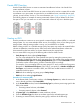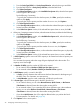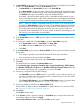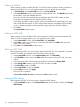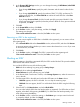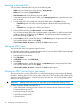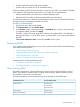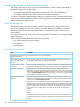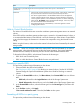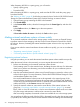HP XP P9000 Provisioning for Mainframe Systems User Guide
Table Of Contents
- HP XP P9000 Provisioning for Mainframe Systems User Guide
- Contents
- 1 Introduction to provisioning
- About provisioning
- Basic provisioning
- Fixed-sized provisioning
- Disadvantages
- When to use fixed-sized provisioning
- Custom-sized provisioning
- When to use custom-sized provisioning
- Basic provisioning workflow
- Thin Provisioning Overview
- Thin Provisioning Z
- Thin Provisioning Z concepts
- When to use Thin Provisioning Z
- Thin Provisioning Z advantages
- Thin Provisioning Z advantage example
- Thin Provisioning Z work flow
- Smart Tiers Z
- Tiers concept
- When to use Smart Tiers Z
- Resource groups strategies
- Complimentary strategies
- Key terms
- Before you begin
- About pool volumes
- 2 Configuring resource groups
- System configuration using resource groups
- Resource groups examples
- Meta_resource
- Resource lock
- User groups
- Resource group assignments
- Resource group license requirements
- Resource group rules, restrictions, and guidelines
- Creating a resource group
- Adding resources to a resource group
- Removing resources from a resource group
- Managing Resource Groups
- Using Resource Partition and other P9500 products
- 3 Configuring custom-sized provisioning
- Virtual LVI/Virtual LUN functions
- VLL requirements
- VLL specifications
- SSID requirements
- VLL size calculations
- Create LDEV function
- Blocking an LDEV
- Restoring a blocked LDEV
- Editing an LDEV name
- Deleting an LDEV (converting to free space)
- Formatting LDEVs
- Making external mainframe system volumes usable
- Assigning a processor blade
- Using a system disk
- 4 Configuring thin provisioning
- Thin Provisioning Z overview
- Smart Tiers Z overview
- Thin provisioning requirements
- Using Thin Provisioning Z or Smart Tiers Z with other P9500 products
- Thin Provisioning Z workflow
- Smart Tiers Z
- About tiered storage
- Tier monitoring and data relocation
- Smart Pool
- Tier monitoring and relocation cycles
- Tier relocation flow
- Tier relocation rules, restrictions, and guidelines
- Buffer area of a tier
- Smart Tiers Z cache specifications and requirements
- Execution modes for tier relocation
- Monitoring modes
- Notes on performing monitoring
- Downloading the tier relocation log file
- Tiering policy
- Tiering policy expansion
- Tiering policy examples
- Setting tiering policy on a THP V-VOL
- Tiering policy levels
- Viewing the tiering policy in the performance graph
- Reserving tier capacity when setting a tiering policy
- Example of reserving tier capacity
- Notes on tiering policy settings
- New page assignment tier
- Relocation priority
- Assignment tier when pool-VOLs are deleted
- Formatted pool capacity
- Rebalancing the usage level among pool-VOLs
- Execution mode settings and tiering policy
- Changing the tiering policy level on a THP V-VOL
- Changing new page assignment tier of a V-VOL
- Opening the Edit Tiering Policies window
- Changing a tiering policy
- Changing relocation priority setting of a V-VOL
- Smart Tiers Z workflow
- Smart Tiers Z tasks and parameters
- Managing Smart Tiers Z
- Changing a pool for Smart Tiers Z to a pool for Thin Provisioning Z
- Working with pools
- Working with THP V-VOLs
- Thresholds
- Working with SIMs
- Managing pools and THP V-VOLs
- Viewing pool information
- Viewing formatted pool capacity
- Viewing the progress of rebalancing the usage level among pool-VOLs
- Increasing pool capacity
- Changing a pool name
- Recovering a blocked pool
- Decrease pool capacity
- Deleting a tier in a pool
- Deleting a pool
- Changing external LDEV tier rank
- Increasing THP V-VOL capacity
- Changing the name of a THP V-VOL
- About releasing pages in a THP V-VOL
- Enabling/disabling tier relocation of a THP V-VOL
- Deleting a THP V-VOL
- 5 Configuring access attributes
- 6 Protecting volumes from I/O operations
- Overview of Volume Security for Mainframe
- Volume Security for Mainframe Requirements
- Volume Security for Mainframe Functions
- Protecting Volumes from I/O Operations at Mainframe Hosts
- Warnings Regarding Volume Security for Mainframe
- Supported Volume Emulation Types
- Maximum Number of Groups
- Maximum Number of Hosts and Volumes
- Launching Volume Security for Mainframe
- Viewing Security Settings
- Locating Volumes in a Specified Security Group
- Locating Security Groups that Contain a Specified Host
- Locating Volumes in a Security Group that Contains a Specified Host
- Locating Ports through Which Hosts Can Access Volumes
- Locating Security Groups that Contain a Specified Volume
- Locating Hosts in a Security Group that Contains a Specified Volume
- Locating Security Groups that Contain a Specified Host Group
- Locating Security Groups that Contain a Specified LDEV Group
- Limiting Host Access
- Prohibiting Host Access
- Protecting Volumes from Copy Operations
- Disabling Volume Security for Mainframe
- Editing Security Groups
- Editing Host Groups
- Editing LDEV Groups
- 7 Troubleshooting
- 8 Support and other resources
- A RAID Manager command reference
- B Resource Partition GUI reference
- C LDEV GUI reference
- Parity Groups window
- Parity Groups window after selecting Internal (or External) under Parity Groups
- Window after selecting a parity group under Internal (or External) of Parity Groups
- Window after selecting Logical Devices
- Create LDEVs wizard
- Edit LDEVs wizard
- Change LDEV Settings window
- View SSIDs window
- Select Free Spaces window
- Select Pool window
- View LDEV IDs window
- View Physical Location window
- Edit SSIDs window
- Change SSIDs window
- Format LDEVs wizard
- Restore LDEVs window
- Block LDEVs window
- Delete LDEVs window
- LDEV Properties window
- Top window when selecting Components
- Top window when selecting controller chassis under Components
- Edit Processor Blades wizard
- Assign Processor Blade wizard
- View Management Resource Usage window
- D Thin Provisioning Z and Smart Tiers Z GUI reference
- Pools window after selecting pool (Pools window)
- Top window when selecting a pool under Pools
- Create Pools wizard
- Expand Pool wizard
- Edit Pools wizard
- Delete Pools wizard
- Expand V-VOLs wizard
- Restore Pools window
- Shrink Pool window
- Stop Shrinking Pools window
- Complete SIMs window
- Select Pool VOLs window
- Reclaim Zero Pages window
- Stop Reclaiming Zero Pages window
- Pool Property window
- View Tier Properties window
- Monitor Pools window
- Stop Monitoring Pools window
- Start Tier Relocation window
- Stop Tier Relocation window
- View Pool Management Status window
- Edit External LDEV Tier Rank wizard
- Edit Tiering Policies wizard
- Change Tiering Policy Window
- E Volume Retention GUI reference
- F Volume Security for Mainframe GUI reference
- Volume Security for Mainframe window
- Add/Change Security Group Dialog Box
- Add/Change Host Group Dialog Box
- Add/Change LDEV Group Dialog Box
- Select LDEV Dialog Box
- Select Port Dialog Box
- Specify Security Group Dialog Box
- Host to Security Group Dialog Box
- Host to LDEV Dialog Box
- Host Group to Security Group Dialog Box
- Host Group to Port Dialog Box
- LDEV to Security Group Dialog Box
- LDEV to Host Dialog Box
- LDEV Group to Security Group Dialog Box
- Error Detail Dialog Box
- Glossary
- Index
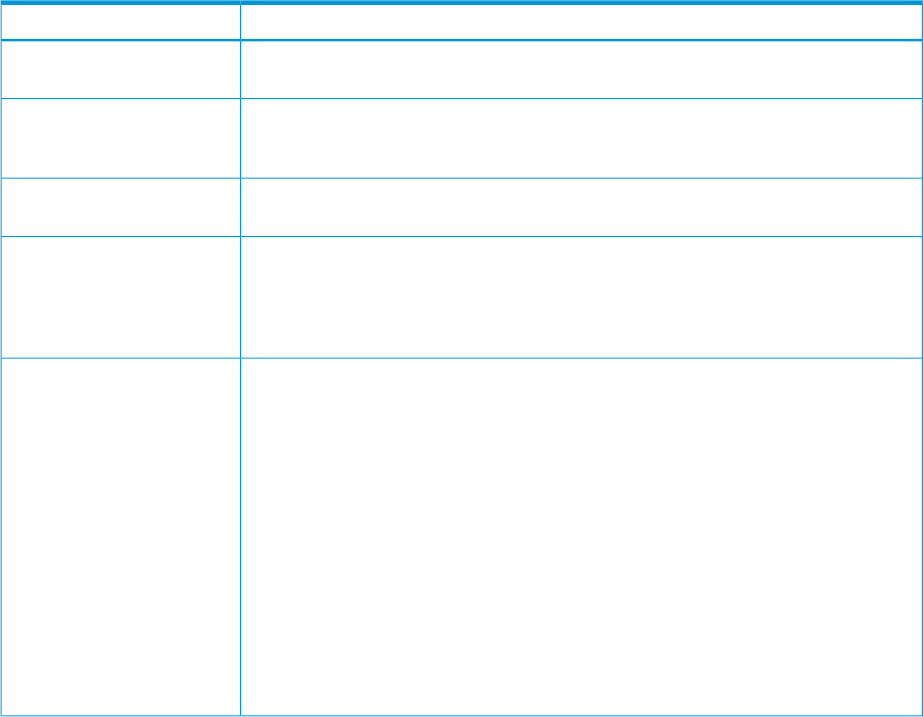
Storage system operation when LDEVs are formatted
The storage system acts in one of two ways immediately after an LDEV is added, depending on
the default settings in the storage system.
• The storage system automatically formats the added LDEV. This is the default action.
• The storage system blocks the LDEV instead of automatically formatting it.
To confirm or change the default formatting settings on the storage system, contact the administrator.
Users who have the Storage Administrator (Provisioning) role can change these default formatting
settings using Remote Web Console.
Quick Format function
The Quick Format function formats internal volumes in the background. While Quick Format is
running in the background, you can configure your system before the formatting is completed.
Before using Quick Format to format internal volumes, ensure that the internal volumes are in
blocked status.
I/O operation from a host during Quick Format are allowed. Formatting in the background might
affect performance.
Quick Format cannot be performed on the following volumes:
• Any volumes other than internal volumes
• Pool volumes
• Journal volumes
Quick Format specifications
DescriptionItem
The internal volume must be in blocked status.Preparation for executing the
Quick Format feature
Up to 36 parity groups can concurrently undergo Quick Format. There is no limit on
the number of volumes that can undergo Quick Format.
The number of parity groups
that can undergo Quick
Format
While one Quick Format operation is in progress, another Quick Format operation can
be performed. A maximum of 36 parity groups can concurrently undergo Quick Format.
Concurrent Quick Format
operations
At the beginning of the Quick Format operation, Remote Web Console performs
preliminary processing to generate management information. If a volume is undergoing
Preliminary processing
preliminary processing, the Remote Web Console main window shows the status of the
volume as Preparing Quick Format. While preliminary processing is in progress, hosts
cannot perform I/O access to the volume.
If a volume undergoing Quick Format is blocked, the storage system recognizes that
the volume is undergoing Quick Format. After the volume is restored, the status of the
volume changes to Normal (Quick Format).
Blocking and restoring of
volumes
If all volumes in one or more parity groups undergoing Quick Format are blocked, the
displayed number of parity groups undergoing Quick Format decreases by the number
of blocked parity groups. However, the number of parity groups that have not undergone
and can undergo Quick Format does not increase. To calculate the number of parity
groups that have not undergone but can undergo Quick Format, use the following
formula:
36 - X - Y
Where:
X indicates the number of parity groups on which Quick Format is being performed.
Y indicates the number of parity groups where all volumes are blocked during the Quick
Format.
48 Configuring custom-sized provisioning