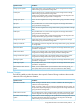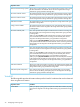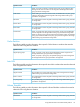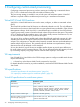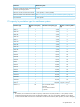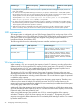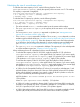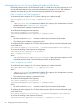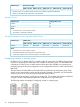HP XP P9000 Provisioning for Mainframe Systems User Guide
Table Of Contents
- HP XP P9000 Provisioning for Mainframe Systems User Guide
- Contents
- 1 Introduction to provisioning
- About provisioning
- Basic provisioning
- Fixed-sized provisioning
- Disadvantages
- When to use fixed-sized provisioning
- Custom-sized provisioning
- When to use custom-sized provisioning
- Basic provisioning workflow
- Thin Provisioning Overview
- Thin Provisioning Z
- Thin Provisioning Z concepts
- When to use Thin Provisioning Z
- Thin Provisioning Z advantages
- Thin Provisioning Z advantage example
- Thin Provisioning Z work flow
- Smart Tiers Z
- Tiers concept
- When to use Smart Tiers Z
- Resource groups strategies
- Complimentary strategies
- Key terms
- Before you begin
- About pool volumes
- 2 Configuring resource groups
- System configuration using resource groups
- Resource groups examples
- Meta_resource
- Resource lock
- User groups
- Resource group assignments
- Resource group license requirements
- Resource group rules, restrictions, and guidelines
- Creating a resource group
- Adding resources to a resource group
- Removing resources from a resource group
- Managing Resource Groups
- Using Resource Partition and other P9500 products
- 3 Configuring custom-sized provisioning
- Virtual LVI/Virtual LUN functions
- VLL requirements
- VLL specifications
- SSID requirements
- VLL size calculations
- Create LDEV function
- Blocking an LDEV
- Restoring a blocked LDEV
- Editing an LDEV name
- Deleting an LDEV (converting to free space)
- Formatting LDEVs
- Making external mainframe system volumes usable
- Assigning a processor blade
- Using a system disk
- 4 Configuring thin provisioning
- Thin Provisioning Z overview
- Smart Tiers Z overview
- Thin provisioning requirements
- Using Thin Provisioning Z or Smart Tiers Z with other P9500 products
- Thin Provisioning Z workflow
- Smart Tiers Z
- About tiered storage
- Tier monitoring and data relocation
- Smart Pool
- Tier monitoring and relocation cycles
- Tier relocation flow
- Tier relocation rules, restrictions, and guidelines
- Buffer area of a tier
- Smart Tiers Z cache specifications and requirements
- Execution modes for tier relocation
- Monitoring modes
- Notes on performing monitoring
- Downloading the tier relocation log file
- Tiering policy
- Tiering policy expansion
- Tiering policy examples
- Setting tiering policy on a THP V-VOL
- Tiering policy levels
- Viewing the tiering policy in the performance graph
- Reserving tier capacity when setting a tiering policy
- Example of reserving tier capacity
- Notes on tiering policy settings
- New page assignment tier
- Relocation priority
- Assignment tier when pool-VOLs are deleted
- Formatted pool capacity
- Rebalancing the usage level among pool-VOLs
- Execution mode settings and tiering policy
- Changing the tiering policy level on a THP V-VOL
- Changing new page assignment tier of a V-VOL
- Opening the Edit Tiering Policies window
- Changing a tiering policy
- Changing relocation priority setting of a V-VOL
- Smart Tiers Z workflow
- Smart Tiers Z tasks and parameters
- Managing Smart Tiers Z
- Changing a pool for Smart Tiers Z to a pool for Thin Provisioning Z
- Working with pools
- Working with THP V-VOLs
- Thresholds
- Working with SIMs
- Managing pools and THP V-VOLs
- Viewing pool information
- Viewing formatted pool capacity
- Viewing the progress of rebalancing the usage level among pool-VOLs
- Increasing pool capacity
- Changing a pool name
- Recovering a blocked pool
- Decrease pool capacity
- Deleting a tier in a pool
- Deleting a pool
- Changing external LDEV tier rank
- Increasing THP V-VOL capacity
- Changing the name of a THP V-VOL
- About releasing pages in a THP V-VOL
- Enabling/disabling tier relocation of a THP V-VOL
- Deleting a THP V-VOL
- 5 Configuring access attributes
- 6 Protecting volumes from I/O operations
- Overview of Volume Security for Mainframe
- Volume Security for Mainframe Requirements
- Volume Security for Mainframe Functions
- Protecting Volumes from I/O Operations at Mainframe Hosts
- Warnings Regarding Volume Security for Mainframe
- Supported Volume Emulation Types
- Maximum Number of Groups
- Maximum Number of Hosts and Volumes
- Launching Volume Security for Mainframe
- Viewing Security Settings
- Locating Volumes in a Specified Security Group
- Locating Security Groups that Contain a Specified Host
- Locating Volumes in a Security Group that Contains a Specified Host
- Locating Ports through Which Hosts Can Access Volumes
- Locating Security Groups that Contain a Specified Volume
- Locating Hosts in a Security Group that Contains a Specified Volume
- Locating Security Groups that Contain a Specified Host Group
- Locating Security Groups that Contain a Specified LDEV Group
- Limiting Host Access
- Prohibiting Host Access
- Protecting Volumes from Copy Operations
- Disabling Volume Security for Mainframe
- Editing Security Groups
- Editing Host Groups
- Editing LDEV Groups
- 7 Troubleshooting
- 8 Support and other resources
- A RAID Manager command reference
- B Resource Partition GUI reference
- C LDEV GUI reference
- Parity Groups window
- Parity Groups window after selecting Internal (or External) under Parity Groups
- Window after selecting a parity group under Internal (or External) of Parity Groups
- Window after selecting Logical Devices
- Create LDEVs wizard
- Edit LDEVs wizard
- Change LDEV Settings window
- View SSIDs window
- Select Free Spaces window
- Select Pool window
- View LDEV IDs window
- View Physical Location window
- Edit SSIDs window
- Change SSIDs window
- Format LDEVs wizard
- Restore LDEVs window
- Block LDEVs window
- Delete LDEVs window
- LDEV Properties window
- Top window when selecting Components
- Top window when selecting controller chassis under Components
- Edit Processor Blades wizard
- Assign Processor Blade wizard
- View Management Resource Usage window
- D Thin Provisioning Z and Smart Tiers Z GUI reference
- Pools window after selecting pool (Pools window)
- Top window when selecting a pool under Pools
- Create Pools wizard
- Expand Pool wizard
- Edit Pools wizard
- Delete Pools wizard
- Expand V-VOLs wizard
- Restore Pools window
- Shrink Pool window
- Stop Shrinking Pools window
- Complete SIMs window
- Select Pool VOLs window
- Reclaim Zero Pages window
- Stop Reclaiming Zero Pages window
- Pool Property window
- View Tier Properties window
- Monitor Pools window
- Stop Monitoring Pools window
- Start Tier Relocation window
- Stop Tier Relocation window
- View Pool Management Status window
- Edit External LDEV Tier Rank wizard
- Edit Tiering Policies wizard
- Change Tiering Policy Window
- E Volume Retention GUI reference
- F Volume Security for Mainframe GUI reference
- Volume Security for Mainframe window
- Add/Change Security Group Dialog Box
- Add/Change Host Group Dialog Box
- Add/Change LDEV Group Dialog Box
- Select LDEV Dialog Box
- Select Port Dialog Box
- Specify Security Group Dialog Box
- Host to Security Group Dialog Box
- Host to LDEV Dialog Box
- Host Group to Security Group Dialog Box
- Host Group to Port Dialog Box
- LDEV to Security Group Dialog Box
- LDEV to Host Dialog Box
- LDEV Group to Security Group Dialog Box
- Error Detail Dialog Box
- Glossary
- Index
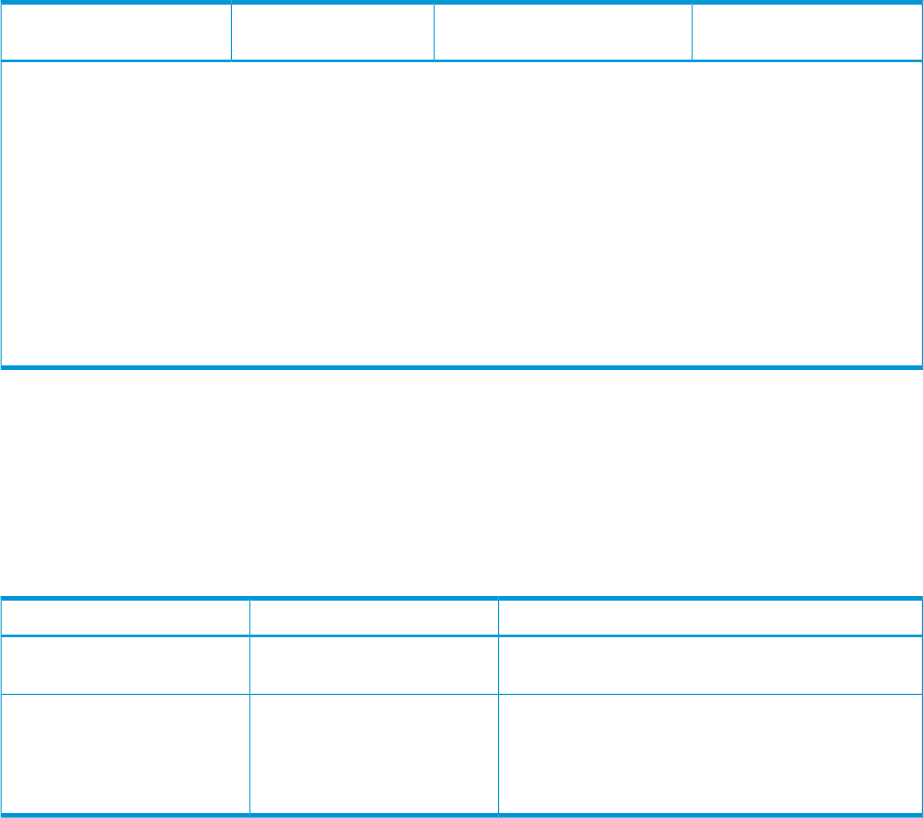
Number of control cylinders
(cyl)
Maximum CV capacity (cyl)Minimum CV capacity
(cyl)
Emulation type
to multiples of 1,113 cylinders. For instance, if 65,521 is specified, the value is changed to 65,667, which is 59
times 1,113 cylinders.
2. For 3390-A, for the Compatible FlashCopy SE volume, if you specify a value between 1 and 40,068 cylinders,
the free space whose size is the sum of the specified value and 252 cylinders is required. If you specify a value of
40,069 cylinders or more, the free space calculated by the following formula is required.
40,320 cylinders + the value rounded up after the decimal point of *A × 1,120 cylinders
where *A = (the specified value - 40,068) ÷ 1,113 cylinders
3. For 3390-V, the value specified in the Create LDEVs window is changed to a multiple of 44.8 cylinders (38,976
KB) and the resulting number of cylinders is truncated after the decimal point. For instance, if 10,000 is specified,
10,035 appears (224 times 44.8 cylinders is 10,035.2).
4. When the CV of 3390-V is registered to the pool of Thin Provisioning Z, 8 GB or more free space in the CV of
3390-V is necessary. When you create a CV of 3390-V, specify the capacity as more than 9,676 cylinders.
SSID requirements
The storage system is configured with one SSID (Storage System ID) for each group of 64 or 256
devices, so there are one or four SSIDs per CU image. Each SSID must be unique to each connected
host system. SSIDs are user-specified and are assigned during storage system installation in
hexadecimal format, from 0004 to FEFF.
The following table shows the relationship between controller emulation types and SSIDs.
Virtual LVI SupportSSID requirementController emulation type
3390-3, 3390-3A, 3390-3B, 3390-3C, 3390-9,
3390-9A, 3390-9B, 3390-9C volumes
0004 to FEFF2105, 2107
3380-3, 3380-3A, 3380-3B, 3380-3C, 3390-3,
3390-3A, 3390-3B, 3390-3C, 3390-3R, 3390-9,
0004 to FEFF2105-F20, 2107
3390-9A, 3390-9B, 3390-9C, 3390-L, 3390-LA,
3390-LB, 3390-LC, 3390-M, 3390-MA, 3390-MB,
3390-MC volumes
VLL size calculations
When creating a CV, you can specify the capacity of each CV. However, rounding will produce
different values for the user-specified CV capacity and the actual entire CV capacity. To estimate
the actual capacity of a CV, use a mathematical formula. The following topics explain how to
calculate the user area capacity and the entire capacity of a CV.
The capacity of a CV or an LDEV consists of two types of capacity. One type is the user area
capacity that stores the user data. The second type is the capacities of all areas that are necessary
for an LDEV implementation including control information. The sum of these two types of capacities
is called the entire capacity.
Implemented LDEVs consume the entire capacity from the parity group capacity. Therefore, even
if the sum of user areas of multiple CVs and the user area of one CV are the same size, the
remaining free space generated when multiple CVs are created may be smaller than the free space
in the parity group when one CV is created.
Additionally, if the data protection level is set to the Enhanced mode on a SATA drive parity group,
you must calculate the entire capacity of all CVs in existence and the entire capacity of CVs in the
Enhanced mode of the data protection level.
When using RAID Manager, the specified size of CVs is created regardless of the capacity
calculation. Therefore, even if the same capacity size (for example, 1 TB) appears, the actual
capacity size might be different between the CVs created by RAID Manager and the CVs created
by Remote Web Console.
36 Configuring custom-sized provisioning