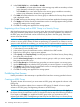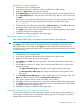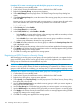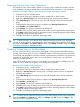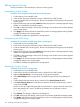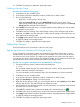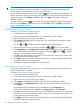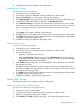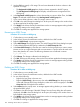HP XP P9000 Provisioning for Mainframe Systems User Guide
Table Of Contents
- HP XP P9000 Provisioning for Mainframe Systems User Guide
- Contents
- 1 Introduction to provisioning
- About provisioning
- Basic provisioning
- Fixed-sized provisioning
- Disadvantages
- When to use fixed-sized provisioning
- Custom-sized provisioning
- When to use custom-sized provisioning
- Basic provisioning workflow
- Thin Provisioning Overview
- Thin Provisioning Z
- Thin Provisioning Z concepts
- When to use Thin Provisioning Z
- Thin Provisioning Z advantages
- Thin Provisioning Z advantage example
- Thin Provisioning Z work flow
- Smart Tiers Z
- Tiers concept
- When to use Smart Tiers Z
- Resource groups strategies
- Complimentary strategies
- Key terms
- Before you begin
- About pool volumes
- 2 Configuring resource groups
- System configuration using resource groups
- Resource groups examples
- Meta_resource
- Resource lock
- User groups
- Resource group assignments
- Resource group license requirements
- Resource group rules, restrictions, and guidelines
- Creating a resource group
- Adding resources to a resource group
- Removing resources from a resource group
- Managing Resource Groups
- Using Resource Partition and other P9500 products
- 3 Configuring custom-sized provisioning
- Virtual LVI/Virtual LUN functions
- VLL requirements
- VLL specifications
- SSID requirements
- VLL size calculations
- Create LDEV function
- Blocking an LDEV
- Restoring a blocked LDEV
- Editing an LDEV name
- Deleting an LDEV (converting to free space)
- Formatting LDEVs
- Making external mainframe system volumes usable
- Assigning a processor blade
- Using a system disk
- 4 Configuring thin provisioning
- Thin Provisioning Z overview
- Smart Tiers Z overview
- Thin provisioning requirements
- Using Thin Provisioning Z or Smart Tiers Z with other P9500 products
- Thin Provisioning Z workflow
- Smart Tiers Z
- About tiered storage
- Tier monitoring and data relocation
- Smart Pool
- Tier monitoring and relocation cycles
- Tier relocation flow
- Tier relocation rules, restrictions, and guidelines
- Buffer area of a tier
- Smart Tiers Z cache specifications and requirements
- Execution modes for tier relocation
- Monitoring modes
- Notes on performing monitoring
- Downloading the tier relocation log file
- Tiering policy
- Tiering policy expansion
- Tiering policy examples
- Setting tiering policy on a THP V-VOL
- Tiering policy levels
- Viewing the tiering policy in the performance graph
- Reserving tier capacity when setting a tiering policy
- Example of reserving tier capacity
- Notes on tiering policy settings
- New page assignment tier
- Relocation priority
- Assignment tier when pool-VOLs are deleted
- Formatted pool capacity
- Rebalancing the usage level among pool-VOLs
- Execution mode settings and tiering policy
- Changing the tiering policy level on a THP V-VOL
- Changing new page assignment tier of a V-VOL
- Opening the Edit Tiering Policies window
- Changing a tiering policy
- Changing relocation priority setting of a V-VOL
- Smart Tiers Z workflow
- Smart Tiers Z tasks and parameters
- Managing Smart Tiers Z
- Changing a pool for Smart Tiers Z to a pool for Thin Provisioning Z
- Working with pools
- Working with THP V-VOLs
- Thresholds
- Working with SIMs
- Managing pools and THP V-VOLs
- Viewing pool information
- Viewing formatted pool capacity
- Viewing the progress of rebalancing the usage level among pool-VOLs
- Increasing pool capacity
- Changing a pool name
- Recovering a blocked pool
- Decrease pool capacity
- Deleting a tier in a pool
- Deleting a pool
- Changing external LDEV tier rank
- Increasing THP V-VOL capacity
- Changing the name of a THP V-VOL
- About releasing pages in a THP V-VOL
- Enabling/disabling tier relocation of a THP V-VOL
- Deleting a THP V-VOL
- 5 Configuring access attributes
- 6 Protecting volumes from I/O operations
- Overview of Volume Security for Mainframe
- Volume Security for Mainframe Requirements
- Volume Security for Mainframe Functions
- Protecting Volumes from I/O Operations at Mainframe Hosts
- Warnings Regarding Volume Security for Mainframe
- Supported Volume Emulation Types
- Maximum Number of Groups
- Maximum Number of Hosts and Volumes
- Launching Volume Security for Mainframe
- Viewing Security Settings
- Locating Volumes in a Specified Security Group
- Locating Security Groups that Contain a Specified Host
- Locating Volumes in a Security Group that Contains a Specified Host
- Locating Ports through Which Hosts Can Access Volumes
- Locating Security Groups that Contain a Specified Volume
- Locating Hosts in a Security Group that Contains a Specified Volume
- Locating Security Groups that Contain a Specified Host Group
- Locating Security Groups that Contain a Specified LDEV Group
- Limiting Host Access
- Prohibiting Host Access
- Protecting Volumes from Copy Operations
- Disabling Volume Security for Mainframe
- Editing Security Groups
- Editing Host Groups
- Editing LDEV Groups
- 7 Troubleshooting
- 8 Support and other resources
- A RAID Manager command reference
- B Resource Partition GUI reference
- C LDEV GUI reference
- Parity Groups window
- Parity Groups window after selecting Internal (or External) under Parity Groups
- Window after selecting a parity group under Internal (or External) of Parity Groups
- Window after selecting Logical Devices
- Create LDEVs wizard
- Edit LDEVs wizard
- Change LDEV Settings window
- View SSIDs window
- Select Free Spaces window
- Select Pool window
- View LDEV IDs window
- View Physical Location window
- Edit SSIDs window
- Change SSIDs window
- Format LDEVs wizard
- Restore LDEVs window
- Block LDEVs window
- Delete LDEVs window
- LDEV Properties window
- Top window when selecting Components
- Top window when selecting controller chassis under Components
- Edit Processor Blades wizard
- Assign Processor Blade wizard
- View Management Resource Usage window
- D Thin Provisioning Z and Smart Tiers Z GUI reference
- Pools window after selecting pool (Pools window)
- Top window when selecting a pool under Pools
- Create Pools wizard
- Expand Pool wizard
- Edit Pools wizard
- Delete Pools wizard
- Expand V-VOLs wizard
- Restore Pools window
- Shrink Pool window
- Stop Shrinking Pools window
- Complete SIMs window
- Select Pool VOLs window
- Reclaim Zero Pages window
- Stop Reclaiming Zero Pages window
- Pool Property window
- View Tier Properties window
- Monitor Pools window
- Stop Monitoring Pools window
- Start Tier Relocation window
- Stop Tier Relocation window
- View Pool Management Status window
- Edit External LDEV Tier Rank wizard
- Edit Tiering Policies wizard
- Change Tiering Policy Window
- E Volume Retention GUI reference
- F Volume Security for Mainframe GUI reference
- Volume Security for Mainframe window
- Add/Change Security Group Dialog Box
- Add/Change Host Group Dialog Box
- Add/Change LDEV Group Dialog Box
- Select LDEV Dialog Box
- Select Port Dialog Box
- Specify Security Group Dialog Box
- Host to Security Group Dialog Box
- Host to LDEV Dialog Box
- Host Group to Security Group Dialog Box
- Host Group to Port Dialog Box
- LDEV to Security Group Dialog Box
- LDEV to Host Dialog Box
- LDEV Group to Security Group Dialog Box
- Error Detail Dialog Box
- Glossary
- Index

10. Click Yes. The settings are applied to the storage system.
Deleting a Security Group
Procedure 30 To delete a security group
1. Confirm that you are in Modify mode.
2. In the Volume Security for Mainframe window, double-click an LDKC number.
3. Do one of the following:
• Right-click a security group in the tree view.
• Right-click Security Group, then select Add/Change from the pop-up menu. In the
Add/Change Security Group dialog box, select one or more security groups in the Security
Group List table and right-click the selection.
4. Select Delete from the pop-up menu. A message appears asking whether you want to delete
the specified security groups.
5. Click Yes to close the message. If the Add/Change Security Group dialog box still remains
displayed, click OK to close the dialog box. At this point, the settings in the window have not
been applied to the storage system.
6. Click Apply in the Volume Security for Mainframe window. A message appears asking whether
to apply the settings to the storage system.
7. Click Yes. The change is applied to the storage system.
Editing Host Groups
Use the procedures in this sectiontopic to edit your host groups.
Registering Hosts to be Attached to the Storage System
If your organization is planning to attach new mainframe hosts to the storage system, you will
possibly need to revise security settings on volumes. For example, if you do not want to allow the
new hosts to access some volumes, you might need to register the new hosts in the host group in
an existing access group. Volume Security for Mainframe enables you to register new hosts in host
groups before the new hosts are attached with cables to the storage system.
Procedure 31 To register a mainframe host to be attached into a host group
1. Execute the following system command at the mainframe host:
D M=CPU
This command displays the type, the model number, the node ID, and the logical partition
number of the host. Record this information.
For more information on this command, refer to the documentation on system commands.
2. Confirm that you are in Modify mode.
3. In the Volume Security for Mainframe window, double-click an LDKC number.
4. Right-click Host Groups to display a list of host groups.
5. Right-click the host group in which you want to register the host. Select Specify and then Host
from the pop-up menu. The Add/Change Host dialog box opens
6. Use the text boxes and the drop-down list to specify information you obtained in the first step
about the host you want to register.
7. Click Add. The specified host is added to the table and is indicated by the icon .
8. Click OK. At this point, the settings in the window have not been applied to the storage system.
9. Click Apply in the Volume Security for Mainframe window. A message appears asking whether
to apply the settings to the storage system.
10. Click Yes. The settings are applied to the storage system.
Editing Host Groups 157