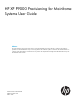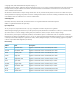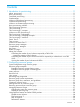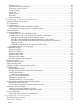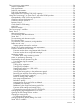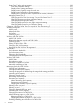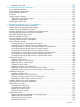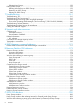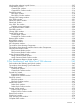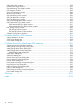HP XP P9000 Provisioning for Mainframe Systems User Guide Abstract This guide describes and provides instructions for using HP XP P9000 provisioning software to configure and perform its operations on HP XP P9500 disk arrays. Provisioning software for mainframe systems is Virtual LVI. The intended audience is a storage system administrator or authorized service provider with independent knowledge of HP XP P9000 disk arrays and the HP Remote Web Console.
© Copyright 2010, 2014 Hewlett-Packard Development Company, L.P. Confidential computer software. Valid license from HP required for possession, use or copying. Consistent with FAR 12.211 and 12.212, Commercial Computer Software, Computer Software Documentation, and Technical Data for Commercial Items are licensed to the U.S. Government under vendor's standard commercial license. The information contained herein is subject to change without notice.
Contents 1 Introduction to provisioning........................................................................11 About provisioning.................................................................................................................11 Basic provisioning..................................................................................................................11 Fixed-sized provisioning.........................................................................................................
Business Copy Z................................................................................................................29 Continuous Access Synchronous Z........................................................................................30 Continuous Access Journal Z...............................................................................................30 External Storage................................................................................................................
Thin provisioning requirements.................................................................................................54 License requirements...........................................................................................................54 Pool requirements...............................................................................................................55 Pool-VOL requirements....................................................................................................
Smart Tiers Z tasks and parameters....................................................................................100 Task and parameter settings.........................................................................................101 Display items: Setting parameters..................................................................................102 Display items: Capacity usage for each tier....................................................................
Deleting a THP V-VOL.......................................................................................................133 5 Configuring access attributes...................................................................135 Access attributes strategies.....................................................................................................135 Volume Retention requirements...............................................................................................
Deleting Host Groups.......................................................................................................159 Editing LDEV Groups.............................................................................................................159 Deleting Volumes from an LDEV Groups..............................................................................159 Renaming an LDEV Group................................................................................................
Window after selecting Logical Devices...................................................................................207 Create LDEVs wizard.............................................................................................................210 Create LDEVs window......................................................................................................210 Create LDEVs Confirm window..........................................................................................
Select Pool VOLs window.......................................................................................................278 Reclaim Zero Pages window...................................................................................................281 Stop Reclaiming Zero Pages window.......................................................................................282 Pool Property window...........................................................................................................
1 Introduction to provisioning Provisioning a storage system requires balancing the costs of the solution with the benefits that the solution provides. The following is an overview of provisioning strategies that you can implement on the P9500 to support your business. About provisioning Provisioning is a method of managing storage system devices or volumes. Some provisioning methods are host-based, while others use existing storage system capabilities such as concatenated array groups.
When to use fixed-sized provisioning Fixed-sized provisioning is a best fit in the following scenarios: • Use fixed-size provisioning in cases where standard IBM 3390 volume sizes (3390-3, 3390-9, etc.) are required. Custom-sized provisioning Custom-sized (or variable-sized) provisioning has more flexibility than fixed-sized provisioning and is the traditional storage-based volume management strategy typically used to organize storage space.
Virtual LVI software is used to configure custom-sized provisioning. For detailed information, see “Configuring custom-sized provisioning” (page 34). Thin Provisioning Overview Thin provisioning is an approach to managing storage that maximizes physical storage capacity. Instead of reserving a fixed amount of storage for a volume, it simply assigns capacity from the available physical pool when data is actually written to disk.
LDEVs. Then, you can establish virtual THP volumes (THP V-VOLs) and connect them to the individual THP pools. In this way, capacity to support data can be randomly assigned on demand within the pool. THP V-VOLs are of a user-specified logical size without any corresponding physical space. Actual physical space (in 38-MB pool page units) is automatically assigned to a THP V-VOL from the connected THP pool as that volume’s logical space is written to over time.
Advantages Without Thin Provisioning Z efficiency of the data unused. I/O loads may concentrate on just a drive subset of the storage which might decrease performance. With Thin Provisioning Z bottlenecks in parity group performance. Configuring the volumes from multiple parity groups improves parity group performance. This also increases storage use while reducing power and pooling requirements (total cost of ownership).
high performance while reducing storage costs by using high cost disks such as SSDs as efficiently as possible, resulting in data that is accessed infrequently being placed on lower cost physical storage. • Automatically migrate small portions of host volumes to the most suitable data drive according to access frequency. Frequently accessed data is migrated to higher speed hard disk drives (for example, SSD).
When to use Smart Tiers Z Smart Tiers Z is the best fit in an environment in which Thin Provisioning Z is a good fit and datasets with different performance requirements share volumes. For detailed information, see “Configuring thin provisioning ” (page 54). Resource groups strategies A storage system can connect to multiple hosts and be shared by multiple divisions in a company or by multiple companies. Many storage administrators from different organizations can access the storage system.
Key terms The following are provisioning key terms: Term Description access attributes Security function used to control the access to a logical volume. Access attributes are assigned to each volume: read only, read/write, and protect. CV (variable volume) Customized Volume. A fixed volume that is divided into arbitrary sizes. expiration lock Security option used to allow or not allow changing of the access attribute on a volume. FV Abbreviation for fixed-sized volume.
• A Remote Web Console client computer. • A minimum of 1 pair of FICON CHAs. Shared memory requirements If configuring thin provisioning, Thin Provisioning Z requires dedicated shared memory for the V-VOL management area. The V-VOL management area, which is automatically created when shared memory is added, is an area used to store information for associating pool-VOLs and THP V-VOLs. If Thin Provisioning Z is used, at least 16 GB of shared memory consisting of two sections is required.
ceil(user-specified capacity ÷ max-capacity-of-defined-pool-volume) The calculated value must be rounded up to the nearest whole number. Calculating the number of pool volumes and LDEVs required by a volume that is not a THP V-VOL One volume that is not a THP V-VOL requires one LDEV. Viewing the number of pool volumes and LDEVs Click Actions and select View Management Resource Usage to display the View Management Resource Usage window. For details, see (page 19) and (page 241).
2 Configuring resource groups The Storage Administrator can divide a provisioned storage system into resource groups that allow managing the storage system as multiple virtual private storage systems. Configuring resource groups involves creating resource groups, moving storage system resources into the resource groups, and assigning resource groups to user groups. Resource groups can be set up on both open and mainframe systems. Resource Partition software is required.
The Security Administrator in the system division creates resource groups for each division in the storage system and assigns them to the respective divisions. The Storage Administrator in Division A can manage the resource groups for Division A, but cannot access the resource groups for Division B. In the same manner, the Storage Administrator in Division B can manage the resource groups for Division B, but cannot access the resource groups for Division A.
Example of resource groups not sharing ports If you assign ports to each resource group without sharing, performance can be maintained on a different port even if the bulk of I/O is issued from one side port. The following shows a system configuration example of an in-house system division providing the virtual private storage system for two divisions. Divisions A and B each use individual assigned ports and parity groups. In this example, they do not share a port.
After the above procedures, the Storage Administrators in A and B divisions can access the resource groups allocated to their own division. Meta_resource The meta_resource is a resource group comprised of additional resources (other than external volumes) and the resources that exist on the storage system before the Resource Partition is installed.
Resource group license requirements Use of Resource Partition on the P9500 storage system requires the following: • A license key on the Remote Web Console computer for Resource Partition software. For details about the license key or product installation, see the HP XP P9000 Remote Web Console User Guide. Resource group rules, restrictions, and guidelines Rules • The maximum number of resource groups that can be created on a storage system is 1023.
3. Enter a resource group name in the Create Resource Groups window. Select resources to be assigned to the resource group. 1. Click the appropriate buttons select parity groups, LDEVs, ports, or host groups. 2. Select resources from the available parity groups, LDEVs, ports, or host groups table. 3. Click Add. The selected resources move to the selected parity groups, LDEVs, ports, or host groups table. If the selected resource is removed, select the row and click Remove. 4. Click OK.
• An LDEV that has the same pool ID or journal group ID cannot be partially removed. For example, if two LDEVs belong to the same pool, you cannot remove only LDEV1 from the resource group and leave only LDEV2. Use the sort function to sort the LDEVs by pool ID or journal group ID, then select them and remove them all at once. • You must have Security Administrator (View & Modify) role to perform this task. Procedure 3 To remove resources from a resource group 1. 2. 3. 4.
2. 3. 4. Click one or more resource groups to delete in the Resource Groups tab. Click Delete Resource Groups. In the Confirm window, confirm the settings, in Task Name type a unique name for this task or accept the default, and then click Apply. If Go to tasks window for status is checked, the Tasks window opens. Using Resource Partition and other P9500 products To use Resource Partition with other P9500 products, the resources that are required for the operation must satisfy specific conditions.
Operation name Condition All the volumes that are specified when creating a pool must belong to the same resource group. Edit pools Delete pools Pool-VOLs of the specified pool must be assigned to the Storage Administrator group permitted to manage them. Expand V-VOLs You can expand only the V-VOLs that are assigned to the Storage Administrator group permitted to manage them.
Operation name Condition Release pairs Set reserve attributes Remove reserve attributes The specified LDEVs must be assigned to the Storage Administrator group permitted to manage them. Continuous Access Synchronous Z The following table provides information about specific Continuous Access Synchronous Z conditions that must be observed when using Resource Partition. Operation name Condition Create pairs M-VOLs must be assigned to the Storage Administrator group permitted to manage them.
Operation name Condition Change journal options All the data volumes in the specified journals must be assigned to the Storage Administrator group permitted to manage them. Create pairs Journal volumes for pair volumes and P-VOLs must be assigned to the Storage Administrator group permitted to manage them. Initiator ports of logical paths to remote storage systems must be assigned to the Storage Administrator group permitted to manage them.
Operation name Condition Reconnect external storage systems All the external volumes belonging to the specified external storage system and all the LDEVs allocated to that external volumes must be assigned to the Storage Administrator group permitted to manage them. Disconnect external volumes The specified external volume and all the LDEVs allocated to the external volumes must be assigned to the Storage Administrator group permitted to manage them.
Operation name Condition When you create an internal or external volumes parity groups where the LDEV belongs and ID of the new LDEV must be assigned to the Storage Administrator group permitted to manage them. Delete LDEVs When deleting an internal or external volume, the deleted LDEV and parity groups where the LDEV belongs must be assigned to the Storage Administrator group permitted to manage them.
3 Configuring custom-sized provisioning Configuring custom-sized provisioning involves creating and configuring a customized volume (CV). A CV is a fixed-sized volume that is divided into arbitrary sizes. This provisioning strategy is suitable for use on both open and mainframe systems. Virtual LVI software is required to define variable-sized provisioning in a mainframe environment.
Parameter Mainframe system Maximum number of volumes (normal and 65,280 Virtual LVI per storage system Minimum size for one Virtual LVI volume 1 user cylinder (+ control cylinders) Maximum size for one Virtual LVI volume See “CV capacity by emulation type for mainframe systems” (page 35) Size increment 1 user cylinder CV capacity by emulation type for mainframe systems Emulation type Minimum CV capacity (cyl) Maximum CV capacity (cyl) Number of control cylinders (cyl) 3380-3 1 3,339 7 3380-3
Emulation type Minimum CV capacity (cyl) Maximum CV capacity (cyl) Number of control cylinders (cyl) to multiples of 1,113 cylinders. For instance, if 65,521 is specified, the value is changed to 65,667, which is 59 times 1,113 cylinders. 2. For 3390-A, for the Compatible FlashCopy SE volume, if you specify a value between 1 and 40,068 cylinders, the free space whose size is the sum of the specified value and 252 cylinders is required.
Calculating the size of a mainframe volume To calculate the entire capacity of a CV, use the following formulas. For the user-specified-CV-capacity, specify the capacity of the user area in a CV.
Calculating the size of a CV using Enhanced mode on SATA drives If the data protection level is set to Enhanced mode on a SATA drive, the entire capacity of a CV must be calculated based on the previously calculated entire capacity of a CV. The calculation methods vary depending on the unit for the capacity specified when creating the CV.
where • calculated-entire-capacity-of-a-CV(slots) means the entire capacity of a CV if the data protection level is set to the Enhanced mode on the SATA drive.
Emulation type Boundary value (KB) RAID 1 (2D+2D) RAID 5 (3D+1P) RAID 5 (7D+1P) RAID 6 (6D+2P) RAID 6 (14D+2P) • Boundary values are of external volumes are always one kilobyte, regardless of RAID levels. • Hyphen (-) indicates that the combination is not supported. Capacity of a slot Emulation type Capacity (KB) of a slot 3380-xx 48 3390-xx 58 Notes: • xx indicates one or more numbers or letters. • Slot capacity is expressed in kilobytes.
Create LDEV function Use the Create LDEV function to create a customized variable-sized volume. Use Virtual LVI to create mainframe volumes. You can also use the Create LDEV function to create a volume to be used as a system disk on either a mainframe or an open system. A system disk is not available to hosts, command devices, pool volumes, journal volumes, and so on. For more information, see “Using a system disk” (page 52). The following depicts an example of creating customized volumes.
1. 2. 3. 4. From the Drive Type/RPM list in Parity Group Selection, select the drive type and RPM. From the RAID level list in Parity Group Selection, select the RAID level. Click Select Free Spaces. In the Select Free Spaces window, in the Available Free Spaces table, select the free spaces to be assigned to the volumes. Do the following, if necessary: - To specify the conditions and show the free space, click Filter, specify the conditions, and then click Apply.
12. In Initial LDEV ID, make sure that an LDEV ID is set. To confirm the used number and unavailable number, click View LDEV IDs to open the View LDEV IDs window. 1. In Initial LDEV ID in the Create LDEVs window, click View LDEV IDs. In the View LDEV IDs window, the matrix vertical scale represents the second-to-last digit of the LDEV number, and the horizontal scale represents the last digit of the LDEV number. The LDEV IDs table shows the available, used, and disabled LDEV IDs.
Finding an LDEV ID When creating volumes, the LDEV ID (LDKC: CU: LDEV) must be specified. Use this procedure to determine the LDEV IDs in use in the storage system so you can specify the correct LDEV. 1. In Initial LDEV ID in the Create LDEVs window, click View LDEV IDs. 2. In the View LDEV IDs window, review the list to confirm the LDEV IDs. The LDEV IDs table shows the available, used, and disabled LDEV IDs.
2. 3. 4. 5. In the Change LDEV Settings window, you can change the setting of LDEV Name, Initial LDEV ID, or Processor Blade. • If you change LDEV Name, specify the prefix characters and the initial number for this LDEV. • If you change Initial LDEV ID, specify the number of LDKC, CU, DEV, and Interval. To confirm used LDEV IDs, click View LDEV IDs to confirm the used LDEV IDs in the View LDEV IDs window. • If you change Processor Blade, click the list and specify the processor blade ID.
Restoring a blocked LDEV You can restore a blocked LDEV using any of the following tabs: • LDEVs tab when selecting any parity group in Parity Groups. • LDEVs tab when selecting Logical Devices. • 1. Virtual Volumes tab when selecting any pool in Pool. In the Remote Web Console main window, in the Storage Systems tree, select the resource to view in the tab. Find the target LDEV in the table and confirm the LDEV status in the Status column. 2. 3. • If Blocked appears, the LDEV is blocked.
• An LDEV that has the Read/Write access attribute. • An LDEV with the Volume Security for Mainframe setting. When you delete an LDEV, the alias information contained in the LDEV is also deleted. Therefore, if you delete an LDEV related to an alias device, you should do one of the following: • Allocate another LDEV to the alias device, and then delete the LDEV. • Delete the LDEV first, and then allocate another LDEV to the alias device.
Storage system operation when LDEVs are formatted The storage system acts in one of two ways immediately after an LDEV is added, depending on the default settings in the storage system. • The storage system automatically formats the added LDEV. This is the default action. • The storage system blocks the LDEV instead of automatically formatting it. To confirm or change the default formatting settings on the storage system, contact the administrator.
Item Description Storage system is powered off The Quick Format operation resumes when power is turned back on. and back on Restrictions • Quick Format cannot be executed on external volumes, virtual volumes, system disks, the journal volumes of Continuous Access Journal Z and quorum disks. • The volume migration feature or the QuickRestore feature cannot be applied to volumes undergoing Quick Format.
When formatting all LDEVs in a parity group, you will need to: • Specify a parity group. • Format the LDEV. Before formatting all LDEVs in a parity group, make sure that all LDEVs under this parity group have been blocked. See “Blocking an LDEV” (page 45) for blocking an internal volume. See the HP XP P9000 External Storage for Open and Mainframe Systems User Guide for blocking an external volume. 1. Select the parity group containing the LDEV to be formatted. 2. Click Format LDEVs. 3.
For information about default settings of the storage system, see “Overwriting control blocks in specific external volumes” (page 51). • Deleting LDEVs (converting LDEVs to the free space). • Creating LDEVs. Overwriting control blocks in specific external volumes 1. 2. Perform zero-formatting on the mainframe system volumes to register them (see steps 1 and 2 in “Registering external volumes” (page 50)). In the Storage Systems tree, select External Storages. The External Storage Systems tab appears.
5. 6. Click Finish. In the Confirm window, confirm the settings, in Task Name type a unique name for this task or accept the default, and then click Apply. If Go to tasks window for status is checked, the Tasks window opens. Changing the processor blade assigned to an LDEV 1. In the Remote Web Console main window, in the Storage Systems tree, select Logical Devices. LDEVs are shown in the LDEVs tab. 2. 3. 4. 5. 6. Select the LDEV for which you want to change the processor blade.
You can create a system disk on either a mainframe or an open system. To create a system disk, you create an LDEV and then designate it as a system disk in the Create LDEVs wizard (see “Creating an LDEV” (page 41)). The system disk designation prevents other storage system structures from accessing it. It is not available to hosts, or a command device, pool volume, journal, and so on. The system disk is part of one parity group.
4 Configuring thin provisioning Thin provisioning technology allows you to allocate virtual storage capacity based on anticipated future capacity needs, using virtual volumes instead of physical disks. Thin provisioning is an optional provisioning strategy for both open and mainframe systems. Thin provisioning is implemented with Thin Provisioning Z by creating one or more Thin Provisioning Z pools (THP pools) of physical storage space.
suspending copy operations or deleting pairs. For more information about temporary license capacity, see the HP XP P9000 Remote Web Console User Guide. Pool requirements A pool is a set of volumes reserved for storing Thin Provisioning Z write data. Items Requirements Pool capacity Calculate pool capacity using the following formula: The capacity of the pool (MB) = Total number of pages × 38 - 3800. 3800 in the formula is the management area size of the pool-VOL with System Area.
Pool-VOL requirements Pool-VOLs make up a THP-pool. Items Requirements Volume type Logical volume (LDEV) While pool-VOLs can coexist with other volumes in the same parity group, for best performance: • pool-VOLs for a pool should not share a parity group with other volumes. • pool-VOLs should not be located on concatenated parity groups. Pool-VOLs cannot be used for any other purpose.
Items Requirements • Pool-VOLs of the same drive type with different RAID levels can coexist in the same pool. Note that HP recommends that you use the following configuration: ◦ If there are pool-VOLs of the same in a tier, unify the RAID levels. ◦ Although you can set four or more of hard disk drive types for pool-VOLs in the same pool, you should use three or fewer types.
Requirements for increasing THP V-VOL capacity You can increase THP V-VOL capacity up to 262,668 cylinders. The following requirements are important when increasing the THP V-VOL capacity: • The emulation type is 3390-A. • The THP V-VOL to be increased is not shared with a P9500 product that does not allow increasing the THP V-VOL (See “Increasing THP V-VOL capacity” (page 129)). • The THP V-VOL is not undergoing LDEV formatting.
Using Thin Provisioning Z or Smart Tiers Z with other P9500 products Interoperability of THP V-VOLs and pool-VOLs THP V-VOLs and pool-VOLs can be used in conjunction with other P9500 products. The following table lists the operations that are permitted and not permitted. Product name (Guide name) Permitted Not permitted Cache Residency (HP XP P9000 Not applicable Performance for Open and Mainframe Systems User Guide) Performing operations on THP pool-VOLs, TSE-VOLs, or THP V-VOLs.
Product name (Guide name) Permitted Not permitted Volume Shredder (HP XP P9000 Volume Shredder for Open and Mainframe Systems User Guide) Use on THP V-VOLs. • Using on pool-VOLs. • Using on TSE-VOLs. • Increasing the capacity of THP V-VOL used by Volume Shredder. • Reclaiming zero pages of V-VOL used by Volume Shredder.
You cannot specify a Thin Provisioning Z or Smart Tiers Z pool-VOL as a Continuous Access Synchronous Z P-VOL and S-VOL. Continuous Access Journal Z You can use Thin Provisioning Z or Smart Tiers Z in combination with Continuous Access Journal Z to replicate THP V-VOLs. Figure 2 Using Thin Provisioning Z or Smart Tiers Z and Continuous Access Journal Z The following table lists the supported Continuous Access Journal Z and Thin Provisioning Z or Smart Tiers Z volume combinations.
Business Copy Z P-VOL Business Copy Z S-VOL Explanation Note, however, that this combination consumes the same amount of pool capacity as the normal volume. The Quick Restore function is unavailable. Normal volumes include the internal volumes and external volumes that are mapped to the volumes of the external storage system using External Storage. For more information on external volumes, see the HP XP P9000 External Storage for Open and Mainframe Systems User Guide.
CAUTION: If you delete a pool, its pool-VOLs (LDEVs) will be blocked. Blocked volumes should be formatted before use. CAUTION: When data migration is done on a file-by-file basis, perform the operation to reclaim zero pages if necessary. In the case of a volume copy or the physical copy, the operation to reclaim zero pages is unnecessary. To restore the backup data: 1. Restore the V-VOL data. 2. Perform the operation to reclaim zero pages. Perform the above procedure for each V-VOL.
Tier monitoring and data relocation Smart Tiers uses tiers to manage data storage. It classifies the specified drives in the pool into tiers (storage hierarchy). Up to three tiers can be defined in a pool depending on the processing capacity of the data drives. Tiering allocates more frequently accessed data to the upper tier and less frequently accessed data, stored for a long period of time, to the lower tier. Smart Pool With Smart Tiers, you can enable the Smart Pool option for an existing pool.
In both execution modes, relocation of data is automatically determined based on monitoring results. The settings for these execution modes can be changed nondisruptively while the pool is in use.
• Auto execution mode Auto execution mode performs monitoring and tier relocation based on information collected by monitoring at a specified constant frequency: from 0.5, 1, 2, 4, or 8 hours. All Auto execution mode cycle frequencies have a starting point at midnight (00:00). For example, if you select a 1 hour monitoring period, the starting times would be 00:00, 01:00, 02:00, 03:00, and so on.
In auto execution mode, the collection of monitoring data and tier relocation operations are performed in parallel in the next cycle. Data from these parallel processes are stored in two separate fields. • Data while monitoring is in progress in the next cycle. • Fixed monitoring information used in tier reliocation.
• Manual execution mode You can start and stop performance monitoring and tier relocation at any time. You should keep the duration of performance monitoring to less than 7 days (168 hours). If performance monitoring exceeds 7 days, then monitoring stops automatically. Manual execution mode starts and ends monitoring and relocation at the time the command is issued from Remote Web Console or RAID Manager.
Case 2: When tier relocation is performed with the first collection of monitoring information, the second collection of monitoring information can be performed. However, the third collection cannot be started. Because only two fields are used store collected monitoring information, the third collection cannot be overwritten. In that case, the third collection of the monitoring information is started after the first tier relocation is stopped or tier relocation has completed.
Figure 8 Third collection of monitoring information while tier relocation is performed When Smart Tiers is configured for automatic operations, the monitoring feature will be enabled and the time period for monitoring is set for all or part of a 24-hour period. At the end of each monitoring period, the relocation task is performed automatically. Tier relocation flow The following shows the flow of allocating new pages and migrating them to the appropriate tier.
1. Allocate pages and map them to THP V-VOLs Pages are allocated and mapped to THP V-VOLs on an on-demand basis. Page allocation occurs when a write is performed to an area of any THP V-VOL that does not already have a page mapped to that location. Normally, a free page is selected for allocation from an upper tier with a free page. If the capacity of the upper tier is insufficient for the allocation, the pages are allocated to the next lower tier.
If the performance utilization percent shows 100%, this indicates that the target I/O load to a tier is beyond the forecasted limit performance value. CAUTION: The limit performance value is proportional to the capacity of the pool volumes used in the tier. The total capacity of the parity group should be used for a pool to further improve the limit performance. 2. Determine the tier delta values The tier range values are set as the lower limit boundary of each tier.
• Frequency distribution is unavailable when there is no data provided by performance monitoring. • While the frequency distribution graph is being created or the tier range values are being calculated, the frequency distribution graph is not available. The time required for determining the tier range values varies depending on the number of THP V-VOLs and total capacity. The maximum time is about 20 minutes.
Monitoring information or execution conditions Status of data collection in progress Status of fixed monitoring information used in tier relocation S-VOLs used when initial copies of Continuous Access Synchronous Z or Continuous Access Journal Z are performed. Monitoring information is continuously collected continuously, but the monitoring of the volumes is reset.4 No effect on the fixed Continued. monitoring information.
Monitoring information or execution conditions Status of data collection in progress Status of fixed monitoring information used in tier relocation Tier relocation operations Solutions 1. If the version of the DKCMAIN program is earlier than 70-06-0X-XX/XX, tier relocation continues. 2. The execution mode is Auto or the script is written in manual execution mode, information is monitored again and tiers are relocated automatically. 3. The volume is monitored at the time of the next execution cycle. 4.
You can set the External LDEV Tier Rank when creating the pool, changing the pool capacity, or setting the Edit External LDEV Tier Rank window. The following table explains the performance priority (from the top) of hard disk drives. Priority Hard disk drive type 1 SSD 2 SAS 15K rpm 3 SAS 10K rpm 4 SAS 7.2K rpm 5 SATA 6 External volume* (High) 7 External volume* (Middle) 8 External volume* (Low) *Displays as External Storage in the Drive Type/RPM.
If the relocation cycle’s duration is not long enough for the allocation moves to all complete, then the amount of tier capacity used may not fully represent the desired target levels. Subsequent relocations should eventually reach the target levels.
Notes on performing monitoring • You can collect the monitoring data even while performing the relocation. • After stopping the monitoring, the tier range is automatically calculated. • The latest available monitoring information, which is collected just before the relocation is performed, is used for the relocation processing. • When the relocation is performed, the status of the monitor information must be valid.
For details about the relocation progress rate, check the tier relocation log. For more information about the table item for the tier relocation log file, see “Tier relocation log file contents” (page 83). • Pool Management Task (Status/Progress) on “View Pool Management Status window” (page 293). Displays the status of the pool management task being performed, each V-VOL progress ratio in the pool and its average. ◦ Waiting for Relocation: The tier relocation process is being waited.
Notes on performing monitoring • You can collect the monitoring data even while performing the relocation. • After stopping the monitoring, the tier range is automatically calculated. • The latest available monitoring information, which is collected just before the relocation is performed, is used for the relocation processing. • When the relocation is performed, the status of the monitor information must be valid.
0 to 99: Shows one of the following statuses. ◦ When the value of STS is RLC or RLM: Relocation is in progress. ◦ When the value of STS is STP or MON: Relocation is suspended at the indicated percentage progression. 100: Shows if the relocation operation is not in progress, or the relocation is complete. Monitoring modes When you create or edit a pool, specify the Smart Tiers Z monitoring mode. The monitoring mode is either the period mode or the continuous mode.
Cautions when using monitoring modes • If Continuous mode is used, best practice is to collect monitoring information using the following execution modes: ◦ Auto execution mode ◦ Manual execution mode with collecting the periodic monitoring information by defining a script using RAID Manager If the Manual execution mode is used without scripts, the Continuous monitoring mode can be set.
Tier relocation log file contents Item Description Pool ID Displays the pool ID. Start Relocation Time Displays the time and date when the performing the relocation function starts. End Relocation Time Displays the time and date when the performing the relocation function ends. Result Displays the section where the relocation result is shown. Status Displays the execution results that are Normal or Cancel. Detail Displays the following causes of cancellation.
Tiering policy expansion In the current release, the tiering policy concept has been expanded to provide new options: • Custom policies. You can define up to 26 new policies (Level6(6) - Level31(31)) in addition to the existing six (All(0), Level1(1), Level2(2), Level3(3), Level4(4), and Level5(5)). See “Setting tiering policy on a THP V-VOL” (page 85). A custom policy can be set for a THP V-VOL when it is created and changed, if necessary, after creation. NOTE: Custom policies cannot be renamed.
The following figure shows an example of data allocation when setting the tiering policy to Level1(1) (see Level1(1) in “Tiering policy levels” (page 86)). In this case, pages in the THP V-VOL are relocated to tier 1, and are not relocated to other tiers. Setting tiering policy on a THP V-VOL The setting of a tiering policy for a THP V-VOL is optional. If one is not selected, the default is the All(0) tiering policy level. The available levels are listed in “Tiering policy levels” (page 86)).
Example of deleting a tier If a tier no longer has any pool-VOLs when you delete them, the tier is deleted from the pool. The following figure illustrates deleting a tier. For more information about tiering policy and groups, see “Tiering policy levels” (page 86). Tiering policy levels Tiering policy 1 tier pool 2 tier pool 3 tier pool Note All(0) Single Tier Both tiers All 3 tiers Default Tiering Policy Level1(1) Same as All(0) Tier 1 Tier 1 Data is located to the Top Tier.
The following table shows how tiering policy is shown in the performance graph. How the graph appears depends on the number of tiers set in a pool and tiering policy level selected when viewing the performance graph. Tiering policy selected with performance graph V-VOL displayed in the performance graph All(0) In the performance graph, you can display a frequency distribution of a THP V-VOL, set to all tiers.
Reserving tier capacity when setting a tiering policy If you set the tiering policy of a THP-VOL, the THP-VOL used capacity and the I/O performance limitation are reserved from the tier. The reserved limit performance per page is calculated as follows: The reserved limit performance per page = (The performance limit of the tier) ÷ (The number of pages in the tier). A THP-VOL without a tiering policy setting uses the unreserved area in the pool.
diagram below, tier 1 is reserved first. If the capacity of tier 1 is deficient at this point, tier 2 is reserved automatically. For details, see “Notes on tiering policy settings” (page 90). Tier reservation priority Tiering policy Reserved tier 1 Level1(1) Tier 1 2 Level3(3) Tier 2 3 Level5(5) Tier 3 From 4 to 29 From Level6(6) to Level31(31) The custom policy whose number is small is prioritized. Tier 1: From Level6(6) to Level31(31), each of the Tier1 Min values are reserved.
Notes on tiering policy settings • If Auto is set as the execution mode, tier relocation is performed based on the monitoring cycle. Therefore, when the tiering policy setting is changed, tier relocation will automatically implement the tiering policy at the end of the current monitoring cycle. See Example 1 in “Execution mode settings and tiering policy” (page 95).
Tiering Policy Allocation capacity considerations Allocation capacities in each tier. ◦ Tier1: The setting value(%) in Tier1 Min. ◦ Tier2: The value deducted Tier1 Max(%) and Tier3 Max(%) from 100(%). ◦ Tier3: The setting value(%) in Tier3 Min. Second phase: Tier range and I/O performance. Capacities deducted from the allocated capacities of the first phase from the total used capacity, are allocated to each tier.
Number Condition Order of new page allocation 1 T1 MIN = 100% Same as Level1(1) 2 T1 MAX = 0% Same as Level5(5) 3 T1 MAX > 0% Same as All(0) Tiering policy When specifying High When specifying Middle All From tier 1, 2, to 3. From tier 2, 3, to 1. From tier 3, 2, to 1. Specifying High, Middle or Low to the assignment sequence is effective. Level 1 From tier 1, 2, to 3. From tier 1, 2, to 3. From tier 1, 2, to 3. Assignment sequences when High, Middle, and Low are same.
example, three LDEVs are relocated in each period, but the number of LDEVs to relocate may change by the relocation cycle or the data size.
Tier of deleted pool-VOLs Order in which pages are allocated to tiers Description If there is no free space in Tier 1 and Tier 2, pages are allocated to Tier 3. Tier 3 Tier 3, Tier 2, and Tier 1 If there is free space in Tier 3, pages are allocated to Tier 3. If there is no free space in Tier 3, pages are allocated to Tier 2. If there is no free space in Tier 2 and Tier 3, pages are allocated to Tier 1. The following table describes page allocation in a 2-tier configuration.
see the rebalancing progress of the usage level among pool-VOLs in the View Pool Management Status window (see “View Pool Management Status window” (page 293)). Thin Provisioning Z automatically stops balancing the usage levels among pool-VOLs if the cache memory is not redundant or the pool usage rate reaches up to the threshold. NOTE: If you expand the pool capacity, Thin Provisioning Z moves data to the added space on a per-page basis.
Changing the tiering policy level on a THP V-VOL 1. In the Remote Web Console main window, in the Storage Systems tree, select Logical Devices. The following is another way to select LDEVs. 1. In the Remote Web Console main window, in the Storage Systems tree, select Pool. 2. Select the pool associated with the THP V-VOL that has the tiering policy level you want to change. 3. Click the Virtual Volumes tab. 2.
Changing new page assignment tier of a V-VOL 1. In the Storage Systems tree on the left pane of the top window, select Logical Devices. The following shows an example of the other operations to select LDEVs. 1. In the Storage Systems tree on the left pane of the top window, select Pool. The pool name appears below Pool. 2. 3. 2. Click the pool associated with the V-VOL that has new page assignment tier you want to change. Click the Virtual Volumes tab on the right pane.
4. Change the tiering policy, and click OK . After clicking OK, the Edit Tiering Policies window appears again. Note that each tiering policy value is needed in order to meet the conditions described in the following table.
6. In the Task Name text box, enter the task name. You can enter up to 32 ASCII characters and symbols, with the exception of: \ / : , ; * ? " < > |. The value "date-window name" is entered by default. 7. Click Apply. If the Go to tasks window for status check box is selected, the Tasks window appears. Smart Tiers Z workflow The following diagram shows the flow of work for a Storage Administrator to set up Smart Tiers Z on the storage system.
• Before creating a pool, you need a THP V-VOL management area in shared memory. When shared memory is added, the THP V-VOL management area is automatically created. For adding shared memory, contact your HP representative. • In RAID Manager, when creating a pool, you cannot enable Smart Pool and cannot register multiple media as pool-VOLs. Before making tiers, enable Smart Pool. • Enabling Smart Pool from RAID Manager automatically sets Tier Management to Manual.
For functions that can be used by HP XP P9000 Smart Manager for Mainframe, see the HP XP P9000 Smart Manager for Mainframe User Guide. • “Task and parameter settings” (page 101) • “Display items: Setting parameters” (page 102) • “Display items: Capacity usage for each tier” (page 103) • “Display items: Performance monitor statistics” (page 103) • “Display items: Operation status of performance monitor/relocation” (page 103) Task and parameter settings No.
No.
Display items: Capacity usage for each tier No. Category Output information GUI RAID Manager 1 THP pool Capacity for each tier (Total) Y Y Capacity for each tier (Usage) Y Y Capacity for each tier (Usage) Y Y 2 3 THP V-VOL Display items: Performance monitor statistics No.
4. 5. Check Smart Pool. Select Enable from the Smart Pool field. If TSE-VOL is assigned to the selected pool, you cannot select Enable. 6. To configure Smart Tiers Z: 1. Select the Tier Management check box. 2. From the Tier Management field, select Auto or Manual. Normally Auto should be set. When you select Auto, monitoring and tier relocation can automatically executed.
8. In the Task Name text box, enter the task name. You can enter up to 32 ASCII characters and symbols in all, except for \ / : , ; * ? " < > |. The value "date-window name" is entered by default. 9. In the Confirm window, click Apply to register the setting in the task. If the Go to tasks window for status check box is selected, the Tasks window appears.
3. Click More Actions and select Edit Pools. The Edit Pools window appears. 4. 5. Check Monitoring Mode. From the Monitoring Mode option, select Period Mode or Continuous Mode. If you want to perform tier relocation using the monitor results from the prior cycle, select Period Mode. If you want to perform tier relocation weighted to the past period monitoring result, select Continuous Mode. 6. Click Finish. The Confirm window appears. 7. In the Task Name text box, enter the task name.
4. 5. 6. Select the Buffer Space for Tier relocation check box. In the Buffer Space for Tier relocation text box, enter an integer value from 2 to 40 as the percentage (%) to set for each tier. Click Finish. The Confirm window appears. 7. In the Task Name text box, enter the task name. You can enter up to 32 ASCII characters and symbols in all, except for \ / : , ; * ? " < > |. The value "date-window name" is entered by default. 8. In the Confirm window, click Apply to register the setting in the task.
A pool number must be assigned to a pool. Multiple THP V-VOLs can be related to one pool. • capacity of the pool (MB) = total number of pages × 38 - 3800 3800 in the formula is the management area size of the pool-VOL with System Area. • total number of pages = Σ(floor(floor(pool-VOL number of blocks ÷ 116) ÷ 672)) for each pool-VOL • 1 cylinder - 1740 blocks • floor( ) means to truncate the part of the formula within the parentheses after the decimal point.
When the pool is created, a pool-VOL with system area is assigned the priority shown in the following table. Priority Hard disk drive type 1 SATA-W/V or SATA-E 2 SAS7.2K 3 SAS10K 4 SAS15K 5 SSD 6 External volume If multiple pool-VOLs of the same hard disk drive type exist, the priority of each is determined by the internal index of the storage system. For Thin Provisioning Z To create pools using Remote Web Console: 1.
NOTE: 5. Perform the following if necessary: • Click Filter to open the menu, specify the filtering, and then Apply. • Click Select All Pages to select all pool-VOLs in the table. To cancel the selection, click Select All Pages again. • Click Options to specify the unit of volumes or the number of rows to be displayed. • To set the tier rank of an external volume to a value other than Middle, select a tier rank from External LDEV Tier Rank, and click Add. Click OK.
15. In the Confirm window, click Apply to register the setting in the task. If you select a row and click Detail, the Pool Properties window appears. If the Go to tasks window for status check box is selected, the Tasks window appears. For Smart Tiers Z To create pools using Remote Web Console: 1. In the Storage Systems tree on the left pane of the top window, select Pool. The Pool window appears. 2. Click Create Pools. The Create Pools windows appears. 3. 4. 5.
In the Initial Number text box, type the initial number following the prefix name, which can be up to 9 digits. You can enter up to 32 characters, including the initial number. 8. Click Options. The setting fields following Initial Pool ID appear. 9. In the Initial Pool ID text box, enter the number of the initial pool ID from 0 to 127. The smallest available number is displayed in the text box as a default. No number, however, appears in the text box, if no available pool ID exists.
15. In the Buffer Space for New page assignment text box, enter an integer value from 0 to 50 as the percentage (%) to set for each tier. A default value depends on the hard disk drive type of pool-VOL in each tier. The default value of SSD is 0%. The default value of the type other than SSD is 8%. 16. In the Buffer Space for Tier relocation text box, enter an integer value from 2 to 40 as the percentage (%) to set for each tier. A default value is 2%. 17. Click Add.
1. 2. You can create LDEVs from the following tab windows: • The LDEVs tab, which appears when Logical Devices is selected. • The Pools tab, which appears when Pools is selected. • The Virtual Volumes tab, which appears when a pool in Pools is selected. Click Create LDEVs. The Create LDEVs window appears. 3. From the Provisioning Type list, confirm Thin Provisioning is selected. If not, select Thin Provisioning from the list. 4. In the System Type option, select a system type.
NOTE: You can specify a pool when creating THP-VOLs if the pool has a status of one of the following: • Normal status • Exceeded Threshold status • In progress of pool capacity shrinking You can select only one pool. When Enable is selected in step 6, the Smart Tiers Z-pools appear, and when Disable is selected, only the non-Smart Tiers Z-pools appear. Perform the following if necessary: 5. • Click Filter to open the menu, specify the filtering, and then Apply.
17. From the Tiering Policy field, select the tiering policy to be used by the LDEVs. If you assign a specific tiering policy, select any policy. All(0) is selected by default. You can change a level from Level1(1) to Level5(5) or from Level6(6) to Level31(31). You can specify the function when the Smart Pool is enabled. 18. From the New Page Assignment Tier list, select a new page assignment tier. You can select from levels High, Middle, and Low. You can specify the function when the Smart Pool is enabled.
Changing THP V-VOL settings Before registering a THP V-VOL, you may need to change the THP V-VOL settings. 1. In the Selected LDEVs table in the Create LDEVs window, select an LDEV, and then click Change LDEV Settings. 2. In the Change LDEV Settings window, you can change the setting of LDEV Name, Initial LDEV ID, or Processor Blade. • If you change LDEV Name, specify the prefix characters and the initial number for this LDEV.
Pool usage over either threshold will cause a warning to be issued in the form of SIMs (Service Information Messages) to Remote Web Console and SNMP (Simple Network Management Protocol) traps to the open-systems host. For more information on SNMP traps and the SNMP Manager, see the HP XP P9000 SNMP Agent User Guide. See “Working with SIMs” (page 120) for more information about SIMs. The following figure illustrates a total pool capacity of 1 TB, Warning Threshold of 50%, and Depletion Threshold of 80%.
Monitoring total THP-VOL subscription for a pool You can configure the Subscription Limit of total THP-VOL capacity to pool capacity. This prevents a new THP-VOL capacity that exceeds the configured subscription limit from being allocated and is associated to the pool. If you specify more than 100% as the Subscription Limit or the subscription limit is not set, you must monitor the free capacity of the pool because it is possible that writes to the THP-VOLs may exceed pool capacity.
6. In the Confirm window, confirm the settings, in Task Name type a unique name for this task or accept the default, and then click Apply. If Go to tasks window for status is checked, the Tasks window opens. Working with SIMs About SIMs Thin Provisioning Z provide Service Information Messages (SIMs) to report the status of the THP V-VOLs and pools. The SIM level is Moderate.
The following SIMs occur when the usage level of the pool exceeds the threshold. They are automatically completed when you resolve the problem causing the SIM. • SIMs 620XXX, 625000, and 626XXX are automatically completed if you increase pool capacity by adding pool-VOLs because the condition that caused the SIM removed.
2. View the pool information. For details about the window for pool information, see “Pools window after selecting pool (Pools window)” (page 242) and “Top window when selecting a pool under Pools” (page 247). Viewing formatted pool capacity 1. 2. 3. In the Storage Systems tree on the left pane of the top window, select Pool. From the Pools table on the right, click the row of a pool you want to confirm the free pool capacity. Click More Actions to select View Pool Management Status.
• Correction access executes to the pool-VOL in the selected pool. • The format function for the free space of a pool is not operating. If you want to change the method of performing the function to format the free space of a pool, contact HP Technical Support. NOTE: Following are cases that the formatted pool capacity may decrease: • New pages are being allocated. • LDEV format is being performed on the pool-VOL. • Correction copy is being executed.
1. 2. Click Select Pool VOLs. In the Select Pool VOLs window, from the Available Pool Volumes table, select the pool-VOL you want to assign, and then click Add. The selected pool-VOLs are registered in the Selected Pool Volumes table. Up to 1024 volumes can be added including the volumes already in the pool. NOTE: If necessary, perform the following steps: • From Filter option, select ON to filter the rows. • Click Select All Pages to select pool-VOLs in the table.
1. In the Remote Web Console main window, in the Storage Systems tree, select Pool. The pool name appears below Pool. 2. From the Pool table, select the pool to be recovered. To select multiple pools that are consecutively listed, highlight all of the pools to be selected and press the Shift key. To select separate pools, click each pool while pressing the Ctrl key. 3. 4. Click More Actions, and then select Restore Pools.
NOTE: You cannot perform the following operations on a pool while the pool volume capacity is in the process of shrinking. Wait until shrinking completes or stop the shrinking process. • Expand Pool • Shrink Pools • Edit Pools • Restore Pools If you delete the pool-VOL with the pool’s system area, the used capacity and the management area will move to other pool volumes.
Decreasing pool capacity 1. In the Remote Web Console main window, in the Storage Systems tree, select Pool. The pool name appears below Pool. 2. 3. Select the pool that contains the pool-VOLs to be deleted. From the Pool volumes, select the pool-VOL to be deleted. To select multiple pool-VOLs that are consecutively listed, highlight all of the pool-VOLs to be selected and press the Shift key. To select separate pool-VOLs, click each pool-VOL while pressing the Ctrl key.
Notes on deleting a tier in a pool You cannot delete a pool-VOL under these conditions. • If the pool-VOL is deleted, the used capacity of the pool-VOL exceeds the pool threshold. • If the pool-VOL is deleted, the subscription rate of the total V-VOL capacity exceeds the subscription limit. • If the pool-VOL with system area has less than 3.8 GB of free space. There must be 3.8 GB of free space in the pool in order to delete the pool-VOL with system area.
5. In the Confirm window, confirm the settings, in Task Name type a unique name for this task or accept the default, and then click Apply. If Go to tasks window for status is checked, the Tasks window opens. NOTE: When the pool-VOLs of a pool are empty, the appropriate tier is deleted. Changing external LDEV tier rank NOTE: 1. When using Smart Tiers Z, if all pool-VOLs are deleted, the tier is also deleted. In the Storage Systems tree on the left pane of the top window, select Pool.
3. Click Expand V-VOLs. The Expand V-VOLs window opens. If the THP V-VOL is selected from the LDEV table in the Logical Devices window, click More Actions, and then click Expand V-VOLs. 4. In Capacity, type the capacity amount. You can enter the LDEV capacity to two decimal places within the range of values indicated below the text box. 5. Click Finish. The Confirm window opens. 6.
Zero pages can be reclaimed when all the following conditions are satisfied: • The THP V-VOL is not used in conjunction with another P9500 product which does not support reclaiming zero pages. See “Using Thin Provisioning Z or Smart Tiers Z with other P9500 products” (page 59). • LDEV formatting is not being performed on the THP V-VOL. • The THP V-VOL is not blocked. • The THP V-VOL is associated with a pool. • The pool associated with the THP V-VOL is not blocked, or is full and blocked.
Procedure 10 To release pages in a THP V-VOL 1. In the Remote Web Console main window, in the Storage Systems tree, select Logical Devices. The following is another way to select LDEVs. 1. In the Remote Web Console main window, in the Storage Systems tree, select Pool. The pool name appears below Pool. 2. 3. 2. Select the pool associated with the THP V-VOL that has pages you want to release. Select the Virtual Volumes tab. From the table, select the THP V-VOL that has pages you want to release.
3. Click More Actions, and then select Stop Reclaiming Zero Pages. The Stop Reclaiming Zero Pages window opens. You cannot stop releasing the pages in a THP V-VOL where zero pages are not being reclaimed. 4. In the Confirm window, confirm the settings, in Task Name type a unique name for this task or accept the default, and then click Apply. If Go to tasks window for status is checked, the Tasks window opens.
2. From the table, select the THP V-VOL to be deleted. To select multiple THP V-VOLs that are consecutively listed, highlight all of the THP V-VOLs to be selected and press the Shift key. To select separate THP V-VOLs, click each THP V-VOL while pressing the Ctrl key. Do the following, if necessary. 3. • In the Filter option, select ON to filter the rows. • Click Select All Pages to select all THP V-VOLs in the list. • Click Options to specify the unit of volumes or the number of rows to view.
5 Configuring access attributes Volume Retention is required to assign access attributes to volumes. Access attributes strategies By default, all the volumes are subject to read and write operations by hosts. With Volume Retention, you can assign access attributes to volumes that restrict read and/or write operations as needed. By properly setting these attributes, you can prevent unauthorized access to data and avoid the possibility of data being damaged, lost, or leaked.
• If a remote copy pair is suspended during a Continuous Access Synchronous Z or Continuous Access Journal Z copy operation and you want to enable the S-VOL read option on the RCU (mode 20), you must ensure that the access attribute of the S-VOL is Read/Write before you enable the S-VOL read option. If the access attribute of the S-VOL is Read-Only, mode 20 will be disabled. Also, operations such as REFORMAT and REFVTOC cannot be performed for overwriting volume serial numbers.
Supported volume emulation types Volume Retention supports the following volume emulation types: Table 1 Supported volume emulation types Supported volume emulation types Description 3380-3, 3390-1, 3390-2, 3390-3, 3390-3R, These volumes can be used only by mainframe hosts. 3390-9, 3390-A, 3390-L, 3390-M 3380-3A, 3380-3B, 3380-3C 3390-3A, 3390-3B, 3390-3C These volumes can be used by mainframe hosts and open-systems hosts.
Specifying the VTOC size When a host accesses a volume, the volume table of contents (VTOC) in the volume changes to include updated access logs. Prerequisites • Volume has Read Only attribute. • Volume is not for a VM minidisk. Procedure 12 To specify the VTOC size: 1. 2. Click Action > Mainframe Connection > Volume Retention to open the Volume Retention window. Select an LDKC number from the LDKC list and a group that a CU belongs to from the CU Group list.
6 Protecting volumes from I/O operations This chapter provides information on Volume Security for Mainframe. Overview of Volume Security for Mainframe Hitachi Volume Security for Mainframe protects data on your P9500 (P9500) from I/O operations performed at mainframe hosts. Security can be applied to logical volumes to prohibit read/write operations from specified mainframe hosts to specified logical volumes.
Protecting Volumes from I/O Operations at Mainframe Hosts Volume Security for Mainframe enables you to protect volumes from unauthorized access by mainframe hosts. To protect volumes from unauthorized access, you must create security groups and register mainframe hosts and volumes in security groups. Security groups are classified in access groups or pool groups. If you want to allow some but not all mainframe hosts to access volumes, you must classify the security group as an access group.
Port-Level Security Usually, hosts are connected to two or more ports with cables and have access to volumes through these ports. In the security example shown in the previous figure, hosts can access volumes in their access group through any port connected to the hosts. With the Volume Security Port Security Option for Mainframe you can permit or prohibit hosts from accessing volumes through specified ports.
If no ports are registered in a host group, hosts in the host group can access volumes through ports connected to the hosts. Port-level security is a security policy used to permit access by hosts to volumes through ports registered in host groups and to prohibit access through unregistered ports. CAUTION: Before applying security, you must confirm which hosts are performing I/O operations on which volumes in the access groups.
volumes (vol_A and vol_B) in a pool group, all the mainframe hosts connected to your storage system will be unable to access vol_A and vol_B. To register volumes in a pool group, you must create an LDEV group, register the volumes in the LDEV group, and then register the LDEV group in the desired pool group. A pool group may contain only one LDEV group.
Warnings Regarding Volume Security for Mainframe This section provides specific warnings and advice related to security settings. WARNING! 1. Do not apply security to volumes on which any job is running. If you apply security to such a volume, the job may end abnormally. 2. When applying security, make sure that your security settings are correct. If incorrect security settings are made, the system will be difficult or impossible to control. 3.
• If you are using Parallel Access Volumes: If you apply security to a Parallel Access Volumes base volume, the security settings will also apply to the corresponding alias volume. • To ensure normal system operation, take care in making security settings on the base-volume with alias volume access. For the Linux host: If a Linux host is registered to a host group, connect a storage system to a Linux host. Then register the Linux host to the host group.
Procedure 13 To start Volume Security for Mainframe 1. 2. Open the Remote Web Console main window. For details, refer to HP P9000 Remote Web Console User Guide. Click Action > Mainframe Connection > Volume Security for Mainframe to open the Volume Security for Mainframe window. Viewing Security Settings This section describes how to view security settings.
3. 4. From the Host list, select the desired host. Right-click an arrow at the right end of the CU list to see how many CU image numbers appear. • If just one CU image number appears, the table in the dialog box displays all the volumes that you want. • If two or more CU image numbers appear, the table in the dialog box displays some of the volumes that you want. Select each CU image number to find volumes in the CU image.
Locating Security Groups that Contain a Specified Host Group Use this procedure to specify a host group and find security groups in which the specified host group is registered. 1. In the tree view of the Volume Security for Mainframe window, right-click an item other than a host group or LDEV group that appears immediately below a security group. 2. From the pop-up menu, select List then Host Group to Security Group. The Host Group dialog box opens. 3. Select a host group from the Host Group list.
Registering Hosts in a Host Group After creating a host group, the next step is to register hosts in the host group. CAUTION: When registering hosts into a host group, it is strongly recommended that you click Apply in the Volume Security for Mainframe window, as described in the last step of the following procedure. If you forget to click Apply, you might lose the host group when you encounter an error registering the host group and the LDEV group. Procedure 15 To register a host in a host group 1. 2. 3.
3. 4. 5. Right-click a host group. A pop-up menu appears. Select Specify, then Port, from the pop-up menu. The Select Port dialog box opens with a list of hosts. From the Port list in the Unregistered port box, select one or more ports on the hosts in the host group to enable their accessing these volumes. Next, click Regist. The specified ports are displayed in blue in the Port list in the Registered port box. To select all the ports in the Port list in the Unregistered port box, click Select All.
Registering Volumes in an LDEV Group After creating an LDEV group, the next step is to register volumes in the LDEV group. CAUTION: When registering volumes in an LDEV group, it is strongly recommended that you click Apply in the Volume Security for Mainframe window, as described in the last step of the following procedure. If you forget to click Apply, the volumes might be unregistered when you encounter an error registering the host group and the LDEV group.
8. In the T-VOL/S-VOL box, select Enable or Disable. • Select Enable if you want make volumes in the security group usable as secondary volumes (copy destination volumes) for copy operations. • Select Disable if you want make volumes in the security group unusable as secondary volumes (copy destination volumes) for copy operations. 9. Click Add. Information about the new security group is added to the Security Group List table and is displayed in blue. 10. Click OK.
Procedure 21 To create an LDEV group 1. 2. 3. 4. 5. Confirm that you are in Modify mode. In the Volume Security for Mainframe window, double-click an LDKC number. Right-click a LDEV Group. A pop-up menu appears. Select Add/Change from the pop-up menu. The Add/Change LDEV Group dialog box opens. In the Enter LDEV Group box, enter the name of the LDEV group that you want to create, and click Add. Names can be up to eight characters and are case-sensitive.
Procedure 23 To create a security group and classify the group as an access group 1. 2. 3. 4. 5. Confirm that you are in Modify mode. In the Volume Security for Mainframe window, double-click an LDKC number. Right-click a Security Group. A pop-up menu appears. Select Add/Change from the pop-up menu. The Add/Change Security Group dialog box opens. In the Enter Security Group box, enter the name of the security group that you want to create, and click Add.
Protecting Volumes from Copy Operations The procedure in this section makes volumes in a security group unusable as secondary volumes (copy destination volumes) to protect data in volumes from being overwritten in copy operations. Procedure 25 To make volumes in a security group unusable as secondary volumes 1. 2. 3. 4. Confirm that you are in Modify mode. In the Volume Security for Mainframe window, double-click an LDKC number. Right-click a Security Group or the desired security group.
Editing Security Groups Use the procedures in this sectiontopic to edit your security groups. Unregistering a Host Group Procedure 27 To unregister a host group from a security group 1. 2. 3. 4. 5. 6. 7. Confirm that you are in Modify mode. In the Volume Security for Mainframe window, double-click an LDKC number. Locate and double-click a security group. The tree view displays the host group in the specified security group. Right-click the host groups and select Delete from the pop-up menu.
10. Click Yes. The settings are applied to the storage system. Deleting a Security Group Procedure 30 To delete a security group 1. 2. 3. 4. 5. 6. 7. Confirm that you are in Modify mode. In the Volume Security for Mainframe window, double-click an LDKC number. Do one of the following: • Right-click a security group in the tree view. • Right-click Security Group, then select Add/Change from the pop-up menu.
TIP: If you registered a host in an incorrect host group, follow the above procedure to register the host in the correct host group. Then, follow the procedure in the Deleting Hosts from Host Groups section to remove the host from the incorrect host group. You can modify information about hosts indicated by in the Add/Change Host dialog box. To modify information, select the desired host in the table, then use text boxes and drop-down lists to change information. Click Change, then OK.
8. Click Yes. The settings are applied to the storage system. Renaming Host Groups Procedure 34 To rename a host group 1. 2. 3. 4. 5. 6. Confirm that you are in Modify mode. In the Volume Security for Mainframe window, double-click an LDKC number. Right-click Host Group or a security group. A pop-up menu appears. Select Add/Change from the pop-up menu. The Add/Change Host Group dialog box opens.
5. Use the CU list to specify a CU image. The two boxes beneath the list show volumes in the specified CU image. • The Registered in LDEV group box displays volumes registered in the LDEV group. • The Not Registered in LDEV group box displays volumes that are not registered in the LDEV group. 6. In the Registered in LDEV group box, select volumes that you want to delete. Then, click Not Regist. The selected volumes move to the Not Registered in LDEV group box. 7.
7 Troubleshooting The information in this chapter can help you troubleshoot problems when provisioning a storage system. Troubleshooting VLL If a failure occurs while you are operating, see the HP XP P9000 Remote Web Console Messages. For the problems and solutions regarding the Remote Web Console, see the HP XP P9000 Remote Web Console User Guide Troubleshooting Thin Provisioning Z The following table provides troubleshooting instructions for using Thin Provisioning Z.
Problems Causes and Solutions Solutions: • Add some pool-VOLs to the pool. See “Increasing pool capacity” (page 123). • Perform the operation to reclaim zero pages in order to release pages in which zero data are stored. See “About releasing pages in a THP V-VOL” (page 130). • Increase the value of Subscription Limit for the pool. See “Changing the pool subscription limit” (page 119). • Ask HP Technical Support to solve the problem. Cannot add a pool-VOL.
Problems Causes and Solutions A pool cannot be deleted. Causes: • The pool usage is not 0. • External volumes are removed from the pool before you delete the pool. • THP V-VOLs have not been deleted. Solutions: • Confirm that the pool usage is 0 after the THP V-VOLs are deleted, and then you can delete the pool. • Ask HP Technical Support to solve the problem. A failure occurs to the application for monitoring the volumes installed in a host. Causes: • Free space of the pool is insufficient.
Problems Causes and Solutions Cannot reclaim zero pages in a THP V-VOL. Causes: • Zero pages in the THP V-VOL cannot be reclaimed from Remote Web Console because the THP V-VOL does not meet conditions for releasing pages in a THP V-VOL. Solutions: • Make sure that the THP V-VOL meets the conditions described in “Releasing pages in a THP V-VOL” (page 131). The THP V-VOL cannot be released if the process to reclaim zero pages in the THP V-VOL is interrupted.
If an error occurs during the operations, the error code and error message appear in the error message dialog box. For more information about error messages, see the HP XP P9000 Remote Web Console Messages. Troubleshooting provisioning while using RAID Manager If an error occurs while operating Data Retention or Thin Provisioning Z while using RAID Manager, you might identify the cause of the error by referring to the log appearing on the RAID Manager window or the RAID Manager operation log file.
Error Code (SSB2) Error Contents Solutions 0xaf2b Because the specified volume operation was not Re-execute the operation after a brief interval. finished, the operation was rejected. 0xaf2c Because the shared memory capacity is not enough to increase the specified capacity, the operation was rejected. Confirm the value immediately below LDEV Capacity in the Expand Virtual Volumes window.
1. 2. 3. 4. In the Error Detail dialog box, click the arrow button at the right end of the Host list • If the list shows only one entry, only one host is causing the error. • If the list shows two or more entries, two or more hosts are causing the error. Select a host from the Host list. Right-click the arrow button at the right end of the CU list, and then check how many CU images are displayed in the list.
8 Support and other resources Contacting HP For worldwide technical support information, see the HP Support Center: http://www.hp.
• http://www.hp.com/support/downloads • http://www.hp.
WARNING! CAUTION: IMPORTANT: NOTE: TIP: 170 Indicates that failure to follow directions could result in bodily harm or death. Indicates that failure to follow directions could result in damage to equipment or data. Provides clarifying information or specific instructions. Provides additional information. Provides helpful hints and shortcuts.
A RAID Manager command reference This appendix provides information on Remote Web Console tasks and corresponding RAID Manager commands used in provisioning. Remote Web Console tasks and RAID Manager command list The following lists actions (tasks) that can be performed in the Remote Web Console GUI, and the corresponding commands that can be issued in RAID Manager.
Item External Storage 172 Action name RAID Manager command Restore Pools raidcom modify pool View Tier Properties raidcom get thp_pool Disconnect External Volumes raidcom disconnect external_grp Reconnect External Volumes raidcom check_ext_storage RAID Manager command reference
B Resource Partition GUI reference Sections in this appendix describe the Resource Partition windows, wizards, and dialog boxes used in configuring resource groups. For information about common Remote Web Console operations, such as using navigation buttons and creating tasks, see the HP XP P9000 Remote Web Console User Guide. Resource Groups window Use this window to create or delete resource groups, and to view, edit, or export information about resource groups.
Resource Groups tab Item Description Resource Group Name (ID) The name and identifier of a resource group. Number of User Groups The number of user groups where the resource group is assigned. Number of Parity Groups The number of parity groups that are assigned to the resource group. Number of LDEVs The number of LDEVs that are assigned to the resource group. Number of Ports The number of ports that are assigned to the resource group.
Summary Item Description Number of Parity Groups The number of parity groups that are assigned to the resource group. Number of LDEVs The number of LDEVs that are assigned to the resource group. Number of Ports The number of ports that are assigned to the resource group. Number of Host Groups The number of host groups that are assigned to the resource group. Parity Groups tab Item Description Parity Group ID Identifiers of parity groups that are already defined.
Item Description Remove Resources Opens the Remove Resources window, where you can remove one or more resources from the resource group. Export Opens a window where you can export configuration information listed in the table to a file that can be used for multiple purposes, such as backup or reporting. LDEVs tab Item Description LDEV ID The LDEV identifiers. Some undefined LDEV IDs may appear. A hyphen appearing in the LDEV name indicates the LDEV is undefined. 176 LDEV Name The LDEV name.
Item Description Provisioning Type The provisioning type of each volume. • Basic: Internal volume • THP: V-VOLs of Thin Provisioning or Thin Provisioning Z • External: External volume • Snapshot: Fast Snap volume or Snapshot volume • External MF: Migration volume Attribute The attribute of the volume indicating how the LDEV is being used. • Command Device: Command device. • Remote Command Device. • System Disk. • JNL VOL: Journal volume. • Pool VOL: Pool volume.
Ports tab Item Description Port ID Identifiers of the ports that are already mounted. Attribute The attribute of the port indicating I/O flow. • Initiator: Issues I/O commands to a target port when I/O is executed between storage systems with Continuous Access Synchronous, and so on. • Target: Receives I/O commands from a host. • RCU Target: Receives I/O commands from an initiator when I/O is executed between storage systems with Continuous Access Synchronous, and so on.
Host Groups tab Item Description Port ID The port identifiers. Host Group Name The name and identifier of each host group that uses a port. Some undefined host groups may appear. A hyphen indicates the host group is undefined. Add Resources Opens the Add Resources window, where you can add one or more resources to a resource group. Remove Resources Opens the Remove Resources window, where you can remove one or more resources from a resource group.
Setting fields Item Description Resource Group Name The type a unique name for this resource group. the following rules apply: • meta_resource cannot be set as a resource group name. • Names should be unique, and multiple occurrences of the same resource group name are not allowed in one storage system. • Resource names are case-sensitive. • Usable characters are alphanumeric, spaces, and symbols (! # $ % & ' ( ) + - .
Item Description Select Host Groups Opens the Select Host Groups window, where you select one or more host groups to be assigned to the resource group. Add Adds your settings to the Selected Resource Groups table. Selected Resource Groups table Item Description Resource Group Name (ID) The name and identifier of each resource group. A hyphen indicates the ID number is not assigned before setting a resource group.
Select Parity Groups window Available Parity Groups table 182 Item Description Parity Group ID The parity group identifiers. Capacity The capacity of each parity group. Number of LDEVs The number of LDEVs in each parity group. Add Adds one or more parity groups selected in the Available Parity Groups table to the Selected Parity Groups table.
Selected Parity Groups table Item Description Parity Group ID The parity group identifiers. Capacity The capacity of each parity group. Number of LDEVs The number of LDEVs in each parity group. Select LDEVs window Available LDEVs table Item Description LDEV ID The LDEV identifiers.
Item Description LDEV IDs may be appear for undefined LDEVs. A hyphen appearing in columns to the right of the LDEV ID and LDEV name (for example, Parity Group ID, Pool Name ID, Capacity, and so on) indicates the LDEV is undefined. LDEV Name The LDEV names. Parity Group ID The parity group identifier where the LDEV belongs. Pool Name (ID) The pool name and identifier where the LDEV belongs. Capacity The capacity of each LDEV.
Selected LDEVs table Item Description LDEV ID The LDEV identifiers. Some undefined LDEV IDs may appear. A hyphen in the LDEV name indicates the LDEV is undefined. LDEV Name The LDEV names. Parity Group ID The parity group identifier where the LDEV belongs. Pool Name (ID) The pool name and identifier where the LDEV belongs. Capacity The capacity of the LDEV.
Select Ports window Available Ports table Item Description Port ID The port identifier. Attribute The attribute of the port indicating I/O flow. • Initiator: Issues I/O commands to a target port when I/O is executed between storage systems with Continuous Access Synchronous, and so on. • Target: Receives I/O commands from a host. • RCU Target: Receives I/O commands from an initiator when I/O is executed between storage systems with Continuous Access Synchronous, and so on.
Selected Ports table Item Description Port ID The port identifier. Attribute The attribute of the port indicating I/O flow. • Initiator: Issues I/O commands to a target port when I/O is executed between storage systems with Continuous Access Synchronous, and so on. • Target: Receives I/O commands from a host. • RCU Target: Receives I/O commands from an initiator when I/O is executed between storage systems with Continuous Access Synchronous, and so on.
Available Host Groups table Item Description Port ID The port identifiers. Host Group Name The name and identifier of each host group that uses a port. Some undefined host groups may appear. A hyphen indicates the host group is undefined. Add Adds one or more host groups selected in the Available Host Groups table to the Selected Host Groups table. Remove Removes one or more selected host groups from the Selected Host Groups table and relocates the host groups to the Available Host Groups table.
Item Description Resource Group Name (ID) The name and identifier of each resource group. Number of Parity Groups The number of parity groups to be assigned to the resource group. Number of LDEVs The number of LDEVs to be assigned to the resource group. Number of Ports The number of ports to be assigned to the resource group. Number of Host Groups The number of host groups to be assigned to the resource group.
Item Description Edit Resource Group Confirm window Confirm proposed settings, name the task, and then click Apply. The task will be added to the execution queue. Selected Resource Group tab Item Description Resource Group Name (ID) The name and identifier of the edited resource group. Number of Parity Groups The number of parity groups that are assigned to the resource group. Number of LDEVs The number of LDEVs that are assigned to the resource group.
Add Resources wizard Add Resources window Item Description Select Parity Groups Opens the Select Parity Group window, where you can select one or more parity groups to be added to the resource group. Select LDEVs Opens the Select LDEVs window, where you can select one or more LDEVs to be added to the resource group. Select Ports Opens the Select Ports window, where you can select one or more ports to be added to the resource group.
Selected Resource Group table Item Description Resource Group Name (ID) The name and identifier of the resource group to be added to the storage system. Selected Parity Groups table Item Description Parity Group ID One or more parity group identifiers to be added to the resource group. Capacity The capacity of each parity group. Number of LDEVs The number of LDEVs in each parity group. Total The total number of selected parity groups.
Selected LDEVs table Item Description LDEV ID The identifiers of the LDEVs to be added to a resource group. Some undefined LDEV IDs may appear. A hyphen in the LDEV name indicates the LDEV is undefined. LDEV Name The LDEV names. Parity Group ID The parity group identifier where the LDEV belongs. Pool Name (ID) The pool name and identifier where the LDEV belongs. Capacity The capacity of the LDEV. Provisioning Type The provisioning type of the volume.
Selected Host Groups table Item Description Port ID Port identifiers that are used by the host group. Host Group Name Name and identifier of each host group to be added to a resource group. Some undefined host groups may appear. A hyphen indicates the host group is undefined. Total Total number of selected host groups. Remove Resources window Selected Resource Group table Item Description Resource Group Name (ID) The name and identifier of each resource group whose resources are deleted.
Item Description Some undefined LDEV IDs may appear. A hyphen in the LDEV name indicates the LDEV is undefined. LDEV Name The LDEV names to be deleted from the resource group. Parity Group ID The parity group ID where the LDEV belongs. Pool Name (ID) The pool name where the LDEV belongs. Capacity The capacity of each LDEV.
Selected Host Groups table (when deleting Host Groups) Item Description Port ID The port IDs that are used by the host group. Host Group Name The name and ID of each host group name to be deleted from the resource group. Some undefined host group names may appear. A hyphen indicates the host group is undefined. Total The total number of selected host groups.
Resource Group Properties window Resource Group Properties table Item Description Resource Group Name (ID) The name and ID of a resource group name. Number of Parity Groups The number of parity groups that are assigned to the resource group. Number of LDEVs The number of LDEVs that are assigned to the resource group. Number of Ports The number of ports that are assigned to the resource group. Number of Host Groups The n of host groups that are assigned to the resource group.
Parity Groups table Item Description Parity Group ID The parity group IDs. Capacity The capacity of each parity group. Number of LDEVs The number of LDEVs in each parity group. Attribute The displays the attribute of the parity group. • Online Data Migration: Parity group for online data migration. • -: Parity group in which the attribute is not defined. Total The total number of selected parity groups. LDEVs table Item Description LDEV ID The LDEV IDs. Some undefined LDEV IDs may appear.
Ports table Item Description Port Name The port IDs. Attribute The displays the attribute of each port. Initiator, Target, RCU Target, or External is displayed. Total The total number of selected ports. Host Groups table Item Description Port ID The port IDs that are used by the host group. Host Group Name The name and ID of each host group. Some undefined host group names may appear. A hyphen indicates the host group is undefined. Total The total number of selected host groups.
C LDEV GUI reference Sections in this appendix describe the windows, wizards, and dialog boxes used in creating LDEVs. For information about common Remote Web Console operations, such as using navigation buttons and creating tasks, see the HP XP P9000 Remote Web Console User Guide. Parity Groups window Use this window to view information about parity groups. Only the parity groups assigned to the logged-on user are available.
Summary Item Description Capacity - Internal The capacity of all of the parity groups in the internal volume. • Free1: Free space capacity of the internal volume. • Total2: Total capacity of the internal volume. Capacity - External The capacity of all of the parity groups in the external volume. • Free1: Free space capacity of the external volume. • Total2: Total capacity of the external volume. Notes: 1.
Item Description Protection The protection status on the parity group. • SATA-W/V, SATA-E, or Standard. • Standard is for SAS, SSD, and External. Encryption Key The encryption key information. • Key identifier for the encrypted parity group, and • Disable for the non-encrypted parity group. Attribute Displays the attribute of the parity group. • Online Data Migration: Parity group for online data migration. • Hyphen (-): The parity group in which the attribute is not defined.
Summary Item Description Capacity - Free The free space capacity of the internal (or external) volume. The control information, such as control cylinders, used by the storage system is not included in the displayed capacity. Capacity - Total The total capacity of the LDEVs and "Capacity - Free" is displayed. Parity Groups tab Item Description Parity Group ID The parity group identifiers of the parity groups in the storage system. LDEV Status The icons indicate the LDEV status.
Item Description Preparing Quick Format: Volume is being prepared for quick formatting. Quick Formatting: Volume is being quick-formatted. Correction Access: Access attribute is being corrected. Copying: Data in the volume is being copied. Read Only: Data cannot be written on a read-only volume. Shredding: Volume is being shredded. Hyphen (-): Any status other than the above. RAID Level The RAID level.
Summary Item Description LDEV Status The current status of the LDEV. Normal: Normal status. Blocked: Host cannot access a blocked volume. Warning: Problem occurs in the volume. Formatting: Volume is being formatted. Preparing Quick Format: Volume is being prepared for quick formatting. Quick Formatting: Volume is being quick-formatted. Correction Access: Access attribute is being corrected. Copying: Data in the volume is being copied. Read Only: Data cannot be written on a read-only volume.
Item Description Hyphen (-): Any status other than the above. RAID Level The RAID level. An asterisk "*" indicates that the parity group to which the LDEV belongs is interleaved (concatenated). Capacity - Free The capacity of the free space. The control information, such as control cylinders, used by the storage system is not included in the displayed capacity. Capacity - Total The total capacity of the LDEVs and "Capacity - Free" is displayed.
Item Description • TSE: TSE-VOL • Hyphen (-): Volume in which the attribute is not defined Resource Group Name (ID) The resource group name and identifier of the LDEV. Create LDEVs Opens the Create LDEVs window. Edit LDEVs Opens the Edit LDEVs window. Format LDEVs Opens the Format LDEVs window. Delete LDEVs* Opens the Delete LDEVs window. Shred LDEVs* Opens the Shred LDEVs window. Block LDEVs* Opens the Block LDEVs window. Restore LDEVs* Opens the Restore LDEVs window.
Summary Item Description Number of LDEVs - Open Allocated The number of allocated LDEVs for open system. Number of LDEVs - Open Unallocated The number of unallocated LDEVs for open system. Number of LDEVs - Open Reserved The number of reserved LDEVs for the open system. Number of LDEVs - Open V-VOLs The number of allocated V-VOLs for the open system. Number of LDEVs - Mainframe Allocated The number of allocated LDEVs for the mainframe system.
Item Description Provisioning Type The provisioning type to be assigned to the LDEV. • Basic: Internal volume. • THP: THP V-VOLs of Thin Provisioning • External: External volume. • Snapshot: Fast Snap volume or Snapshot volume • External MF: Migration volume Attribute Attribute of the volume indicating how the LDEV is being used. • Command Device: Volume is a command device. • Remote Command Device: Volume is a remote command device. • System Disk: Volume is a system disk.
Item Description Stop Reclaiming Zero Pages2 Opens the Stop Reclaiming Zero Pages window. Expand V-VOLs2 Opens the Expand V-VOLs window. Export2 Opens a window where you can export configuration information listed in the table to a file that can be used for multiple purposes, such as backup or reporting. 1 Does not appear by default. To display this item, change the Column Settings of the table option. For details about the Column Settings window, see the HP P9000 Remote Web Console User Guide.
Setting fields Item Description Provisioning Type Select the type of LDEV. • Basic: Internal volume. • Thin Provisioning: THP V-VOL. • External: External volume. • Snapshot: Fast Snap volume or Snapshot volume System Type Select the system of LDEV. • Open: Volume for open system. • Mainframe: Volume of mainframe system. Emulation Type Select the LDEV emulation. • For open system, OPEN-V is default. • For mainframe system, 3380 is default.
Item Description If all the following conditions are satisfied, you can specify this item: • Selected Mainframe in the System Type • Selected Disable in the Smart Pool field Parity Group Selection, Pool Selection, or External Volume Selection Select the parity group to which the LDEV is assigned. • Parity Group Selection: Displayed when you create internal volumes. • Pool Selection: Displayed when you create THP V-VOLs. • External Volume Selection: Displayed when you create external volumes.
Item Description Format Type Specify the format type. This appears when an internal or external volume is used. • Quick Format: Quick formatting is the default format type. You cannot select this when the provisioning type is something other than the internal volume. • Write to Control Blocks: You can select this option when the external mainframe volume is created. This is default when selecting the external volume of the mainframe system. • Normal Format: Normal formatting.
Item Internal volume V-VOL for open system V-VOL for mainframe system External volume Snapshot volume Emulation Type Required Required Required Required Required Smart Pool N/A Required Required N/A N/A TSE Attribute N/A Disabled Required N/A N/A Drive Type/RPM Required Required Required Disabled N/A RAID Level Required Required Required Disabled N/A Select Free Spaces Required N/A N/A Required N/A Select Pool N/A Required Required N/A N/A LDEV Capacity R
Selected LDEVs table Item Description LDEV ID The LDEV identifier, which is the combination of LDKC, CU, and LDEV. LDEV Name The LDEV name, including the combination of prefix characters and the initial number. Parity Group ID The parity group identifier. Pool Name (ID) The pool name and pool identifier. Drive Type/RPM The drive type and rpm in use on this LDEV. RAID Level The RAID level. An asterisk "*" indicates that the parity group to which the LDEV belongs is interleaved (concatenated).
Item Description Smart Pool Indicates whether Smart Tiers or Smart Tiers Z is enabled or disabled. • Enable: The LDEV is for Smart Tiers or Smart Tiers Z. • Disable: The LDEV is for Smart Tiers or Smart Tiers Z. Tiering Policy The tiering policy name and ID for the LDEV. New Page Assignment Tier Displays the new page assignment tier for the LDEV. Relocation Priority Displays the relocation priority assigned to the LDEV. Attribute Displays the attribute of the LDEV.
Selected LDEVs table Item Description LDEV ID The LDEV identifier, which is the combination of LDKC, CU, and LDEV. LDEV Name The LDEV name, including the combination of prefix characters and the initial number. Parity Group ID The parity group identifier. Pool Name (ID) The pool name (pool identifier). Drive Type/RPM The drive type and rpm in use on this LDEV. RAID Level The RAID level. An asterisk "*" indicates that the parity group to which the LDEV belongs is interleaved (concatenated).
Edit LDEVs window Use this window to edit LDEV properties. Item Description LDEV Name Specify the LDEV name, using up to 32 characters. • Prefix: Fixed character string. • Initial Number: Initial number. Specify the prefix characters and the initial number according to these rules. • 1: Up to 9 numbers are added (1, 2, 3 ... 9) • 08: Up to 92 numbers are added (08, 09, 10 ... 99) • 23: Up to 77 numbers are added (23, 24, 25 ... 99) • 098: Up to 902 numbers are added (098, 099, 100 ...
Item Description You can specify this function only when the V-VOLs that use Smart Tiers or Smart Tiers Z are available. Tier Relocation Specify Enable or Disable for the performing of the tier relocation. You can specify this function only when the V-VOLs using Smart Tiers or Smart Tiers Z are available. Relocation Priority Specify the relocation priority assigned to the LDEV.
Item Description Provisioning Type The type of LDEV. • Basic: Internal volume. • THP: THP V-VOL. • External: External volume. • Snapshot: Fast Snap volume or Snapshot volume. Tiering Policy The tiering policy. A hyphen is displayed for volumes other than Smart Tiers or Smart Tiers Z volumes. New Page Assignment Tier Displays the new page assignment tier for the LDEV. A hyphen (-) is displayed for volumes other than Smart Tiers or Smart Tiers Z volumes.
Item Description CU Specify the CU number. DEV Specify the LDEV number. Interval Specify the interval of the assigned LDEV ID. View LDEV IDs Opens the View LDEV IDs window. Processor Blade Select the processor blade you want to assign to the LDEV. Select any ID or Auto. Select an ID from MPB0 to MPB7. If automatic assignment is enabled for one or more processors, you can also select Auto. View SSIDs window Use this window to view storage system identifier information.
Item Description Parity Group ID The parity group identifier. Free Space No. The sequence number for identifying free space in the parity group. RAID Level The RAID level. An asterisk "*" indicates that the parity group to which the LDEV belongs is interleaved (concatenated). Capacity The capacity of free space. Base Emulation Type The emulation type of the parity group. Drive Type/ RPM The drive type and rpm in use on this LDEV. Protection The protection status on the parity group.
Select Pool window Available Pools table Item Description Pool Name (ID) Displays the pool name and pool ID. RAID Level Displays the RAID level. Capacity Displays information about the pool capacity. • Total: Total capacity of pool. • Used: Used pool capacity. • Used (%): Pool usage rates for pool capacity. Used (%) displays the value which is truncated after the decimal point of the actual value. Drive Type/RPM Displays the hard disk drive type and RPM.
Item Description Usage of selected emulation type The emulation type selected in the Create LDEVs window. See “Emulation groups and types” (page 224) for a list. LDEV IDs The LDEV identifier, which is the combination of LDKC, CU, and LDEV. LDKC: Indicates the LDKC number. CU: Indicates the CU number. Emulation groups and types The following table shows the emulation groups and emulation types for mainframe systems.
View Physical Location window Use this window to view information about the physical location of where free spaces and LDEVS are assigned in a parity group. Parity Group Property table Item Description Parity Group ID The parity group identifier. For an interleaved parity group, all parity groups that are contained in the interleaved parity group are shown. RAID Level The RAID level. An asterisk "*" indicates that the parity group to which the LDEV belongs is interleaved (concatenated).
Physical Location table Item Description Physical Location No. The location where the free spaces and LDEVs are assigned. Free Space No. The free space number. The hyphenation appears for volumes other than free spaces. LDEV ID The LDEV identifier. A hyphen (-) appears for other than LDEV IDs. LDEV Name The LDEV name. A hyphen (-) appears for volumes other than LDEVs. Emulation Type The emulation type. A hyphen (-) appears for volumes other than LDEVs. Capacity The capacity of the LDEV.
Item Description Initial SSID Specify the initial storage system identifier in hexadecimal format. The default is 0004 if none is specified. Format LDEVs wizard Use this window to format LDEVs. LDEVs must be formatted before you can use the storage space. Format LDEVs window Item Description Format Type Select the type of formatting to be used on this LDEV. • Quick Format (default): Select this to perform quick-formatting. This option is available only for formatting an internal volume.
Item Description LDEV ID The LDEV identifier, which is the combination of LDKC, CU, and LDEV. LDEV Name The LDEV name. Parity Group ID The parity group identifier. Pool Name (ID) The pool name and pool identifier. Emulation Type The emulation type. Capacity The LDEV capacity. Provisioning Type The provisioning type to be assigned to the LDEV. • Basic: Internal volume. • THP: THP V-VOL. • External: External volume. • Snapshot: Fast Snap volume or Snapshot volume.
Item Description LDEV ID The LDEV identifier, which is the combination of LDKC, CU, and LDEV. LDEV Name The LDEV name. Parity Group ID The parity group identifier. Pool Name (ID) The pool name and pool identifier. Emulation Type The emulation type. Capacity The LDEV capacity. Provisioning Type The provisioning type assigned to the LDEV. • Basic: Internal volume. • THP: THP V-VOL. • External: External volume. • Snapshot: Fast Snap volume or Snapshot volume.
Item Description LDEV ID The LDEV identifier, which is the combination of LDKC, CU, and LDEV. LDEV Name The LDEV name. Parity Group ID The parity group identifier. Pool Name (ID) The pool name and pool identifier. Emulation Type The emulation type. Capacity The LDEV capacity. Provisioning Type The provisioning type assigned to the LDEV. • Basic: Internal volume. • THP: THP V-VOL. • External: External volume. • Snapshot: Fast Snap volume or Snapshot volume.
Item Description LDEV ID The LDEV identifier, which is the combination of LDKC, CU, and LDEV. LDEV Name The LDEV name. Parity Group ID The parity group identifier. Pool Name (ID) The pool name and pool identifier. Emulation Type The emulation type. Capacity The LDEV capacity. Provisioning Type The provisioning type assigned to the LDEV. • Basic: Internal volume. • THP: THP V-VOL. • External: External volume. • Snapshot: Fast Snap volume or Snapshot volume.
LDEV Properties table Item Description LDEV ID The LDEV identifier, which is the combination of LDKC, CU, and LDEV. LDEV Name Displays the LDEV name. Emulation Type Displays the emulation type. Capacity Displays the LDEV capacity. Basic tab LDEV basic information is displayed in the Basic Properties, LUNs, and Hosts tables.
Basic Properties table Item Description Parity Group Displays the following: • Interleaved Parity Groups: Displays the interleaved parity groups. • RAID Level: Displays the RAID level of parity group. The asterisk (*) indicates the parity group is the interleaved parity group. • Drive Type/RPM: Displays the hard disk drive type and RPM. • Protection: SATA W/V, SATA E, or Standard is displayed. Standard indicates that a SAS drive, SSD, and an external volume is used.
Item Description Command Device Attribute • Security: Displays the setting (enable or disable) of Command Device Security. • User Authentication: Displays the setting (enable or disable) of user authentication. • Device Group Definition: Displays the setting (enable or disable) of Device Group Definition. Number of Paths Displays the number of paths of the selected LDEV. UUID Displays the UUID. CLPR Displays the ID and name of the CLPR in ID:CLPR format.
Hosts table This table provides information about the host that can view LDEVs. This table is not available if the WWN is not registered in the host to which the path is set. Item Description HBA WWN The WWN of the host that can view LDEVs. Host Name The host name. Local Replication Tab Information about the volume of the local replication pair is displayed in the Replication Properties, and Pairs tables.
Top window when selecting Components Use this window to view information about the controller chassis components in the storage system. • “Summary” • “Components tab” Summary Item Description Number of Controller Chassis The number of controller chassis. Components tab Item Description Chassis ID The chassis identifier of the storage system. Chassis Type The chassis type.
• “Summary” • “Processor Blades tab” Summary Item Description Number of MP Blades The number of processor blades assigned to this component. Processor Blades tab Item Description MP Blade ID The identifier of the processor blade. MP Blade Name The name of the processor blade. Status The status of the processor blade. Normal: Available. Warning: The processor blade is partially blocked. Blocked: The processor blade is blocked. Failed: The processor blade is in abnormal status.
Item Description Auto Assignment Indicates whether the processor blade is automatically assigned to resources. • Enabled: The processor blade is automatically assigned to resources (logical devices, external volumes, and journal volumes). • Disabled: The processor blade is not automatically assigned to resources. Edit MP Blades Opens the Edit Processor Blades window.
Item Description MP Blade ID The processor blade identifier. Cluster The cluster number of the processor blade. Auto Assignment Indicates whether automatic assignment of processor blades is in use. • Enabled: A processor blade is automatically assigned to resources (logical devices, external volumes, and journal volumes). • Disabled: A processor blade is not automatically assigned to resources.
Selected LDEVs table Item Description LDEV ID The LDEV identifier, which is the combination of LDKC, CU, and LDEV. LDEV Name The LDEV name. Parity Group ID The parity group identifier. Pool Name (ID) The pool name and pool identifier. Emulation Type The emulation type. Capacity The LDEV capacity. Provisioning Type The provisioning type to be assigned to the LDEV. • Basic: Internal volume. • THP: THP V-VOL. • External: External volume. • Snapshot: Fast Snap volume or Snapshot volume.
View Management Resource Usage window Management Resource Usage table Item Description Number of Cache Management Devices The current number and maximum allowed number of LDEVs used as pool volumes is displayed. The Remote Web Console shows these devices as Cache Management Devices.
D Thin Provisioning Z and Smart Tiers Z GUI reference The Thin Provisioning Z and Smart Tiers Z windows, wizards, and dialog boxes are described in the following topics. For information about common Remote Web Console operations such as using navigation buttons and creating tasks, see the HP XP P9000 Remote Web Console User Guide. Pools window after selecting pool (Pools window) • “Summary” • “Pools tab tab” Summary Item Description 1 Pool Capacity Displays information about the pool capacity.
Item Description For each value, if the Estimated Configurable capacity is zero, the cell. is displayed in • Estimated Configurable2 THP: Displays the estimated pool capacity of Thin Provisioning and Smart Tiers. Mainframe THP: Displays the estimated pool capacity of Thin Provisioning Z and Smart Tiers Z. FS: Displays the remaining physical pool capacity that is configurable for Fast Snap. SS: Displays the remaining physical pool capacity that is configurable for Snapshot.
Item Description V-VOL for Thin Provisioning or Thin Provisioning Z is created or deleted, the estimated configurable pool capacity and estimated configurable V-VOL capacity for both Thin Provisioning and Thin Provisioning Z change. Pools tab tab Item Description Pool Name (ID) Displays the pool name and pool ID. Clicking the pool name takes you to the pool information window in the lower hierarchy. Status Displays information about the pool status. Normal: Pool is in a normal status.
Item Description column. If the user-defined threshold is 81% or more, the value is displayed in the Depletion column. In this case, the other column displays a hyphen (-). For a Fast Snap or Snapshot pool, a hyphen (-) is displayed for Depletion. Caution: For a pool with only one user-defined threshold setting, the system threshold (fixed at 80%) is enabled. If the used capacity of the pool exceeds the user-defined threshold, the SIM code 620XXX is reported.
Item Description Pool Management Task Displays the pool management task being performed to the pool. • Waiting for Rebalance: The rebalance process is being waited. • Rebalancing: The rebalance process is being performed. • Waiting for Relocation: The tier relocation process is being waited. • Relocating: The tier relocation process is being performed. • Waiting for Shrink: The pool shrinking process is being waited. • Shrinking: The pool shrinking process is being performed.
Item Description Tier Relocation Log2 Displays the window to download the result of the tier relocation. For more information about the table item of the tier relocation file, see “Tier relocation log file contents” (page 83). Notes: 1. Does not appear by default. To display this item, change settings in the Column Settings window of the table option. For details about the Column Settings window, see the HP XP P9000 Remote Web Console User Guide. 2. Appears when you click More Actions.
Item Description Blocked: The pool is full, or an error occurred in the pool, indicating that the pool is blocked. If the pool is in both Warning and Blocked status, only Blocked is displayed. Pool Name (ID) Displays the pool name and pool ID. Pool VOL with System Area (Name) Displays the LDEV ID and LDEV name of the pool-VOL which includes the pool management area. For Snapshot, a hyphen (-) is displayed. Pool Type Displays the pool type. • For a Thin Provisioning pool, THP is displayed.
Item Description Tier Management If Smart Tiers or Smart Tiers Z is enabled, Auto or Manual is displayed. If Smart Tiers or Smart Tiers Z is disabled, a hyphen (-) is displayed. For a Fast Snap or Snapshot pool, a hyphen (-) is displayed. Cycle Time Displays the cycle of performance monitoring and tier relocation. If Smart Tiers or Smart Tiers Z is disabled, a hyphen (-) is displayed. Monitoring Period Displays the time of starting and ending of performance monitoring.
Pool Volumes tab Only the LDEVs assigned to the logged-on user are available. Item Description LDEV ID The LDEV identifier, which is the combination of LDKC, CU, and LDEV. LDEV Name Displays the LDEV name. Status Displays the following information about the pool-VOL status. Normal: Pool-VOL is in the normal status. Shrinking: Pool-VOL is being reduced. Blocked: Pool-VOL is blocked. Parity Group ID Displays the parity group ID.
Virtual Volumes tab This tab is displayed unless you select a Fast Snap or Snapshot pool. Item Description LDEV ID The LDEV identifier, which is the combination of LDKC, CU, and LDEV. LDEV Name Displays the LDEV name. Status Normal: Normal status. Blocked: Host cannot access a blocked volume. Warning: Problem occurs in the volume. Formatting: Volume is being formatted. Preparing Quick Format: Volume is being prepared for quick formatting. Quick Formatting: Volume is being quick-formatted.
Item Description Hyphen (-): V-VOL is not the Smart Tiers or Smart Tiers Z V-VOL. New Page Assignment Tier Displays the new page assignment tier. • High: High is set to V-VOL. • Middle: Middle is set to V-VOL. • Low: Low is set to V-VOL. • Hyphen (-): V-VOL is not the Smart Tiers Z V-VOL. Tier Relocation Displays whether tier relocation is set to enabled or disabled. If the Smart Tiers or Smart Tiers Z V-VOL is not used, a hyphen (-) is displayed. Relocation Priority Displays the relocation priority.
Item Description Edit LDEVs2 Displays the Edit LDEVs window. 2 Reclaim Zero Pages Displays the Reclaim Zero Pages window. Stop Reclaiming Zero Pages2 Displays the Stop Reclaiming Zero Pages window. View Tier Properties2 Displays the View Tier Properties window. This window can open only for a pool for which Smart Tiers Z is enabled. View Pool Management Status2 Displays the View Pool Management Status window. For a Snapshot pool, nothing is displayed.
Thin Provisioning Z and Smart Tiers Z GUI reference
Setting fields Item Description *Pool Type Select the pool type. For Fast Snap, select Fast Snap. For Snapshot, select snapshot. For following program products, select Thin Provisioning.
Item Description • Thin Provisioning Z • Smart Tiers Z *System Type Select the system type. If you select Fast Snap or Snapshot, only Open is displayed. *Smart Pool If Thin Provisioning is selected for the pool type, you can enable or disable Smart Pool. If it is set to enabled, Smart Tiers or Smart Tiers Z is enabled. *Drive Type/RPM Select the hard disk drive type and RPM of the pool-VOL. Mixable appears. When the volume is the external volume, Drive Type displays External Storage.
Item Description relocation on the specified cycle, select Period Mode. You can specify this function when the Smart Pool is enabled. Buffer Space for New page assignment You can set this function when the Smart Pool is enabled. • Tier 1: Enter an integer value from 0 to 50 as the percentage (%) to set for tier 1. A default value depends on the hard disk drive type of pool-VOL in tier 1. The default value of SSD is 0%. The default value other than SSD is 8%.
Selected Pools table Item Description Pool Name (ID) Displays the pool name and pool ID. RAID Level Displays RAID level of the pool. If multiple RAID levels exist in a pool, this field indicates that RAID levels are mixed. Capacity Displays the total capacity of the created pool in the specified unit. For open systems, the displayed capacity is approximately 4.1 GB (capacity of the management area) less than the total capacity of the selected pool-VOLs.
Item Description Drive Type displays External Storage and the value of the external LDEV tier rank. User-Defined Threshold (%) Displays the pool threshold. • Warning: Warning threshold is displayed. • Depletion: Depletion threshold is displayed. For a Fast Snap or Snapshot pool, a hyphen (-) is displayed for Depletion. Subscription Limit (%) Displays subscription limit of the pool. For Fast Snap or Snapshot pool, a hyphen (-) is displayed. Number of Pool VOLs Displays the number of pool-VOLs.
Item Description Buffer Space for Tier relocation (%) Displays the information of the buffer space for tier relocation to each tier. • Tier 1: If you make the Smart Tiers or Smart Tiers Z function available, the buffer space for tier relocation to tier 1 is displayed. If you make the Smart Tiers or Smart Tiers Z function unavailable, a hyphen (-) is displayed.
Item Description Pool Name (ID) Displays the pool name and pool ID. RAID Level Displays the RAID level. If multiple RAID levels exist in a pool, this field indicates that RAID levels are mixed. Capacity Displays the pool capacity. Pool Type Displays the pool type. • For a Thin Provisioning pool, THP is displayed. • For a Smart Tiers pool, Smart is displayed. • For a Thin Provisioning Z pool, Mainframe THP is displayed. • For a Smart Tiers Z pool, Mainframe Smart is displayed.
Item Description Smart Pool Displays the Smart Tiers or Smart Tiers Z information. • Monitoring Mode If the continuous mode is enabled, Continuous Mode is displayed. If the period mode is enabled, Period Mode is displayed. • Tier Management If Smart Tiers or Smart Tiers Z is enabled, Auto or Manual of performance monitoring and tier relocation is displayed. If Smart Tiers or Smart Tiers Z is disabled, a hyphen (-) is displayed.
Item Description Drive Type/RPM The Drive Type/RPM of the selected pool or Mixable is displayed. When the volume is the external volume, Drive Type displays External Storage. RAID Level Set the RAID level for the selected pool. If not set, Mixable appears. This setting is not available for Snapshot pools. Select Pool VOLs Opens the Select Pool VOLs window. Total Selected Pool Volumes The total number of the pool-VOLs selected for this pool.
Selected Pool table Item Description Pool Name (ID) Displays the pool name and pool ID. Selected Pool Volumes table Item Description LDEV ID Displays LDEV identifier, which is the combination of LDKC, CU, and LDEV. LDEV Name Displays the LDEV name. Capacity Displays the pool-VOL capacity. Parity Group ID Displays the parity group ID. RAID Level Displays the RAID level. Mixed indicates multiple RAID levels exist in a pool. Drive Type/RPM Displays the hard disk drive type and RPM.
to change settings before the current task finishes, only the settings in the next task will be applied, so the result might be different from what you expected. Item Description Smart Pool Select the check box, then Enable or Disable when using or not using Smart Tiers or Smart Tiers Z. If Mixable is set to Enabled, a pool that consists of the external volumes to which the cache mode is set to Disable cannot be changed from Disable to Enable.
Item Description Select the Tier Management check box, and then set the tier management, the cycle time, and the monitoring period. • Tier Management: Select Auto or Manual. • Cycle Time: When selecting Auto in the Tier Management option, select the cycle of performance monitoring and tier relocation from the Cycle Time list. • Monitoring Period: When selecting 24 Hours in the Cycle Time list, specify the time of starting and ending of performance monitoring in 00:00 to 23:59 (default value).
Item Description Example: • When 1 is set in the Initial Number field, number 1 to 9 is automatically given to the pool name. • When 08 is set in the Initial Number field, number 08 to 99 is automatically given to the pool name. • When 098 is set in the Initial Number field, number 098 to 999 is automatically given to the pool name. Warning Threshold Select the Warning Threshold check box, and then enter a threshold. The minimum threshold is the pool usage rate plus 1%. The maximum threshold is 100%.
Item Description Pool Name (ID) Displays the pool name and pool ID. RAID Level Displays the RAID level. If multiple RAID levels exist in a pool, this field indicates that RAID levels are mixed. Capacity Displays the pool capacity. Pool Type Displays the pool type. • For a Thin Provisioning pool, THP is displayed. • For a Smart Tiers pool, Smart is displayed. • For a Thin Provisioning Z pool, Mainframe THP is displayed. • For a Smart Tiers Z pool, Mainframe Smart is displayed.
Item Description Smart Pool Displays the Smart Tiers or Smart Tiers Z information. • Monitoring Mode: If the continuous mode is enabled, Continuous Mode is displayed. If the period mode is enabled, Period Mode is displayed. If Smart Tiers or Smart Tiers Z is disabled, a hyphen (-) is displayed. • Tier Management: If Smart Tiers or Smart Tiers Z is enabled, Auto or Manual of performance monitoring and tier relocation is displayed. If Smart Tiers or Smart Tiers Z is disabled, a hyphen (-) is displayed.
Delete Pools wizard Delete Pools window Item Description Pool Name (ID) Displays the pool name and pool ID. RAID Level Displays the RAID level. If multiple RAID levels exist in a pool, this field indicates that RAID levels are mixed. Capacity Displays the pool capacity. Pool Type Displays the pool type. • For a Thin Provisioning pool, THP is displayed. • For a Smart Tiers pool, Smart is displayed. • For a Thin Provisioning Z pool, Mainframe THP is displayed.
Item Description For a Fast Snap or Snapshot pool, a hyphen (-) is displayed for Depletion. Number of Pool VOLs Displays the number of pool-VOLs. Mixable Indicates whether pool-VOLs of different RAID levels can coexist in a pool. Enabled: Pool-VOLs of different RAID levels can coexist in the pool. For details about the requirements, see “Pool-VOL requirements” (page 56). Disabled: Pool-VOLs of different RAID levels cannot coexist in the pool. Hyphen (-): The pool is a Fast Snap or Snapshot pool.
Item Description If multiple RAID levels exist in a pool, this field indicates that RAID levels are mixed. Capacity Displays the pool capacity. In the case of LUSE, shows the LUSE capacity. Pool Type Displays the pool type. • For a Thin Provisioning pool, THP is displayed. • For a Smart Tiers pool, Smart is displayed. • For a Thin Provisioning Z pool, Mainframe THP is displayed. • For a Smart Tiers Z pool, Mainframe Smart is displayed. • For a Fast Snap pool, FS is displayed.
Item Description Capacity Specify the V-VOL (LDEV) capacity within the range of values indicated below the text box. Expand V-VOLs Confirm window Confirm proposed settings, name the task, and then click Apply. The task will be added to the execution queue.
Item Description LDEV ID The LDEV identifier, which is the combination of LDKC, CU, and LDEV. LDEV Name Displays the LDEV name. Pool Name (ID) Displays the pool name and pool ID. Emulation Type Displays the emulation type. Capacity Displays the capacity of the LDEV. • Current: Displays the capacity before expanding the volume. • Assigned: Displays the capacity that is derived by the current value subtracted from the final value.
Restore Pools window Item Description Pool Name (ID) Displays the pool name and pool ID. RAID Level Displays the RAID level. If multiple RAID levels exist in a pool, this field indicates that RAID levels are mixed. Capacity Displays the pool capacity. If the pool is blocked and pool-VOLs that belong to the pool cannot be identified, 0 is displayed. Pool Type Displays the pool type. • For a Thin Provisioning pool, THP is displayed. • For a Smart Tiers pool, Smart is displayed.
Shrink Pool window Prediction Result of Shrinking table Item Description Pool Name (ID) Displays the pool name and pool ID. User-Defined Threshold (%) Displays the pool threshold. • Warning: Warning threshold is displayed. • Depletion: Depletion threshold is displayed. For a Fast Snap or Snapshot pool, a hyphen (-) is displayed for Depletion. Capacity(Used/Total) Displays the capacity before and after shrinking.
Stop Shrinking Pools window Item Description Pool Name (ID) Displays the pool name and pool ID. RAID Level Displays the RAID level. If multiple RAID levels exist in a pool, this field indicates that RAID levels are mixed. Capacity Displays the pool capacity. Pool Type Displays the pool type. • For a Thin Provisioning pool, THP is displayed. • For a Smart Tiers pool, Smart is displayed. • For a Thin Provisioning Z pool, Mainframe THP is displayed.
Complete SIMs window Item Description Task Name Confirm the settings, type a unique task name or accept the default, and then click Apply. A task name is case-sensitive and can be up to 32 ASCII letters, numbers, and symbols. The default is -. Select Pool VOLs window Use this window to add pool-VOLs to a pool. Up to 1024 volumes can be added including the volumes already in the pool. Only the LDEVs assigned to the logged-on user are available.
Available Pool Volumes table Only the LDEVs assigned to the user are displayed. Item Description LDEV ID Displays the LDEV identifier, which is the combination of LDKC, CU, and LDEV. LDEV Name Displays the LDEV name. Capacity Displays the pool-VOL capacity. Parity Group ID Displays the parity group ID. RAID Level Displays the RAID level. Drive Type/RPM Displays the hard disk drive type and RPM. When the volume is the external volume, Drive Type displays External Storage.
Add When you select a row in the Available Pool Volumes table and click Add, the selected pool-VOL is added to the Selected Pool Volumes table. NOTE: Up to 1,024 volumes can be added including the volumes already in the pool. For a pool, you can add volumes whose Drive Type/RPM settings are the same and whose RAID Levels are different.
Item Description Emulation Type Displays the emulation type. Provisioning Type Displays the type of the LDEV. • Basic: Internal volume. • External: External volume. CLPR Displays the CLPR. Displays in ID:CLPR form. Cache Mode Displays whether the cache mode is enabled. If the LDEV is not an external volume, a hyphen (-) is displayed. Resource Group Name (ID) Displays the resource group names and IDs of the LDEV. The ID is provided in parentheses.
Stop Reclaiming Zero Pages window Item Description LDEV ID Displays the LDEV identifier, which is the combination of LDKC, CU, and LDEV. LDEV Name Displays the LDEV name. Pool Name (ID) Displays the pool name and pool ID. Emulation Type Displays the emulation type. Capacity Displays the capacity. Provisioning Type Displays the LDEV type. In this case, THP is displayed. Attribute Displays the attribute of the LDEV. • Command Device: Command device.
Pool Properties table Item Description Pool Name (ID) Displays the pool name and pool ID. Pool Type Displays the pool type. • For a Thin Provisioning pool, THP is displayed. • For a Smart Tiers pool, Smart is displayed. • For a Thin Provisioning Z pool, Mainframe THP is displayed. • For a Smart Tiers Z pool, Mainframe Smart is displayed. • For a Fast Snap pool, FS is displayed. • For a Snapshot pool, SS is displayed. Capacity Displays the pool capacity in the specified unit.
Pool Volumes table Only the LDEVs assigned to the user are displayed. Item Description LDEV ID Displays the LDEV identifier, which is the combination of LDKC, CU, and LDEV. LDEV Name Displays the LDEV name. Capacity Displays the pool volumes capacity in the specified unit. If you open this window from the Selected Pools table in the Create Pool window, the LDEV capacity selected in the Select Pool VOLs window is displayed. Parity Group ID Displays the parity group ID.
For pools The following table lists the View Tier Properties table information concerning pools. Item Description Tier 1 Tier 1 is a high-speed hierarchy. • Drive Type/RPM: Displays the hard disk drive type and RPM of tier 1.1 • Capacity (Used/Total): Displays the used and total capacity of tier 1.2 • Performance Utilization: Displays rate of the average used capacity while the performance information is being collected.
Item Description • Performance Utilization: Displays rate of the average used capacity while the performance information is being collected.3 • Buffer Space (New page assignment/Tier relocation): Displays buffer spaces for new page assignment and tier relocation of tier 3. Notes: 1. If multiple types exist in a tier, Mixed is displayed. When the volume is the external volume, Drive Type displays External Storage and the value of the external LDEV tier rank. 2.
The following describes how to read the performance graph when it contains pool information. The vertical scale of the graph indicates an average number of I/Os by each hour and the horizontal scale indicates capacity (GB) of the area where the I/Os are performed. In the screen above, the first dot shows approximately 1,500 I/Os on the vertical scale and 0 GB on the horizontal scale. The second dot shows approximately 1,100 I/Os and 20 GB. The third dot shows approximately 1,050 I/Os and 38 GB.
Item Description • Performance Utilization: Not available. • Buffer Space (New page assignment/Tier relocation): Buffer spaces for new page assignments and tier relocation of tier 3. * If multiple types exist in a tier, Mixed is displayed. When the volume is the external volume, Drive Type displays External Storage and the value of the external LDEV tier rank. The following table describes the details of the performance graph when LDEV information is presented.
Monitor Pools window Selected Pools table Item Description Pool Name (ID) Displays the pool name and pool ID. Number of Pool VOLs Displays the number of pool-VOLs in the selected pool. Capacity Displays the information about the pool capacity. • Total: Total capacity of pool. Using Options, you can select unit of capacity. ◦ One block equals 512 bytes and one page equals 42 megabytes in a pool capacity of Thin Provisioning, Smart Tiers, or Fast Snap.
Stop Monitoring Pools window Selected Pools table Item Description Pool Name (ID) Displays the pool name and pool ID. Number of Pool VOLs Displays the number of pool-VOLs in the selected pool. Capacity Displays the information about the pool capacity. • Total: Total capacity of pool. Using Options, you can select unit of capacity. ◦ One block equals 512 bytes and one page equals 42 megabytes in a pool capacity of Thin Provisioning, Smart Tiers, or Fast Snap.
Start Tier Relocation window Selected Pools table Item Description Pool Name (ID) Displays the pool name and pool ID. Number of Pool VOLs Displays the number of pool-VOLs in the selected pool. Capacity Displays the information about the pool capacity. • Total: Total capacity of pool. Using Options, you can select unit of capacity. ◦ One block equals 512 bytes and one page equals 42 megabytes in a pool capacity of Thin Provisioning, Smart Tiers, or Fast Snap.
Stop Tier Relocation window Selected Pools table Item Description Pool Name (ID) Displays the pool name and pool ID. Number of Pool VOLs Displays the number of pool-VOLs in the selected pool. Capacity Displays the information about the pool capacity. • Total: Total capacity of pool. Using Options, you can select unit of capacity. ◦ One block equals 512 bytes and one page equals 42 megabytes in a pool capacity of Thin Provisioning, Smart Tiers, or Fast Snap.
Item Description 100: The relocation operation is not in performed, or the relocation is complete. For details about the tier relocation, see the tier relocation log file. For details about the table items of the tier relocation log file, see “Tier relocation log file contents” (page 83). Relocation Status Displays the status of the pool tier relocation. • Status: Displays In Progress if the tier relocation is being performed. Displays a hyphen(-) if the tier relocation is not performed.
Item Description • For a Smart Tiers Z pool, Mainframe Smart is displayed. • For a Fast Snap pool, FS is displayed. Number of V-VOLs Displays the number of V-VOLs associated with the pool, and the maximum number of V-VOLs that can be associated with the pool. If you select a Thin Provisioning, Smart Tiers, Thin Provisioning Z, or a Smart Tiers Z pool, this item appears. Number of Primary VOLs Displays the number of primary volumes of Fast Snap pairs that are associated with the pool.
Item Description Capacity - Used/Total Displays the used and total pool capacity. If the pool consists of multiple pool-VOLs, the sum of its capacities is displayed in the Total field. Capacity - Free Displays the free and formatted pool capacity. If the pool consists of multiple pool-VOLs, the sum of its capacities is displayed in the Total field. Virtual Volume table If you select a Thin Provisioning, Smart Tiers, Thin Provisioning Z, or a Smart Tiers Z pool, this table is displayed.
Item Description Tiering Policy Displays the tiering policy name and ID. • All(0): Policy set when all tiers in the pool are used. • Level1(1) - Level31(31): One of the policies from Level1 to Level31 is set. • Hyphen (-): V-VOL is not the Smart Tiers or Smart Tiers Z V-VOL. New Page Assignment Tier Displays the new page assigned tier. • High: High is set to V-VOL. • Middle: Middle is set to V-VOL. • Low: Low is set to V-VOL. • Hyphen (-): V-VOL is not the Smart Tiers or Smart Tiers Z V-VOL.
Edit External LDEV Tier Rank wizard Edit External LDEV Tier Rank window Selected Pool Volumes table Item Description LDEV ID Displays the combination of the LDKC, CU, and LDEV. LDEV Name Displays the LDEV name. Parity Group ID Displays the parity group ID. Emulation Type Displays the emulation type. Usable Capacity Displays available capacity of page boundaries in a pool-VOL by the specified unit.
Edit External LDEV Tier Rank Confirm window Selected Pool table Item Description Pool Name (ID) Displays the pool name and pool ID. Selected Pool Volumes table Item Description LDEV ID Displays the combination of the LDKC, CU, and LDEV. LDEV Name Displays the LDEV name. Parity Group ID Displays the parity group ID. Emulation Type Displays the emulation type. Usable Capacity Displays available capacity of page boundaries in a pool-VOL by the specified unit.
Edit Tiering Policies wizard Edit Tiering Policies window Tiering Policies table Item Description ID Displays the ID of the tiering policy. Tiering Policy Displays the name of the tiering policy. Tier1 Max(%) Displays the maximum percentage that is allocated to tier 1 in the total capacity to which tier relocation is performed. For a policy with an ID from 0 to 5, a hyphen (-) is displayed.
Item Description Tier3 Min(%) Displays the minimum percentage that is allocated to tier 3 in the total capacity to which tier relocation is performed. For a policy whose ID is from 0 to 5, a hyphen (-) is displayed. Number of V-VOLs Displays the number of V-VOLs to which the tiering policy is set. Change Displays the Change Tiering Policy window when you select the row and click this button. A policy with an ID is from 0 to 5 cannot be changed.
Item Description Tier1 Min(%) Displays the minimum percentage that is allocated to tier 1 in the total capacity to which tier relocation is performed. For a policy whose ID is from 0 to 5, a hyphen (-) is displayed. Tier3 Max(%) Displays the maximum percentage that is allocated to tier 3 in the total capacity to which tier relocation is performed. For a policy with an ID from 0 to 5, a hyphen (-) is displayed.
Item Description Tier3 Max(%) Select the maximum percentage that is allocated to tier 3 in the total capacity for the tier relocation from 0 (%) to 100 (%). The setting value is needed to satisfy either one of following conditions: Equal to Tier1 Min Bigger than Tier1 Min Tier3 Min(%) Select the minimum percentage that is allocated to tier 3 in the total capacity for the tier relocation from 0 (%) to 100 (%).
E Volume Retention GUI reference Sections in this appendix describe the Volume Retention windows, wizards, and dialog boxes. Volume Retention window Use Volume Retention to change attributes of volumes. Item Description LDKC Select a LDKC to be displayed in the tree. CU Group Select the CU group to be displayed in the tree. Tree Displays a CUs of the CU group that is selected from CU Group. When you click a CU, the table on the right displays details of the volumes that belong to the CU.
Item Description Apply Applies the requested Volume Retention settings to the storage system. Cancel Discards the requested Volume Retention settings without applying them to the storage system. The table of Volume Retention displays following items. Item Description LDEV Displays an LDEV ID. If an LDEV ID is displayed with a number sign (#), the volume is an external volume. The descriptions of icons follow: Indicates a volume that has the Read/Write attribute.
Item Description Note: When you click OK, the change to the VTOC size has not been applied to the storage system. To apply the requested change to the storage system, you must click Apply in the Volume Retention window. Cancel Closes the VTOC Area dialog box without saving the requested VTOC change. Error Detail Dialog Box If an error occurs with Volume Retention, the Error Detail dialog box appears. The Error Detail dialog box displays error locations and error messages.
F Volume Security for Mainframe GUI reference Sections in this appendix describe the Volume Security for Mainframe windows, wizards, and dialog boxes. Volume Security for Mainframe window The Volume Security for Mainframe window displays all the security information for the connected P9500 storage system and provides access to all volume security operations.
Use Volume Security for Mainframe to display settings and make changes to security groups. Item Description Security Group Tree Displays the security, host, and LDEV groups assigned to the LDKC defined on the storage system. For details see “Security Group Tree”. Hosts table Displays the type, model, SEQNUMBER, Logical Partition (LPAR) and vendor of each host. For details, see “Hosts Table”. CU List Allows you to select the desired command units available in each group.
Icon Description Access group with volumes that can be used as secondary volumes (copy destination volumes) for copy operations. Access group with volumes that cannot be used as secondary volumes (copy destination volumes) for copy operations. Pool group with volumes that can be used as secondary volumes (copy destination volumes) for copy operations. Pool group with volumes that cannot be used as secondary volumes (copy destination volumes) for copy operations.
Hosts Table This table provides information about hosts. The contents of the table depends on the selections you make in the Security Group tree. • If you select Storage System, LDKC:00, Security Group, Host Group, or LDEV Group, the table shows information about all the hosts. • If you select a security group, the table shows information about all the hosts that belong to the selected security group.
Column Description LDEV Volume ID (in hexadecimal from 00 to FF). Note: A volume ID that ends in # (for example, 00#) indicates that the volume is an external volume. Emulation Emulation type of the volume. Attribute Volume status: • An asterisk (*) denotes a secondary volume (copy destination) for P9500 copy software. • A plus symbol (+) denotes that one or more LU paths are assigned to the volume.
Item Description LDKC LDKC number. Security Group List table Information about the security groups in the LDKC. • Security Group indicates the name of the security group. • Security indicates whether the security settings in the security group are Enabled or Disabled. Caution: It is possible that security settings are disabled even when Enabled is displayed.
Item Description The following conventions apply to security group names: • Up to eight characters can be used in a name. • Characters are case-sensitive. • The following characters cannot be used: \ , / : ; * ? " < > |. • A space cannot be used as the first or last character of a name. Security Specify no change, enable, or disable for security settings. The default is Enable. • No Change does not change the security status of the security groups selected in the Security Group List table.
Item Description The following conventions apply to security group names: • Up to eight characters can be used in a name. • Characters are case-sensitive. • The following characters cannot be used: \ , / : ; * ? " < > |. • A space cannot be used as the first or last character of a name. Security Specify no change, enable, or disable for security settings. The default is Enable. • No Change does not change the security status of the security groups selected in the Security Group List table.
Item Description The following conventions apply to security group names: • Up to eight characters can be used in a name. • Characters are case-sensitive. • The following characters cannot be used: \ , / : ; * ? " < > |. • A space cannot be used as the first or last character of a name. Security Specify no change, enable, or disable for security settings. The default is Enable. • No Change does not change the security status of the security groups selected in the Security Group List table.
Item Description The following conventions apply to security group names: • Up to eight characters can be used in a name. • Characters are case-sensitive. • The following characters cannot be used: \ , / : ; * ? " < > |. • A space cannot be used as the first or last character of a name. Security Specify no change, enable, or disable for security settings. The default is Enable. • No Change does not change the security status of the security groups selected in the Security Group List table.
Item Description The following conventions apply to security group names: • Up to eight characters can be used in a name. • Characters are case-sensitive. • The following characters cannot be used: \ , / : ; * ? " < > |. • A space cannot be used as the first or last character of a name. Security Specify no change, enable, or disable for security settings. The default is Enable. • No Change does not change the security status of the security groups selected in the Security Group List table.
Item Description The following conventions apply to security group names: • Up to eight characters can be used in a name. • Characters are case-sensitive. • The following characters cannot be used: \ , / : ; * ? " < > |. • A space cannot be used as the first or last character of a name. Security Specify no change, enable, or disable for security settings. The default is Enable. • No Change does not change the security status of the security groups selected in the Security Group List table.
Item Description The following conventions apply to security group names: • Up to eight characters can be used in a name. • Characters are case-sensitive. • The following characters cannot be used: \ , / : ; * ? " < > |. • A space cannot be used as the first or last character of a name. Security Specify no change, enable, or disable for security settings. The default is Enable. • No Change does not change the security status of the security groups selected in the Security Group List table.
Item Description The following conventions apply to security group names: • Up to eight characters can be used in a name. • Characters are case-sensitive. • The following characters cannot be used: \ , / : ; * ? " < > |. • A space cannot be used as the first or last character of a name. Security Specify no change, enable, or disable for security settings. The default is Enable. • No Change does not change the security status of the security groups selected in the Security Group List table.
Item Description The following conventions apply to security group names: • Up to eight characters can be used in a name. • Characters are case-sensitive. • The following characters cannot be used: \ , / : ; * ? " < > |. • A space cannot be used as the first or last character of a name. Security Specify no change, enable, or disable for security settings. The default is Enable. • No Change does not change the security status of the security groups selected in the Security Group List table.
Item Description The following conventions apply to security group names: • Up to eight characters can be used in a name. • Characters are case-sensitive. • The following characters cannot be used: \ , / : ; * ? " < > |. • A space cannot be used as the first or last character of a name. Security Specify no change, enable, or disable for security settings. The default is Enable. • No Change does not change the security status of the security groups selected in the Security Group List table.
Item Description The following conventions apply to security group names: • Up to eight characters can be used in a name. • Characters are case-sensitive. • The following characters cannot be used: \ , / : ; * ? " < > |. • A space cannot be used as the first or last character of a name. Security Specify no change, enable, or disable for security settings. The default is Enable. • No Change does not change the security status of the security groups selected in the Security Group List table.
Item Description The following conventions apply to security group names: • Up to eight characters can be used in a name. • Characters are case-sensitive. • The following characters cannot be used: \ , / : ; * ? " < > |. • A space cannot be used as the first or last character of a name. Security Specify no change, enable, or disable for security settings. The default is Enable. • No Change does not change the security status of the security groups selected in the Security Group List table.
Item Description The following conventions apply to security group names: • Up to eight characters can be used in a name. • Characters are case-sensitive. • The following characters cannot be used: \ , / : ; * ? " < > |. • A space cannot be used as the first or last character of a name. Security Specify no change, enable, or disable for security settings. The default is Enable. • No Change does not change the security status of the security groups selected in the Security Group List table.
Item Description The following conventions apply to security group names: • Up to eight characters can be used in a name. • Characters are case-sensitive. • The following characters cannot be used: \ , / : ; * ? " < > |. • A space cannot be used as the first or last character of a name. Security Specify no change, enable, or disable for security settings. The default is Enable. • No Change does not change the security status of the security groups selected in the Security Group List table.
Item Description The following conventions apply to security group names: • Up to eight characters can be used in a name. • Characters are case-sensitive. • The following characters cannot be used: \ , / : ; * ? " < > |. • A space cannot be used as the first or last character of a name. Security Specify no change, enable, or disable for security settings. The default is Enable. • No Change does not change the security status of the security groups selected in the Security Group List table.
Item Description The following conventions apply to security group names: • Up to eight characters can be used in a name. • Characters are case-sensitive. • The following characters cannot be used: \ , / : ; * ? " < > |. • A space cannot be used as the first or last character of a name. Security Specify no change, enable, or disable for security settings. The default is Enable. • No Change does not change the security status of the security groups selected in the Security Group List table.
Item Description The following conventions apply to security group names: • Up to eight characters can be used in a name. • Characters are case-sensitive. • The following characters cannot be used: \ , / : ; * ? " < > |. • A space cannot be used as the first or last character of a name. Security Specify no change, enable, or disable for security settings. The default is Enable. • No Change does not change the security status of the security groups selected in the Security Group List table.
Item Description The following conventions apply to security group names: • Up to eight characters can be used in a name. • Characters are case-sensitive. • The following characters cannot be used: \ , / : ; * ? " < > |. • A space cannot be used as the first or last character of a name. Security Specify no change, enable, or disable for security settings. The default is Enable. • No Change does not change the security status of the security groups selected in the Security Group List table.
Item Description The following conventions apply to security group names: • Up to eight characters can be used in a name. • Characters are case-sensitive. • The following characters cannot be used: \ , / : ; * ? " < > |. • A space cannot be used as the first or last character of a name. Security Specify no change, enable, or disable for security settings. The default is Enable. • No Change does not change the security status of the security groups selected in the Security Group List table.
Item Description The following conventions apply to security group names: • Up to eight characters can be used in a name. • Characters are case-sensitive. • The following characters cannot be used: \ , / : ; * ? " < > |. • A space cannot be used as the first or last character of a name. Security Specify no change, enable, or disable for security settings. The default is Enable. • No Change does not change the security status of the security groups selected in the Security Group List table.
Item Description The following conventions apply to security group names: • Up to eight characters can be used in a name. • Characters are case-sensitive. • The following characters cannot be used: \ , / : ; * ? " < > |. • A space cannot be used as the first or last character of a name. Security Specify no change, enable, or disable for security settings. The default is Enable. • No Change does not change the security status of the security groups selected in the Security Group List table.
Item Description The following conventions apply to security group names: • Up to eight characters can be used in a name. • Characters are case-sensitive. • The following characters cannot be used: \ , / : ; * ? " < > |. • A space cannot be used as the first or last character of a name. Security Specify no change, enable, or disable for security settings. The default is Enable. • No Change does not change the security status of the security groups selected in the Security Group List table.
Item Description The following conventions apply to security group names: • Up to eight characters can be used in a name. • Characters are case-sensitive. • The following characters cannot be used: \ , / : ; * ? " < > |. • A space cannot be used as the first or last character of a name. Security Specify no change, enable, or disable for security settings. The default is Enable. • No Change does not change the security status of the security groups selected in the Security Group List table.
Item Description The following conventions apply to security group names: • Up to eight characters can be used in a name. • Characters are case-sensitive. • The following characters cannot be used: \ , / : ; * ? " < > |. • A space cannot be used as the first or last character of a name. Security Specify no change, enable, or disable for security settings. The default is Enable. • No Change does not change the security status of the security groups selected in the Security Group List table.