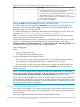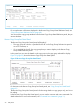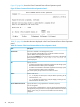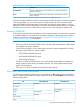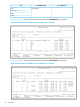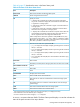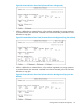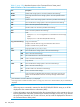HP XP P9000 for Business Continuity Manager Software Reference Guide
Table 59 Contents of the Extra Command Device Direct Operation Panel (continued)
DescriptionItem
Specify the storage system serial number, using 5 digits of alphanumeric
characters (required).
Serial Number
Use a 4-digit hexadecimal to specify the device number of the command
device (required).
Devn
1
If the specified action has been aborted, the execution result (RC) is not displayed correctly.
When you change or delete the route list, command devices defined in the list can remain registered
in the storage system. You can use this panel to directly operate such devices by entering the
appropriate DAD ID and storage system serial number to specify the storage system, as well as
the device number of the command device. In this case, the command devices that you can operate
are those for which a device number (Devn) is defined in the disk configuration definition file.
Executing YKDELCMD
If you specify d on the Extra Command Device Direct Operation panel, the YKDELCMD command
is executed to delete the command device information registered in the storage system, and the
Confirm Command Device Delete panel (see “Displayed from Extra Command Device Direct
Operation Panel” (page 170)) is displayed.
NOTE:
• When using the HP XP1024/XP128 Disk Array, take the target command device offline before
executing the YKDELCMD command.
• For the following models, you can execute the YKDELCMD command regardless of whether
the target command device is online or offline:
◦ HP XP12000/XP10000 Disk Array
◦ HP XP24000/XP20000 Disk Array
◦ HP XP P9500 Disk Array
• For the HP XP1024/XP128 Disk Array, you can only delete command devices registered in
storage systems that are directly connected to the host. You cannot delete remote storage
system command devices.
• Take care not to delete command devices defined in the route list.
Route Status Panel (Route Management)
The Route Status panel is displayed when s is specified for the AC column in the Manage Route
panel. The following table shows the Route Status panel when the F11=CCAInfo key is pressed on
the Route Status panel.
F11=CCAInfo keyF10=DADInfo keyItem
DisplayedDisplayedRoute number
List number
Not displayedDAD ID
DisplayedNot displayedLabel
DisplayedAPID
Serial number
Devn
Manage Route Panel (Route Management) 95