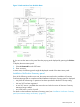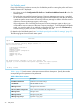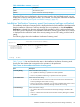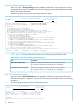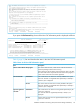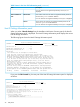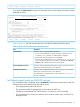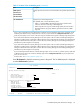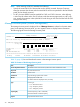HP XP P9000 for Business Continuity Manager Software Reference Guide
User SVC numbers and versions that have not been acquired are listed as
N/A.
If a Dynamic registered User SVC exists, the Dynamic registered User SVC
will become the Current User SVC.
If a Dynamic registered User SVC does not exist and a Static installed
User SVC exists, the Static installed User SVC will become the Current
User SVC.
If the Current User SVC is smaller than the Version of User SVC for this
program, then the program will not run properly.
If this is the case, use the YKALCSVC command to dynamically register
the latest User SVC.
Also, register the latest User SVC if a Dynamic registered User SVC is
deleted.
The following is an example of deleting a registered User SVC:
+-----------------------------------------------------------------------+
: START YKALCSVC,PARM=DELETE :
+-----------------------------------------------------------------------+
The following is an example of registering a User SVC:
+-----------------------------------------------------------------------+
: START YKALCSVC :
+-----------------------------------------------------------------------+
Note:
A User SVC registered by using the YKALCSVC command will become invalid
during a re-IPL.
As a result, we recommend performing either of the following settings
in order to prepare for the next re-IPL:
F1=Help F3=Exit F7=Backward F8=Forward F12=Cancel
If you press the F8=Forward key, the rest of the User SVC Information panel is displayed as follows:
User SVC Information Row 1 to 35 of 35
Command ===> Scroll ===> PAGE
2013/01/21 15:15:17
Version of User SVC for this program . . . . . . : v.r.m-nn(zz) or later
Current User SVC . . . . . .: SVC Number 257 Version v.r.m-nn(zz)
Dynamic registered User SVC : SVC Number 257 Version v.r.m-nn(zz)
Static installed User SVC . : SVC Number 253 Version v.r.m-nn(zz)
- Add the YKALCSVC command to the COMMNDxx parmlib member, and then
have the User SVC automatically re-registered during a re-IPL.
- Define a User SVC in the IEASVCxx parmlib member, and then use the
User SVC that was statically installed from the next IPL.
******************************* Bottom of data ********************************
F1=Help F3=Exit F7=Backward F8=Forward F12=Cancel
Table 9 (page 25) lists and describes the items in the User SVC Information panel.
Table 9 Items in the User SVC Information panel
DescriptionItem
The version of the user SVC, which can be used with the Business
Continuity Manager instance that is running.
Version of User SVC for this program
If the value shown for the Version of the Current User SVC is less than
the value of the Version required for the User SVC for this program, a
newer version of the user SVC must be registered.
SVC number of the user SVC that is currently enabled in the system.SVC NumberCurrent User SVC
If the user SVC that was registered either dynamically or statically is
not found, N/A is displayed.
The version of the user SVC that is currently enabled in the system.Version
If the user SVC that was registered either dynamically or statically is
not found, N/A is displayed.
SVC number of the user SVC that was registered dynamically by the
YKALCSVC command
SVC NumberDynamic registered
User SVC
If no user SVC that was registered dynamically is found, N/A is
displayed.
Version of the user SVC that was registered dynamically by the
YKALCSVC command
Version
Installation Verification Summary panel (environment settings verification) 25