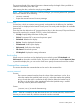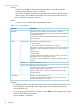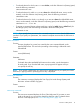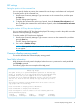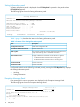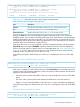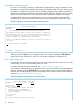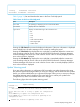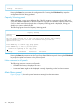HP XP P9000 for Business Continuity Manager Software Reference Guide
F1=Help F7=Backward F8=Forward
F10=PrvsErr F11=NextErr F12=Cancel
Table 5 (page 19) lists and describes the items in the Error Code Help panel.
Table 5 Items in the Error Code Help panel
DescriptionItem
For specifying or displaying an error code and the details.Error code
Displays the error code details.Error details
Displays one of the following as the cause of the error:Type of error
• BC
• CA
• CAA
• CAJ
• CMD: Command device
• PATH: logical path
• Others: Other
Pressing the F12=Cancel key erases the displayed information. If the error information is displayed
across multiple lines, the entire message can be viewed by scrolling the panel.
Pressing the F10=PrvsErr key displays the error code that is immediately before the current error
code according to the list of error codes in the HP XP P9000 for Business Continuity Manager
Software Messages. If the first error code in the list of error codes is currently displayed, the last
error code in the list is displayed.
Pressing the F11=NextErr key displays the error code that is immediately after the current error
code according to the list of error codes in the HP XP P9000 for Business Continuity Manager
Software Messages. If the last error code in the list of error codes is currently displayed, the first
error code in the list is displayed.
Update Warning panel
If you are making changes to a configuration file, but another user makes changes to the same
file and then saves those changes before you save your changes, and the other user then updates
the file, you will be notified before you overwrite the changes. When you try to save your changes,
the Update Warning panel is displayed. The panel asks you to confirm your update to the
configuration file, which overwrites the other user's changes.
The following figure shows the Update Warning panel.
Update Warning
Command ===>
Warning:
The configuration file has been edited by another user.
Please make sure that it is okay to update the configuration
file.
Press ENTER key to update the configuration file.
Press CANCEL key to cancel the creation or updating of the
configuration file.
Confirm the creation or updating of the file
Common displays among panels 19