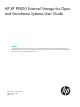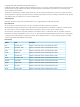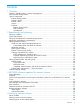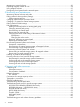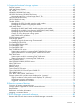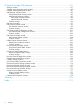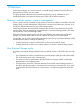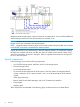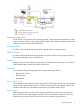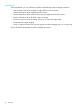HP XP P9000 External Storage for Open and Mainframe Systems User Guide Abstract This guide describes and provides instructions to use HP XP P9000 External Storage software on HP XP P9000 disk arrays. The intended audience is a storage system administrator or authorized service provider with independent knowledge of HP XP P9000 disk arrays and the HP Remote Web Console.
© Copyright 2010, 2014 Hewlett-Packard Development Company, L.P. Confidential computer software. Valid license from HP required for possession, use or copying. Consistent with FAR 12.211 and 12.212, Commercial Computer Software, Computer Software Documentation, and Technical Data for Commercial Items are licensed to the U.S. Government under vendor's standard commercial license. The information contained herein is subject to change without notice.
Contents 1 Overview..................................................................................................7 Features—multiple systems, common management........................................................................7 How External Storage works......................................................................................................7 Typical components..................................................................................................................
Mapping an external volume...................................................................................................30 Preparing mapped volumes for use...........................................................................................34 Using mapped volumes ..........................................................................................................35 Recognizing local system from the external system.......................................................................
A Supported external storage systems............................................................62 External systems.....................................................................................................................62 HUS VM Storage System.........................................................................................................62 HP P9500.............................................................................................................................
D External Storage GUI reference..................................................................81 Storage window.....................................................................................................................81 Selected external storage system window...................................................................................83 Selected external path group window........................................................................................
1 Overview With External Storage, you connect volumes in external storage systems to the HP P9500 and manage them as if they were one system. This guide provides information and instructions for planning, set up, maintenance, and troubleshooting the use of external volumes with P9500 and its software products. Features—multiple systems, common management When a system consists of multiple storage systems, a host must usually be connected to all of the systems.
Multiple external storage systems can be connected to one external port. You can add an additional external storage system even when the external port is already in use. NOTE: Mapped external volumes can be accessed and copied by hosts connected to HP P9500, though not by hosts connected to the external systems. NOTE: Mapped external volumes must be accessed and copied only by hosts that are connected to the P9500, not by hosts connected to the external systems.
External storage system The HP P9500 can connect to other HP storage systems, original equipment manufacturer (OEM) systems, and other vendors' systems (such as IBM or EMC). Hosts recognize volumes in these other systems as “internal volumes” of the HP P9500. External volume A volume in the external storage system that is mapped to the local storage system. Internal volume A volume managed by the local storage system.
Spreadsheets With spreadsheets, you can schedule and perform the following External Storage operations.
2 Requirements and planning This topic describes requirements and planning. Planning workflow Before mapping an external volume to HP P9500, review the information in this chapter to make sure that you understand the External Storage requirements and implementation procedures. Use the general order in the following to prepare for External Storage: • Review System requirements (page 11). • Ensure that the external system whose volumes you want to map is supported by External Storage.
Item Description Supported external storage systems are listed on the HP StorageWorks Single Point of ConnectivityKnowledge (SPOCK) website: http://www.hp.com/storage/spock Ext Stor license key Required. See the HP XP P9000 Remote Web Console User Guide for installation and operations instructions. Other HP P9500 software licenses As needed. SeeHP P9500 software supported for external volumes (page 25) for HP P9500 software and functions that can be used with external volumes.
Note the following regarding performance: • Host I/O performance (sequential write performance only) to mapped volumes can be improved by setting SOM 872 to ON. For more information, call the HP Technical Support. • The performance and status of the external system affect read/write performance of the mapped external volume. A heavy load on the external system slows the processing speed of read/write operations. In this case, I/O from a mainframe host may receive a Missing Interrupt error.
• Make sure that a mapped external volume is accessed only from the local HP P9500 storage system. ◦ Make sure that a mapped external volume is not accessed from a host that is connected to the external storage system. ◦ Make sure that a mapped external volume is not manipulated by a copy function or any other functions of the external storage system. ◦ Accessing a mapped external volume from the external storage system requires that the volume mapping be disconnected first.
Enabled can adversely impact overall HP P9500 performance if the I/O rate exceeds the performance capabilities of the external system. If you specify Enabled, you should use the same formula for sizing cache in both the internal and external systems. A cache partition should be defined when Enabled is used for the Cache Mode setting. A CLPR helps to protect overall HP P9500 performance when the I/O rate tends to exceed the capabilities of the external system.
NOTE: The following relates to mapped volumes: ◦ After the mapping operation, the status of the mapped volume becomes Blockade; however, after the Write to Control Blocks operation is performed or mapped volume is formatted on the local system, the mainframe host can then access the new mainframe volume through the local HP P9500 system's FICON channels. ◦ If you format the mapped volume from the external system, existing data is deleted and there are no options for retaining it.
Figure 1 Idea of LDEV capacity • An external volume whose capacity is more than the base LDEV capacity for the emulation type results in multiple LDEVs created when the volume is mapped. These LDEVs will have the base LDEV capacity. • When using VLL, a maximum 2,048 CVs can be created. (VLL is not supported for the OPEN-L emulation type.) • For emulation types other than OPEN-V, usable capacity in the internal volume is the capacity of the external volume minus control information area capacity.
Emulation Type Minimum Data Area Capacity Base Data Area Capacity Control Information Area Capacity Blocks Cylinders Blocks Cylinders Blocks Cylinders 3390-L 87,000 50 57,002,400 32,760 40,020 23 3390-LA 87,000 50 57,002,400 32,760 40,020 23 3390-LB 87,000 50 57,002,400 32,760 40,020 23 3390-LC 87,000 50 57,002,400 32,760 40,020 23 3390-M 87,000 50 114,004,800 65,520 92,220 53 3390-MA 87,000 50 114,004,800 65,520 92,220 53 3390-MB 87,000 50 114,004,800
Adjusting volume capacities for pairs Mapped external volumes can be used for replication. All HP P9500 replication software requires a pair’s secondary volume (S-VOL) to have the same capacity as the primary volume (P-VOL). If you need to adjust the capacity of the HP P9500 volume or the external volume before creating the pair, proceed as shown in the following subtopics.
3. Create the pair. Planning external paths and path groups The external path is the physical link from the local storage system port to the external storage system port. You prepare the ports on the local and external systems and then set up the external path prior to mapping your external volumes.
When you restore a path with higher priority than the currently-used path, I/O is switched to the restored path. Multi path mode For Multi path mode, all paths are used for I/O to the external volume. This distributes workload in a round-robin process. The following figure illustrates how failure is handled with redundant paths in Multi mode.
NOTE: When you restore a path, use of the restored path is resumed. Supported external systems’ path mode for external volumes “Single” or “Multi” path mode displays in Remote Web Console for external volumes on the External Path Group window. Path modes are based on the external storage system and cannot be changed. In APLB mode, all paths that are defined are used. I/O operation for external volumes is performed through load balancing with the use of several paths (round-robin control).
I/O operations. This mode is recommended when the number of sequential I/O operations is large. • Disable: I/O operation is performed with only one path that is normal and has the highest priority. The same operation applies as that for Single path mode. When Disable is set for Load Balance Mode, load distribution is not performed. This mode is not recommended. If your system is not shown below, refer to http://www.hp.com/storage/spock.
Default mapping settings Mapped volumes have default values that you can use or change before (or after) mapping. See Editing external volume policies (settings) (page 36) to review the settings and edit them if desired.
3 HP P9500 software supported for external volumes You will use HP P9500 software products and functionality to manage and manipulate data in your mapped volumes: for example, Virtual LVI/Virtual LUN, Continuous Access Synchronous, LUN Manager, and so on. This topic provides requirements and restrictions for the HP software supported with external volumes.
Thin Provisioning,Dynamic Provisioning for Mainframe, Smart Tiers, and Smart Tiers Z, and Fast Snap Mapped external volumes can be used as pool volumes for Thin Provisioning, Dynamic Provisioning for Mainframe, Smart Tiers, and Smart Tiers Z and Fast Snap. • A mapped volume that is used as a pool volume must use OPEN-V emulation for open systems and 3390-V emulation for mainframe systems. • All external volumes in the same pool must use the same Cache Mode setting.
LUN Expansion External volumes can be used in a LUSE volume with the following restrictions: • An internal volume in the local storage system and a mapped external volume cannot be combined to form a LUSE volume. • Only LDEVs from the same external storage system can be used in a LUSE volume.
Remote replication software Mapped external volumes can be used with the following remote replication software: • Continuous Access Synchronous • Continuous Access Synchronous Z • Continuous Access Journal • Continuous Access Journal Z After mapping and formatting an external volume, it is ready to use as a pair volume. The following figures show examples of an external volume used as an S-VOL (T-VOL in a Cnt Ac-S Z pair).
4 Setting up external volumes You set up ports and external paths, map the external volume, then begin using it with native storage on the HP P9500. This topic provides setup procedures and information. Setup workflow When you begin setting up External Storage, all planning tasks and considerations should be completed. Consult the topics in“Planning workflow” (page 11) to review. Set up external volumes as follows: 1. Set up ports on the local and external storage systems. See the following: 2. 3.
8. In the Confirm window, check all settings, accept or enter a new task name, and then click Apply. 9. When ready, click Finish. 10. In the Confirm window, check all settings, accept or enter a new task name, and then click Apply. Setting up ports on the external system Make sure the external system ports you use can handle the read and write workload planned for the external volumes. See the discussion in“External paths” (page 20) for more information.
• To add the external volume By New External Path Group: a. Click Create External Path Group. b. In the Create External Path Group window, enter the following: — Initial External Path Group ID. The storage system searches IDs from the initial ID you specify in ascending order and allocates an ID that can be used. The range can be from 0 to 63,231. 0 is the default. — External Paths. If you do not see the port or WWN you want in the Available External Path box, click Discover External Target Ports.
• To add the external volume By Existing External Path Group: a. Click By Existing External Path. b. If you have not identified the external storage system that you want to connect the external path to, click the storage system button and select the system. c. In the Available External Path Groups list, select the desired path group. Path groups consist of the external paths previously set up and prioritized. d. Click Next. 3.
7. In LDEV Name, enter the prefix character and the initial number. The entire value can be a maximum of 32 characters including the initial number (numerical value of 9 digits or less), or blank. Blank is displayed by default. Note the following numbering rule: • 1:total 9 numbers (1,2,3,…9) • 08:total 92 numbers (08,09,10,…99) • 23:total 77 numbers (23,24,25,…99) • 098:total 902 numbers (098,099,100…999) 8. Click Options (if not already expanded).
of LDEVs and Use External Storage System Configuration, and 1 displays (since OPEN-V is the emulation type). See Capacity requirements for volumes (page 16) for more information. 13. In Cache Partition, select the CLPR for accessing the mapped external volume. NOTE: For more information about the Cache Partition, Cache Mode, and Inflow Control settings, see Editing external volume policies (settings) (page 36). 14.
2. For both emulation types, set an LU path from a Target port to the internal volume, as shown in the following figure. The LU path enables host I/O to the mapped volume. Using mapped volumes When external volumes are mapped and ready for use, you can perform the operations supported by External Storage. Review supported software products and operations in “HP P9500 software supported for external volumes” (page 25). NOTE: A mapped external volume can be accessed only from the local system.
5 Monitoring and maintenance This topic provides monitoring, editing, and maintenance instructions for external volumes, paths, and systems. Monitoring external volumes and paths You can view system details about mapped external volumes, the ports used, and the external paths. Procedure 5 To view mapped external volumes and paths 1. 2. 3. 4. 5. In Remote Web Console, click External Storages in the Storage Systems tree. Select an external storage system. Select a path group. Select the Mapped Volumes tab.
• • Inflow Control. When the write operation to the external volume cannot be completed, Inflow Control specifies whether the write operation to cache memory is limited (Enable) or continued (Disable). ◦ If Enable is specified, the write operation to cache is limited and I/O from the host is not accepted. Limiting the write operation prevents the accumulation of data that cannot destage to cache memory.
5. Click Apply. Changing external volume processor blade Procedure 6 To change the processor blade 1. 2. 3. 4. 5. 6. In Remote Web Console, click External Storages in the Storage Systems tree. In the External Storages window, select the desired external storage system. In the window for the selected external storage system, select a path group. In the window for the selected path group, select the external volume whose processor blade you want to change.
2. In the tree, select an external storage system. The path groups corresponding to the external storage system appear. 3. 4. 5. 6. Select a path group. Select the Mapped Volumes tab. Select an external volume. In the menu bar, click Actions > External Storage > Edit External Volumes. The Edit External Volumes window opens. 7. 8. 9. 10. In Load Balance Mode, select Extended Round-robin, Normal Round-robin, or Disable. Click Finish to display the Confirm window displays.
6. 7. • QDepth. Enter the number of Read/Write commands that can be issued (queued) to the external volume at one time. The number can range from 2 to 128. • I/O Timeout. Enter the number of seconds that should pass before I/O to the external volume times out. The range is 5 to 240 (seconds). • Path Blockade Watch. Enter a time that should elapse from the time when the connection to the external volume goes down to the time when the external volume is blocked.
5. In the Edit External Path Configuration window, select an external path or paths from the Available External Paths list and click Add. If the External Storage System or the External WWN that you want is not available in the dialog box, click Discover External Target Ports and add the port that connects to the WWN. 6. 7. 8. To change the priority of external paths, click Raise Priority or Lower Priority in the Selected External Paths list. Click Finish.
5. 6. Click Finish. In the Confirm window, check settings, accept or enter a new task name, and then click Apply. Reconnecting an external path You can reconnect an external path that was disconnected. You reconnect paths either to a port on the local system or to a WWN on the external system. When you reconnect, original path settings are resumed. Prerequisite information • Make sure the path is in a status that can be restored. Procedure 10 To reconnect an external path to an external volume 1. 2. 3.
3. 4. 5. 6. Select a path group. Select the Mapped Volumes tab. Select an external volume. In the menu bar, click Actions >External Storage > Edit External Volumes. The Edit External Volumes window opens. 7. Select Enable or Disable in Cache Mode. 8. Click Finish to display the Confirm window. 9. Confirm the settings and enter the task name in the Task Name box. 10. In the Confirm window, click Apply.
Replacing all external paths You can replace the primary and alternate paths used by an external volume. Doing this requires one path to remain in Normal status at all times, which is shown in the following figure. Procedure 12 To replace the external paths for an external volume 1. This procedure uses the illustration above. Disconnect external path A. See Disconnecting an external path (page 41). 2. 3. Disconnect the cable for external path A, then remove it.
You disconnect a volume or system in order to perform the following operations: • Turn off the power supply of the local or external storage system • Delete an external volume’s mapping • Access a mapped external volume or volumes from the external storage system When you disconnect a volume or volumes, they stop accepting host I/O, and all data in cache is written to the volumes (data is destaged). Also, the mapping settings are preserved.
5. In the Confirm window, click Apply again. When you finish the procedure, external volume’s status displays as Cache Destage, even if there is no data left in the cache. You can click Refresh View to update the status. When processing is completed, the volumes’ status changes to Disconnect. Disconnecting a single mapped volume Before disconnecting a mapped volume, review Prerequisite requirements (page 45). Procedure 14 To disconnect a mapped volume 1. 2. 3. 4.
Reconnecting external systems and volumes When you disconnect an external volume or volumes, you can start using them again by reconnecting. When you reconnect a volume or system, the preserved mapping settings and path status are compared to the current status of the volume. When the status and settings match, the volume is again placed in mapped, Normal status and is available for I/O operations. However, if the external volume is not ready to be resumed, the status of the disconnected volume is Blockade.
6. Click Apply in the Confirm window. When you finish the procedure, the external volume status displays as Checking, then Normal. If the volume cannot be resumed because the mapped settings and the external volume status are not in sync, the status becomes to Blockade. Deleting an external volume mapping You can delete the mapping for an external volume. The data in the external volume is not deleted.
7. 8. For Have you already disconnected external volume of above table?, click one of the following: • Yes if you have already disconnected the volumes. • No if you have not disconnected the volumes. If you clicked No in the previous field, in the Do you want to execute Delete External Volumes operation without writing the cache data to the volumes?, click one of the following: • Yes to delete the external volumes without writing the data in cache memory into the volumes.
Requirements for external storage system maintenance You must disconnect the external system and delete external volume mapping before making changes on the external system. When the changes are concluded, you reconnect the system and remap the external volume.
3. If the external volume was defined as a THP V-VOL in the local system, restore all blocked THP V-VOLs. Procedure 21 To restore all THP V-VOLs in the pool 1. 2. 3. 4. 5. 6. 7. Click Pools in the Storage Systems tree. In the tree, select the pool to be restored. Select the Virtual Volumes tab. Click Select All Pages. On the menu bar, click Actions, Logical Device, and then Restore LDEVs. In the Restore LDEVs window, confirm the settings and enter the task name in the Task Name box.
6 Support and other resources Contacting HP For worldwide technical support information, see the HP support website: http://www.hp.
Conventions for storage capacity values P9000 disk arrays use the following values to calculate physical storage capacity values (hard disk drives): • 1 KB (kilobyte) = 1,000 bytes • 1 MB (megabyte) = 1,0002 bytes • 1 GB (gigabyte) = 1,0003 bytes • 1 TB (terabyte) = 1,0004 bytes • 1 PB (petabyte) = 1,0005 bytes • 1 EB (exabyte) = 1,0006 bytes P9000 disk arrays use the following values to calculate logical storage capacity values (logical devices): • 1 KB (kilobyte) = 1,024 bytes • 1 MB (megab
CAUTION: IMPORTANT: NOTE: TIP: Indicates that failure to follow directions could result in damage to equipment or data. Provides clarifying information or specific instructions. Provides additional information. Provides helpful hints and shortcuts. General troubleshooting Check the following table for the problem. After removing an error, retry the operation. Problem Possible causes Remote Web Console cannot access the external volume. • An error occurred in the switch, or the switch is off.
Problem Possible causes "?" displays in the LUN ID (Highest Priority) column A corresponding external volume was not found for the external of the Discovered External Volumes table (Add path with the highest priority. External Volumes window). Confirm the connection with the external system that failed during volume discovery, and perform the operation again. External volume discovery was not completed because of failure.
Status Description Corrective action Illegal request The reply of the external system was ILLEGALREQUEST. The command cannot be executed to the external system. Data protection may be set on the external system. The external system port is recognized. Check the external system settings. If you cannot restore the path, call the HP Technical Support. Command aborted The reply of the external system was ABORTEDCOMMAND. An error may have occurred on the external system side.
Status Description Corrective action Format the volume if it is not formatted. Medium error The external volume has become inaccessible. Check the volume’s status in the external system and take any necessary corrective action. Format the volume if it is not formatted.
HP12000 Disk Array / HP10000 Disk Array Path Status Description and corrective actions External device setting • LU paths settings may have been changed by LUN Manager. Either change the settings changed back to the values used when the volume was mapped, or perform the Delete LU and then Add LU operations using External Storage. • The volume’s access attribute may have been changed by Data Retention. If the volume is protected by the access attribute, release the protection.
HP512/HP48 Disk Array Path Status Description and corrective actions External device setting LU paths settings may have been changed by LUN Manager. Either change the settings back changed to the values used when the volume was mapped, or perform the Delete LU and then Add LU operations using External Storage. Illegal request or Response error If the volume is a pair volume, it may be protected because of the pair status. If this is the case, change the pair status or delete the pair.
HUS/AMS/WMS Path Status Description and corrective actions External device setting • LU paths settings may have been changed by LUN Manager. Either change the settings changed back to the values used when the volume was mapped, or perform the Delete LU and then Add LU operations using External Storage. • The volume’s access attribute may have been changed by Data Retention. If the volume is protected by the access attribute, release the protection.
Problem Corrective action Zoning for the switch is not set appropriately. Make sure the zoning configuration is correct so that the External port of the local system can communicate with the external system port. The external system is not connected to the External port on the local system. Connect the external system to the External port of the local system. If necessary, change the local system port to “External”. External volume returned RESERVATION CONFLICT.
A Supported external storage systems This topic provides required configuration settings for many of the supported external storage systems. External systems The storage systems in the following sections can be connected to HP P9500 as external storage systems. NOTE: Not all supported systems’ information is provided here. If you do not find your storage system, refer to http://www.hp.com/storage/spock for a complete listing.
HP1024/HP128 Disk Array Use the following settings on the external system: • The port must be set to the host group for the Windows hosts (host mode 0C: Windows, host mode 2C: Windows Extension). • The port attribute must be set to Target port or RCU target port. HP512/HP48 Disk Array Use the following settings on the external system: • The port’s host mode must be set to PC Server (0C). • The port attribute must be set to Target port or RCU target port.
Window Names Parameters Parameter Settings Controller Option RS232C Error Information Outflow Mode Optional Write and verify mode ON Host Connection Mode 1 Standard Mode Host Connection Mode 2 HISUP Mode (do not specify any other parameter). Host Connection Mode Identifying the 9500 V model using the serial number You can identify the storage system model from the serial number displayed in the Vendor / Model / Serial Number column in the External Storage System tab.
Also, ensure the following two settings using Storage Navigator Modular or Storage Navigator Modular2: • Set the data transfer speed of the external port to a fixed value other than Auto. • Set the data transfer speed of the target port of the HUS/AMS/WMS storage system to a fixed value consistent with the data transfer speed of the external port.
Storage System WMS Displayed Serial Number Model 85XXXXXX AMS 2300 83XXXXXX AMS 2100, AMS 2010 77XXXXXX AMS 1000 75XXXXXX AMS 500 73XXXXXX AMS 200 71XXXXXX WMS 100 In serial numbers, "X" is an arbitrary number or character. When the model of HUS/AMS/WMS storage system is changed, the Serial Number is changed as well. If the HUS/AMS/WMS storage system is used as an external storage system, the mapped external volume may be blocked.
Model Controller WWN of Port XXXXXXXXXXXXXXX9 XXXXXXXXXXXXXXXA XXXXXXXXXXXXXXXB XXXXXXXXXXXXXXXC XXXXXXXXXXXXXXXD XXXXXXXXXXXXXXXE XXXXXXXXXXXXXXXF Note: In WWNs, "X" is an arbitrary number or character. The ports in a physical storage system have the identical value. When the model of HUS/AMS/WMS storage system is changed, the WWN of the port is changed as well. If the HUS/AMS/WMS storage system is used as an external storage system, the mapped external path may be blocked.
SVS200 storage system Use the following settings on the external system: • The port must be set to the host group for the Windows hosts (host mode 0C: Windows, host mode 2C: Windows Extension). • The port attribute must be set to Target port or RCU target port. EVA storage system Use the following settings on the external system: • The port must be configured as a target attached to a Windows host. • EVA storage systems with microcode version 4.000 or later can be connected as an external system.
Sun StorEdge 6120/6320 System option mode for connecting Sun StorEdge 6120/6320 When you connect Sun StorEdge 6120/6320 as an external storage system, you must set SOM 725 of the local storage system to ON. If SOM 725 is not set to ON, the external storage system might be blocked when performing maintenance tasks such as rebooting the controller of the external storage system before the firmware update. For more information about using SOM 725, log on to the HP Support Portal to obtain contact information.
Set system parameters according to the following table. For connection parameters not shown, refer to Sun StorageTek 2540 documentation. Parameter Parameter Setting host type Windows 2K non Clustered DMP Sun StorageTek V2X2 The port must be configured as a target attached to a Windows host. Important: Use only one external path when you mapping external volumes. Do not add alternate paths after you finish mapping external volumes.
System parameters for connecting EMC VNX series When you connect an EMC VNX series as an external storage system, set the system parameters of the EMC VNX series according to the following table: Parameter Setting Initiator Type CLARiiON Open Failover Mode 2 ArrayCommPath Disabled For system parameters not shown in the table, see the EMC VNX series documentation. NOTE: Volumes created with Individual Disk Units (JBOD disks) of EMC VNX series are not supported.
Set system parameters according to the following table. For connection parameters not shown, refer to IBM SVC series documentation. Parameter Parameter Setting host type Generic IBM XIV series The port must be configured as a target attached to a Windows host. Device serial number differs between IBM XIV series and the HP P9500, as shown in the following table.
SGI IS4600 series The port must be configured as a target attached to a Windows host. Set system parameters according to the following table. For connection parameters not shown, refer to SGI IS4600 series documentation. Parameter Parameter Setting host type When alternate paths are connected to different clusters on the SGI IS4600 series side: Linux 3Par T800, F400, V800, V400 series The port must be configured as a target attached to a windows host.
• Characteristic1(device information). LUN assigned to the path with the highest priority is displayed. • Path Mode and Load Balance Mode. Load Balance Mode is set to Disable by default. Three Path Mode settings are available: 1. Normal Round-robin (For Multi Path) 2. Extended Round-robin (For Multi Path) 3. Disable (For Single Path and ALUA) By default, Load Balance Mode is set to Disable for the generic Ext Stor profile. As a result, Ext Stor uses Single Mode (Active/Passive).
Virtualization support requirements • The external storage system conforms to SCSI Primary commands (SPC-3). • Inquiry page 0x83 contains device identifier 2h (EUI-64-based) or 3h (NAA). • The alternate path mode is not Active/Standby. (Active/Standby is a Single Mode much like Active/Passive, but it does not failover automatically.) • A profile specific to the storage system does not exist. • A special device driver or path manager is not required to control the external storage system.
B Remote command devices This topic provides information for mapping to command devices in external storage systems. Overview of remote command devices You can map to a volume used as a command device in an external system. From the local system, the mapped command device volume becomes a remote command device.
• TagmaStore Universal Storage Platform • TagmaStore Network Storage Controller • Lightning 9900V series • Thunder 9500V series • VP9500 • H24000 • H20000 • SANRISE H12000 • SANRISE H10000 • SANRISE H1024/H128 • HP P9500 • HP24000 • HP20000 • HP12000 • HP10000 • HP1024/HP128 Requirements The following table shows requirements for mapping a command device as a remote command device.
• Do not set the command device security on the external storage system side for the command device that is mapped as a remote command device. • You cannot create a LUSE volume using a remote command device. • You cannot create CVs using the VLL function in the remote command device. • Cache Residency is not available on the remote command device.
Storage system Displayed information in Device Name column SANRISE9500V series Thunder 9500V series Mapping a command device 79
C RAID Manager command reference This topic lists RAID Manager (RAID Manager) commands that correspond to the Actions you select in Remote Web Console. Remote Web Console Action names and RAID Manager commands The following table compares Actions you take in Remote Web Console and corresponding RAID Manager commands.
D External Storage GUI reference This appendix describes Remote Web Console windows, dialog boxes, and fields related to External Storage. Storage window Use this window to view external storage systems.
Summary Displays summary information for external storage. Item Description Number of External Storage Systems Number of external storage systems in which mapped external volumes reside. Number of External Paths Number of external paths. Number of External Volumes Number of mapped external volumes. External Volume Capacity Total capacity of mapped external volumes. External Storage Systems tab Displays the external storage systems in which mapped external volumes reside.
Item Description Status Status of external paths. • Normal: There are no problems, the system is usable. • Disconnect: The path has been intentionally disconnected. • Checking: The system is checking the external path status. • Unknown: The status of the external path is not known. • Warning: There are external paths whose status is not normal. You can check their status in the View External LUN Properties window. • Blockade: The external path is blocked.
Summary Displays summary information about the selected external storage. Item Description Status Status of external storage systems. • Normal: There are no problems, the system is usable. • Disconnect: The external system or one of its mapped volumes has been intentionally disconnected. • Checking: The system is checking the mapping path status. • Unknown: The status of the mapping path is not known. • Cache Destage: Writing of data from cache memory to the volume is in progress.
External Path Groups tab Displays the external path groups in which external paths are grouped. Item Description External Path Group ID Name of the external path group. When the link is clicked, the list of the group’s external paths displays. Status Status of external path groups. • Normal: There are no problems, the path group is usable. • Disconnect: The path group has been intentionally disconnected. • Checking: The system is checking the mapping path status.
Information areas in this window: • Summary (page 86) • Mapped Volumes tab (page 87) • External Paths tab (page 88) Summary Displays summary information about the selected external path group. Item Description Status Status of path groups. • Normal: There are no problems, the path group is usable. • Disconnect: The path group has been intentionally disconnected. • Checking: The system is checking the mapping path status. • Unknown: The status of the mapping path is not known.
Item Description Number of External Paths Number of external paths in the external path group. Number of External Volumes Number of mapped external volumes using the external path group. External Volume Capacity Total capacity of mapped external volumes using the path group. Mapped Volumes tab Displays the external volumes mapped to the HP P9500 using the selected path group. Item Description Parity Group ID Displays parity group numbers for the mapped external volumes.
Item Description Path Mode Path mode for the external volume’s external path. • Single: One path is used for I/O to the external volume, with alternate paths available in case of failure. • Multi: Multiple paths are used at the same time. • APLB: Like Multi, all paths are used; however, they are not used when connected to ports in Passive status. See External paths (page 20) for more information. Load Balance Mode Displays I/O load balance system for external storage system.
Item Description Status Status of external paths. • Normal: There are no problems, the system is usable. • Disconnect: The path has been intentionally disconnected. • Checking: The system is checking the external path status. • Unknown: The status of the external path is not known. • Warning: There are external paths whose status is not normal. You can check their status in the View External LUN Properties window. • Blockade: The external path is blocked.
Item Description By New External Path Group. Option for setting up a new external path group. Create External Path Group When clicked, launches the Create External Path Group window. External Path Group ID Number to identify the new external path group. By Existing External Path Group. Option for using an existing external path group. Storage system button When clicked, displays a list of external systems. Available External Path Groups External path groups for the ports assigned to the user.
Item Description Discovered External Volumes Volumes in the external system associated with the external port side of the external path and path group. LUN ID(Highest Priority) The external LUN with the highest priority. "?" indicates that an external volume is not found. In this case, confirm the connection with the external system, and then perform the operation again. Device Name Name of the storage system reported to the host by the external volume. The displayed name differs by vendor.
Item Description Path Mode Displays operation mode of the external path. • Single: Ordinarily, external paths that are set from only one port are used even if alternate paths are set, In Single mode, alternate paths are operated only in case of maintenance work failure. • Multi: When alternate paths are set, external paths from several ports are simultaneously used with load balancing. • APLB: When alternate paths are set, external paths from several ports are simultaneously used with load balancing.
Item Description Cache Mode • Enable: Write data from the host is propagated asynchronously • Disable: Write data from the host is propagated synchronously See Cache use and external storage performance (page 14) for more information. Inflow Control • Enable: Limits or prevents write data from being written to cache memory when the write operation cannot be performed. • Disable: Allows write data to be written to cache when the write operation cannot be performed.
Item Description LUN ID(Highest Priority) External volume’s LUN with the highest priority. Device Name Name of the storage system reported to the host by the external volume. The displayed name differs by vendor. For some HP enterprise storage, this field displays emulation type. Characteristic1 Identification number of the external volume. The value is used by Ext Stor to identify the LUN across multiple paths. The value is provided by the external system and may reflect internal numbering.
Item Description Capacity External volume’s capacity. SSID SSIDs. CLPR CLPR used for accessing to the mapped external volume. Path Mode Displays operation mode of the external path. • Single: Ordinarily, external paths that are set from only one port are used even if alternate paths are set, In Single mode, alternate paths are operated only in case of maintenance work failure. • Multi: When alternate paths are set, external paths from several ports are simultaneously used with load balancing.
Confirm window Item Description Task Name Identifies the operation within the system when Apply is clicked. Allows you to track the status of the operation. External Path Group ID Name of the external path group. Vendor / Model / Serial Number Identifying information for the external system. Priority Priority of external paths. Port ID Local system port number. External WWN External system port identification number.
Item Description Parity Group ID Parity group numbers. Base Emulation Type External volume’s emulation type. Top LDEV ID External volume’s top LDEV ID. Top LDEV Name External volume’s top LDEV name. Number of LDEVs External volume’s number of LDEVs. Capacity External volume’s capacity. SSID SSIDs. CLPR CLPR used for accessing to the mapped external volume. Path Mode Displays operation mode of the external path.
Item Description Allow Simultaneous Creation of LDEVs LDEVs are automatically created in the internal volume when Yes is selected. If No is selected, you must create LDEV’s manually. Use External Storage System Configuration If Yes is specified in “Allow Simultaneous Creation of LDEVs”, the external volume’s configuration for the LDEVs is used when Yes is selected. If No is selected, you must configure LDEV’s manually. Base Emulation Type External system’s emulation type.
Item Description Processor Blade Processor blade for the external volume. • Range is from MPB0 to MPB7. • Auto (default): Blade is automatically selected by the system. • Blade with lowest number is used when Auto cannot be selected. Internal Volume Usage Specifies whether to use the internal volume as an external volume (Enable) or not (Disable). The default is Disable. Edit External Volumes wizard Use this wizard to change settings for a mapped external volume.
Item Description • Disable: Performs I/O operation with a single path, without load balance. • A hyphen (-) displays when the Path mode is Single. The value that is set for the selected external volume is used as the default. If two or more external volumes with different values are selected, the item is placed in non-selected status. When the Path Mode of the selected external volume is Single, the item cannot be selected. Confirm window Item Description Parity Group ID Displays parity group numbers.
Edit External Path Configuration wizard Use this wizard to add and remove external paths to a path group, and to raise and lower path priority. See Adding an external path to an existing path group (page 40) for instructions. The windows in the wizard are: • Edit External Path Configuration window (page 101) • Confirm window (page 103) Edit External Path Configuration window Only the external paths that are connected with the port assigned to the user are displayed.
Item Description Selected External Paths (see preceding figure) Remove When clicked, removes the selected path from the Selected External Paths list. Priority Priority of external paths. Port ID Local system port number. External WWN External system port identification number. Raise Priority Raise the priority of the selected external path. Lower Priority Lower the priority of the selected external path.
Confirm window Item Description Task Name Identifies the operation within the system when Apply is clicked. Allows you to track the status of the operation. External Path Group ID Displays the name of the external path group. Vendor / Model / Serial Number Identifying information for the external system. Priority Priority of external paths. Port ID Local system port number. External WWN External system port identification number.
Edit External WWNs window Item Description QDepth Number of Read/Write commands that can be queued to the external volume. 8 is set by default. I/O Timeout (sec.) Number of seconds that should pass before I/O to the external volume times out. 15 seconds is the default. Path Blockade Watch(sec.) Time that elapses from the time that a path goes down to the time when the external volume is blocked. 10 seconds is the default.
Confirm window Item Description Port ID Local system port number. External WWN External system port identification number. QDepth Number of Read/Write commands that can be queued to the external volume. 8 is set by default. I/O Timeout (sec.) Number of seconds that should pass before I/O to the external volume times out. 15 seconds is the default. Path Blockade Watch(sec.) Time that will elapse from the time that a path goes down to the time when the external volume is blocked.
Delete External Volumes window Item Description Parity Group ID Parity group numbers. Top LDEV ID External volume’s top LDEV ID. Top LDEV Name External volume’s top LDEV name. Have you already disconnected external volume of above table? • Yes if you have disconnected the external volume you want to delete.
Confirm window Item Description Parity Group ID Parity group numbers. Top LDEV ID External volume’s top LDEV ID. Top LDEV Name External volume’s top LDEV name. Forcible Deletion Yes: The external volume will be forcibly deleted even if the connection to the external volume has not been disconnected. No: The external volume will be deleted after confirming that the connection to the external volume is disconnected. Disconnect External Paths wizard Use this wizard to disconnect external paths.
Disconnect External Paths window Item Description Disconnect External Paths • By Ports (default): Stops use of all the external paths connected to the specified port in the local system. • By External WWNs: Stops use of all the external paths connected to the specified WWNs (ports) in the external system. Confirm window Item Description Port ID Local system port number. External WWN External system port identification number.
The windows in the wizard are: • Reconnect External Paths window (page 109) • Confirm window (page 109) Reconnect External Paths window Item Description Reconnect External Paths • By Ports (default): Reconnects all external paths connected to the specified port in the local system. • By External WWNs: Reconnects all external paths connected to the specified WWNs (ports) in the external system.
Selected External Paths table Item Description Port ID Local system port number. External WWN External system port identification number. Vendor / Model / Serial Number Identifying information for the external system. Discover External Target Ports window Use this window to add or remove external ports for the external path.
Only paths with ports assigned to the user can display. Item Description Initial External Path Group ID An initial ID for the path group. The storage system searches IDs in ascending order from this value and allocates an ID that can be used. The range can be from 0 to 63,231. 0 is the default. Discover External Target Ports When clicked, opens the Discover External Target Ports window. External Storage System The external system selected (greyed out).
The following table shows the items in the Selected External Paths pane and their descriptions. Item Description Selected External Paths (see preceding figure) Remove When clicked, removes the selected path from the Selected External Paths list. Priority Priority of external paths. Port ID Local system port number. External WWN External system port identification number. Raise Priority When clicked, raises the priority of the selected external path.
Item Description Emulation Type LDEV emulation type. Capacity LDEV capacity. SSID SSIDs. Change LDEV Settings When clicked, opens Change LDEV Settings window. View External LUN Properties window Use this window to view settings and other details about external LUNs. Item Description Parity Group ID Parity group numbers. Priority Priority of external paths. Port ID Local system port number. External WWN External system port identification number.
Item Description • External Device Setting Changed: An external system setting has been changed. For example, the path definition was deleted, or the external system itself was replaced by another device. • LDEV Size Reduced: The external volume’s capacity was reduced. • Not Ready: The reply from the external system was NOT READY. • Illegal Request: The reply from the external system was ILLEGAL REQUEST. • Command Aborted: The reply from the external system was ABORTED COMMAND.
Item Description Parity Group ID Parity group numbers. Top LDEV ID External volume’s top LDEV ID. Blank displays when an LDEV is not created. Top LDEV Name External volume’s top LDEV name. Blank displays when an LDEV is not created. Vendor / Model / Serial Number Identifying information for the external system. Reconnect External Volumes window Use this window to reconnect the external volume. See Reconnecting a single mapped volume (page 47) for instructions.
Disconnect External Storage Systems window Use this window to disconnect the storage system See Disconnecting an external storage system, all mapped volumes (page 45) for instructions. Item Description Parity Group ID Parity group numbers. Top LDEV ID External volume’s top LDEV ID. Blank displays when an LDEV is not created. Top LDEV Name External volume’s top LDEV name. Blank displays when an LDEV is not created. Vendor / Model / Serial Number Identifying information for the external system.
Item Description Top LDEV Name External volume’s top LDEV name. Blank displays when an LDEV is not created. Vendor / Model / Serial Number Identifying information for the external system. Assign Processor Blade wizard Use this wizard to select a processor blade for the external volume. See Changing external volume processor blade (page 38) for instructions.
Confirm window Item Description Parity Group ID Parity group numbers. Top LDEV ID External volume’s top LDEV ID. Blank displays when an LDEV is not created. Top LDEV Name External volume’s top LDEV name. Blank displays when an LDEV is not created. MP Blade ID Processor blade IDs allocated to the external volume. External LDEV Properties window Use this window to view settings for external LDEVs.
LDEVs table Item Description LDEV ID LDEV IDs allocated to the external volume. LDEV Name LDEV names. Parity Group ID Parity group numbers. Emulation Type LDEVs’ emulation type. Capacity LDEVs’ capacity. SSID SSIDs. MP Blade ID Processor blade IDs allocated to the LDEV.
Glossary ATM Asynchronous transfer mode. BC P9000 or XP Business Copy. An HP application that provides volume-level, point-in-time copies in the disk array. BC Z The version of Business Copy that supports mainframe volumes. bit The basic unit of data in a binary numbering system (binary digit), represented by a 0 or a 1. Eight bits equals one byte. CLPR Cache logical partition. CNT Computer network technologies. Cnt Ac-S P9000 or XP Continuous Access Synchronous software.
Index A accessing data in an external volume, 13 Add External Volume wizard, 89 adding an external path, 40 alternate paths, 20 B Business Copy, 26 C Cache Mode info, 36 Cache Mode setting, 34 Cache Residency Manager, 25 capacity, 16 contacting HP, 52 Continuous Access Journal, 28 Continuous Access Synchronous, 28 conventions document, 53 storage capacity values, 53 text symbols, 53 D deleting volume mapping, 48 destaging data, 36 disconnecting an external path, 41 disconnecting an external volume, 46 di
mapped volume, preparing to use, 34 mapping a command device, 78 MIH, 15 Multi path mode, 21 P pairs, adjusting capacity for, 19 Path Blockade Watch setting, 40 path errors, specific external systems, 57 path mode, 20 path mode, listing per system, 22 path priority, raising and lowering, 41 Performance Monitor, 27 planning external paths, 20 external volumes, 13 mainframe external volumes, 15 Open system external volumes, 16 volume capacity, 16 workflow, 11 port discovery, troubleshooting, 60 ports, setup