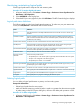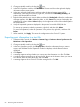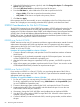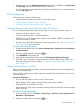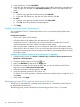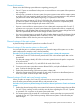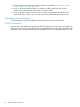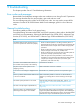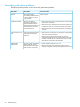HP XP P9000 Continuous Access Synchronous for Mainframe Systems User Guide
2. Change to Modify mode by clicking the icon.
3. In the RCU Operation window, click MCU&RCU. The tree and list on the right-side display
information about remote system.
4. In the tree, select the local system, and then select the desired remote system (RCU).
Alternatively, select the RCU in the list, right click, and then click Edit SSID(s) & Path(s). All
paths to the selected RCU are listed.
5. Right-click the paths that you want to delete, and then click Delete Path. When the confirmation
message appears, click OK to delete the paths, or click Cancel. The preview list displays the
paths that you want to delete. Delete displays on the right-most column of the selected path in
the SSID/Path list.
6. Verify the requested operations displayed in the preview list and the SSID/Path list.
To remove an operation, select the operation, right click, and then click Delete.
To cancel all operations, select all operations in the preview list, right click, and then click
Delete.
7. When satisfied, click Apply. This saves the configuration to the Cnt Ac-S Z system.
Exporting pair information to a text file
1. In Remote Web Console, click Actions > Remote Copy > Continuous Access Synchronous for
Mainframe > Pair Operation.
2. Change to Modify mode by clicking the icon.
3. In the Pair Operation window, click Display Filter, select the information that you want to
export, and click Set. The Pair Operation window re-displays with the filtered columns
displayed.
4. Click Export.
5. A message appears asking whether you want to save the information in a file. Click Yes.
6. A window appears prompting you to save the file. Browse to the location where you want to
save the file, enter the name of the file, and click Save.
7. A message appears when Cnt Ac-S Z finishes saving the file. Click OK.
82 Monitoring and maintenance