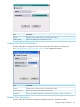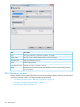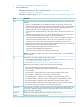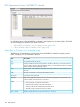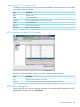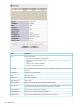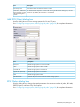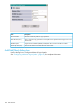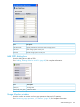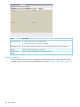HP XP P9000 Continuous Access Synchronous for Mainframe Systems User Guide
• “Monitoring, maintaining logical paths” (page 81)
• View the following:
Information related to Cnt Ac-S Z storage systems in “RCU Operations list when
“MCU&RCU” selected ” (page 164).
◦
◦ Information related to ports in “RCU Operations list when “Port” selected ” (page 165).
DescriptionItem
The Display area allows you to select either MCU&RCU display (default) or Port. This affects Tree
selections.
• When you click MCU&RCU, the tree displays the LDKC#, CU groupings, CUs (actual CU
numbers) for the storage system that you accessed in Remote Web Console. The paired storage
system or storage systems also display under the CU, if present. Paired storage systems are
indicated with MCU or RCU at the beginning of the ID information.
- Clicking the LDKC displays related CUs, which appear both in the tree and in the list to the
right.
- Clicking a CU grouping displays its CUs, which appear under the CU and in the list area.
Paired CUs that exist, MCUs or RCUs, display. For the list-field definitions.
- Clicking the desired CU displays paired CUs, MCUs or RCUs, which appear under the CU
in the tree (with serial number) and also in the list. You can only select one CU at a time.
- Clicking an MCU or RCU under a CU displays path information for the RCU in the list.
• Selecting Port in the Display area displays the channel adapters (CHAs) and port types for the
storage system you are accessing in Remote Web Console.
- Selecting Storage System displays all port information in the list.
- Selecting a channel adapter displays related ports.
- Selecting a port type displays ports assigned that attribute type.
Note: Though LDKC#01 displays in the Tree on some Cnt Ac-S Z windows, it is not available for
use in this version.
Tree
The fields you see in the list depend on the Display selected.List
• For MCU&RCU, the fields further depend on the tree options you select. See “RCU Operations
list when “MCU&RCU” selected ” (page 164)
• For Port, see “RCU Operations list when “Port” selected ” (page 165).
Right-clicking a row displays a context menu with the following commands:
• RCU Status. Displays secondary system status and path status.
RCU Operation > Add RCU. Used to add a secondary system to the primary system in a Cnt
Ac-S relationship.
RCU Operation > Change RCU Option. Used to change secondary system options.
RCU Operation > Delete RCU. Used to delete a secondary system.
Edit SSID(s) & Path(s) > Add Path. Used to add paths to existing secondary systems.
Edit SSID(s) & Path(s) > Delete Path. Used to delete paths for existing secondary systems.
Edit SSID(s) & Path(s) > Add SSID. Used to add SSIDs to existing secondary systems.
Edit SSID(s) & Path(s) > Delete SSID. Used to delete SSIDs from existing secondary systems.
Port. Used to change the port types for the connected storage system.
Lists and allows you to review your current operations not yet applied to the storage system. You
can change or delete the operations when you right-click the item in the Preview list. Clicking
Apply commits them to the system.
Preview list
Displays the current operation performed on the RCU Operation window.Operation
Displays the number of rows in the preview list.Preview
RCU Operation window 163