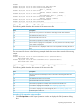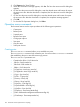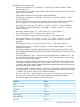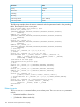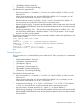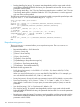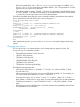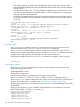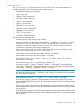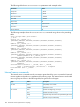HP XP P9000 Continuous Access Synchronous for Mainframe Systems User Guide
2. Click Export in the Trace File box.
3. When the confirmation message appears, click Yes. The Save the macro trace file dialog box
appears.
4. On the Save the macro trace file dialog box, enter the desired name and location for export
the macro trace file. After the download is completed, the Save the error trace file dialog box
appears.
5. On the Save the error trace file dialog box, enter the desired name and location for export
the error trace file. After the download is completed, the completion message appears.
6. Click OK.
7. To close the File Operation dialog box, click Close.
Operation macro commands
The functional macros are the script equivalents of the following pair operations:
• Create pairs
• Release pairs
• Suspend pairs
• Resynchronize pairs
• Change pair options
• Start pairs
• Get pair status
• Select pair devices
Creating pairs
The CreateHrcPair command allows you to establish new pairs.
The CreateHrcPair command only creates the pair. You must run the StartHrcPair command
after establishing the pair to start the remote copy process.
The CreateHrcPair parameters are:
• CreateHrcPair $Dev= P-VOL device list
• ,$RcuSn= Serial number list
• ,$RcuSsid= SSID number list
• ,$Rdev= S-VOL device list
• [,$CopyPace= Initial copy pace list]
• [,$CopyMode= Initial copy mode list]
• [,$Sync= Sync level list]
• [,$CTG= CT group list]
• [,$Priority= Priority list]
• [,$Fence= Fence level list]
• [,$OptCfw= CFW flag list]
• [,$OptSusDfwBlk= DFW flag list]
• [,$OptErrLv= Error level list]
• [,$TimeSave= Time-Saving Mode flag]
• [,$Diff= Differential management measurement flag list]
• [,$TimeStamp= Time stamp transfer list]
132 Continuous Access Synchronous Z scripting