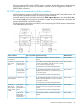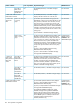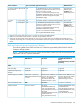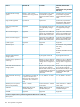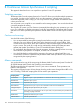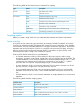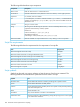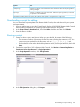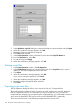HP XP P9000 Continuous Access Synchronous for Mainframe Systems User Guide
5. In the Upload the script file dialog box, select the file that you want to transfer, and click Open.
6. When the completion message appears, click OK.
7. Repeat these steps to upload more script files.
8. Click Close when finished.
9. In the Script Operation window, select the file name from the Script File Name list.
10. From the Operation list, select Run.
11. To start the script, click Apply.
12. When the confirmation message appears, click OK.
Deleting script files
1. In the Script Operation window, click File Operation.
2. In the File Operation dialog box, select the file from the list in Script File that you want to
delete. You can select multiple files at the same time.
3. Click Delete.
4. When the confirmation message appears, click OK.
If you want to cancel the operation, click Cancel.
5. When the completion message appears, click OK.
6. Repeat these steps to delete the other script files.
7. Click Close.
Exporting script trace files
The File Operation dialog box allows you to export the Cnt Ac-S Z script trace files.
The downloaded file includes two files: the macro trace file, and the error trace file. Both trace
files are compressed into the tgz format when you export. At this time, you can name the
compressed files arbitrarily. By uncompressing the compressed files, you will be able to extract a
macro trace file (MACROEX.TRC) and an error trace file (ERROREX.TRC), respectively.
The macro trace file shown in the following example traces the macros used.
130 Continuous Access Synchronous Z scripting