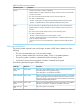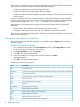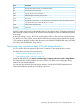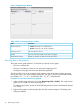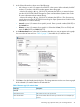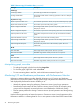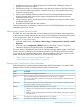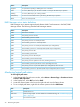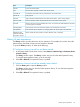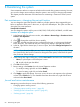HP XP P9000 Continuous Access Journal User Guide
3. In the Select Volume box, select one of the following:
• ALL Volumes, to view I/O statistics for all LDEVs in the system. When selected, the LDKC
number, CU number, and LDEV number appear above the graph.
- A device ID ending in # (e.g., 00:00:3C #) indicates the LDEV is an external volume
(see the HP XP P9000 External Storage for Open and Mainframe Systems User Guide
for more information about external drives).
- A device ID ending in X (e.g., 00:00:3C X) indicates the LDEV is a Thin Provisioning
virtual volume (see the HP XP P9000 Provisioning for Open Systems User Guide for more
information on a virtual volumes).
• Journal, to view I/O statistics for a specific journal. Enter a journal number (000-0FF) in
the Journal box.
• Volume, to view I/O statistics for a specific LU. Select the LU Port (CL1-A to CLG-R) and
enter the GID (00-FE) and LUN (000-7FF).
4. In the Monitor Data boxes, select the I/O statistics data that you want to appear on the graph.
You must select at least one box. Table 5 (page 75) describes the I/O statistics data.
5. Click Set to close the Display Item dialog box. The Usage Monitor window now shows a graph
of the selected I/O statistics data for the selected LUs.
Table 5 Remote copy I/O statistics data
DescriptionData type
Host I/O
The number of write I/Os per secondWrite Record Count
The amount of data that are written per second. The unit is kilobytes per
second.
Write Transfer Rate
Monitoring copy operations data, I/O with Usage Monitor 75