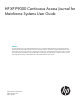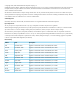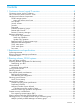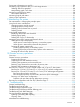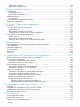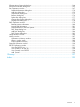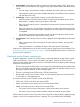HP XP P9000 Continuous Access Journal for Mainframe Systems User Guide Abstract This guide explains how to use HP XP P9000 Continuous Access Journal for Mainframe Software to replicate data between local and remote HP XP P9000 disk arrays and to achieve disaster tolerance with maximum application performance. Topics include setting up remote copy connections, configuring the storage system, creating and monitoring remote copies, recovering from a disaster, and troubleshooting.
© Copyright 2010, 2014 Hewlett-Packard Development Company, L.P. Confidential computer software. Valid license from HP required for possession, use or copying. Consistent with FAR 12.211 and 12.212, Commercial Computer Software, Computer Software Documentation, and Technical Data for Commercial Items are licensed to the U.S. Government under vendor's standard commercial license. The information contained herein is subject to change without notice.
Contents 1 Continuous Access Journal Z overview ..........................................................8 Continuous Access Journal Z software ........................................................................................8 How Continuous Access Journal Z works.....................................................................................8 Hardware and software components...........................................................................................9 P9500 storage systems.......
Establishing connections between multiple secondary systems .................................................35 Planning extended consistency groups (EXCTG) ....................................................................36 Planning for previous models ...................................................................................................36 Guidelines for preparing systems for Cnt Ac-J Z .........................................................................37 System option modes .........
Saving pair information to a text file .........................................................................................86 Monitoring copy operations data, I/O with Usage Monitor..........................................................87 Selecting data to be graphed..............................................................................................88 Manipulating graph, save data...........................................................................................
Delta resync operation......................................................................................................131 Suspension among journals ..............................................................................................131 12 Support and other resources...................................................................132 Contacting HP......................................................................................................................132 Subscription service...
Change Mirror Option dialog box .........................................................................................164 Edit Journal Volumes dialog box.............................................................................................165 Pair Operation window ........................................................................................................167 Detailed Information dialog box ........................................................................................
1 Continuous Access Journal Z overview With Continuous Access Journal Z (Cnt Ac-J Z), you create and maintain a remote copy of a data volume on a P9500 storage system. This guide provides instructions for planning, configuring, operating, maintaining, and troubleshooting a Continuous Access Journal Z system. Continuous Access Journal Z software With Continuous Access Journal Z, you copy application data to a secondary P9500 system at a remote location.
1. 2. 3. Journal obtain - When the host sends an update to the primary volume (P-VOL), the primary (local) system’s journal-obtain function triggers a copy of the updated data to the master journal volume. • The host assigns write-sequence numbers to the data sent to the master journal volume. • Write-sequence numbers and other metadata attached to journal data ensure consistency with the data in the P-VOL. Journal copy - Data is copied from the master journal to the restore journal.
An error reporting communications (ERC) feature is also required when Continuous Access Journal Z is to be used for disaster recovery. Continuous Access Journal Z processing continues uninterrupted if the SVP reboots, and even if the SVP fails.
The RCU control the secondary storage volume (S-VOL) and the following operations: • Journal commands to the MCU. • Journal data copy from the master to the restore journal • Restore journal data copy to the S-VOL • Pair status management and configuration (for example, rejecting write I/Os to the S-VOLs by way of command rejection or intervention request ). Pair volumes Original data is stored in the P-VOL and the remote copy is stored in the S-VOL.
Figure 3 Journals Data path The physical transmission link between the local and remote systems is called the data path. Continuous Access Journal Z commands and data are transmitted through the fibre-channel data path and switches. The data path is connected to the primary and secondary systems through two types of fibre-channel ports, Initiator and RCU Target ports. Continuous Access Journal Z requires paths in both directions.
Initial copy operation The initial copy is executed when the primary system copies all the data in sequence from the P-VOL directly to the S-VOL. Though journal volumes are not used during the initial copy, the copy data in this operation is referred to as “base journal data”. • Creating or resynchronizing two or more pairs within the same journal results in the base journal data being copied to the respective S-VOLs, one at a time. This extends the time required for all the operations to be completed.
During normal operations, the secondary system does not allow S-VOLs to be online (mounted). Therefore, hosts cannot read from and write to S-VOLs. However, if the S-VOL write option is enabled, write access to an S-VOL is allowed while the pair is split. The pair must be split from the primary system for the option to take effect. When you issue the DEVSERV command to the Continuous Access Journal Z S-VOL, INDETERMINATE FAILING UNIT is returned if the status of Continuous Access Journal Z S-VOL is online.
• Suspended When a pair is split from the primary system, the primary system changes the status of the P-VOL and S-VOL (if the path status is normal) to Suspended. When a pair is suspended from the secondary system, it changes the S-VOL status to Suspended. The primary system detects the pair suspension (if the path status is normal) and changes P-VOL status to suspended.
2 Requirements and specifications This chapter provides system requirements for Continuous Access Journal Z. System requirements Continuous Access Journal Z operations are performed from the primary system to the secondary system, which contain the Cnt Ac-J Z P-VOLs, S-VOLs, and master and restore journal volumes. Copy operations are carried out via the data path. General requirements for these and all Cnt Ac-J Z components are listed below.
Table 1 General system requirements (continued) Item Requirement • The CCHH (logical cylinder address and logical head address) of R0 must be identical to the physical cylinder address and physical head address of the track. • The CCHH of each user record in a track must be unique. Supported mainframe host platforms For supported OS versions, see the HP SPOCK website: http://www.hp.com/ storage/spock for the latest information.
Table 1 General system requirements (continued) Item Requirement Supported RAID groups • RAID1, RAID5, and RAID6 are supported for both data and journal volumes. • RAID1, RAID5, and RAID6 can co-exist in the same journal. Supported volume types Virtual LVI: • Can be used for data and journal volumes. • S-VOL capacity must equal P-VOL capacity.
Table 2 SAID values for PATH LINK (CL1) (continued) Packg local Port SAID CL1-B Packg local Port SAID X'0001' CL1-K CL3-B X'0021' CL5-B Packg local Port SAID X'0009' CL9-B CL3-K X'0029' X'0041' CL5-K CL7-B X'0061' 1EL CL1-C X'0002' (Add1) CL3-C X'0022' CL5-C Port SAID X'0081' CL9-K X'0089' CLB-B X'00A1' CLB-K X'00A9' X'0049' CLD-B X'00C1' CLD-K X'00C9' CL7-K X'0069' CLF-B X'00E1' CLF-K X'00E9' 1GL CL1-L X'000A' 1AL CL9-C X'0082' 1LL CL9-L X'008A' (A
Table 3 SAID Values for PATH LINK (CL2) (continued) Packg local Port SAID CL2-B Packg local Port SAID X'0011' CL2-K CL4-B X'0031' CL6-B Packg local Port SAID X'0019' CLA-B CL4-K X'0039' X'0051' CL6-K CL8-B X'0071' 2QL CL2-C X'0012' (Add1) CL4-C X'0032' CL6-C Port SAID X'0091' CLA-K X'0099' CLC-B X'00B1' CLC-K X'00B9' X'0059' CLE-B X'00D1' CLE-K X'00D9' CL8-K X'0079' CLG-B X'00F1' CLG-K X'00F9' 2TL CL2-L X'001A' 2ML CLA-C X'0092' 2XL CLA-L X'009A' (A
3 Planning volumes, P9500 systems This chapter provides information and instructions for planning Continuous Access Journal Z volumes, P9500 systems, and other important requirements and restrictions. Plan and design workflow Planning the Continuous Access Journal Z system is tied to your organization’s business requirements and production system workload. This means defining business requirements for disaster downtime and measuring the amount of changed data your storage system produces over time.
To ensure that journals can hold the amount of data that could accumulate, they must be sized according to the following: • The maximum amount of time that journals could accumulate data. You develop this information by determining your operation’s recovery point objective (RPO). • The amount of changed data that your application generates. This is done by measuring write-workload.
1. 2. Using your performance monitoring software, collect the following: • Disk-write bytes-per-second (MB/s) for every physical volume that will be replicated. • Data should be collected over a 3 or 4-week period to cover a normal, full business cycle. • Data should be collected at 5 minute intervals. If you use averages, shorter intervals provide more accuracy. At the end of the collection period, convert the data to MB/second, if needed, and import into a spreadsheet tool.
• All the P-VOLs, or S-VOLs, in a journal must belong to the same storage system. • Journal numbers of master and restore journals that are paired can be different. If using a consistency group number, the consistency group number of the P-VOL and S-VOL must be the same. • Each pair relationship in a journal is called a "mirror". Each pair is assigned a mirror ID. The maximum number of mirror IDs is 4 (0 to 3) per system.
Fibre-channel port configuration The fibre-channel ports on your P9500 system have an IOPS threshold. Use the performance monitoring information for the number of IOPS your production system generates to calculate the number of fibre-channel ports the Cnt Ac-J Z system requires. Please see “Planning ports for data transfer ” (page 46) for a full discussion on the type and number of fibre-channel ports required for your system.
function should also be installed on the host processor at the secondary site, so that time stamps can be used when copying data in the reverse direction. If the system at the primary and/or secondary site consists of several CPU complexes, a SYSPLEX timer is required to provide a common time reference for the I/O time stamping function. Planning pair volumes The following information can help you prepare volumes for configuration.
Table 4 Data and journal volume specifications (continued) Type Support specifications Data volume Journal volume 3390-9 8.510GB 8.510GB 3390-A 223.25GB 223.25GB 3390-L 27.80GB 27.80GB 3390-M 55.60GB 55.60GB 3390-3R OPEN-V Cannot be used as data Capacity of OPEN-V volumes can be volume. determined freely, and has dependencies on Virtual LVI volume specifications. The minimum capacity is 48.1 MB, and the maximum capacity is the same as the user capacity of one RAID group.
Calculating maximum number of pairs NOTE: • In the calculations below, note the following: ceil () indicates that the value between the parentheses should be rounded up to the nearest integer.
To calculate the maximum number of pairs The maximum number of pairs is determined by the following: • The number of bitmap areas required for Continuous Access Journal Z (calculated above). • The total number of bitmap areas in the storage system, which is 65,536. Bitmap areas reside in an additional shared memory, which is required for Continuous Access Journal Z.
When you create more pairs than the maximum initial copy setting, the pairs with priorities within the maximum number specified run concurrently, while the pairs with priorities higher than the maximum number wait. When one pair completes, a waiting pair begins, and so on.
technologies, depending on your installation requirements and standards. Neither Cnt Ac-J Z nor Remote Web Console provides ERC between the primary and secondary sites. When Cnt Ac-J Z is used as a data migration tool, ERC is recommended but not required. When it is used as a disaster recovery tool, ERC is required to ensure effective disaster recovery operations.
When data is sent to the secondary systems, the systems check time stamps, which are added when data is written by the hosts to the P-VOLs. The secondary systems then restore the data to the S-VOLs in chronological order (older data are restored earlier). This ensures that the update sequence is maintained. For details on the time stamping function, see “Host I/O time stamp ” (page 25).
sequence information remain with the data as it moves to the master and restore journals and then to the secondary volume. • With RAID Manager consistency groups, when a pair is split from the S-VOL side (P-VOL status = PAIR), each storage system copies the latest data from the P-VOLs to the S-VOLs. P-VOL time stamps might differ by storage system, depending on when they were updated.
Planning volumes, P9500 systems
Establishing connections between multiple secondary systems When using more than one primary system and more than one secondary system, connections among the secondary systems must be established by configuring paths and ports. To configure ports and paths between secondary systems 1. Create a command device in each of the secondary systems. 2. Configure external ports on the secondary system to be used as the supervisor DKC. 3.
Figure 4 Connections between Supervisor, Subordinate DKCs By using fibre-channel switches, target ports can also be connected to RCU target ports on the secondary systems. See “Planning ports for data transfer ” (page 46) for more information. CAUTION: Performing maintenance operations on remote command devices (for example, the devices A' and B' in above figure) used for connections between secondary systems cause the pairs to be suspended as if a failure had occurred.
Figure 5 Remote path between LDKC00 of P9500 and XP24000/XP20000 Disk Array • When connecting P9500 with XP12000 Disk Array or XP24000/XP20000 Disk Array, contact your HP representative for information regarding supported microcode versions. • When connecting P9500 with XP12000 Disk Array, set up the P9500 using a CU:LDEV number between 00:00 to 3F:FF, but do not use 40:00 or higher.
• Install the Cnt Ac-J Z remote copy connections (cables, switches, and so on) between the primary and secondary systems. • When setting up data paths, distribute them between different storage clusters and switches to provide maximum flexibility and availability. The remote paths between the primary and secondary systems must be separate from the remote paths between the host and secondary system.
Table 6 System option modes (continued) Mode Description 448 When the SVP detects a blocked path: Mode 448 ON: an error is assumed and the mirror is immediately suspended. Mode 448 OFF: If the path does not recover within a specified period of time, an error is assumed and the mirror is suspended. Note: Mode 448 setting is available only when mode 449 is set to OFF. 449 Mode 449 ON: The SVP does not detect blocked paths.
Table 6 System option modes (continued) Mode Description OFF (default): Pair operations of Cnt Ac-S Z, Cnt Ac-J Z, or BC Z via an online command device are available. SIM is output. Notes: 1. When a command device is used online, if a script containing an operation via that command device has been executed, the script may stop if this SOM is set to ON. As described in the Business Continuity Manager User's Guide, the script must be performed with the command device offline. 2.
4 Planning the data path A data path must be designed to manage your organization’s throughput to the remote site. The bandwidth, number of ports, and fibre-channel data path configuration that you use help ensure that your update data arrives at the remote site in a time consistent with your organization’s RPO. This chapter provides instructions for calculating bandwidth and designing the data path network.
the journals will be completely emptied to the S-VOL only occasionally. If bandwidth is sized below average write-workload, the journals never fully drain and eventually overflow. • You can size bandwidth and journal size for long-haul data migration, to be used where data consistency is not required. In this strategy, you alternate pair status between resync and suspend in order to “batch copy” point-in-time copies. When pairs are suspended, journals are not used to queue write operations.
3. With a base bandwidth value established, make adjustments for growth and a safety factor. • Projected growth rate accounts for the increase expected in write-workload over a 1, 2, or 3 year period. • A safety factor adds extra bandwidth for unusually high spikes that did not occur during write-workload measurement but could.
Sizing bandwidth for peak rolling average write-workload 44 Planning the data path
1. Using write-workload data imported into a spreadsheet and your RPO, calculate write rolling-averages. For example, if RPO time is 1 hour, then 60-minute rolling averages are calculated. Do this by arranging the values in six 10-minute intervals, as follows: 1. In cell E4 type, =average(b2:b7), and press Enter. (Most spreadsheet tools have an average function.) This instructs the tool to calculate the average value in cells B2 through B7 (six 10-minute intervals) and populate cell E4 with that data.
2. 3. From the spreadsheet or graph, locate the largest or highest rolling average value. This is the peak rolling average, which indicates the base amount of data that your bandwidth must be able to handle. With a base bandwidth value established, make adjustments for growth and a safety factor. • Projected growth rate accounts for the increase expected in write-workload over a 1, 2, or 3 year period.
The secondary system initiator port sends journal query commands to the primary RCU target port. The data is then sent through these ports — that is, from primary side RCU target ports to secondary system initiator ports. Note the following: • An initiator port on one side must have an RCU target port on the other side. • Two or more initiator ports must be configured before you can create the Cnt Ac-J Z relationship with the secondary system and create pairs.
Determining required number of ports The data transfer speed of your Cnt Ac-J Z ports must be greater than peak write-IOPS. This means that you must dedicate the number of ports to a Cnt Ac-J Z pair that will be able to handle the peak IOPS generated by your production system. The minimum number of ports for a Cnt Ac-J Z system is two. To determine the required number of initiator and RCU target ports 1. Measure the write workload you want to replicate on your production system.
Figure 9 Data path types, switches, and distances Supported data path configurations The remote data path can be configured using one of the following connection types. For a switch connection, you must set the port to Fabric on, Point-to-Point (F-port). • Direct connection, as shown in Figure 10 (page 49). Direct connection (loop only) is a direct link between the local and remote arrays. NL-port (Node Loop) connections are supported for the data path and host-to-system path.
Figure 11 Switch connection configuration Figure 12 Extender connection configuration NOTE: When an MCU and RCU are connected using switches with a channel extender, and multiple data paths are configured, the capacity of data to be transmitted may concentrate on particular switches, depending on the configuration and the settings of switch routing. Contact your HP account team for more information.
5 Using extended consistency groups When performing Continuous Access Journal Z operations between multiple primary and secondary storage systems, the journals must be in extended consistency groups (EXCTGs). This chapter provides information and instructions for setting up and maintaining journals in EXCTGs. Overview An EXCTG is a collection of journals in which data consistency is guaranteed.
2. Searches for the oldest time stamp from the previous step, then restores data up to that time to the secondary volumes. In the example shown in figure, the oldest time stamp is 15:00. Cnt Ac-J Z restores all data that have a time stamp 15:00 or earlier to the S-VOLs. - For Journal 1, Cnt Ac-J Z restores all data up to 15:00. - For Journal 2, Cnt Ac-J Z restores all data up to 14:02. - For Journal 3, Cnt Ac-J Z restores all data up to 14:03. - For Journal 4, Cnt Ac-J Z restores all data up to 14:04.
◦ Data with the time stamp 14:03, and data with the time stamp 15:03 in journal 3. ◦ Data with the time stamp 14:04, and data with the time stamp 15:04 in journal 4. Registering journals in an EXCTG When performing Cnt Ac-J Z copy operations between multiple primary and secondary systems, you must register restore journals in an EXCTG. Cnt Ac-J Z uses the secondary EXCTG to maintain data update sequence of master journals that are paired with restore journals in secondary EXCTG.
5. Select one from the DKCs (DKC-1 to DKC-4). To register journals of the supervisor DKC, proceed to Step 9. 6. Enter the storage system serial number in the S/N box. If the serial number is already displayed and unchangeable, you do not need to enter it. 7. Enter the LDKC number. If the LDKC number is already displayed and unchangeable, you do not need to enter it. 8. Select the Controller ID. 9. Specify the LDKC number, CU number, and the LDEV number of the remote command device.
Figure 14 Multiple systems in EXCTGs Removing journals from an EXCTG You can release journals as follows: • Single, multiple, or all journals from an EXCTG or from all EXCTGs. • All journals in the system or LDKC. You can also forcibly remove journal that could not be removed normally. Prerequisite information • You must be logged in to the supervisor DKC to remove a journal. • You can remove journals from an EXCTG at any time, regardless of the status of the journals.
4. 5. 6. • To remove all journals from a system, right-click the system in the tree or the list. • To remove all journals in an EXCTG belonging to an LDKC, right-click the LDKC from the tree. Click Remove JNL from EXCTG in the menu that displays In the Preview list, check the journals to be removed. To cancel removal of a journal, right-click and select Cancel. When satisfied, click Apply.
Figure 15 Journals that can be registered in an EXCTG when previous models (XP24000/XP20000 Disk Array) are the subordinate DKC Using EXCTGs with P9500 57
Figure 16 Journals that can and cannot be registered in an EXCTG when the previous model (XP24000/XP20000 Disk Array) is the supervisor DKC 58 Using extended consistency groups
6 Configuration operations This chapter provides instructions for configuring Continuous Access Journal Z. Configuration workflow This workflow and subsequent topics guides you in setting up the primary and secondary systems for Continuous Access Journal Z operations using Remote Web Console. 1. Log in to Remote Web Console. 2. Define the fibre-channel port attributes. See “Defining fibre-channel port attributes ” (page 59), below. 3. Set up logical paths between the primary and secondary systems.
2. 3. Click to change the mode from View to Modify. In the Display box, select Port. 4. In the list of ports, right-click the port that you want to change and select the desired port type: Initiator, RCU Target, or Target). When you are finished defining ports, review the Preview list. 5. 6. • To change a setting, right-click the port in and select the attribute. • To delete a setting, right-click the port and select Delete. Click Apply to save your modifications in the system.
procedure. If you cancel logical path settings, you will be unable to perform operations and check status. Also, operations involving logical paths cannot be performed when changing the microcode. Make sure the microcode change completes before performing operations involving logical paths. Procedure 5 To set up Cnt Ac-J Z, define logical paths 1. In the Remote Web Console main window, select Actions > Remote Copy > Continuous Access Journal Z > DKC Operation. 2. 3.
6. 7. 8. In the LDKC box, select the remote system’s LDKC number. Currently, all system models’ LDKC is 00 In the Controller ID box, select the remote system’s controller ID. • For P9500, the controller ID is 6. • For XP24000/XP20000 Disk Array, the controller ID is 5. • For XP12000 Disk Array/XP10000 Disk Array, the controller ID is 4. In the Path Gr. ID box, when connected to a P9500 system, select the ID that identifies the path group.
Review the prerequisites for configuring logical paths in “Configuring local and remote systems for Cnt Ac-J Z ” (page 60). Procedure 6 To configure additional logical paths 1. In the Remote Web Console main window, select Actions > Remote Copy > Continuous Access Journal Z > DKC Operation. 2. 3. 4. Click to change the mode from View to Modify. In the tree, select the remote system. The logical paths display in the full right-side list. Right-click a logical path, and select Add Path from the menu. 5.
Procedure 7 To specify number of volumes to copy concurrently 1. In the Remote Web Console main window, select Actions > Remote Copy > Continuous Access Journal Z > Optional Operation. 2. 3. Click to change the mode from View to Modify. Right-click the value in Activities in the right pane, then select Change System Option from the menu. The System Option dialog box displays. 4.
5. 6. Click Set. Review if needed in the Preview list. • To modify the setting, right click and select Modify. • To cancel, right click and select Cancel. Click Apply to save the configuration. Registering journal volumes in a journal You set up journal volumes by registering them in a journal. The procedure in this section allows you to register journal volumes for use in 3 Cnt Ac-J Z DC configurations.
5. In the Edit Journal Volumes dialog box, in the Free Volumes list, select the volumes that you want to register. Each row represents a volume in the list. If you cannot find the volumes, select one of the following in the PG/CU change area: • PG, then enter a parity group number in the box, and click Show. A list of volumes in the specified parity group displays. Select the volumes that you want to register. • PG(Ext.), then enter the external parity group number in the box, and click Show.
subchannel (SSCH) at the main host system, and the time stamp is transferred to the primary system at the beginning of each I/O operation. 7. • Local. Host I/O time stamping function is not used. • None. This option is available only when copy direction of the pair is reversed, S-VOL-to-P-VOL. The primary system acquires time stamp information from the host I/O time stamping function. Use Cnt Ac-J Z 2DC or 3DC to assign journals for use in 2-Cnt Ac-J Z DC or 3-Cnt Ac-J Z DC configurations.
7 Pair operations This chapter provides instructions for performing Continuous Access Journal Z pair operations. Pair operations workflow The basic Cnt Ac-J Z operations consist of the following: • Check pair status. Each Cnt Ac-J Z operation requires the pair to be in a specific status. • Create the pair, in which the S-VOL becomes a duplicate of the P-VOL. • Split the pair, which separates the P-VOL and S-VOL and allows read/write access to the S-VOL if desired.
The following additional information may be useful to you before beginning the procedure: • You will select the volumes you will pair by the volume’s CU and LDEV numbers. Make sure to have this information available. • You will assign master and restore journals to the P-VOL and S-VOL during the operation. • You will assign a mirror ID to the pair. This identifies the pair within the journal. A mirror refers to the pair within the journal. Procedure 9 To create an initial copy or copies 1.
5. • Data for the selected volume displays in the P-VOL box. The numbers indicate the volume LDKC number, CU number, and LDEV number. • One P-VOL displays at a time, even if you selected multiple volumes for pairing. The volume with the lowest number displays first. Specify an S-VOL. • To create one pair, select the the CU number and LDEV number from the two S-VOL boxes. If you selected multiple volumes as P-VOLs, the S-VOL you specify is paired with the P-VOL displayed in P-VOL.
3. Select a restore journal from the R-JNL list. Only journal numbers between 000 and 0FF display. NOTE: 7. The M-JNL list does not display journal numbers used by Continuous Access Journal. In the DKC list, select the secondary system, which must be the same for all pairs created in the operation. Secondary systems are identified in the list by serial number, LDKC number, controller ID, model name, and ID (Path Gr. ID).
15. In the Pair Operation window, verify that the pair status is correct based on the initial copy option: Initial Copy Option Current Pair Status Should Be Entire or None Pending or Duplex Delta HOLD, Holding 16. (Optional) You can monitor the progress of the paircreate operation by clicking File > Refresh in the menu bar. This updates the information in the list. You can also review current pair activity and pair status in the Detailed Information dialog box.
5. 6. In the Suspend Pair dialog box’s S-VOL Write list, select one of the following: • Enable, to permit hosts to write data to the S-VOL.) • Disable, (the default) to prevent hosts from writing to the S-VOL From the Range list, select one of the following: • Volume, to split only the selected pairs. • Mirror, to split all pairs in the selected pair’s mirror. If you are splitting some pairs in a mirror but not all, you must select Volume for each of these pairs.
4. 5. 6. Select one or more mirrors. Right-click and select Mirror >Suspend Pair from the menu. In the Suspend Pair dialog box, follow the steps for the each option in “Splitting pairs ” (page 72). Note that Mirror in the Range field cannot be changed for this operation. You can verify the Stopped status of the mirror when the mirror split operation is completed. Creating point-in-time copies Continuous Access Journal Z allows you to make Point-in-Time (PiT) copies of volumes in the same journal.
3. 4. 5. In the tree, select the CU group number or CU number for the pair. In the list of associated pair volumes in the right pane, select one or more pairs according to the following: • Select pairs for resynchronization in Suspend status. • Select pairs for the delta resync operation in Hold or Holding status. • Select a pair in Hlde status to change the status to Hold. In the Resume Pair dialog box Range list, select one of the following: • Volume, to restore only the selected pair.
Resynchronizing mirrors When you resynchronize a mirror, all the pairs with the mirror ID are re-synchronized. Use this procedure also to perform the delta resync operation on all pairs in a mirror or to change pair status of all pairs in the mirror from Hold(Failure) to Hold. Prerequisite information This operation must be performed from the primary system only.
• If you plan to delete all pairs in the journal and then create another pair, be sure to wait at least one minute after deleting the pairs before creating the new pair. • Perform pair deletion when write I/O load is low to reduce impact on performance. Operations on pairs with different status in the same mirror may result in suspension during periods of heavy write I/O.
If you select Force when Range is set to Volume, the other pairs in the same journal are also suspended. CAUTION: 7. 8. 9. Please note the following: ◦ Forced deletion in the local system results in data that was not yet sent to the remote system being deleted. ◦ Forced deletion in the remote system results in data that was not yet restored being deleted. ◦ If pair status has not changed to Simplex five minutes after you forcibly delete the pair, delete it again.
6. Review settings in the Preview list in the Journal Operation window. • To modify a setting, right click and select Modify. • To cancel a setting, right click and select Cancel. CAUTION: If the journal (mirror) status is not Initial—even though you deleted pairs forcibly and five minutes have passed—perform the operation again to delete all pairs registered to the mirror.
8 Monitoring the system Monitoring pairs, journals, data paths, I/O, and hardware performance is crucial for ensuring that Continuous Access Journal Z pairs continue to function correctly. This topic provides information and instructions for monitoring a Continuous Access Journal Z system. Monitoring pair activity and status Monitoring the Continuous Access Journal Z system is essential for maintaining your pairs. • Each operation requires a specific status or statuses.
RWC status BCM status Description P-VOL access S-VOL access Duplex DUPLEX (02) The pair is synchronized. Updates to the P-VOL are duplicated on the S-VOL. Read/Write No Suspend SUSPOP (03), SUSPOP (04), SWAPPING (04), SUSPER (07) The pair has been suspended by the user and the P-VOL and S-VOL are no longer synchronized. Read/Write SWAPPING (04): Read/Write. • The primary and secondary systems keep track of journal All others: data discarded during the suspend operation.
RWC status BCM status Description P-VOL access S-VOL access continues beyond the backup time for the nonvolatile memory. • SUSPER (50): The pair was split because data mismatch between P-VOL and S-VOL during initial copy operation. The cause of the error is invalid track format. See also “Suspend types” (page 83). Suspending TRANS (60) The pair is in transition to Suspend by user or Suspend by system status. Deleting (releasing) TRANS (61) The pair relationship is being released.
RWC status BCM status Description P-VOL access (No parallel RWC status) NODELTA (74) Although the user performed the data resync, difference data between the master journal and restore journal cannot be copied to the S-VOL in the current status. Running the delta resync in that status may fail. If the delta resync fails when [Entire] is specified for delta resync Failure field in the RWC Change Journal Option dialog box, and all differential data is copied to S-VOL. S-VOL access - 1.
A pair can also be suspended by the primary or secondary system.
Table 8 Suspended S-VOL consistency status Consistency status Description Volume This Cnt Ac-J Z volume pair was suspended alone. Update sequence consistency between this S-VOL and other S-VOLs in this mirror is not ensured. This S-VOL cannot be used for disaster recovery on the secondary system. This status is indicated when: This volume pair was suspended by a user-initiated suspend pair operation with the Cnt Ac-J Z Suspend option set to Volume.
• The journal data that reached the secondary system but have not yet been settled. After marking these S-VOL tracks as modified, the secondary system discards these journal data. • The P-VOL records updated by host-requested write I/Os after the pair was suspended. When a suspended pair is resumed (resynchronized), the contents of the secondary system’s cylinder/track bitmap are sent to the primary system and merged into its bitmap.
Item Descriptions CLPR CLPR number and CLPR name Copy Time Copy time. An LDEV number ending with # indicates the volume is an external volume. For detailed information about external volumes, see HP P9000 External Storage for Open and Mainframe Systems User Guide. "00" appears as the LDKC number when the volume is a XP24000/XP20000 Disk Array, XP12000 Disk Array, and XP10000 Disk Array volume.
Table 10 Fields on the Usage Monitor window (continued) Field Description Update The most recent data sample time of data on the graph. Usage Monitor Graph Remote I/O statistics and status of remote copy monitor. Selecting data to be graphed The usage monitor graph plots the I/O data that you specify. On the graph: • The x-axis indicates time. • The y-axis indicates the number of I/Os during the sampling period. • The legend on the right side shows the data being displayed.
5. Click Set to close the Display Item dialog box. The Usage Monitor window now shows a graph of the selected I/O statistics data for the selected LUs. Table 11 Remote copy I/O statistics data Data type Description Host I/O Write Record Count The number of write I/Os per second Write Transfer Rate The amount of data that are written per second. The unit is kilobytes per second. Initial Copy Initial Copy Hit Rate The initial copy hit rate. The unit is percent.
Table 11 Remote copy I/O statistics data (continued) Data type Description R-JNL Average RIO Response The remote I/O process time on the secondary system. The unit is milliseconds. M-JNL Data Used Rate Data usage rate for master journals. The unit is percent. Meta Data Used Rate Metadata usage rate for master journals. The unit is percent. R-JNL Data Used Rate Data usage rate for restore journals. The unit is percent. Meta Data Used Rate Metadata usage rate for restore journals.
Status Description Holding A Cnt Ac-J delta resync pair is being created. Hold(Failure) An error occurred with the Cnt Ac-J Z pair during the delta resync operation. Blank This is an unused journal. Monitoring logical path status To view logical path status 1. In the Remote Web Console main window, select Actions > Remote Copy > Continuous Access Journal Z > DKC Operation. 2. In the Display box, select DKC and select LDKC. 3.
If Continuous Access Journal Z has already been started: 1. Click the History tab to open the History window. The History window may not show the latest operation history. To view the latest operation history, go to the next step. 2. 92 Select File > Refresh. The operation history is updated.
9 Maintaining the system Some maintenance tasks are a response to behavior discovered during system monitoring. However, you can also change certain settings to keep the system in tune with your changing requirements. This chapter provides information and instructions for maintaining a Continuous Access Journal Z system.
Journal and mirror maintenance Maintaining journals and mirror consists of the following operations: • Changing options used by journal • “Changing options used by mirrors ” (page 96) • “Deleting journal volumes from a journal ” (page 98) • “Deleting journals ” (page 99) Changing options used by journals Most Continuous Access Journal Z pair operations are performed on multiple pairs. This is done using journals.
3. In the tree, right click a journal below Registered > LDKC00 and then select Journals > Change JNL Option. 4. For Inflow Control, specify whether to restrict inflow of update I/Os to the journal volume (slows delay response to hosts). For example, you could have a 100 GB-bandwidth data path with three journals using it.
7. For Timer Type, specify the type of clock used for consistency time. This option can only be selected when no journal volume is registered. The selected option must be the same for primary and secondary systems. - System, the system clock of the mainframe host is used. The host MVS IOS routine attaches time-stamp information from the time-of-day (TOD) clock to each write I/O operation. The time-stamp is transferred to the primary system at the beginning of each I/O operation.
Procedure 23 To change options for a mirror 1. In the Remote Web Console main window, select Actions > Remote Copy > Continuous Access Journal Z > Journal Operation. The Journal Operation window displays. 2. 3. Click to change the mode from View to Modify. In the table pane, right-click the desired journal and then select Mirror > Change Mirror Option. 4. For Unit of Path Watch Time, specify the unit of time for Path Watch Time, minute, hour, or day.
NOTE: This setting does not effect master journals unless the Business Continuity Manager YKRESYNC REVERSE command is used to change a master journal into a restore journal. 9. For Delta resync Failure, specify the processing that takes place when the delta resync operation cannot be performed. This option is specified on the primary site only. • Entire, the default. The entire P-VOL is copied to the S-VOL. • None: No processing is performed; the S-VOL is not updated.
Table 12 Deleting journal volumes with multiple mirror IDs (continued) Status of journal Can the journal volumes be deleted? Mirror ID 1 Mirror ID 2 Active Hold/Holding/Hold (Failure) No Stopped Hold Yes, if 3 Cnt Ac-J Z/Cnt Ac-S Z DC configuration is used. Procedure 24 To delete journal volumes 1. In the Remote Web Console main window, select Actions > Remote Copy > Continuous Access Journal Z > Journal Operation. The Journal Operation window displays. 2. 3. 4.
Logical path maintenance This topic provides the following: • Modifying data-transfer time threshold • “Deleting logical paths ” (page 100) • “Deleting the Cnt Ac-J Z relationship ” (page 101) Modifying data-transfer time threshold You can modify the threshold for data transfer to complete. If the threshold value is reached, the transfer is flagged as failing by the system. Prerequisite information • This operation can be performed from the primary or secondary system.
2. 3. 4. 5. 6. 7. Click to change the mode from View to Modify. In the Display box, select DKC. The tree and full list display information about remote systems. Locate the desired remote system, right-click, and select Delete Path. A confirmation message appears. Click OK. Review your settings in the Preview list in the Journal Operation window. • To modify a setting, right click and select Modify. • To cancel a setting, right click and select Cancel. Click Apply to apply the settings.
When power stops unexpectedly This topic explains what happens when power is removed from systems or network relay devices due to an unexpected reason. CAUTION: When a system is powered on, you must wait five (5) minutes before performing Continuous Access Journal Z operations; otherwise the pairs could be suspended with a failure.
Powering-off primary and secondary systems at the same time The primary system must be powered off before the secondary system is powered off. When you are ready to power the systems on, the secondary system must be powered on before the primary system. If multiple primary and secondary systems are used with EXCTGs, ensure that all pairs in the EXCTGs are split. When powering off the primary systems, power off the supervisor DKC first, and then the subordinate DKCs.
10 Disaster recovery operations This chapter provides instructions for performing disaster recovery. In addition to general recovery planning and procedures, detailed instructions are included for recovery when Continuous Access Journal Z pairs are configured in 3-data-center (3DC) configurations with Continuous Access Synchronous Z. Recovery when Cnt Ac-J Z pairs are shared with Business Copy Z pairs is also included.
You detect and re-create lost updates by checking database log files and other current information at the primary site. Journal log file entries for most DBMS have the same clock information as the TOD clock, which is used for I/O time-stamps (when Timer Type = system). Cnt Ac-J Z group consistency time can be extremely useful when performing this detection and retrieval. You can also use the sense information with system time stamp that is transferred via ERC.
3. 4. Make sure that all Cnt Ac-J Z components are operational. Do all of the following, as applicable: 1. At the primary site, locate P-VOLs whose status is Pending duplex or Duplex. Locate corresponding S-VOLs at the secondary site whose status is Suspend, which indicates that data is being written to the S-VOLs. At the primary site, split these pairs. 2. At the primary site, locate P-VOLs whose status is other than SMPL. Locate corresponding S-VOLs at the secondary site whose status is SMPL.
Recovery procedures when Cnt Ac-J Z P-VOLs and S-VOLs are shared with Continuous Access Synchronous Z or with other Cnt Ac-J Z pairs can be more complex than general procedures. The following topics provide recovery procedures for resuming host operations at a backup site and then restoring the original system and configurations.
Running the YKRESYNC REVERSE results in one of the following conditions: • The original copy flow of the primary-remote site pair reverses and flows from the primary-remote secondary volume to the primary volume. • The original copy flow does not reverse because of failure in the primary site or data path. Depending on the result, proceed as follows: If the original Cnt Ac-S Z data flow reverses 1.
Figure 18 Recovery scenarios Recovering from primary and secondary site failure (3DC multi-target) Host operations are transferred to the Continuous Access Journal Z S-VOL in the remote site when a disaster or failure occurs in both the primary and Continuous Access Synchronous Z intermediate sites in a 3DC multi-target configuration. Failures are corrected at the two sites and then host operations are transferred back to the primary site.
Procedure 33 To recover a delta resync configuration failure 1. 2. 3. 4. 5. Make sure that the Cnt Ac-J Z pair is in Duplex status and then run the YKSUSPND Flush FORWARD command. Run the YKSUSPND REVERSE command on the Cnt Ac-S Z pair. This suspends the pair and stops copy operation temporarily. Start host operations to the Cnt Ac-S Z S-VOL. Reverse the copy flow of the Cnt Ac-S Z pair, if possible, using the YKRESYNC REVERSE command.
Current status Corrective action 3. Make sure that all the pairs belonging to the journal in the primary site are released. 4. Create a Cnt Ac-J Z delta resync pair that extends from the primary site to the Cnt Ac-J Z secondary site. Primary site: Suspend Cnt Ac-J Z secondary site: Hold Primary site: Hlde 1. Release the Cnt Ac-J Z pair from the primary site. 2. Make sure that all the pairs belonging to the journal in the primary site are released. 3.
11 Troubleshooting This chapter provides Continuous Access Journal Z troubleshooting information. General troubleshooting When an error occurs in a Continuous Access Journal Z pair operation with Remote Web Console, an error message displays with a four-digit error code and description. An SVP error code may also be included. See HP P9000 Remote Web Console Messages for details on error codes. You can download Remote Web Console dump files using the FD Dump tool.
Error Corrective action The pair create or pair resync operation resulted in a timeout error. • If the timeout error was caused by a hardware failure, a SIM is generated. See “Service information messages (SIMs) ” (page 128). If necessary, call HP Technical Support, and retry Cnt Ac-J Z operations after the problem is solved. • If no SIM was generated, wait for a while (5 or 6 minutes), then check the pair status of the pairs being created or resumed.
Troubleshooting logical paths Troubleshooting information for logical paths between storage systems is shown below. Path status Description Corrective action Normal This path has been successfully established and can be used for Cnt Ac-J Z copy activities. None required. Initialization Failed The link initialization • Make sure that the primary and secondary systems are physically procedure to the secondary and correctly connected.
Path status Description Serial Number Mismatch The secondary system's S/N does not match the specified S/N. Corrective action • Make sure that you entered the correct secondary system S/N and Controller ID, and primary and secondary system port numbers. • Make sure the primary and secondary system ports are configured correctly. • Make sure that data path relay equipment is properly configured and functional.
Path status Description Corrective action This path was not established. Restore the path*. * To restore a path, delete and then add the path again. It may be necessary to delete and then add the RCU again. To delete the RCU or path, see (page 101) or (page 100). To re-register, see (page 60). If you cannot restore the path after performing these operations, contact HP for assistance.
Troubleshooting hardware problems affecting pairs Hardware failures affecting Continuous Access Journal Z are described in the following table. Note also that, in addition to the problems described below, hardware failures that affect cache memory and shared memory can cause the pairs to be suspended. Classification Causes of suspension SIM Primary or secondary system hardware Hardware redundancy has been lost due DC0x to some blockade condition.
To identify the error code in the log file, open the RAID Manager log file, and find the error code. Example: 11:06:03-37897-10413- SSB = 2E31, 3703 Error codes appear on the right of the equal symbol (=). The alphanumeric characters on the left of the comma(,) indicates SSB1 (for example, 2E31), and on the right of the comma (,) indicates SSB2 (for example, 3703). The following tables describe the RAID Manager error codes for Continuous Access Journal Z.
Error code (SSB2) Description 3729 A request of Cnt Ac-J Z Paircreate was received. However, the pair could not share the volume with Continuous Access Synchronous Z because the Cont Access Journal 3DC &+ 4x4 Open MF program product was not installed in the primary system. 372B A pair cannot be created because the secondary system does not support the combination of multiple primary and secondary systems. 372C The volume is inaccessible because the P-VOL is blocked.
Error code (SSB2) Description 8F04 The command was rejected because an internal logical error occurred. 8F10 The pair cannot be created because the specified P-VOL is one of the following: • A BC Z S-VOL that is not in split/SUSPOP status • A BC Z volume in Reverse Copy status • A BC Z reserved volume • A Compatible FlashCopy volume 8F11 The pair cannot be created. The processing of volume migration could not be stopped because the P-VOL was being migrated by Auto LUN.
Error code (SSB2) Description 8F4D The pair cannot be created or resynchronized due to the following contributing factors: • A journal is not registered in the secondary storage system. • A volume in the journal which is registered in the secondary storage system is blocked. 8F50 The pair cannot be created or resynchronized because the load of the processing was high. Wait about 5 minutes, then retry the operation.
Error code (SSB2) Description B913 The command was rejected because the system configuration does not allow these operations. B912/B9F8 The command was rejected because no journal was registered. DB02 A request of Cnt Ac-J Z pair status transition was rejected because the status for the request could not be transited. (ex. Status transition other than Simplex when the Paircreate was requested, or other than Suspend when the Pairresync was requested.
Error code (SSB2) Description • The volume specified as the S-VOL is registered in another mirror of the same journal. • A paircreate operation was attempted in a 3 Cnt Ac-J DC configuration using a journal that does not allow this configuration. As a result, a second paircreate operation was run in the second mirror of the same journal. E891 The command was rejected because the number of pairs that are registered in the specified master journal or restore journal was already reached the maximum number.
Error code (SSB2) Description EA1C The command was rejected because the specified secondary journal was not in the Stopped status. EA1E The command was rejected because the request was received for the S-VOL as the P-VOL. EA20 The command was rejected because the request was received for the P-VOL as the S-VOL. EA22 The command was rejected because the state of journal was not Stopped. EA25 The command was rejected because the state of S-VOL was not SSWS.
Error code (SSB2) Description EAB9 The paircreate operation failed because no extended shared memory is installed in the secondary system. Install extended shared memory in the secondary system and then repeat the operation. EAD0 The command was rejected because the delta resync function was unsupported. EAE5 The command was rejected because the specified P-VOL or S-VOL is in the process of having the capacity changed by Thin Provisioning Z.
Error code (SSB2) Description EB59 The command was rejected because the specified S-VOL was being migrated by Auto LUN. Please check the status of the volume. EB5B The command was rejected because the access attribute was set to the specified P-VOL or S-VOL by the Data Retention. EB5C The command was rejected because an internal logical error occurred. EB5E The command was rejected because the state of S-VOL was not Simplex.
Error code (SSB2) Description • Cnt Ac-J Z P-VOL and S-VOL are THP V-VOL, and the specified S-VOL is being used as Business Copy Z P-VOL. • Cnt Ac-J Z P-VOL and S-VOL are THP V-VOL, and the specified S-VOL is the source volume of Auto LUN. • Cnt Ac-J Z P-VOL and S-VOL are THP V-VOL, and the specified S-VOL is being used as Fast Snap or Snapshot P-VOL. EB7F The command was rejected because the emulation type of the specified S-VOL was unsupported.
Error code (SSB2) Description EBD9 The command was rejected because the desired capacity exceeded the charging capacity of the secondary system's Continuous Access Synchronous Z. Check the license capacity as well as the related program product. EBDB The command was rejected because the desired capacity exceeded the charging capacity of the secondary system's Cnt Ac-J Z. Check the license capacity as well as the related program product.
Figure 19 Typical SIM with reference code and SIM type The following table shows SIM reference codes, and provides useful information for identifying issues and determining the system experiencing the problem. All SIMs are reported to the host, except 21 80, 21 81, and possibly DC EX—depending on the value set for system option mode 598. For more information, see “System option modes ” (page 38).
Reference code Byte 22 Byte 23 DC AX Severity Description System generating the SIM Serious A volume used in a P-VOL that is Primary configured in a multiple primary and secondary system combination has been suspended. SVP log file SIM Log A failure has been detected in other primary and secondary systems.
Miscellaneous troubleshooting Delta resync operation If the status of the delta resync pair does not change after you performed delta resync operation, some of the requirements and prerequisites may not have been fulfilled. In that case, after checking the status of all pairs including the delta resync pair for clues into the problem, review all prerequisite material in “Delta resync configuration ” (page 148).
12 Support and other resources Contacting HP For worldwide technical support information, see the HP Support Center: http://www.hp.
HP websites For additional information, see the following HP websites: • http://www.hp.com • http://www.hp.com/go/storage • http://www.hp.com/service_locator • http://www.hp.com/support/manuals • http://www.hp.com/support/downloads • http://www.hp.
Table 13 Document conventions (continued) Convention Element Monospace text • File and directory names • System output • Code • Commands, their arguments, and argument values Monospace, italic text • Code variables • Command variables Monospace, bold text WARNING! CAUTION: IMPORTANT: NOTE: TIP: 134 Emphasized monospace text Indicates that failure to follow directions could result in bodily harm or death. Indicates that failure to follow directions could result in damage to equipment or data.
A 3 Cnt Ac-J Z data-center configurations With Continuous Access Journal Z, a volume at the primary site can be backed up to second and third remote Cnt Ac-J Z sites in 3 data center (3DC) configurations. This appendix provides planning and setup information for 3-Continuous Access Journal Z data center configurations. Overview You can configure a Continuous Access Journal Z system using multiple P9500s in the following configurations for disaster recovery: • 3-data center cascade (3DC cascade).
Failure recovery In a 3DC cascading configuration with three Cnt Ac-J Z sites, failure recovery utilizes the pair or volume whose status is normal. • If a failure occurs at the local site, business operations are moved to the intermediate site. • If a failure occurs at the primary and intermediate sites, business operations are moved to the remote site.
Setting up the 3 Cnt Ac-J Z DC cascade configuration Set up a 3 Cnt Ac-J Z DC cascade configuration using the following procedure. To set up a 3DC cascade using Cnt Ac-J Z and Continuous Access Synchronous Z, see “Procedure for setting up 3DC cascade ” (page 147). 1. Set up Cnt Ac-J Z at the primary, intermediate, and remote sites and configure ports. See: “Configuring local and remote systems for Cnt Ac-J Z ” (page 60) “Defining fibre-channel port attributes ” (page 59) 2.
Related information • “Failure recovery” (page 138) • “Requirements, restrictions, and notes ” (page 138) • “Setting up the 3 Cnt Ac-J Z DC multi-target configuration” (page 138) Failure recovery In a 3DC multi-target configuration with three Cnt Ac-J Z sites, failure recovery proceeds as follows: • If a failure occurs in the local site, business operations are moved to one of the remote sites.
4. When pair status becomes Duplex, create a pair in the second mirror, from the local site to the second remote site. Specify the same primary volume and journal used in the first mirror as the primary volume and journal in the new pair. Select a Mirror ID from 0 to 3, though not the one used for the first pair. Make sure pair status changes to Duplex before proceeding.
B Sharing volumes This appendix discusses other P9500 software volumes that can be shared with Continuous Access Journal Z volumes. Because Continuous Access Synchronous Z and Business Copy Z volumes can be used extensively with Continuous Access Journal Z, complete information for these configurations is provided in: “Configurations with Continuous Access Synchronous Z” (page 145) “Configurations with Business Copy Z” (page 156).
Table 14 Volume types that can be shared with Cnt Ac-J (continued) Volumes types and functions Used as Cnt Ac-J Z P-VOL? Used as Cnt Ac-J Z S-VOL? Used as Cnt Ac-J Z journal volume? T-VOL (in a status other than Split/SUSPOP) No No No Reserved volume No No No P-VOL in Pending status No No No P-VOL in DUPLEX status Yes3 No No P-VOL in Suspend status Yes3 No2 No P-VOL in Suspended status Yes3 No2 No S-VOL in Pending status No Continuous Access Synchronous Z 6 No No S-VOL in D
Compatible FlashCopy Cnt Ac-J Z P-VOLs can be shared with Compatible FlashCopy (FC Z) S-VOLs and T-VOLs. To create the relationship with FC Z, specify the following options: • DFSMSdss:FCTOPPRCPRIMARY • TSO:TGTPPRIM(YES) • ICKDSF:TGTOKASPPRCPRIM(YES) • ANTRQST Macro:TGTPPRIM(YES) Cautions • Cnt Ac-J Z copy rate may lower when FC Z copy processing takes place.
3. 4. Wait until the non-suspended 3DC pair completes the resulting update and is in DUPLEX status. Resynchronize the suspended 3DC pair. Cautions • If Cnt Ac-S Z interoperates with FC Z, specify Track as the unit of storage for the differential data of the Cnt Ac-S Z pair. • If Cnt Ac-S Z interoperates with FC Z, create the Cnt Ac-S Z pair without using the Cnt Ac-S Z consistency group function.
are assigned cannot be released. Therefore, when the pair is created using THP V-VOLs only, page capacity or P-VOL and S-VOL license capacity might be different in the following cases: ◦ If the page in track is allocated to the P-VOL, Cnt Ac-J Z overwrites the data by copying it to the S-VOL, even if the track has no records. The new page to which the control cylinders are assigned might be allocated because control cylinder information controlling the track is updated when the S-VOL data is overwritten.
C Configurations with Continuous Access Synchronous Z Continuous Access Journal Z and Continuous Access Synchronous Z can share the same data volumes. Using Continuous Access Journal Z and Continuous Access Synchronous Z can extend disaster recovery options to a third data center. This appendix provides planning and setup information for sharing Continuous Access Journal Z volumes with Continuous Access Synchronous Z.
Figure 20 3-data-center cascade configuration Failure recovery occurs as follows: • If a failure occurs at the Cnt Ac-S Z P-VOL, business continues because data in the Cnt Ac-J Z S-VOL is restored to the production system via the intermediate volume, if needed. Update sequence integrity is ensured. • If a failure occurs at both Cnt Ac-S Z P-VOL and S-VOL, an implemented disaster recovery plan would re-direct host activities to the Cnt Ac-J Z S-VOL.
• The response time for host I/Os will be the response time for Cnt Ac-S Z operation plus the creation time of journal data in the intermediate site. • The utilization rate on the primary site with a 3DC cascade configuration is higher than if Cnt Ac-J Z and a Cnt Ac-S Z systems are used independently. • If you perform a Compatible FlashCopy copy operation on the Cnt Ac-S Z pair, the Cnt Ac-S Z pair status becomes Pending Duplex, and the Cnt Ac-J Z pair is suspended.
S-VOL is paired with the Cnt Ac-J Z S-VOL.See “Delta resync configuration ” (page 148) for more information. • If a failure occurs in the Cnt Ac-S Z system (P-VOL and S-VOL), business is resumed using the Cnt Ac-J Z S-VOL. When the failure is corrected, business tasks are transferred back to the primary site. • If a failure occurs in the Cnt Ac-J Z system (P-VOL and S-VOL), business is resumed using the Cnt Ac-S Z S-VOL.
The delta resync operation requires less time to bring the S-VOL to a consistent state after a failure occurs because only missing differential data is copied. The delta resync operation is performed when the primary site fails, as illustrated in the figure below. In addition, you can create or re-create the Cnt Ac-J Z pair for delta resync: • When the Cnt Ac-J Z pair status changes to HOLD after the delta resync operation.
NOTE: After the delta resync operation completes and the pair status has changed to Duplex, and, when the Cnt Ac-J Z or Cnt Ac-S Z pair is resynchronized, then the delta resync P-VOL must be updated from the host for a period of longer than five minutes. This is required to ensure internal communications between the systems. This requirement also applies to all pairs in the journal in which the Cnt Ac-J Z pair for delta resync resides.
Prerequisite information for delta resync operation You perform the delta resync operation using the Resume Pair operation. After reviewing these prerequisites, see “Restoring pairs ” (page 74). • The delta resync P-VOL must be updated for longer than 5 minutes after the operation is completed and pair status has changed to PAIR. However, a workaround is available that allows you to avoid the 5-minute update requirement. See “Assigning remote command devices ” (page 152) for details.
Problems that can occur Journal data will not exist, and therefore the delta resync operation will fail, in the following cases: • After creating the Cnt Ac-J Z pair, the primary delta resync P-VOL is updated but not the Cnt Ac-J P-VOL. • When the multi-target P-VOL is resynchronized after the Cnt Ac-S Z pair was split. • When the Cnt Ac-J Z S-VOL is resynchronized after it was split.
Thus: • Each site should have two command devices mapped via two target ports to the other two sites. • Each site should also have two remote command devices mapped-to via external ports from the other two sites. The following illustration shows this command/remote command device configuration. Figure 24 Remote command device configuration for delta resync When mapping to remote command devices on each site is complete, you must assign mirror IDs to the remote command devices.
4. Assign mirror IDs to remote command devices as follows. • On primary site: - Assign mirror ID 00 to the remote command device that is mapped to on the intermediate site. - Assign the mirror ID used for the Cnt Ac-J Z 3DC multi-target pair to the remote command device that is mapped to on the remote site. • On the intermediate site: - Assign mirror ID 00 to the remote command device that is mapped to on the primary site.
2. 3. 4. 5. 6. 7. Ensure that the Journal Operation window is open. In the tree, select a master journal or a restore journal from below Registered > LDKC00. From the mirrors, select and right-click the mirror that you want to release the assigned remote command device. Select Mirror > Release R-Cmd Dev on the pop up menu. Review your settings in the Preview list in the Journal Operation window. • To modify a setting, right click and select Modify. • To cancel a setting, right click and select Delete.
D Configurations with Business Copy Z Continuous Access Journal Z and Business Copy Z can share the same data volumes to provide multiple copies of data, at both the primary and secondary sites. This appendix provides configurations and information for using Business Copy Z with Continuous Access Journal Z. For details about Business Copy Z, see the HP P9000 Business Copy for Mainframe Systems User Guide.
Figure 25 Shared Cnt Ac-J Z and BC Z primary volume Business Continuity Manager allows you to set the starting time of the backup copy to journals. In the above configuration, if you set the starting time of the backup copy, the write operations to the P-VOL up to that time are backed up to the S-VOL. If the above configuration is used in multiple journal volumes in multiple storage system, you can set the same starting time of the backup copy to all the journals.
Figure 27 Shared Cnt Ac-J Z volumes with BC Z primary volumes Configurations with Business Copy Z target volumes The following figure shows a BC Z primary volume used as the production volume. A remote Cnt Ac-J Z backup copy is made of the BC Z secondary volume. The BC Z pair must be in Split/SUSPOP status to perform the Cnt Ac-J Z operation.
E GUI reference This appendix describes the Continuous Access Journal Z windows, dialog boxes, fields, and behaviors. Journal Operation window Use this window to view details about journals and volumes.
Item Description Selecting a journal in the tree shows information about the journal in the Journal Operation list. The journal icons under Registered are: - Initial: A journal in initial status. Journal volumes are registered in this journal, but no data volumes (P-VOLs and S-VOLs) are registered in this journal. - Master: A master journal. Journal volumes and P-VOLs are registered in this journal. - Restore: A restore journal. Journal volumes and S-VOLs are registered in this journal.
Item Description Apply Applies settings in the Preview list to the systems. Cancel Cancels settings in the Preview list. The data on this window updates when you do one of the following: • Click File > Refresh on the menu bar. • Click Apply • Select another tab and then reselect the Journal Operation tab. • Select Modify mode when you are in View mode. Journal Detail window Use this window to view detailed information about individual journals.
Item Description Data Capacity(GB) Total capacity of all data volumes. When one journal uses multiple mirror IDs, this field shows the total capacity of the data volumes in the journal whose mirror ID is other than Hold, Holding, or Hold(Failure). Data Capacity(Cylinder) Inflow Control Restrict inflow of update data to the journal volume. Yes restricts inflow, No does not restrict. (slows delay response to hosts).
Item Description - Controller ID: The controller ID, which indicates the remote storage system model. Note the following controller IDs: P9500 = 6. XP24000/XP20000 Disk Array = 5, XP12000 Disk Array/XP10000 Disk Array = 4. The column is blank if the attribute of the mirror is Initial - Path Watch Time: The time for monitoring blockade of paths to the remote system. If the status of the mirror in the restore attribute is Hold, this column is blank.
Item Description Inflow Control Restricts the inflow of update data to the journal volume. Yes restricts inflow, No does not restrict (slows delay response to hosts). Inflow Control cannot be changed (is disabled) for a mirror registered in a secondary journal. Data Overflow Watch (0 to 600 sec) Sets number of seconds for the system to monitor write data to the journal volume, after the journal volume threshold (80%) is reached. Data Overflow Watch is blank when Inflow Control is No.
Item Description Inflow Control Restrict inflow of update data to the journal volume. Yes restricts inflow, No does not restrict (slows delay response to hosts). Data Overflow Watch Sets number of seconds for the system to monitor write data to the journal volume, after the journal volume threshold (80%) is reached. Data Overflow Watch is blank when Inflow Control is No. Use of Cache Stores journal data in cache memory from the restore journal (only).
For complete information, see: • “Registering journal volumes in a journal ” (page 65) • “Deleting journal volumes from a journal ” (page 98) Item Description Journal Volumes and Information about registered journal and free volumes, which are unregistered: Free Volumes • Parity Group: Parity group where a journal volume belongs. • LDKC:CU:LDEV: Journal volume’s LDKC number, CU number and LDEV number (# at the end indicates external volume). • Capacity: Journal volume’s capacity in gigabytes.
Item Description Cnt Ac-J MF 3DC Indicates the journal’s function in a Cnt Ac-J Z 3DC cascade configuration. This option can be specified when only the unused journal is specified. Cannot be used together with the 2DC cascade configuration. Journal Number of the selected journal. A journal number ending in [M] indicates the journal is in a 3 Cnt Ac-J Z DC configuration; for example, 001 (00) [M]. Current Number and the capacity of journal volumes currently in the journal.
Item Description Pair Operation Shows information about the volumes in the local system. One row represents one volume. By default, information in the list is arranged in order of port numbers. For volumes with more than one path, each path appears in a separate row. The maximum number of rows in the list is 2,048. If the number of volumes exceeds the number of rows, click Previous or Next to view information about volumes that do not appear in the list.
Item Description Pair Operation (continued) • Paired VOL: A data volume in the remote system. See the figures following this table for an example. This column indicates a P-VOL if the remote system is a primary system. This column indicates an S-VOL if the remote system is a secondary system. Do not change or delete the port ID, GID, or LUN specified when creating the pair.
Item Description detailed information about pairs even when the Preview list shows changes). For example, if you are trying to release pairs and the Preview list shows the pairs that you want to release, you are unable to perform any other operations; for example, you are unable to split pairs and restore pairs. Operation The operation that will occur when you click Apply.
Item Description Status Shows pair status. For status definitions, see “Pair status definitions” (page 80). If the pair is split (or suspended), Status also shows the suspend type. If the pair is waiting for initial copy, Status shows the word “Queuing”. If the pair is a delta resync pair in a 3 Cnt Ac-J DC multi-target configuration, the primary volume (P icon) should be considered as a secondary volume: both delta resync volumes in this case are considered secondary volumes.
Item Description • The second line shows the device emulation type. • The third line shows the volume capacity. • A device ID ending in X (for example, 00:00:3C X) indicates the LDEV is a Thin Provisioning Z virtual volume. • A device ID ending in # (for example, 00:00:3C #) indicates the LDEV is an external volume. • If there is no volume in the local system, the S-VOL’s port ID, GID, and LUN display. Do not change or delete this information.
Item Description configuration, if a mirror configured to the S-VOL is also the mirror for the delta resync operation, the write operation cannot be performed even if Enabled is specified. Note that if Cnt Ac-J and Cnt Ac-J Z pair volumes are registered in the same consistency group, Enabled(Not Received) displays even if write I/O data from the host has been received. • Disabled—the write operation to the S-VOL is not allowed.
Item Description P-VOL Indicates a primary volume (P-VOL). The numbers are the LDKC number, the CU number and the LDEV number of the P-VOL. This column displays only one P-VOL even when two or more P-VOLs are selected in the Pair Operation window. P-VOL only displays the P-VOL that has the smallest volume number. An LDEV ending with # indicates the volume is an external volume. S-VOL Secondary volume.
Item Description Initial Copy Options for starting the initial copy operation. The default is Entire. • Entire: Initial copy starts after the pair is created. All data on the P-VOL is copied to the S-VOL. • None: Initial copy does not start after the pair is created. P-VOL and S-VOL must be identical. • Delta: Initial copy does not start after the pair is created. The status of the pair changes to HOLD or HOLDING (pair is intended for the delta resync).
Item Description Suspend Mode Options for handling update data that has not been copied to the S-VOL. The default is Flush: • Flush: Update data is copied to the S-VOL. • Purge: Update data is not copied to the S-VOL. Set Applies the settings to the Preview list in the Pair Operation window. Cancel Discards the settings and closes the dialog box. Resume dialog box Use this dialog box to resynchronize a pair. See “Restoring pairs ” (page 74) for complete information.
Delete Pair dialog box Use this dialog box to delete a pair. See “Deleting pairs ” (page 76) for complete information. Item Description Range The release range. The default is Volume if two or more pairs in the same mirror are selected. Otherwise, the default is Mirror. • Volume: Deletes only the specified pairs. • Mirror: Deletes all pairs in the selected pair’s mirror. Delete Mode Options for releasing pairs.
Item Description The default is Only P-VOL. Set Applies the settings to the Preview list in the Pair Operation window. Cancel Discards the settings and closes the dialog box. Display Filter dialog box Use this dialog box to filter pair information shown on the Pair Operation window. 178 Item Description Journal List of journals. All shows all journals. Mirror List of mirrors. All shows all mirrors. P-VOL/S-VOL The type of pair volume, P-VOL or S-VOL.
DKC Operation window Use this window to view details about the remote systems, logical paths between systems, and ports on the local system.
Item Description Display Changes information in the DKC Operation window. • DKC shows information about the remote systems and the logical paths. • Port shows information about ports on the local system. Tree Shows either of the following, depending on the selection in Display. • Remote systems. • Channel adapters on the local system and port attributes. List Shows information about one of the following, depending on what is selected in Display and Tree: • Remote systems.
Item Description Tree Lists the remote systems of each LDKC in the local system. The following information appears to the right of the remote system’s icon : • Controller ID of the remote system (The model name of the remote system). • Serial number of the remote system. • Path group ID. Note: The LDKC#01 cannot be used in this version of the Cnt Ac-J software. The icon indicates the status of logical paths between the local system and the remote system: All the logical paths are in normal status.
Item Description A failure occurred at the logical path. M-R Path The channel type of the logical paths between the local system and the remote system. This column always indicates Fiber. Status Indicates whether the logical path is normal or failed. • Normal: The logical path is in normal status. No failure occurs at the logical path • Failed: A failure occurs at the logical path. More in depth status information can be viewed in the “DKC Status dialog box ” (page 183).
Item Description Initiator port External port Port in initiator/external mix mode Operation The ports on the local system: • Port: Port number. • Attribute: Port attribute (i.e., initiator, target, RCU target, or external). • PCB Mode: Mode of the port. The mode is either Standard or High. • Error Code: An error code. DKC Status dialog box Use this dialog box to view status and other information about the logical path. Item Description No Number of the row. Path Status Status of a logical path.
Item Description • Communication Time Out. This status indicates one of the following: - A timeout error has occurred between the primary and the secondary systems. - A logic error is detected between the primary and the secondary systems. • Port Rejected. The local system rejected configuration of the logical path connection. Logical path resources in the local system might be in use for other connections. • Pair Port Rejected. The remote system rejected configuration of the logical path connection.
Item Description S/N Remote system 5-digit serial number. LDKC Remote system LDKC number, 00 for XP24000/XP20000 Disk Array. Controller ID Remote system controller ID: 6 for P9500, 5 for XP24000/XP20000 Disk Array, 4 for XP12000 Disk Array/XP10000 Disk Array. Path Gr. ID ID for the path group, which is a group of multiple logical paths. For more information, see the Path group item in “System requirements” (page 16) . M-R Path Logical path between local and remote systems.
Item Description Minimum Paths Minimum possible number of paths between the local and remote systems. The default is 1. In the current version, the number of minimum paths cannot be changed. RIO MIH Time Amount of time the system waits before a data transfer operation is flagged as failed. The range is from 10-seconds to 100-seconds; 15-seconds is the default. Usage Monitor window Use this window to monitor remote copy operations data and I/O statistics.
History window Use this window to: • View the history of operations performed on pairs, and the data associated with each operation • “Export operations history ” (page 190) Item Description Status The current status of operation history: • No history file exists: Operation history does not exist. • Reading a history file failed: An attempt to read operation history failed. • Updating ... n (%): Updating of operation history is now in progress, where "n (%)" indicates the progress (in %).
Item Description • VOL: The volume manipulated during the operation. This volume is located in the local system. This number indicates LDKC:CU:LDEV (the LDKC number, the CU number, and the LDEV number). A volume ending in # (e.g., 00:00:3C #) indicates the LDEV is an external volume. For details, see HP P9000 External Storage for Open and Mainframe Systems User Guide. A volume ending in X (e.g., 00:00:3C X) indicates the LDEV is a Thin Provisioning Z virtual volume.
Operation Displayed Description Status Change by MCU(Pending to Simplex) The status of the pair was changed from Pending to Simplex because of an operation from the primary system. Status Change by MCU(Suspend to Simplex) The status of the pair was changed from Suspend to Simplex because of an operation from the primary system. Status Change by MCU(Suspend to Pending) The status of the pair was changed from Suspend to Pending because of an operation from the primary system.
• If a failure occurred with two or more pairs at the same time, the number of pairs showing SuspendPair(Failure) or Ready for Delta resync(Failure) may not match the actual number of pairs in which the failure occurs. • The copy time might not be shown in the Copy Time column, even though Add Pair Complete or Resume Pair Complete is shown in the Operation column.
Item Description Tree Provides access to the system. Select Storage System. Activities System option settings. Preview When you change settings in the Optional Operation window, the Preview list shows the changes. Here, the changes have not been applied to the system. Clicking Apply applies the changes to the system. Operation Indicates the operation that will occur when you click Apply. • Change System Option: Change system options. • Change SIM Report: Change whether to report SIMs to hosts.
• “View systems in an EXCTG ” (page 194). • “View journals in an EXCTG ” (page 194). Item Description Tree Lists EXCTGs. • EXCTG: Single-clicking displays extended consistency groups in the table. • Registered: Single-clicking displays extended consistency groups with registered journals in the table. Double-clicking displays serial numbers (S/N) in the tree. Double-clicking a serial number in the tree displays extended consistency group icons in the tree in which journals are registered.
Item Description Apply Applies settings in the Preview list to the system. Cancel Cancels the settings in the Preview list. Information is updated when you do one of the following: • Click Apply. • Select another tab and then return to the EXCTG Operation tab. • Click File/Refresh. View the EXCTG List To display the list of EXCTGs 1. Navigate to the EXCTG Operation window. 2. List EXCTGs in the right-side pane as follows: • To view all EXCTGs, select EXCTG.
Item Description • Underflow or Overflow appears in this column if an invalid time stamp is detected. If Underflow appears, the time stamp is below the allowable range. If Overflow appears, the time stamp is above the allowable range. • The consistency time is valid only for the updates on the Cnt Ac-J Z pairs in Duplex status. When the data of the Cnt Ac-J Z pair that is in other than Duplex status is updated, the consistency time is not assured.
Item Description To determine if a pair in an Active mirror is split, navigate to the Journal Operation window and check the status of the mirror. If a pair is split, the Journal Operation window displays the status of the mirror as Active(Warning). Add Journal Use this dialog box to register journals in an EXCTG. See “Registering journals in an EXCTG ” (page 53) for complete information.
Item Description Num of JNLs The number of journals: • Current: The number of journals already registered in the system. • Total in DKC: The number of journals in the system after journals are registered or removed. • Total in EXCTG: The number of journals in the extended consistency group after journals are registered or removed. Note that even if the extended consistency group uses more than four systems, the total number of journals that belong to the systems from DKC 1 to DKC 4 is shown.
Glossary BC P9000 or XP Business Copy. An HP application that provides volume-level, point-in-time copies in the disk array. BC Z The version of Business Copy that supports mainframe volumes. bit The basic unit of data in a binary numbering system (binary digit), represented by a 0 or a 1. Eight bits equals one byte. CCHH Cylinder, cylinder, head, head. CLI Command-line interface. An interface comprised of various commands which are used to control operating system responses.
P-VOL Primary volume. parity group A set of hard disk drives that have the same capacity and that are treated as one group. A parity group contains both user data and parity information, which enables user data to be accessed if one or more drives in the group is not available. path A path is created by associating a port, a target, and a LUN ID with one or more LDEVs. Also known as a LUN. PCB Printed circuit board. PiT Point-in-time.
Index Symbols 3 data center configurations, 135, 145 A Auto LUN V2 volumes, 141, 144 B basic operation, 8 BCM specifications, 18 Business Copy Z volumes, 140, 156 business requirements, assessing, 21 C cables and switches, 48 Cache and Nonvolatile Storage (NVS), 18 cache changes, and pair status, 83 Cache Residency Manager volumes, 140, 141 calculating bandwidth, 42 cascade configuration with Cnt Ac-S Z, 145 cascade configuration, all Cnt Ac-J Z, 135 collecting write-workload data, 22 command device, 20
journal restore, 9 journal status definitions, 90 journal volumes deleting from a journal, 98 description, 11 planning considerations, 25 sizing, 23 journals, 65 changing options, 94 deleting;deleting a journal, 99 description, 11 monitoring;monitoring:journals, 90 planning, 23 specifications, 18 L latency, 46 license capacity exceeded, 16 license expired, 16 logical paths additional, 62 deleting, 100 monitoring;monitoring:logical paths, 91 troubleshooting;troubleshooting:logical paths, 114 LUSE volumes, 1
suspension conditions, 85 switch connection, graphic, 50 switches, 48 symbols in text, 134 system option modes, planning, 38 System requirements, 16 T target port, 47 technical support HP, 132 service locator website, 133 text symbols, 134 time stamp, 25 typographic conventions, 133 U updating the S-VOL, 74 Usage Monitor window, 87 Usage Monitor, saving data, 90 V Virtual LVI volumes, 141, 144 VOLSER, requirements, 27 volume max capacity, 26 volume types, 140 W web sites HP subscription service, 132 web