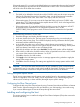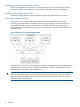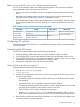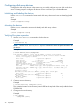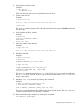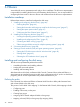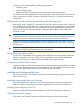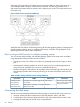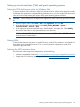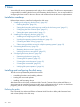HP XP P9000 Configuration Guide (AV400-96525, November 2012)
Fabric zoning and LUN security for multiple operating systems
You can connect multiple clusters with multiple operating systems to the same switch and fabric
using appropriate zoning and LUN security as follows:
• Storage port zones can overlap if more than one operating system needs to share an array
port.
• Heterogeneous operating systems can share an array port if you set the appropriate host
group and mode. All others must connect to a dedicated array port.
• Use LUN Manager for LUN isolation when multiple hosts connect through a shared array port.
LUN Manager provides LUN security by allowing you to restrict which LUNs each host can
access.
Table 15 Fabric zoning and LUN security settings (OpenVMS)
LUN SecurityFabric ZoningOS MixEnvironment
Must be used when multiple
hosts or cluster nodes connect
through a shared port
Not requiredhomogeneous (a single OS type present
in the SAN)
Standalone SAN
(non-clustered)
Clustered SAN
Requiredheterogeneous (more than one OS type
present in the SAN)
Multi-Cluster SAN
Configuring FC switches
OpenVMS supports Fibre Channel only in a switched fabric topology. See the switch documentation
to set up the switch.
Connecting the disk array
The HP service representative connects the disk array to the host by:
1. Verifying operational status of the disk array channel adapters, LDEVs, and paths.
2. Connecting the Fibre Channel cables between the disk array and the fabric switch or host.
3. Creating Fibre Channel zones connecting the host systems to the array ports. See your switch
manufacturer's documentation for information on setting up zones.
4. Verifying the ready status of the disk array and peripherals.
Verifying disk array device recognition
Verify that the host recognizes the disk array devices:
1. Enter the show device dg command:
$ show device dg
2. Check the list of peripherals on the host to verify the host recognizes all disk array devices. If
any devices are missing:
• If host mode option 33 is enabled, check the UUID values in the Remote Web Console
LUN mapping
• If host mode option 33 is not enabled, check the CU:LDEV mapping
• To ensure the created OpenVMS device number is correct, check the values do not conflict
with other device numbers or LUNs already created on the SAN
• LUN/CU:LDEV and FCA WWN mappings on the host port
• Run the $ mcr sys$etc:fibre_scan command and capture the output to scan for
the devices that OpenVMS discovers during a scan of the Fibre Channel storage devices.
3. Record the disk numbers and other device information. You will need the disk numbers when
you format, partition, and mount the disks.
Configuring FC switches 43