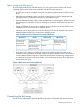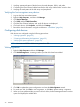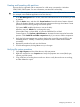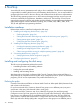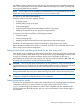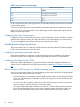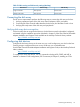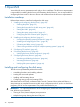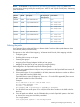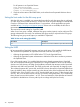HP XP P9000 Configuration Guide (AV400-96525, November 2012)
5 OpenVMS
You and the HP service representative each play a role in installation. The HP service representative
is responsible for installing the disk array and formatting the disk devices. You are responsible for
configuring the host server for the new devices with assistance from the HP service representative.
Installation roadmap
Perform these actions to install and configure the disk array:
1. “Installing and configuring the disk array” (page 38)
• “Defining the paths” (page 39)
• “Setting the host mode for the disk array ports” (page 40)
• “Setting the UUID” (page 40)
• “Setting the system option modes” (page 41)
• “Configuring the Fibre Channel ports” (page 41)
2. “Installing and configuring the host” (page 41)
• “Loading the operating system and software” (page 42)
• “Installing and configuring the FCAs ” (page 42)
• “Clustering and fabric zoning” (page 42)
• “Fabric zoning and LUN security for multiple operating systems” (page 43)
3. “Configuring FC switches” (page 43)
4. “Connecting the disk array” (page 43)
• “Verifying disk array device recognition” (page 43)
5. “Configuring disk array devices” (page 44)
• “Initializing and labeling the devices” (page 44)
• “Mounting the devices” (page 44)
• “Verifying file system operation” (page 44)
Installing and configuring the disk array
The HP service representative performs these tasks:
• Assembling hardware and installing software
• Loading the microcode updates
• Installing and formatting devices
• Configuring array groups and creating LDEVs
After these tasks are finished, use Remote Web Console, Command View Advanced Edition, or
Array Manager to complete the remaining disk array configuration tasks. If you do not have these
programs, your HP service representative can perform these tasks for you.
IMPORTANT: For optimal performance when configuring any P9000 disk array with a Tru64
host, HP does not recommend:
• Sharing of CHA (channel adapter) microprocessors
• Multiple host groups sharing the same CHA port
38 OpenVMS