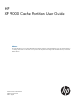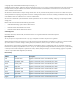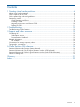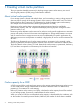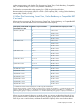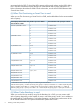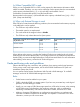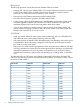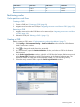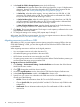HP XP 9000 Cache Partition User Guide Abstract This guide describes how to use the HP XP P9000 Cache Partition Software on HP XP P9000 disk arrays. The intended audience is a storage administrator or authorized service provider with independent knowledge of HP XP P9000 disk arrays and HP XP P9000 software.
© Copyright 2011, 2012 Hewlett-Packard Development Company, L.P. Confidential computer software. Valid license from HP required for possession, use or copying. Consistent with FAR 12.211 and 12.212, Commercial Computer Software, Computer Software Documentation, and Technical Data for Commercial Items are licensed to the U.S. Government under vendor's standard commercial license. The information contained herein is subject to change without notice.
Contents 1 Creating virtual cache partitions...................................................................4 About virtual cache partitions.....................................................................................................4 Cache capacity for a CLPR........................................................................................................4 Cache partitioning rules and guidelines.......................................................................................
1 Creating virtual cache partitions This topic provides detailed instructions for dividing storage system cache memory into virtual cache logical partitions (CLPRs) using Cache Partition software. About virtual cache partitions If one storage system is shared with multiple hosts, one host reading or writing a large amount of data can require enough of the storage system’s cache memory to affect other users.
on the storage system, and whether Thin Provisioning, Smart Tiers, Cache Residency, Compatible XRC, or External Storage is used or not (enabled or disabled).
associated with the CLPR. To check the LDEV capacity of the virtual volume, see the LDEV dialog box in the Basic Information Display dialog box of the Remote Web Console subwindow. For further information about Remote Web Console subwindow, see the HP XP P9000 Remote Web Console User Guide. (ii) When Thin Provisioning or Smart Tiers is used: When you use Thin Provisioning or Smart Tiers for a CLPR, see the table below for the recommended cache capacity.
(iv) When Compatible XRC is used: When you use Compatible XRC for a CLPR, cache capacity for administrative information called sidefile is needed. Therefore, you may want to add larger cache capacity than the recommended cache capacity calculated from (i), (ii), or (iii) with sleep wait threshold in mind.
Restrictions The following operations are not allowed when multiple CLPRs are involved: • Creating LUSE volumes across multiple CLPRs. If you forcibly perform this operation and create a LUSE across multiple CLPRs, the LUSE volumes cannot be used for Continuous Access Synchronous or Continuous Access Synchronous Z pair volumes. • Business Copy Quick Restore operations that affect multiple CLPRs. • Auto LUN manual migration operations that affect multiple CLPRs.
CLPR number CLPR name CLPR number CLPR name 14 CLPR14 30 CLPR30 15 CLPR15 31 CLPR31 Partitioning cache Cache partition work flows Creating a CLPR 1. 2. Create a CLPR (see “Creating a CLPR” (page 9)). Migrate resources to the new CLPR (see “Migrating resources to and from a CLPR” (page 10)). Removing a CLPR 1. 2. Migrate resources from the CLPR that is to be removed (see “Migrating resources to and from a CLPR” (page 10)). Delete the CLPR (see “Deleting a CLPR ” (page 11)).
6. 7. 8. In the Detail for CLPR in Storage System section, do the following: • In CLPR Name field, type the name of the cache logical partition, in up to 16 alphanumeric characters. However, it cannot be changed to the CLPR name that is reserved for the storage system. See “Cache partitioning rules and guidelines” (page 7). • In Cache Size, select the cache capacity. You may select from 4 to 508 GB, in 2 GB increments. The default value is 4 GB.
6. 7. 8. 9. Click Set to close the dialog box. From the Cache Logical Partition Resource List, select one or more parity groups to be migrated, then select Cut. On the Partition Definition tree, right-click the CLPR to which you want to migrate resources, and then select Paste Resources. Click Apply. The progress bar appears.
2 Troubleshooting This topic provides troubleshooting information for Cache Partition software. Troubleshooting Cache Partition Displaying an error message If the settings contain a discrepancy after you click Apply, an error message appears. To display an error message: 1. Right-click a CLPR on the Partition Definition tree, then select Error Detail to open the message. 2. Review the message and click OK to close the message.
3 Support and other resources Contacting HP For worldwide technical support information, see the HP support website: http://www.hp.
• http://www.hp.com/support/downloads • http://www.hp.
CAUTION: IMPORTANT: NOTE: TIP: Indicates that failure to follow directions could result in damage to equipment or data. Provides clarifying information or specific instructions. Provides additional information. Provides helpful hints and shortcuts.
A Cache Partition GUI reference This topic describes the windows that comprise the Cache Partition GUI. Partition Definition tab (Storage System selected) Use this tab to view detail about all of the cache logical partitions in the storage system. Information appearing in this tab differs depending on what is selected in the Logical Partition tree. • When Storage System is selected, information about the selected storage system appears in the resource list.
Partition Definition tab, Cache Logical Partition window (CLPR selected) Use this window to view information about all of the cache logical partitions in the storage system. This window opens when you select a CLPR in the Partition Definition tree of the Partition Definition tab. Item Description Partition Definition tree A hierarchical list of the cache logical partitions in the selected storage system. The CLPR identifier, for example CLPR0, appears to the right of the CLPR icon ( ).
Item Description CU Indicates either All CUs or the selected CU number. Select CU Opens the Select CU dialog box. Partition Definition tree A hierarchical list of all of the cache logical partitions in the storage system. The cache logical partition number and name appear to the right of the CLPR icon ( ).
Item Description For virtual volumes (for example, Snapshot or Thin Provisioning), the logical volume capacity is shown, but the RAID configuration is not shown. • Emulation: Emulation type of the resource. Detail For CLPR in Storage System When a CLPR is selected in the Partition Definition tree, the CLPR detail appears below the resource list. Use this area to set or change the settings of the specified cache logical partition. You cannot directly change the capacity value of CLPR0.
Item Description All CUs When selected, only information about resources of all CUs appears on the CLPR resource list. Specific CU When selected, only information about resources that are associated with the specified CU appears on the CLPR resource list. • Use the LDKC list to specify LDKC. • Use the CU list to specify CU. 20 Unallocated When selected, only information about resources that are not assigned with any CU appears on the CLPR resource list.
Glossary BC HP XP P9000 or XP Business Copy. An HP application that provides volume-level, point-in-time copies in the disk array. CLPR Cache logical partition. Cnt Ac-J HP XP P9000 or XP Continuous Access Journal software. Cnt Ac-J Z The version of Continuous Access Journal that supports mainframe volumes. Cnt Ac-S HP XP P9000 or XP Continuous Access Synchronous software. Cnt Ac-S Z The version of Continuous Access Synchronous that supports mainframe volumes. CU Control Unit.
Index A P Auto LUN restrictions on manual migration across multiple CLPRs, 8 partitioning cache, 4 B Business Copy restrictions on quick restore operations across multiple CLPRs, 8 C R related documentation, 13 restrictions Auto LUN manual migration across multiple CLPRs, 8 Business Copy quick restore operations across multiple CLPRs, 8 operations not allowed with multiple CLPRs, 8 cache capacity recommendations, 4 partitioning, 4 partitioning example, 4 partitions, 4 CLPR creating, 9 CLPRs creating,