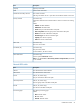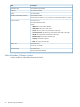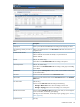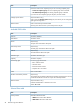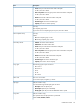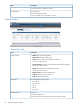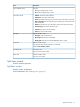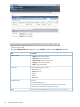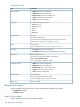HP XP P9000 Business Copy User Guide (AV400-96573, July 2013)
Table Of Contents
- HP XP P9000 Business Copy User Guide
- Contents
- 1 Business Copy overview
- 2 Requirements and planning
- 3 Sharing Business Copy volumes
- Cache Residency
- Fast Snap and Snapshot
- Data Retention
- Thin Provisioning and Smart Tiers
- External Storage Access Manager
- LUN Manager
- Open Volume Management
- Resource Partition
- Continuous Access Synchronous
- Continuous Access Journal
- External Storage
- Auto LUN
- 4 Performing configuration operations
- 5 Performing pair operations
- 6 Monitoring and maintaining the system
- 7 Troubleshooting
- 8 Support and other resources
- A Interface support for BC operations and options
- B Business Copy GUI reference
- Replications window
- Local Replications window
- View Pair Properties window
- View Pair Synchronous Rate window
- View Histories window
- Consistency Group Properties window
- Create Pairs wizard
- Split Pairs wizard
- Resync Pairs wizard
- Suspend Pairs window
- Delete Pairs window
- Edit Mirror Units dialog box
- Change Options dialog box
- Add Reserve Volumes Wizard
- Remove Reserve Volumes window
- Edit Local Replica Option wizard
- C Configuration operations (secondary window)
- D Pair operations (secondary window)
- E Monitoring and maintaining the system (secondary window)
- F Business Copy GUI reference (secondary window)
- Glossary
- Index
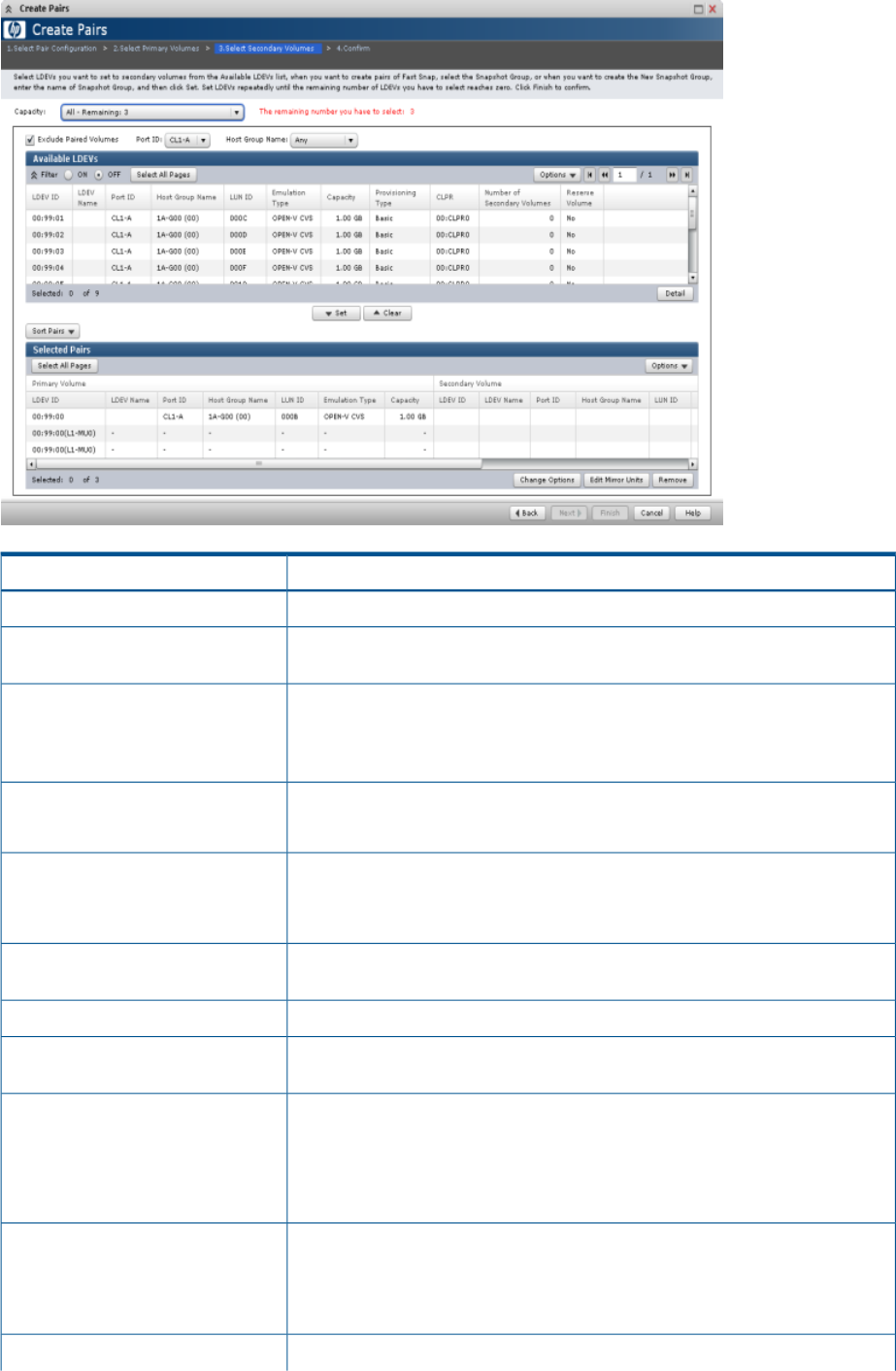
DescriptionItem
Allows you to filter the available LDEVs according to the capacity you select.Capacity list
Refers to the selected P-VOLs in the Selected Pairs table that do not have an
assigned S-VOL.
The remaining number you have to
select
(BC/SS only.)Exclude Paired Volumes
Select to hide the volumes that are already in a pair from the list.
Default: Selected
(BC/SS, FS, and SS only.)Port ID
Filters LDEVs in the Available LDEVs table according to the port ID.
(BC/SS, FS, and SS only.)Host Group Name
Filters LDEVs in the Available LDEVs table according to host group name. Any
is the default.
Click to open the LDEV Properties window, which contains additional information
for the selected LDEV.
Detail button
Click to move the selected LDEV to the Selected Pairs table.Set button
Click to move the selected S-VOL from the Selected Pairs table to the Available
LDEVs table.
Clear button
(BC/SS only.)Sort Pairs button
Click to sort the Select Pairs table according to the following:
• Arrange in Mirror Unit: Data is shown according to mirror units.
• Arrange in Topology: Data is shown according to L1 and L2 pairs.
Click to open the Edit Mirror Units dialog box, from which you can change the
mirror unit numbers, and thereby, pair topology.
Edit Mirror Unit button
(BC only) For more information, see the step on pair typology type in “Creating
pairs” (page 43) .)
(FS only.)Snapshot Group
Create Pairs wizard 93