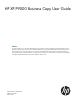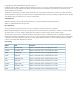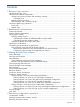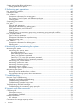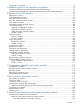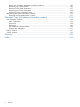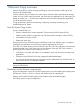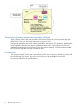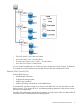HP XP P9000 Business Copy User Guide (AV400-96573, July 2013)
Table Of Contents
- HP XP P9000 Business Copy User Guide
- Contents
- 1 Business Copy overview
- 2 Requirements and planning
- 3 Sharing Business Copy volumes
- Cache Residency
- Fast Snap and Snapshot
- Data Retention
- Thin Provisioning and Smart Tiers
- External Storage Access Manager
- LUN Manager
- Open Volume Management
- Resource Partition
- Continuous Access Synchronous
- Continuous Access Journal
- External Storage
- Auto LUN
- 4 Performing configuration operations
- 5 Performing pair operations
- 6 Monitoring and maintaining the system
- 7 Troubleshooting
- 8 Support and other resources
- A Interface support for BC operations and options
- B Business Copy GUI reference
- Replications window
- Local Replications window
- View Pair Properties window
- View Pair Synchronous Rate window
- View Histories window
- Consistency Group Properties window
- Create Pairs wizard
- Split Pairs wizard
- Resync Pairs wizard
- Suspend Pairs window
- Delete Pairs window
- Edit Mirror Units dialog box
- Change Options dialog box
- Add Reserve Volumes Wizard
- Remove Reserve Volumes window
- Edit Local Replica Option wizard
- C Configuration operations (secondary window)
- D Pair operations (secondary window)
- E Monitoring and maintaining the system (secondary window)
- F Business Copy GUI reference (secondary window)
- Glossary
- Index
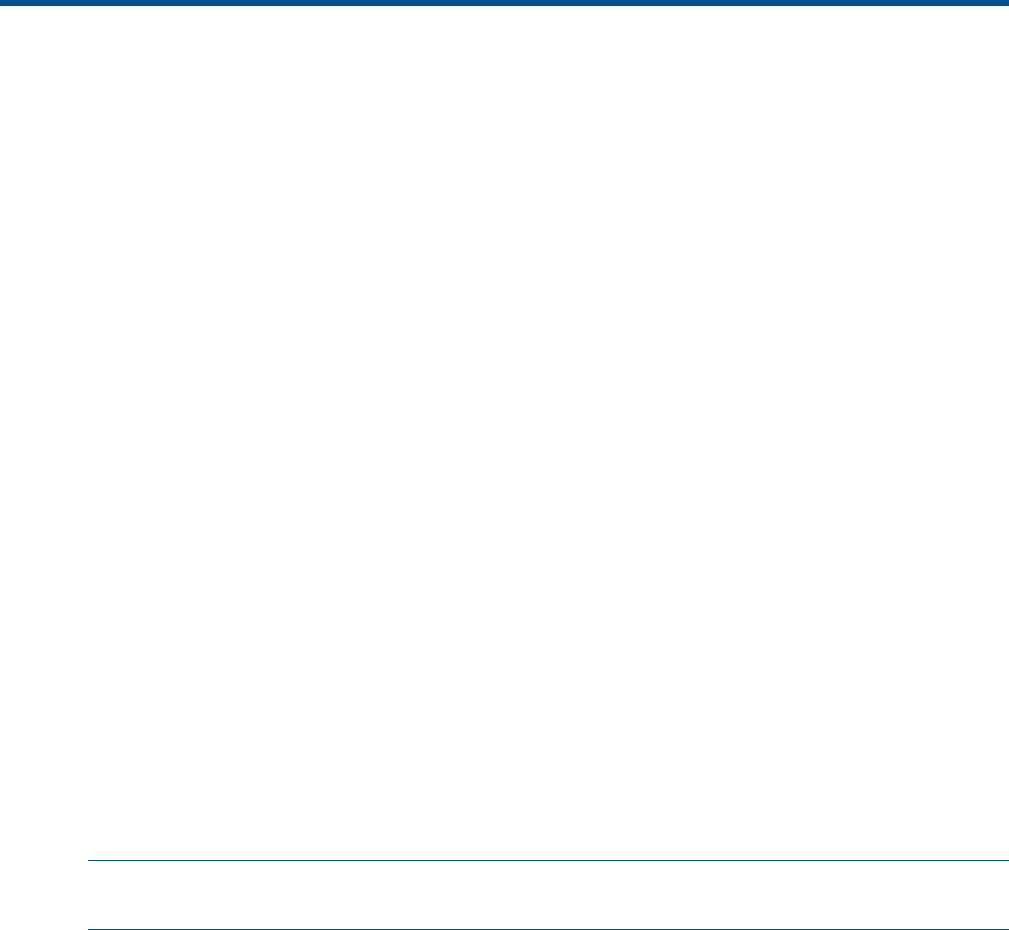
1 Business Copy overview
Business Copy (BC) uses local mirroring technology to create and maintain a full copy of any
volume in the storage system.
With BC software you can create one or more copies of a data volume within the same storage
system. You can use BC copies as backups, with secondary host applications, for data mining, for
testing, and other uses — while business operations continue without stopping host application
I/O to the production volume.
This guide provides instructions for planning, configuring, operating, maintaining, and
troubleshooting a BC system.
How Business Copy works
A pair is created when you:
• Select a volume that you want to duplicate. This becomes the P-VOL volume (P-VOL).
• Identify another volume to contain the copy. This becomes the secondary volume (S-VOL).
• Associate the P-VOL and S-VOLs.
• Perform the initial copy.
During the initial copy, the P-VOL remains available for read/write. After the copy is completed,
subsequent write operations to the P-VOL are regularly duplicated to the S-VOL.
The P-VOL and S-VOLs remain paired until they are split. The P-VOL for a split pair continues to be
updated but data in the S-VOL remains as it was at the time of the split. The S-VOL contains a
mirror image of the original volume at that point in time.
• S-VOL data is consistent and usable. It is available for read/write access by secondary host
applications.
• Changes to the P-VOL and S-VOLs are managed by differential bitmaps.
• You can pair the volumes again by resynchronizing the update data from P-VOL-to-S-VOL, or
from S-VOL-to-P-VOL, as circumstance dictates.
NOTE: In the Remote Web Console (RWC), the source volume is called P-VOL and the destination
volume is called S-VOL.
Hardware and software components
A typical configuration consists of a P9500 storage system, a host connected to the storage system,
BC software, a P-VOL, a S-VOL or volumes, and interface tools for operating BC.
Interface tools include the RWC graphical user interface (GUI) and RAID Manager .
The following shows a typical configuration.
How Business Copy works 7