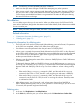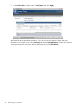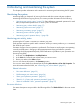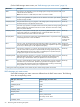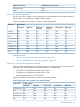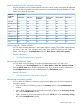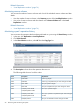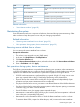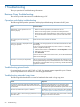HP XP P9000 Business Copy User Guide (AV400-96573, July 2013)
Table Of Contents
- HP XP P9000 Business Copy User Guide
- Contents
- 1 Business Copy overview
- 2 Requirements and planning
- 3 Sharing Business Copy volumes
- Cache Residency
- Fast Snap and Snapshot
- Data Retention
- Thin Provisioning and Smart Tiers
- External Storage Access Manager
- LUN Manager
- Open Volume Management
- Resource Partition
- Continuous Access Synchronous
- Continuous Access Journal
- External Storage
- Auto LUN
- 4 Performing configuration operations
- 5 Performing pair operations
- 6 Monitoring and maintaining the system
- 7 Troubleshooting
- 8 Support and other resources
- A Interface support for BC operations and options
- B Business Copy GUI reference
- Replications window
- Local Replications window
- View Pair Properties window
- View Pair Synchronous Rate window
- View Histories window
- Consistency Group Properties window
- Create Pairs wizard
- Split Pairs wizard
- Resync Pairs wizard
- Suspend Pairs window
- Delete Pairs window
- Edit Mirror Units dialog box
- Change Options dialog box
- Add Reserve Volumes Wizard
- Remove Reserve Volumes window
- Edit Local Replica Option wizard
- C Configuration operations (secondary window)
- D Pair operations (secondary window)
- E Monitoring and maintaining the system (secondary window)
- F Business Copy GUI reference (secondary window)
- Glossary
- Index
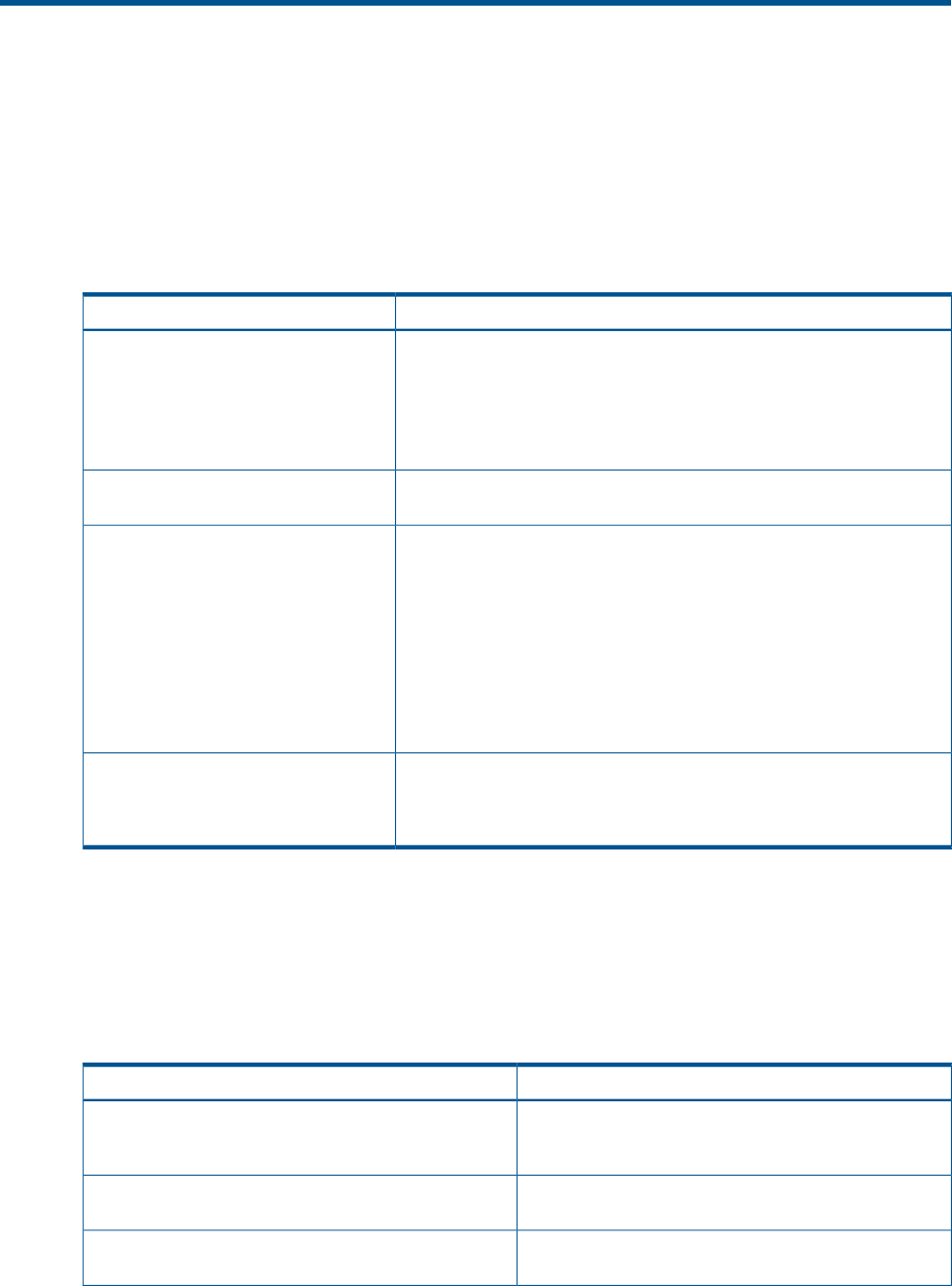
7 Troubleshooting
This topic provides BC troubleshooting information.
Business Copy Troubleshooting
This section provides instructions for troubleshooting in BC.
Operation and display troubleshooting
The following table provides operation and display troubleshooting information for BC pairs.
Corrective actionError
RWC hangs, or BC operations do not
function properly.
• Make sure all BC requirements and restrictions are met.
• Make sure the storage system is powered on and fully functional.
• Check all input values and parameters to make sure that you entered
the correct information in the BC windows (such as P-VOL and S-VOL
IDs).
Make sure the correct volumes are selected.The volume pairs are not showing
correctly.
Click Tasks in the Storage Systems tree and select the failed task to check
the message.
A BC error message is displayed in RWC
during an operation.
If you are using the previous RWC GUI, which is shown in a secondary
window, complete the following:
1. Select the failed volume in the Preview list in the Pair Operation window.
2. Right-click to show the menu.
3. Click Error Detail.
For the list of error codes and corrective actions, see HP XP P9000 Remote
Web Console Messages.
The pair may have been suspended or deleted from the UNIX/PC server
host using RAID Manager. If not, P9500 detected an error condition during
Pair status is incorrect (or unexpected).
BC operations. Check the RWC error log. If necessary, call the HP Technical
Support for assistance.
Troubleshooting pinned tracks
If a pinned track occurs on a BC P-VOL or S-VOL, the storage system suspends the pair. Contact
your HP representative for assistance in recovering pinned tracks.
Troubleshooting extended copy times
The following table describes the causes for bottlenecks that result in long copy time.
ResponseCause
Reexamine the configuration. For information about
checking the MP usage rate, see the HP XP P9000
Performance for Open and Mainframe Systems User Guide.
A processor whose MP usage rate exceeds 80% exists
within the processor blade to which the P-VOL and S-VOL
are allocated.
Disable the option. For more information about disabling,
see “System options that affect performance” (page 38).
The Host I/O Performance option is enabled.
Make sure the configuration of the S-VOL’s HDD or external
storage is the same as the P-VOL’s.
The S-VOL’s HDD or external storage performance is lower
than the P-VOL’s.
60 Troubleshooting