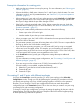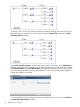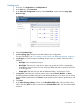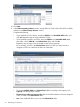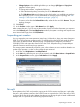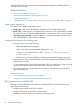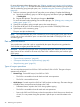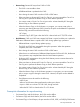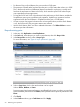HP XP P9000 Business Copy User Guide (AV400-96573, July 2013)
Table Of Contents
- HP XP P9000 Business Copy User Guide
- Contents
- 1 Business Copy overview
- 2 Requirements and planning
- 3 Sharing Business Copy volumes
- Cache Residency
- Fast Snap and Snapshot
- Data Retention
- Thin Provisioning and Smart Tiers
- External Storage Access Manager
- LUN Manager
- Open Volume Management
- Resource Partition
- Continuous Access Synchronous
- Continuous Access Journal
- External Storage
- Auto LUN
- 4 Performing configuration operations
- 5 Performing pair operations
- 6 Monitoring and maintaining the system
- 7 Troubleshooting
- 8 Support and other resources
- A Interface support for BC operations and options
- B Business Copy GUI reference
- Replications window
- Local Replications window
- View Pair Properties window
- View Pair Synchronous Rate window
- View Histories window
- Consistency Group Properties window
- Create Pairs wizard
- Split Pairs wizard
- Resync Pairs wizard
- Suspend Pairs window
- Delete Pairs window
- Edit Mirror Units dialog box
- Change Options dialog box
- Add Reserve Volumes Wizard
- Remove Reserve Volumes window
- Edit Local Replica Option wizard
- C Configuration operations (secondary window)
- D Pair operations (secondary window)
- E Monitoring and maintaining the system (secondary window)
- F Business Copy GUI reference (secondary window)
- Glossary
- Index

• For Reverse Copy or Quick Restore, the pair must be in PSUS status.
• The pairresync normally takes less time when the pair is in PSUS status than when it is in PSUE.
This is because the amount of differential data accumulated for a split pair is usually much
less than the total amount of data in the P-VOL, which must be copied in full when the pair
was suspended by the storage system.
• To keep the P-VOL and S-VOL unsynchronized when performing a Quick Restore, enable the
Swap&Freeze option prior to performing the operation. Update copy operations are then
suppressed when the Quick Restore is completed, and the pair is in PAIR status.
• If a pair consists of encrypted volumes and a non-encrypted volume, and the Quick Restore
is run, the P-VOL and S-VOL encryption statuses are reversed.
• With a Quick Restore, RWC can show outdated information. Click Refresh View to ensure
the most up-to-date information.
Resynchronizing pairs
1. In the tree, click Replications > Local Replications.
2. In the Pairs tab, select the pair you want to resynchronize, then click Resync Pairs.
3. In the Resync Pairs window, select a Resync Type.
For more information, see “Types of resync operations” (page 48).
4. Select a Copy Pace, which is the rate that data is to be copied.
Values: Slower, Medium, or Faster.
Processing speed and system performance are affected by the pace you select; you see slower
speed and better performance with Slower, faster speed but more impact to performance with
Faster.
5. Click Finish.
6. In the Confirm window, type a Task Name and click Apply.
50 Performing pair operations